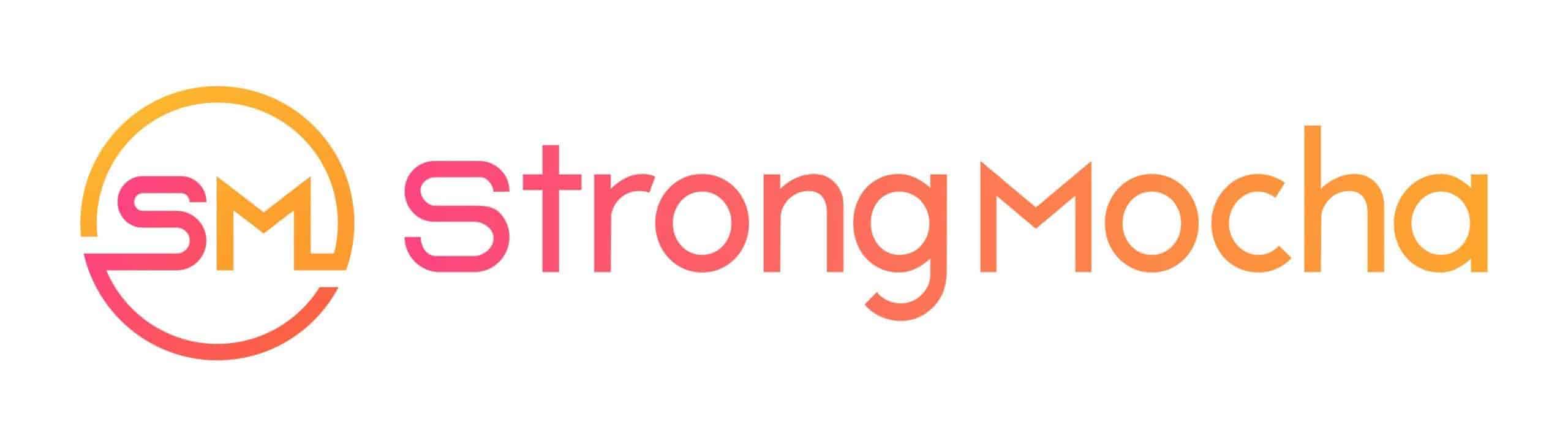Composing
Get Your Song on Spotify With 3 Easy Steps
Jumpstart your music career on Spotify in just 3 easy steps – find out how to get your song heard worldwide with expert guidance!
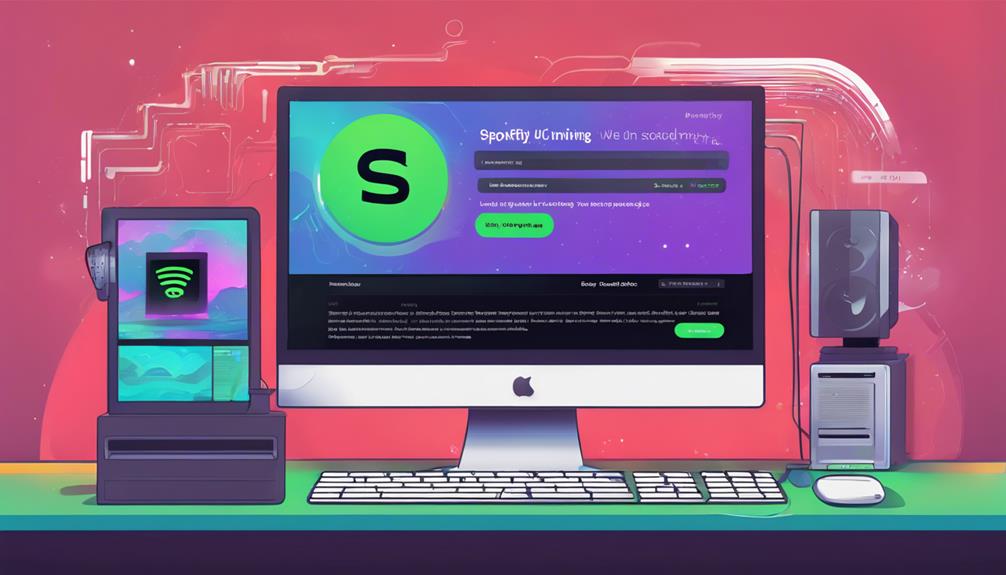
To get your song on Spotify in 3 easy steps, start by choosing a music distribution service like CD Baby or TuneCore for global reach. Next, submit your music through a digital music distributor such as iMusician for effortless processing. Finally, optimize your Spotify artist profile by claiming Spotify for Artists, uploading high-quality images, and using features like Artist Pick. These steps streamline the process, giving artists exposure and control over their music. Discover how simple it is to share your music worldwide and enhance your presence on Spotify with these straightforward steps.
Key Takeaways
- Choose a music distribution service like TuneCore or DistroKid for global reach.
- Submit your music through a digital distributor such as iMusician.
- Optimize your Spotify artist profile with high-quality images and bio.
- Claim your Spotify for Artists profile to access essential tools.
- Utilize features like Artist Pick for enhanced engagement with listeners.
Choose a Music Distribution Service
When choosing a music distribution service to get your song on Spotify, it's important to carefully assess the features and pricing of various platforms before making a decision.
As artists looking to share our music with the world, selecting the right music distributor can greatly impact our success in the music industry. By utilizing services like CD Baby, TuneCore, DistroKid, or Ditto Music, we can easily upload our music to Spotify and other streaming platforms.
While free distributors may seem appealing, it's important to keep in mind that they might deduct a percentage of our royalties. Opting for a paid service can give us full control over our music and release date.
Additionally, using a music distributor ensures that our music reaches a global audience, guaranteeing proper delivery to platforms like Spotify.
Submit Your Music for Processing
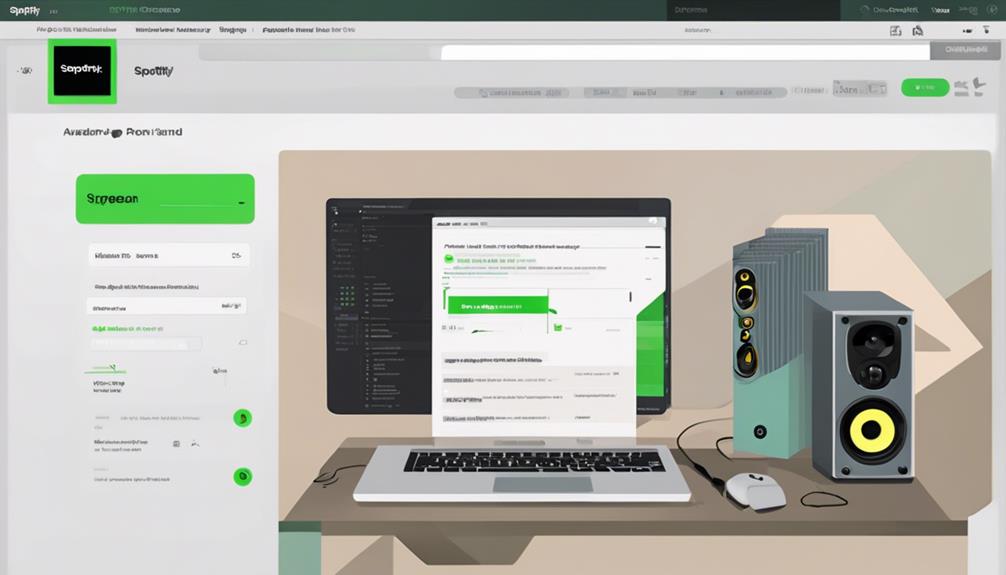
To begin the process of submitting our music for processing on Spotify, we must utilize a digital music distributor like iMusician. These platforms streamline the Spotify submission process by handling tasks such as uploading tracks, ensuring quality assurance, and facilitating global distribution.
With a digital music distributor, artists can easily release music on Spotify by following straightforward steps that include creating a release, uploading files, and adding contributors. iMusician, for instance, offers additional benefits such as playlist consideration and various pricing plans to cater to artists looking to get their music on Spotify.
Optimize Your Spotify Artist Profile

How can we enhance our Spotify Artist Profile to maximize engagement and visibility?
To optimize your presence on Spotify, start by claiming your Spotify for Artists profile. This step grants you access to essential insights and tools for promoting your music effectively.
Make sure to upload a high-quality profile picture, artist bio, and gallery images to captivate your audience visually.
Utilize the concerts tab to showcase upcoming live gigs and interact with your fans, creating a sense of connection.
Getting verified with a blue tick adds credibility and authenticity to your artist page, boosting your reputation.
Additionally, take advantage of features like Artist Pick and Artist Fundraising Pick to personalize your profile further and strengthen the bond with your listeners.
Frequently Asked Questions
Can You Do a 3 Way Blend on Spotify?
Yes, you can do a 3-way blend on Spotify by creating a collaborative playlist with tracks from three different artists. This feature allows users to mix songs from multiple musicians, enhancing the listening experience and promoting musical diversity.
Collaborative playlists are a great way to engage with others, discover new music, and share favorite tracks collectively. By incorporating tracks from various artists, users can curate unique playlists that appeal to a broader audience.
How Easy Is It to Get a Song on Spotify?
Getting a song on Spotify is a breeze! With digital music distributors like iMusician, we can easily upload our music to reach Spotify's vast audience. By following simple steps, we can showcase our music to 456 million monthly users worldwide.
Spotify for Artists provides tools for promotion and playlist pitching, enhancing our visibility and helping us earn revenue. Leveraging Spotify's features and distributors like iMusician is key to reaching a wider audience.
How Do I Get My Song on Spotify Algorithm?
When getting your song on Spotify's algorithm, focus on engaging playlists with active listeners and track interactions. User-generated playlists with high follower engagement and track saves are favored.
Collaborative playlists that encourage user participation and frequent updates with fresh tracks boost algorithmic visibility. Prioritize playlist engagement and track saves to influence the Spotify algorithm positively.
Maintaining an active presence and interaction within playlists can enhance your music's visibility on Spotify.
How Do I Upload My Own Music to Spotify?
To upload our music to Spotify, we simply use a digital music distributor like iMusician. This process involves signing up, creating a release, uploading files, adding contributors, and undergoing a quality check.
Spotify, with 456 million monthly users and €8 billion in revenue, offers a vast audience for our music. Using iMusician guarantees global distribution, playlist consideration, and diverse pricing plans, making it a beneficial platform for independent artists.
Conclusion
In just three easy steps, you can get your song on Spotify and reach a wide audience of music lovers.
By choosing a music distribution service, submitting your music for processing, and optimizing your Spotify artist profile, you can make your music easily accessible to listeners around the world.
Like planting a seed in fertile soil, your music has the potential to grow and flourish on this popular streaming platform.
Start your musical journey on Spotify today!
Composing
10 Steps to Like Songs on Spotify
Navigate the process of liking songs on Spotify effortlessly with 10 essential steps – discover how to curate your personalized playlist in minutes!
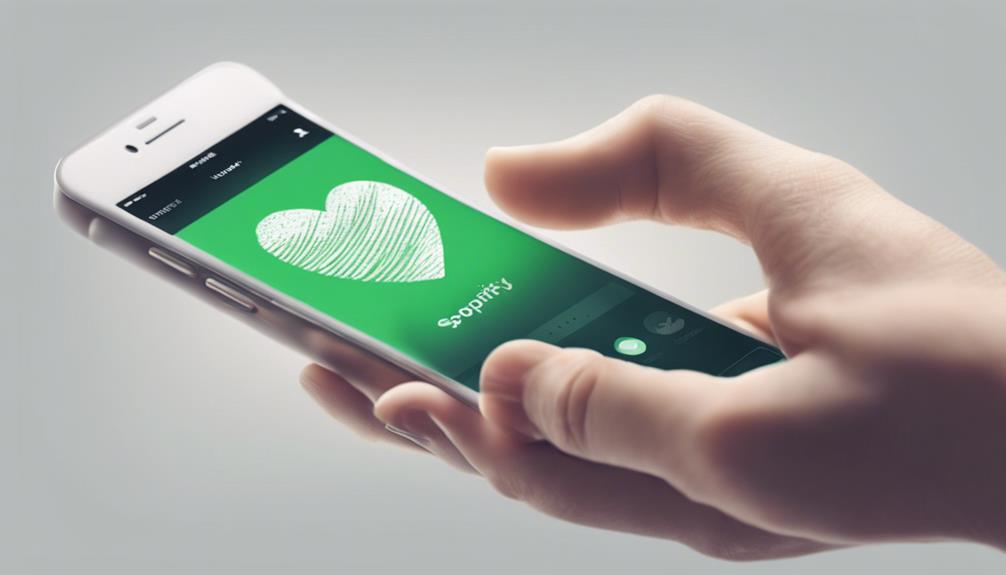
To like songs on Spotify, follow these steps: To begin with, launch the Spotify app for its user-friendly interface. Next, access your library to manage liked songs. Then, select 'Like Songs' to organize your playlist easily. Enter selection mode to efficiently manage your music library. Press and hold on a song for actions like adding to playlists. Utilize the 'Edit' option to manage multiple songs effectively. Follow on-screen prompts for smooth navigation. Choose desired songs by tapping the heart icon. Lastly, add songs to playlists and enjoy your curated collection. These steps enhance your Spotify experience, offering a streamlined approach to creating personalized playlists.
Key Takeaways
- Access your Library in the Spotify app.
- Select 'Like Songs' to save favorite tracks.
- Use selection mode for efficient management.
- Press and hold on a song to like it.
- Follow on-screen prompts for smooth navigation.
Launch Spotify App
To begin our journey into liking songs on Spotify, we launch the Spotify app on our device. The Spotify app offers a sleek and user-friendly interface designed for easy navigation.
Once inside the app, we head to the Library section located conveniently at the bottom of the screen. This section is where we can organize our favorite tracks and playlists.
Within the Library, we can easily locate and select the 'Liked Songs' subsection. This area is a curated collection of all the songs we've shown appreciation for by liking them.
To like a song, we can enter selection mode by pressing and holding on the song we enjoy. This action adds the song to our Liked Songs playlist, making it easily accessible for future listening.
The Spotify app's intuitive design makes the process of liking songs a seamless and enjoyable experience for us as music enthusiasts.
Tap on 'library'
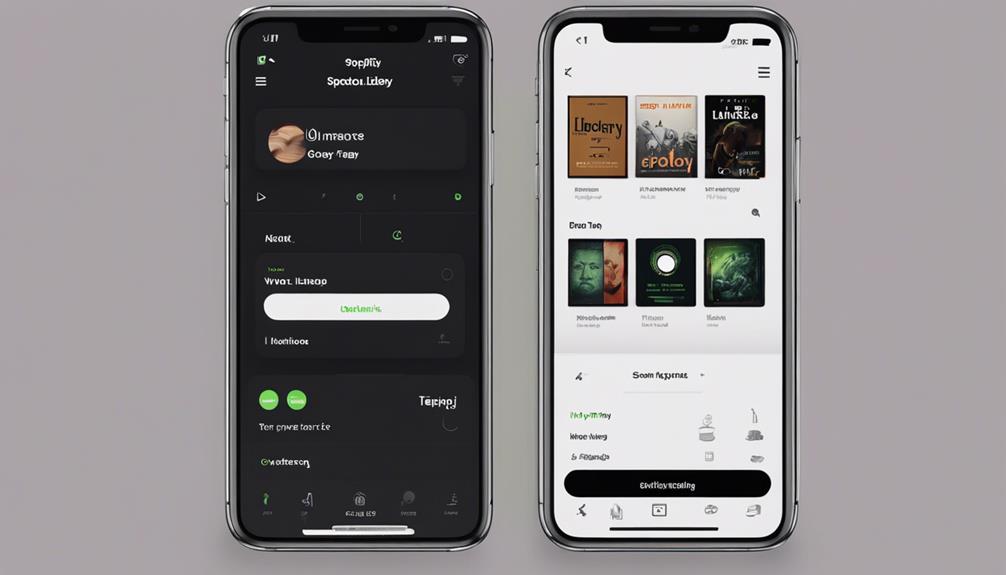
When you tap on 'Library' in Spotify, you open the door to managing your liked songs and playlists. This feature acts as a central hub for all your saved music and podcasts.
From here, it's easy to find and organize your liked songs and personalized content.
Accessing the Library
In Spotify, we can easily access the Library by selecting the option labeled 'library' at the bottom of the screen. The Library is where all your favorite songs, playlists, and saved albums reside, serving as a centralized space for managing your music collection efficiently.
By heading to the Liked Songs section within the Library, you can quickly access and manage all the songs you've liked on Spotify. This feature streamlines the process of finding your preferred tracks, allowing for seamless listening experiences.
Whether you're exploring new music or revisiting old favorites, the Library section in Spotify provides a convenient and organized way to enjoy your music collection. Accessing your liked songs has never been easier with Spotify's intuitive interface.
Finding Your Liked Songs
Accessing the Library section in Spotify by tapping on 'library' grants direct access to your Liked Songs collection. When you navigate to your Liked Songs within the Library, you can easily find and enjoy all the songs you have liked on Spotify.
Here are some key points about finding your Liked Songs:
- Tapping on 'Library' at the bottom of the screen reveals your Liked Songs collection.
- Your Liked Songs are conveniently stored alongside other saved content in the Library.
- Accessing your Liked Songs allows for quick and effortless listening to your favorite tracks.
- Your Liked Songs collection on Spotify provides a simple way to access and enjoy your preferred music.
Managing Liked Songs
To manage your Liked Songs on Spotify, simply tap on the 'library' option in the app. In the 'library' section, you'll find all the songs you have liked neatly organized for easy access.
Your Liked Songs are conveniently displayed in a list format, allowing you to browse through them effortlessly. By tapping on Liked Songs, you can play your favorite tracks, shuffle them for a dynamic listening experience, or even create personalized playlists directly from your liked music collection.
This feature in the 'library' section enables you to effectively manage and enjoy your favorite songs on Spotify, ensuring that your music preferences are always at your fingertips for a seamless listening experience.
Select 'Like Songs'
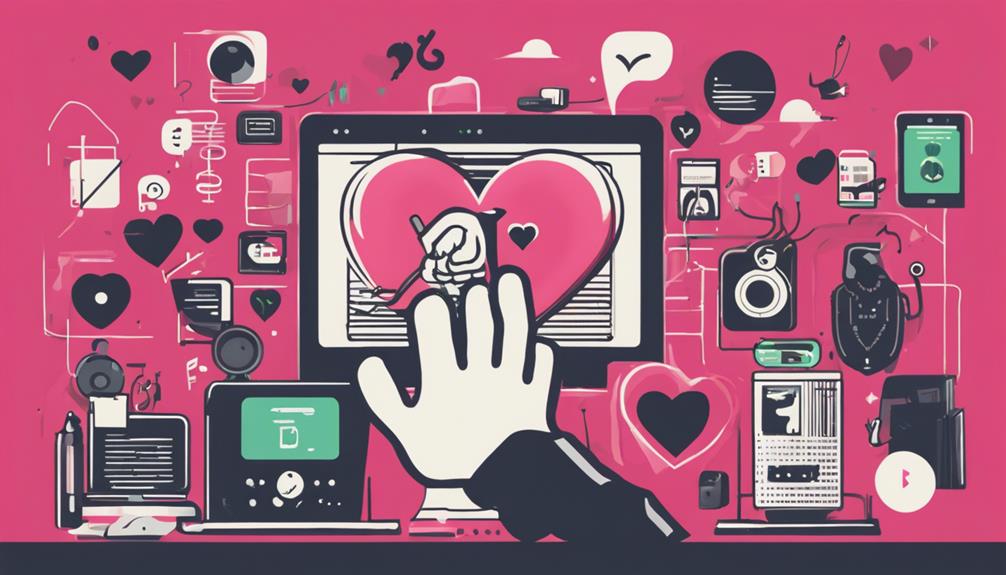
As we explore the Spotify app, selecting 'Like Songs' is a crucial step in curating our personalized music collection. When we tap on the 'Like Songs' option in the Library section, we open up a world of musical possibilities. Here's why liking songs on Spotify is a game-changer:
- Effortless Organization: The 'Like Songs' feature allows us to save and organize our favorite tracks with just a tap, making it a breeze to access them later.
- Personalized Recommendations: Liking songs helps Spotify's algorithm learn our musical tastes, leading to tailored recommendations that suit our preferences.
- Quick Addition: By tapping on the heart symbol next to a track, we can swiftly add it to our Liked Songs playlist for future listening enjoyment.
- Centralized Music Hub: Accessing our Liked Songs playlist provides a convenient way to enjoy all our cherished tracks in one cohesive space, creating a personalized music sanctuary right at our fingertips.
Enter Selection Mode

When using Spotify, engaging with the feature to enter selection mode allows for efficient management of your music library. By simply tapping and holding on a song in your library, you can activate selection mode, which empowers you to choose multiple songs for various actions, such as adding them to playlists. Once you're in selection mode, you can easily select and manage multiple songs at once, streamlining the process of organizing and interacting with your music collection.
This convenient tool is especially handy for efficient playlist management on Spotify. Whether you want to curate a new playlist, rearrange existing ones, or perform bulk actions on songs, selection mode simplifies the process and saves you time. It's a user-friendly feature that enhances your overall experience with the platform, providing a seamless way to handle your music library with ease.
Press and Hold on a Song
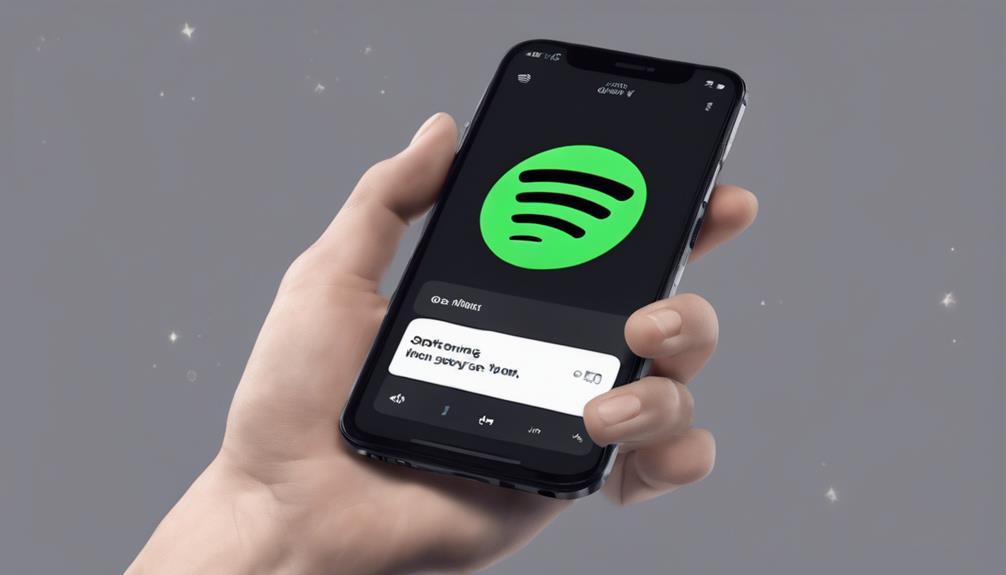
Upon exploring further by selecting and holding on a song within your Spotify app, a menu will promptly appear with a selection of actions for you to choose from. This feature opens up a world of possibilities at your fingertips. Here's what you can do:
- Discover More: Delve into related artists or explore the album the song belongs to for a deeper musical journey.
- Add to Playlist: Quickly save the song to one of your playlists for easy access anytime, anywhere.
- Share the Vibes: Spread the melody by sharing the song with friends or on your social media platforms.
- Like the Beat: Show your love for the track by tapping the heart icon to 'Like' the song.
Tap on Other Songs
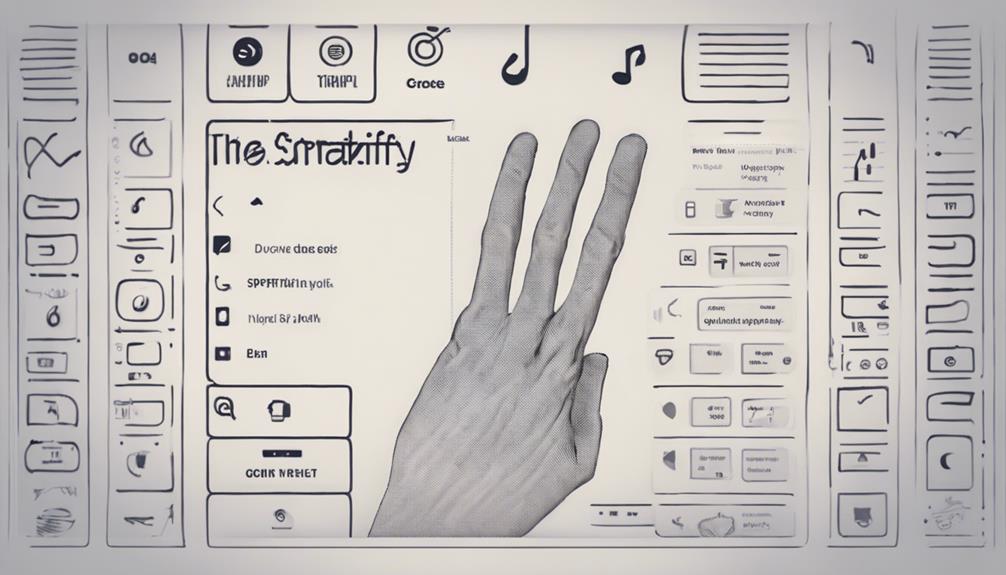
Browsing through Spotify, we can easily show appreciation for songs by tapping on other tracks within the app. When we tap on a song we like, we not only express our preference but also help Spotify understand our music taste better. By doing this, Spotify can make tailored recommendations, suggesting more songs that align with our musical preferences. Additionally, tapping on songs we enjoy is a simple way to create a personalized music experience.
One fantastic feature that tapping on songs offers is the ability to make playlists. When we tap on a song, we can choose to add it to a playlist we've created or make a new playlist right there on the spot. This empowers us to curate our own music collections based on our mood, activities, or favorite artists. Creating playlists with the songs we tap on allows us to easily access them later for listening sessions tailored to our preferences. Tapping on songs not only enhances our listening experience but also gives us the flexibility to make our music journey unique and enjoyable.
Use 'Select' or 'Edit' Button
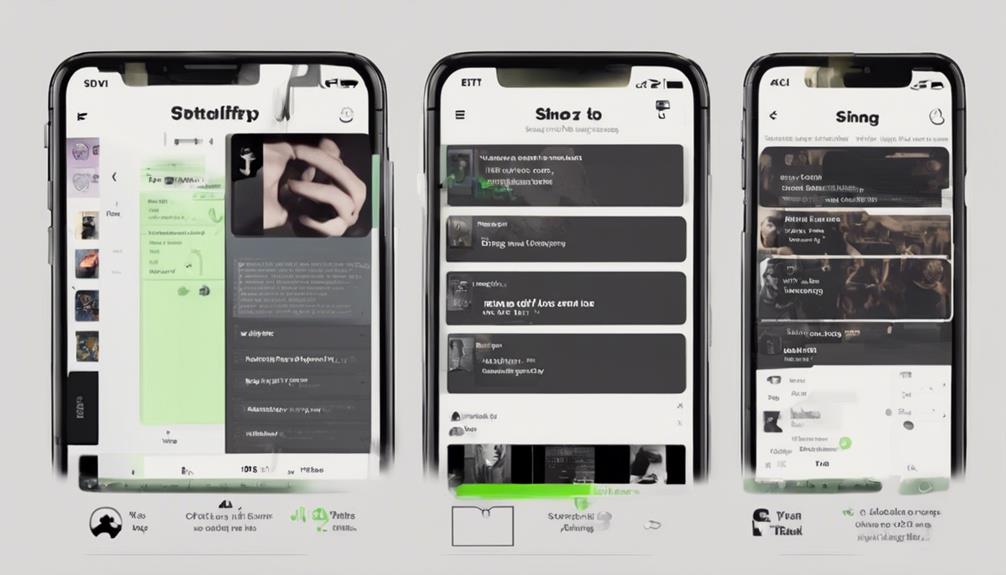
When using Spotify, locating the 'Select' or 'Edit' button is essential for managing multiple songs efficiently.
By clicking on 'Select' or tapping on the 'Edit' option, users can enter a selection mode that simplifies the process of liking several songs at once.
Follow the on-screen prompts to easily choose and interact with multiple songs in your playlists.
Click on 'Select'
To like songs on Spotify, simply tap on the 'Select' or 'Edit' button. This action allows us to choose multiple songs for various actions like adding to playlists. When utilizing the 'Select' feature, it becomes easier to efficiently manage our liked songs.
Whether tapping on songs individually or selecting multiple songs at once for liking, the 'Select' or 'Edit' button streamlines the process of interacting with and organizing our music on Spotify.
- Efficiently manage liked songs
- Choose multiple songs for actions like adding to playlists
- Simplifies the process of organizing music
- Allows for individual or batch liking songs
Tap 'Edit' Option
After utilizing the 'Select' or 'Edit' button to choose multiple songs for various actions on Spotify, the next step is to tap on the 'Edit' option for further management and organization of your music library.
The 'Edit' function allows you to efficiently manage your music by selecting multiple songs at once. Look for the 'Select' option or 'Edit' button when performing bulk actions like liking or adding songs to playlists.
Tapping on 'Edit' enables you to interact with numerous songs simultaneously, making adjustments quicker and more convenient. By utilizing the 'Edit' option, you can streamline the process of liking or saving multiple songs on Spotify, enhancing your overall music listening experience with ease.
Follow On-Screen Prompts
Utilizing the 'Select' or 'Edit' button on Spotify initiates the process of following on-screen prompts to effectively manage your selected songs. When engaging with this feature, make sure you follow these steps:
- Look for the 'Plus' button to add songs easily.
- Use the on-screen prompts for smooth navigation.
- Press and hold on a song to activate the selection mode.
- Be sure to finalize your selection by following the prompts to save your liked songs or playlists.
Choose Desired Songs

When using the Spotify app, navigate to your desired song to like by tapping on the three dots next to the song title for options.
As avid users of our favorite streaming service, this step is vital in curating a personalized music library. By selecting the 'Like' or heart icon, you instantly add the song to your Liked Songs collection.
The beauty of this feature lies in its simplicity; a single tap can express your admiration for a track. Once liked, the heart icon turns a vibrant green, making it easy to spot your favorite tunes.
Each selection reflects your unique taste and contributes to a tailored listening experience. Remember, the process is effortless and can be repeated for every song you wish to cherish on Spotify.
Add to Playlist
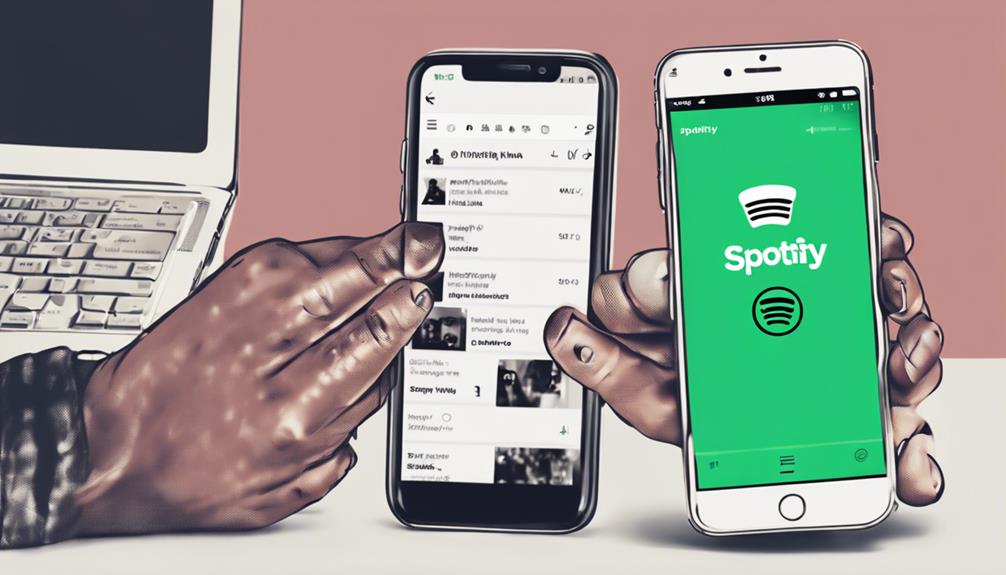
When adding songs to a playlist on Spotify, we can easily organize our music collection by creating custom playlists.
Collaborative playlist sharing allows us to engage with others and discover new music together.
Custom playlist covers help personalize our listening experience and make our playlists visually appealing.
Playlist Organization Tips
To efficiently organize your liked songs on Spotify, utilize the 'Add to Playlist' option. When creating playlists, consider customizing names and cover images to easily identify different categories.
Here are some innovative playlist organization tips:
- Create Mood-Based Playlists: Sort songs based on moods like 'Chill Vibes' or 'Workout Energy'.
- Organize by Occasion: Make playlists for occasions like 'Study Time' or 'Party Mix'.
- Collaborate with Friends: Share playlists with friends to discover new music together.
- Utilize Playlist Folders: Keep your music library well-organized by grouping related playlists into folders.
These tips will help you keep your music collection structured and tailored to your preferences.
Collaborative Playlist Sharing
Let's explore the collaborative playlist sharing feature on Spotify, where multiple users can contribute songs to a single playlist in real-time.
Collaborative playlist sharing on Spotify enables users to add songs to a shared playlist by following a shared link or invitation. This feature is perfect for group events, parties, or simply discovering new music together.
With collaborative playlists, contributors have the flexibility to add, remove, and rearrange songs in real-time, fostering a sense of shared music curation and enjoyment. Spotify's emphasis on collaborative playlist sharing promotes social interaction and music discovery, making it easier for friends, family, or colleagues to connect through a shared musical experience.
Embrace the collaborative spirit on Spotify and start creating memorable playlists together.
Custom Playlist Covers
Personalizing our playlists with unique images becomes a breeze through Spotify's Custom Playlist Covers feature. This innovative option allows us to enhance our music collections with personalized cover images that reflect the mood or genre of each playlist.
Here are some key points to bear in mind when utilizing Custom Playlist Covers:
- Users can select images from their devices or choose from Spotify's suggested cover art.
- Custom Playlist Covers add a visually appealing touch, making playlists more engaging.
- The cover image can help quickly identify and differentiate playlists in our library.
- Adding a custom cover to a playlist allows us to express the playlist's theme or vibe effectively.
Save and Enjoy Your Playlist
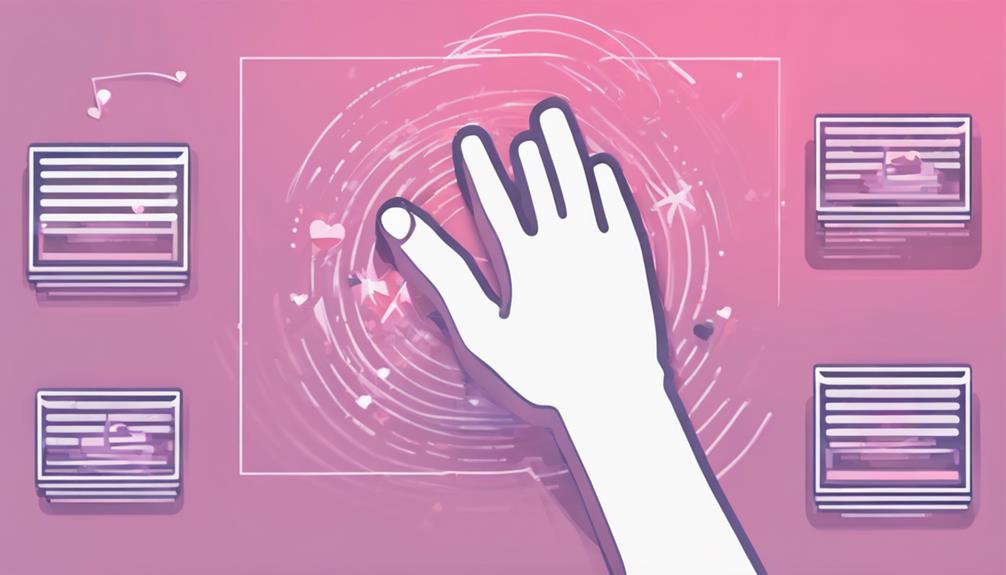
Saving and enjoying your playlist is essential for easy access to your favorite songs on Spotify.
When you like songs on Spotify, they're automatically added to your 'Liked Songs' playlist, creating a convenient hub for all your favorite tracks. This feature allows you to quickly find and play the songs you enjoy the most without having to search for them individually.
Additionally, you can take it a step further by creating custom playlists from your Liked Songs, tailoring your listening experience to suit your mood or occasion.
Frequently Asked Questions
How Do You Like Songs on Spotify?
When liking songs on Spotify, we simply need to tap the heart symbol near the song while playing it in the app.
This action not only enhances our listening experience but also assists Spotify in tailoring recommendations to our tastes.
By engaging with the app in this way, we teach its algorithms our preferences, thereby refining the playlists it generates for us.
How Do I Heart a Song on Spotify?
To heart a song on Spotify, you simply tap the heart symbol next to the song title. This action helps personalize your music recommendations. Once you've liked a song, the heart symbol turns green.
Liked songs are conveniently added to your 'Liked Songs' playlist for easy access. By liking songs, you efficiently curate your listening experience. It's a quick way to tailor your music choices and discover new favorites.
How Come I Can't Like Songs on Spotify Anymore?
We may be unable to like songs on Spotify due to account issues, app glitches, or changes in the interface. Keeping our Spotify app updated can prevent such problems.
If persistent difficulties arise, contacting Spotify support for help is advisable. Staying informed about official announcements and troubleshooting steps from Spotify can also aid in understanding any changes to the like feature.
What Happened to Like Button on Spotify?
The Like button on Spotify has been replaced by a new Plus button. This change allows us to both like songs and add them to playlists with a single tap.
Tapping the Plus button simplifies saving favorite tracks and podcasts to our Liked Songs or playlists. A green checkmark confirms a successful addition after pressing the Plus button.
This update streamlines the process of saving and organizing music on Spotify.
Conclusion
To sum up, liking songs on Spotify is a straightforward process that can improve your music listening experience. By following these 10 steps, you can effortlessly compile a playlist of your favorite songs and listen to them whenever you want.
Remember, 'Music is the universal language of mankind,' so make the most of Spotify's features to create a playlist that resonates with your inner self. Happy listening!
Composing
3 Essential Steps to Mastering Piano Songs
Navigate your way through mastering piano songs with these three essential steps, setting the stage for musical excellence and growth.

To master piano songs, we recommend a structured approach. Begin by breaking down songs into short sections for focused practice. Work on one section each day using the loop function. Next, refine your technique through daily scales and dynamics practice. Experiment with touches and pedal techniques for expression. Finally, commit to consistent practice and seek feedback from mentors or peers. Recording sessions can aid in self-assessment. Set clear goals for each practice to enhance motivation. By following these steps, you'll be on your way to mastering piano songs efficiently and effectively. Further insights await those enthusiastic to elevate their musical skills.
Key Takeaways
- Break down songs into 4-10 second sections for manageable learning.
- Focus on mastering one section daily for efficient progress.
- Refine technique with scales, arpeggios, and dynamics practice.
- Utilize pedal techniques and study scores for expression.
- Seek feedback, set goals, and practice consistently for mastery.
Song Analysis and Breakdown
Let's break down each song into manageable sections of 4-10 seconds to enhance learning efficiency. When we play piano, diving into Piano Songs in bite-sized pieces allows us to grasp the nuances and intricacies of the music. By focusing on mastering one section per day, we gradually build our skills and understanding of the entire song. Utilizing the loop function on our piano or practice app enables us to repeat and perfect these short segments, ensuring we capture every note and rhythm flawlessly.
Following a structured routine of learning and playing sections incrementally paves the way for steady progress. Each day presents an opportunity to celebrate breakthroughs in mastering these sections, boosting our motivation and confidence. This approach not only enhances our ability to play piano songs effectively but also deepens our appreciation for the music itself. Through this systematic breakdown and analysis, we lay a solid foundation for mastering even the most complex Piano Songs.
Technique Refinement and Dynamics

To refine our piano playing technique and enhance dynamics, daily practice of scales, arpeggios, and hand exercises is essential for improving finger dexterity and control. When it comes to mastering piano songs, focusing on dynamics is key to adding expression and emotion to your performance.
Here are three innovative tips for honing your technique and mastering dynamics:
- Experiment with different touches and pressures on the keys to create a range of dynamics and tones in your music.
- Utilize pedal techniques like sustain, sostenuto, and una corda to enrich the sound and prolong notes for a more immersive musical experience.
- Study the score meticulously, paying attention to markings such as staccato, legato, accents, and phrasing to grasp how to interpret and execute diverse musical nuances effectively.
Consistent Practice and Feedback

Consistent practice and feedback are essential components for mastering piano songs efficiently and effectively. When learning piano, committing to regular practice sessions, even just 20 minutes daily, can greatly improve retention and progress. Additionally, seeking feedback from a teacher, mentor, or peers is vital for identifying areas that need improvement in both song interpretation and technique.
Recording practice sessions is another valuable tool as it allows for self-assessment and the ability to track progress over time. Setting specific goals for each practice session can also enhance focus and motivation, leading to more effective learning.
Frequently Asked Questions
How Do You Master a Song on the Piano?
When mastering a piano song, we break it down into smaller sections to focus on each part. Practicing hands separately before combining them guarantees accuracy and fluency.
Tools like metronomes help maintain consistent tempo and timing. Visualizing the song away from the piano aids in better memorization.
Recording ourselves playing the song helps identify areas for improvement and track progress. These steps are essential for mastering a piano song effectively.
How Do You Master Piano Music?
When mastering piano music, we break it down into smaller parts for focused practice. Practicing each hand separately helps with coordination.
Tools like loop functions and hand symbols aid in efficient learning. Daily progress and small improvements boost motivation.
Consistent practice routines are key to mastering piano songs effectively. By following these steps, we can enhance our piano skills and tackle challenging pieces with confidence.
How Do Pianists Memorize so Many Songs?
When pianists memorize numerous songs, we rely on techniques like breaking music into small sections, repetition, muscle memory, and visualization.
Memory aids such as chord progressions, hand positions, and musical patterns are instrumental in this process.
Playing from memory not only enhances performance quality but also allows for expressive interpretation.
Consistent practice and performance play an important role in reinforcing song memorization and retention among pianists.
How Do Pianists Learn Pieces so Quickly?
We break pieces into manageable sections for focused practice. Utilizing techniques like hand separate practice and deliberate repetition helps us learn efficiently.
Memory aids such as muscle memory and mental practice aid in internalizing music. Years of training enable us to quickly analyze and interpret new pieces.
Effective practice routines and strategies are key to our ability to learn pieces quickly and effectively.
Conclusion
To sum up, mastering piano songs requires dedication and practice. By examining songs, refining techniques, and practicing consistently, you can enhance your skills and become a better pianist.
While it may seem challenging at first, with time and effort, you can achieve your musical goals. Remember, progress takes time, so be patient with yourself and enjoy the journey of learning and growing as a musician.
Composing
How to Disable Spotify's Suggested Songs in 3 Easy Steps
Kickstart your music journey by taking control of your playlists on Spotify in three simple steps – say goodbye to suggested songs and hello to personalized listening!
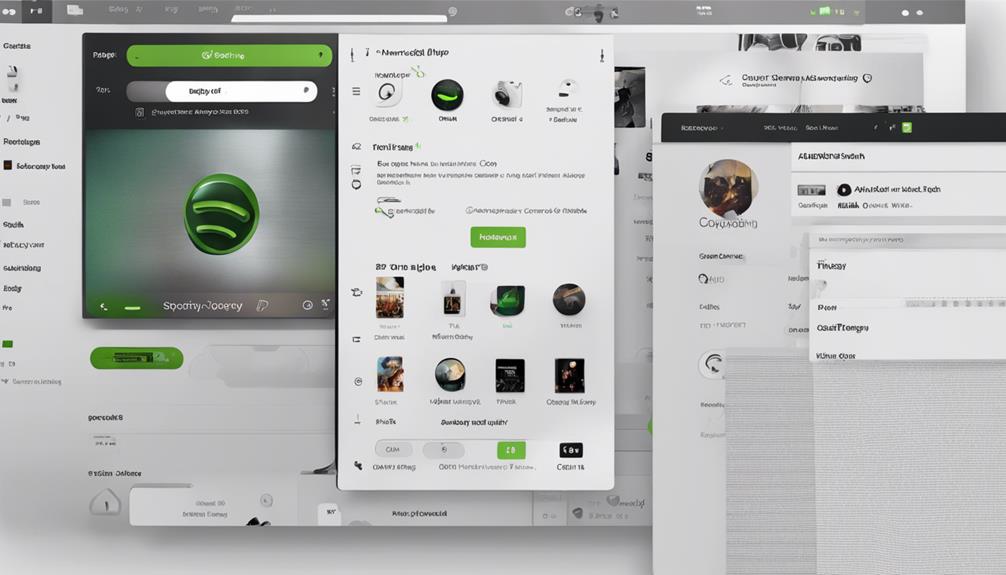
Disable Spotify's suggested songs in three easy steps. First, head to the app's settings menu to turn off Smart Shuffle, giving you complete playlist control. Second, disable Autoplay in Spotify settings to prevent interruptions and choose your next song. Finally, enjoy a personalized listening experience tailored to your taste. Customize your playlist without unwanted suggestions or automatic playlists to enhance your music journey. Gain more control over your listening experience with these simple steps.
Key Takeaways
- Navigate to Spotify settings menu.
- Locate Smart Shuffle feature.
- Disable Smart Shuffle to control playlist order.
- Enjoy uninterrupted music experience.
- Ensure only selected songs play.
Turn off Smart Shuffle Feature
To guarantee Spotify's Smart Shuffle feature is disabled, navigate to the settings menu in the app.
Smart Shuffle on Spotify is designed to recommend songs based on the mood of your playlist. However, if you prefer to maintain complete control over the sequence of songs in your playlist without interruptions from recommended tracks, turning off Smart Shuffle is the way to go.
By doing this, you make certain that only the songs you've specifically added to your playlist will play in the order you want. This action allows you to curate your music experience precisely how you like it, without any external suggestions altering the flow.
Disable Autoplay Setting
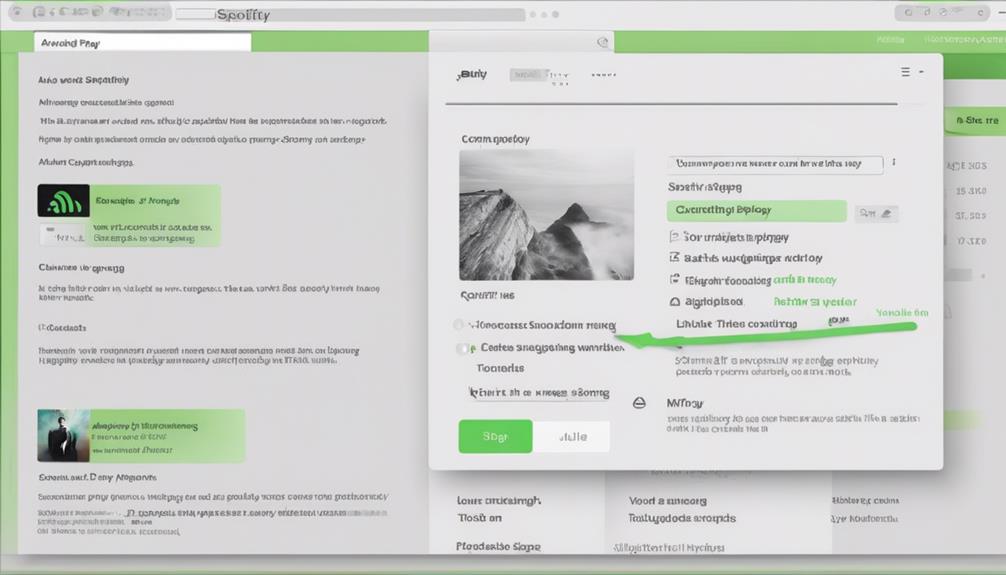
Let's disable the Autoplay setting on Spotify to regain control over our music choices and prevent suggested songs from interrupting our playlist.
Autoplay, a feature that automatically plays similar songs after your playlist or song ends, can be a bit intrusive. By disabling Autoplay in your Spotify settings, you can find peace in knowing that your listening experience is solely in your hands.
This action not only stops Spotify from playing suggested songs but also empowers you to pick what you want to hear next. Whether you're a free user or have a premium subscription, taking charge of your music journey by turning off Autoplay can greatly enhance your overall listening experience.
With just a few simple clicks on your mobile or computer device, you can easily disable Autoplay and enjoy uninterrupted music tailored to your preferences.
Enjoy Personalized Listening Experience

For us, embracing Spotify's personalized listening experience means discovering new music that resonates with our preferences and expanding our musical horizons. By utilizing Spotify's suggested songs feature, we can explore a variety of tracks tailored to our taste, opening doors to artists and genres we may not have encountered otherwise. To enhance our listening journey further, disabling certain features like Smart Shuffle, Autoplay, and the Enhance button can offer a more curated playlist experience. Let's take a look at how these changes can transform our Spotify playlists:
| Spotify Playlists | Suggested |
|---|---|
| Disable Spotify | Smart Shuffle feature |
| Stop Spotify from playing suggested | Autoplay feature |
| Enhance button | Turn off recommended songs |
Frequently Asked Questions
How Do I Turn off Recommended Songs on Spotify?
To turn off recommended songs on Spotify, we can adjust settings.
Disabling Smart Shuffle stops suggested songs based on playlist moods.
Turning off Autoplay prevents recommended songs from playing after your playlist ends.
Enabling Private Session mode keeps playlists private.
Listening offline avoids suggested songs being added.
Tools like Kigo Music One can help download Spotify music for custom playlists without suggestions.
How Do I Stop Spotify From Adding Suggested Songs?
We can prevent Spotify from adding suggested songs by following these steps:
- Disable the Smart Shuffle feature
- Turn off Autoplay
- Enable Private Session mode
- Listen to playlists in offline mode
- Turn off Spotify Enhance
These steps guarantee a personalized listening experience without any unwanted song suggestions. By taking control of our settings, we can enjoy our playlists without interruptions from suggested songs.
How Do I Get Rid of Unwanted Suggestions on Spotify?
To get rid of unwanted suggestions on Spotify, we can customize our settings. By turning off the Smart Shuffle feature, disabling Autoplay, and using Offline Mode, we gain more control over our listening experience.
Another option is utilizing tools like Kigo Music One for tailored playlists without suggested songs. These steps empower us to curate our music choices on Spotify according to our preferences, enhancing our overall enjoyment of the platform.
Why Does Spotify Keep Playing Suggested Songs?
Spotify keeps playing suggested songs to enhance music discovery and cater to our evolving tastes. By analyzing user preferences and behaviors, Spotify aims to introduce us to new artists and genres.
Premium users enjoy more control over these suggestions. To stop suggested songs, disabling features like Smart Shuffle and Autoplay can be effective.
Understanding Spotify's goal of personalization helps us navigate these suggestions for a more tailored music experience.
Conclusion
In just three simple steps, you can disable Spotify's suggested songs and enjoy a more personalized listening experience.
By turning off the Smart Shuffle feature and disabling the Autoplay setting, you can take control of your music journey.
Remember, just like adjusting the volume knob to find the perfect balance, customizing your Spotify settings allows you to fine-tune your listening experience to suit your preferences.
So go ahead, make these changes and groove to your favorite tunes hassle-free.
-

 Microphone2 weeks ago
Microphone2 weeks agoUnleash Your Inner Podcaster: Discover the Best Microphone for Crisp, Clear Audio
-

 Music Theory3 weeks ago
Music Theory3 weeks agoUnlocking Nature’s Harmony: The Power of 432 Hz Frequency in Sound & Music for Enhanced Living and Well-Being
-

 Sound Design3 weeks ago
Sound Design3 weeks agoWhat Is the Difference Between a Sound Engineer and A Sound Designer?
-

 Native Instruments Kontakt3 weeks ago
Native Instruments Kontakt3 weeks agoVOCAL AI – Animated Intelligence: The Ultimate Vocal Playground
-

 Sound Design3 weeks ago
Sound Design3 weeks agoWhy Sound Engineer
-

 Composing3 weeks ago
Composing3 weeks agoMUTILATED NOISE by SampleTraxx: The Next Generation Sound Collection
-

 Audio Production3 days ago
Audio Production3 days agoUnleashing Sound Therapy: Incorporating Acoustic Design in a Wellness Centre
-

 Expert Guides3 weeks ago
Expert Guides3 weeks agoHow Do You Become a Sound Designer