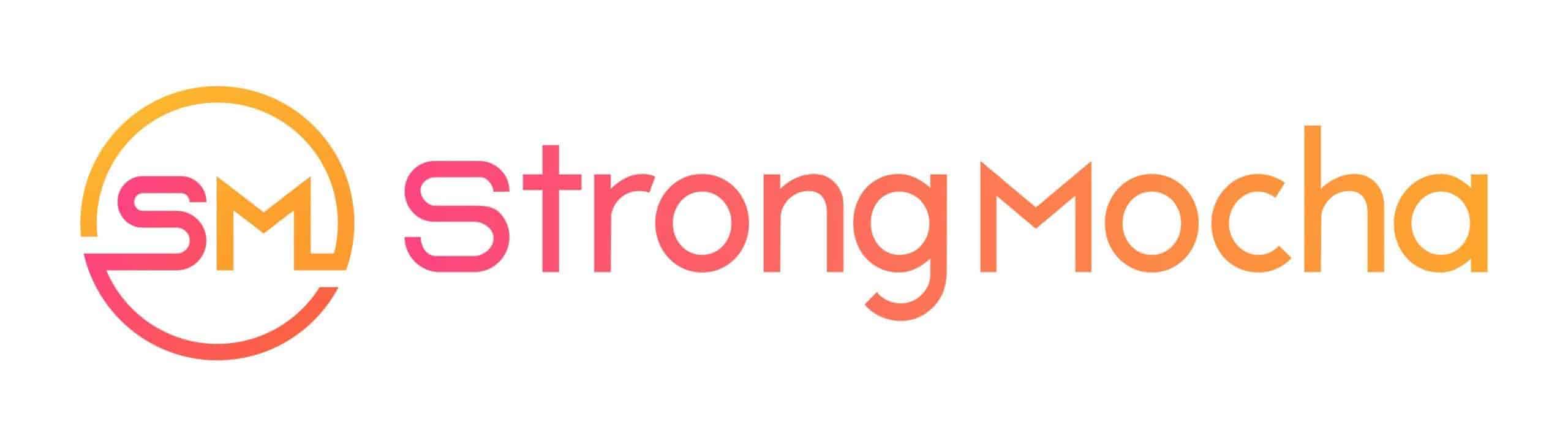Composing
How to Put Songs on Repeat on Spotify in 7 Easy Steps
Take your Spotify experience to the next level by learning how to put songs on repeat in just 7 easy steps.
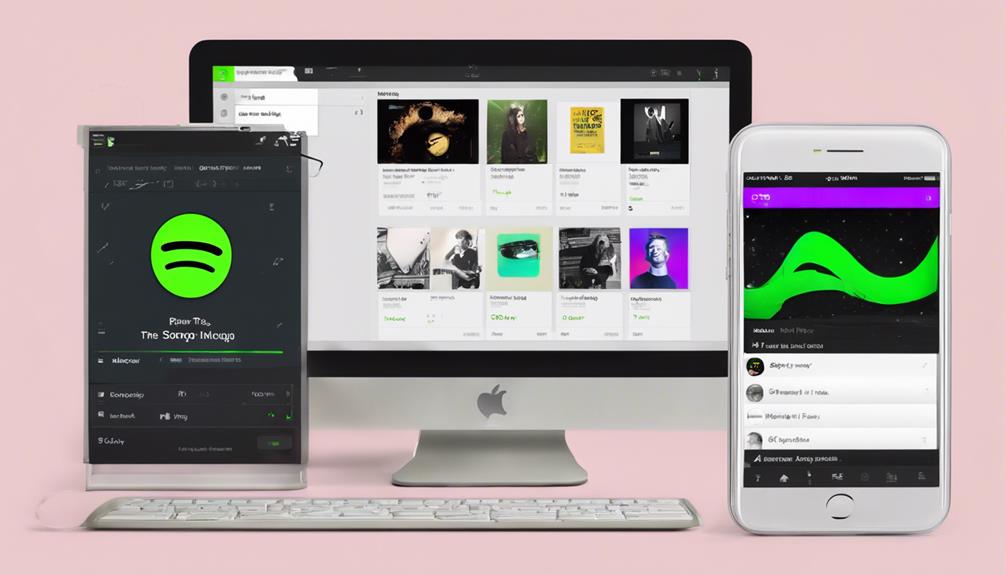
To put songs on repeat on Spotify, open the app, find the song, and look for the repeat button in the playback controls. Tap it to enjoy continuous playback. The repeat feature works for both free and premium users, allowing you to loop a single song or an entire playlist effortlessly on mobile and desktop. Tapping once loops the entire playlist, while a double tap focuses on a single song. Look for the '1' symbol next to the song title to confirm looping. Enhance your listening experience by experimenting with the repeat button. Elevate your music enjoyment by exploring our detailed steps.
Key Takeaways
- Open Spotify app and search for desired song.
- Tap on song to start playback.
- Locate repeat button in playback controls.
- Click repeat button once for playlist loop.
- Double tap repeat button for single song loop.
Access Spotify and Select Song
To access Spotify and select a song, simply open the Spotify app on your device. Whether you want to put your favorite tune on repeat or discover a new track to loop endlessly, Spotify offers a seamless experience.
Once inside the app, navigate to your library or use the search function to find the specific song you desire. Make sure the song is playing on your screen, visible and ready for action. When you're all set, look for the repeat button within the playback controls. This handy feature allows you to loop the song without interruptions.
Once you've located the repeat button, just tap on it to activate the looping function. Now, sit back, relax, and enjoy your selected song playing on repeat as many times as your heart desires.
Spotify's user-friendly interface makes it easy to create your personalized playlists and enjoy your favorite tunes with just a tap of a button.
Expand Player and Locate Repeat Button
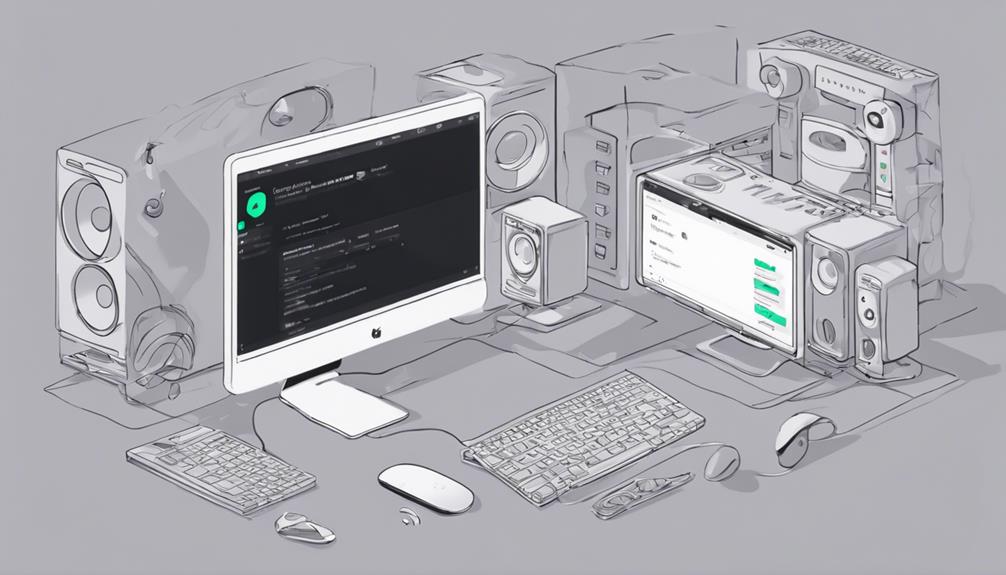
After expanding the player on Spotify by tapping on the Now Playing bar, you can easily locate the repeat button. Here are some key points to keep in mind when using the Repeat button for your music enjoyment:
- The Repeat button is available for both free and premium users on Spotify.
- By using the Repeat button, you can loop a single song or an entire playlist seamlessly.
- This feature is accessible not only on mobile devices but also on the desktop version of Spotify.
Looping a song can enhance your listening experience by allowing you to focus on your favorite tracks.
Understanding how to use the Repeat button efficiently can elevate your music enjoyment and create a continuous flow of your preferred tunes.
Tap Repeat Button Once or Twice
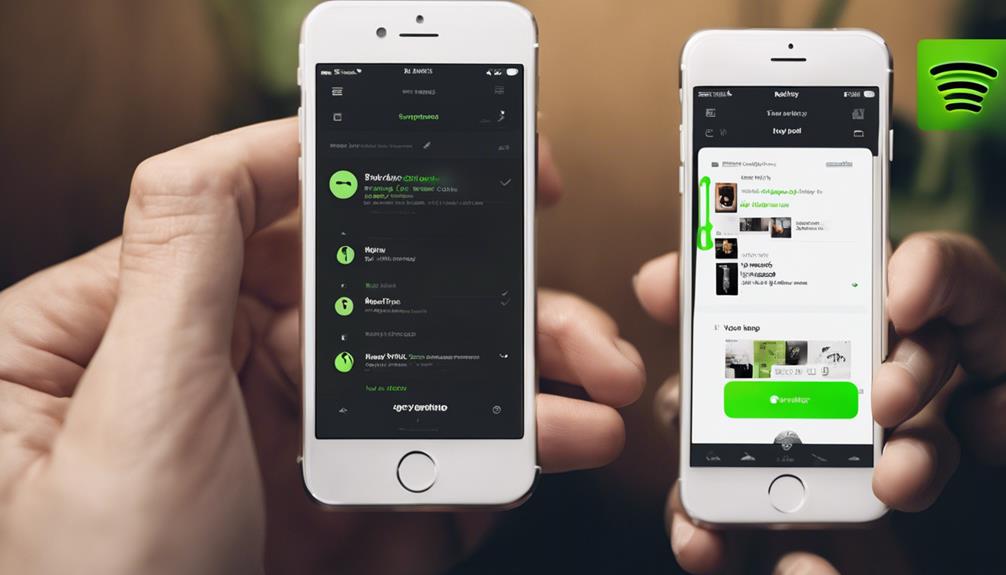
When using Spotify's repeat feature, tapping the repeat button once sets the entire playlist to loop, while a double tap focuses on a single song.
This functionality allows for control over how songs are repeated, enhancing the listening experience.
Repeat Button Functionality
The functionality of the repeat button on Spotify can be activated by either tapping it once or twice. When using this feature, consider the following:
- Tapping once initiates loop mode for the entire playlist.
- Double-tapping sets a single song on repeat until turned off manually.
The loop symbol, two arrows forming a loop, represents the repeat button.
Enhance focused listening or educational purposes by utilizing this feature.
Experiment with the repeat button to optimize your Spotify experience.
Controlling Song Repetition
To control song repetition on Spotify, simply tap the repeat button once for looping the entire playlist or album, or double-tap for looping a single song indefinitely. The Spotify app offers this Repeat option for both Spotify Free and Premium users, allowing for a personalized listening experience. By utilizing the loop button, users can easily set their preferred mode of playback, whether it's to repeat a song for deeper immersion or to loop the playlist for continuous enjoyment. The green indicator on the repeat button provides a visual cue, ensuring users are aware of their current playback settings. This simple yet effective feature enhances the overall listening experience on Spotify, giving users more control over their music preferences.
| Spotify Repeat | repeat a song | loop button |
|---|---|---|
| Repeat option | Spotify app | loop the playlist |
Identify '1' Symbol for Repeat
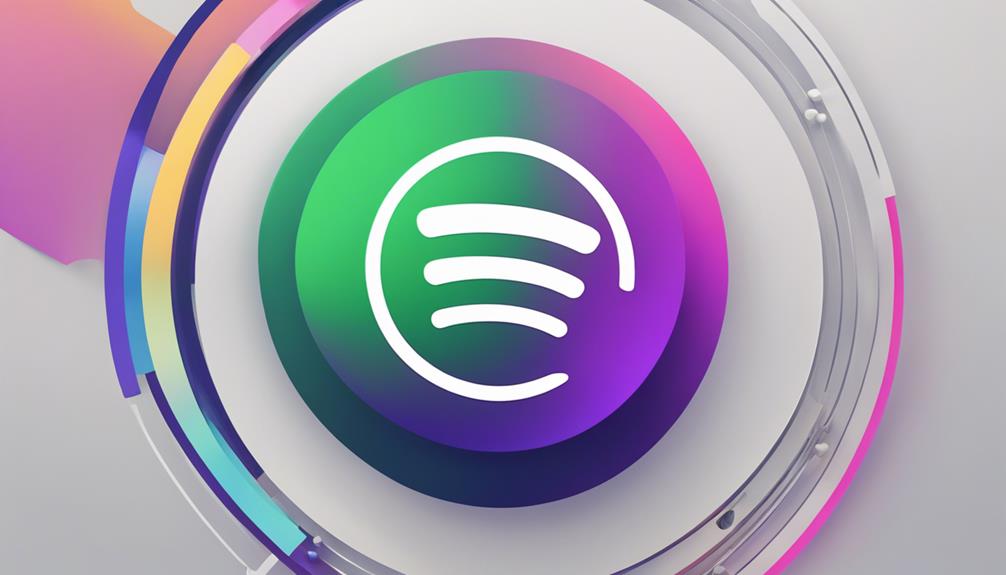
Spotting the '1' symbol on Spotify signals that a song is set to repeat. When using Spotify, keep an eye out for this symbol next to the song title to easily identify songs set to loop.
Here are five things to note about the '1' symbol for repeat on Spotify:
- The '1' symbol confirms that the song will play in a continuous loop.
- Users can see the '1' symbol next to the song title to make sure it will continuously replay.
- This symbol indicates that the selected song will be on repeat mode.
- When the '1' symbol is present, the song will continuously play without interruption.
- Look for the '1' symbol to quickly spot songs set to repeat on Spotify.
Enjoy Song on Repeat
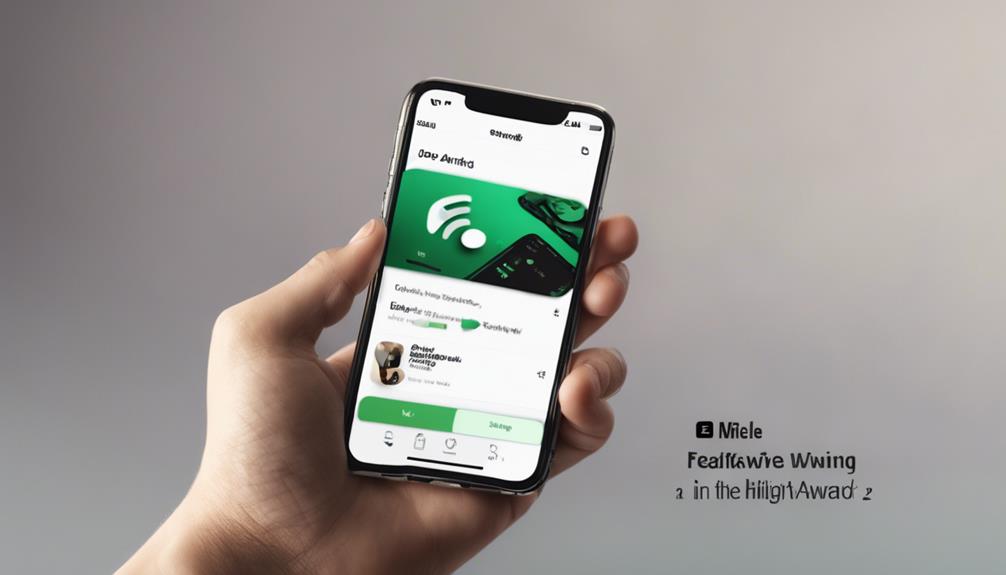
Indulging in our favorite song on repeat can elevate our mood and create a mesmerizing musical experience. To enjoy a song or playlist on repeat using Spotify on Desktop, simply open the app and find the repeat icon located near the playback controls.
Premium users have the advantage of repeating a single track or an entire playlist by clicking the repeat button twice. Once activated, the repeat icon turns green, indicating continuous playback.
Whether you're working out or unwinding, having your favorite tunes on repeat can enhance your listening pleasure and allow you to fully immerse yourself in the music. This feature not only adds convenience but also contributes to a more engaging listening session.
Looping Songs on Spotify: Mobile
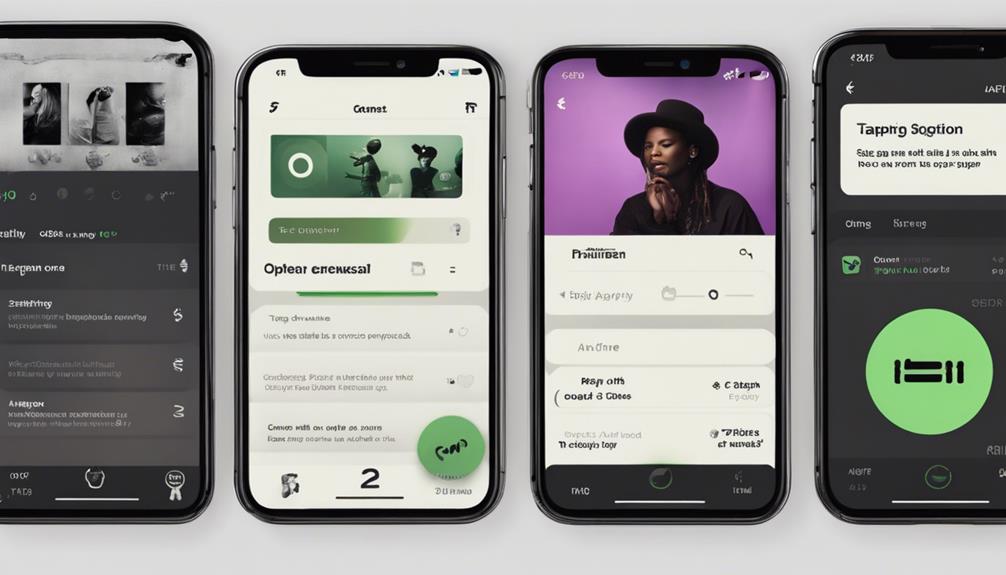
When using Spotify on your mobile device, access the song you wish to loop by opening the app. Here is how you can loop songs on Spotify without premium:
- Tap on the song name to bring up the media controls in the Now Playing screen.
- Look for the repeat button, denoted by two arrows forming a loop icon, and click it.
- For premium users, choose between 'Repeat One' or 'Repeat All' options for looping songs.
- Confirm the song is on repeat by tapping the repeat button again, ensuring continuous playback on your mobile device.
- Start playing the playlist.
With these simple steps, you can listen to your favorite song on repeat on Spotify without the need for a premium subscription. Enjoy the music you love without interruptions by seamlessly looping your chosen tracks.
Looping Songs on Spotify: Desktop
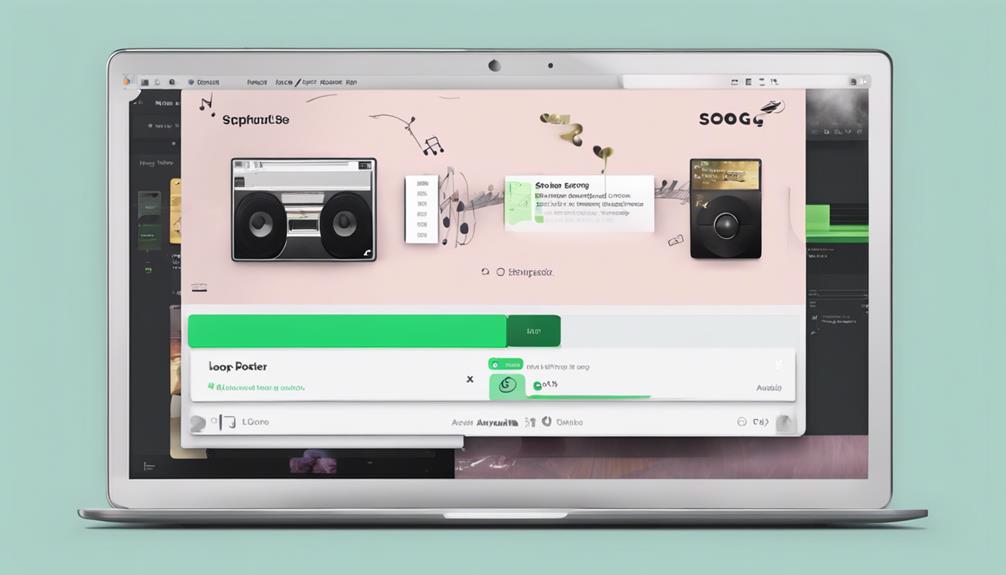
To loop a song on Spotify desktop, simply play the desired track and locate the repeat button in the playback bar. Clicking the repeat button once activates the looping feature, turning it green. Once activated, a small '1' will appear, confirming the song is set to repeat continuously. Enjoy seamless playback of your favorite tunes on loop directly from your desktop.
When you're ready to switch things up, deactivate the loop by clicking the repeat button until it turns grey. This simple process allows you to customize your listening experience, ensuring that your preferred song plays repeatedly without interruption.
With Spotify's repeat feature on desktop, you can effortlessly create a playlist of looping songs to suit your mood or enhance your productivity. Try out this convenient function to keep the music going without the need for manual intervention.
Frequently Asked Questions
How Do I Put a Song on Repeat on Spotify?
We simply tap on the song name, locate the repeat button, and enable it.
Premium users can loop songs easily on Spotify. Just click the repeat button, and voilà – your favorite song on repeat with a single tap.
Enjoy the endless music flow hassle-free.
Why Can't I Loop Songs on Spotify?
We can't loop songs on Spotify without a Premium subscription because the feature is exclusive to paying users. This limitation encourages free users to contemplate upgrading for added benefits.
Premium subscribers enjoy the convenience of looping songs on the mobile app, enhancing their overall listening experience. This disparity motivates users to invest in a Premium account to access the full range of features available on Spotify.
Why Is the Repeat Button Not Showing on Spotify?
If the repeat button isn't appearing on Spotify, it could be because of offline mode or app issues. Verify your device's connectivity and update the app.
Account or device restrictions might also conceal the button. Investigate any song or playlist problems. Reach out to Spotify support if difficulties persist.
Stay connected for more tips!
What Is the Repeat Button on Spotify With a 1?
The repeat button on Spotify with a '1' signifies that the current song is set to play on repeat. Clicking it once marks the song for continuous playback. This '1' indicator is a convenient way to identify the song set to repeat.
To disable the repeat function, simply click the button until the '1' disappears. It means the selected song will loop until manually turned off, providing a seamless listening experience.
Conclusion
To sum up, putting songs on repeat on Spotify is a simple process that can enhance your listening experience. Just a few taps and you can enjoy your favorite song on repeat for as long as you like.
It's like having a never-ending dance party in your living room, with the music playing on a loop to keep the energy flowing.
So go ahead, give it a try and let the music take you on a journey of endless enjoyment.
Composing
7 Pro Steps for Remixing Songs
Open the door to mastering the art of remixing songs with these 7 pro steps – your next hit could be just a remix away!

When remixing songs, start by analyzing popularity, genre suitability, and securing rights. Plan your direction, establish clear goals, and map out your remix approach. Identify key and BPM for seamless integration and musical cohesion. Prepare stems meticulously for manipulation, adjusting pitch and effects for uniqueness. Choose elements wisely to maintain the remix vision and genre consistency. These steps guarantee a dynamic remix that captivates your audience. Master all seven professional steps to enhance your remixing skills and craft music that resonates with listeners. Elevate your remixing game with these expert strategies.
Key Takeaways
- Analyze popularity, genre, and impact of the original song for remix suitability.
- Set clear objectives and goals to guide the remix process effectively.
- Identify key and BPM to ensure harmonious integration in the remix.
- Prepare stems meticulously for efficient manipulation and arrangement.
- Select elements that align with the remix vision, style, and audience preferences.
Track Selection
When selecting tracks for remixing, we prioritize analyzing the popularity, genre, and potential impact of the song. It's essential to take into account the original song's appeal and how it aligns with our target audience's preferences. By evaluating these factors, we can determine the remix's potential success and resonance within its genre. Additionally, obtaining legal permission from rights holders before embarking on the remix process is a necessary step to guarantee a smooth and ethical production journey.
Before choosing a song for remixing, we explore its stems to fully grasp the music's structure and components. This allows us to identify opportunities for creative reinterpretation while staying true to the essence of the original piece. By carefully examining trendy tracks, we can assess the level of competition in remix contests and strategize our approach to stand out in a crowded field. Our aim is to remix songs that not only highlight our innovation and artistry but also deeply connect with our audience, creating a memorable musical experience.
Direction Planning

Before undertaking a remix project, it's essential to establish the direction and vibe you wish to achieve. Planning how to revamp the original track and enhance specific elements will help steer your creative process.
Setting Clear Objectives
In setting clear objectives for a remix, we meticulously outline the specific elements to transform or enhance in the original song. By defining our goals upfront, we steer the remix towards our desired outcome and maintain a sense of direction throughout the process.
This planning stage is vital as it guides our selection and manipulation of stems to craft a unique and innovative remix. Our objectives may involve adding new instruments, adjusting the tempo, or restructuring the song to offer a fresh interpretation.
With a clear roadmap in place, our remix can stay focused and cohesive, resulting in a more successful final product that resonates with our vision for the project.
Structuring Workflow Efficiently
After defining our objectives for the remix, the next step involves structuring our workflow efficiently by outlining the elements to incorporate and creating a timeline for each stage of the process.
- Start by setting a clear direction and vision for your remix to guide your workflow effectively.
- Outline the elements you want to incorporate, such as vocals, instruments, or effects, to stay focused during the remixing process.
- Create a timeline or schedule to allocate time for each stage of remixing, from selecting stems to finalizing the mix.
- Use project management tools or software to organize your workflow, track progress, and make sure all tasks are completed.
- Regularly review and adjust your workflow structure to optimize efficiency and creativity in your remixing projects.
Efficient workflow structuring is key to creative optimization in remixing songs.
Key and BPM Identification

Identifying the key and BPM of a song is essential for remixing, as it forms the foundation for harmonious integration of new elements. The key of a track reveals the scale and chord progressions used in the original song, guiding you to select remix elements that fit seamlessly. Similarly, knowing the BPM (beats per minute) of the original track is pivotal for syncing your remix elements accurately.
Utilizing tools like digital audio workstations (DAWs) and BPM detection software can aid in precisely determining the BPM, ensuring a smooth shift between the original and remixed versions. Matching the key and BPM of the original song in your remix project is crucial for maintaining musical cohesion, integrity, and harmony.
This attention to detail not only enhances the overall quality of your remix but also contributes to the musical integrity and coherence of the final product, elevating the listening experience for your audience.
Stem Preparation

Having successfully identified the key and BPM of the song, the next step in our remixing process is preparing the stems for efficient manipulation and rearrangement. Stems, individual audio tracks extracted from the original project file, provide flexibility in remixing by allowing us to isolate and manipulate specific elements.
When dealing with vocal stems, which are isolated vocal tracks, adjusting pitch, timing, and effects becomes essential for creating a unique remix. Proper stem preparation involves organizing and labeling these audio tracks correctly, ensuring that each element is easily identifiable for manipulation.
Tools like iZotope RX can be invaluable in effectively isolating and working with vocal stems, enhancing the remixing process by providing advanced capabilities for pitch correction and enhancement. By taking the time to prepare and label stems appropriately, remixers can streamline their workflow and have greater control over the individual elements of a song during the manipulation phase.
Element Selection
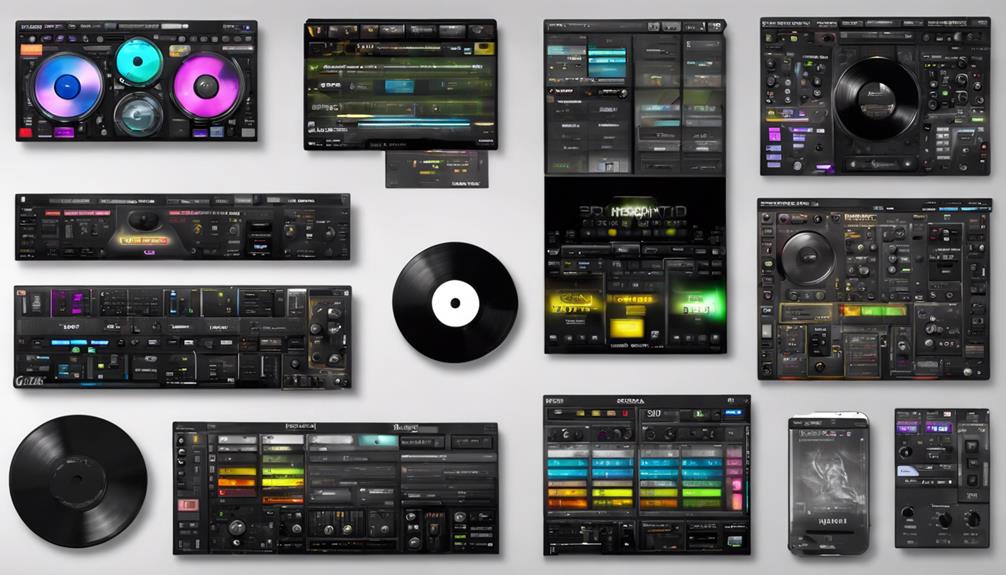
For a successful remix, carefully selecting the elements that align with our remix vision and style is vital. When choosing elements for a remix, it's important to maintain consistency with our creative direction and guarantee that the quality remains paramount. Elements such as vocals, drums, and melodies should be chosen thoughtfully, as these can be manipulated to bring a fresh perspective to the original track.
Considering the genre and mood of the original song is also key in guiding our element selection process. By experimenting with different combinations of elements, we can craft a remix that isn't only unique but also engaging for our audience.
Remix Crafting

Crafting a compelling remix involves skillfully altering the original elements of a song to create a version that's uniquely our own.
In remix crafting, we explore the intricacies of transforming music by changing textures, tones, adding instruments, adjusting the drum beat, and even tweaking the tempo.
Incorporating our own elements, such as distinct drum beats, vocals, or instruments, is vital for breathing new life into the track.
Balancing the levels of various tracks and effects while mastering our remix skills is essential to achieve a polished outcome that captivates listeners.
Infusing our personal style and creativity into the remix is what sets it apart and makes it a true reflection of our artistry.
Through remix crafting, we've the opportunity to showcase our innovation and push the boundaries of musical expression.
Mixing and Mastering

As we progress from remix crafting, our focus now shifts towards the critical elements of mixing and mastering in the remixing process. When it comes to mixing, it's all about blending the individual stems and elements of a remix to achieve a balanced and professional sound. This involves adjusting levels, panning, EQ, and effects to guarantee clarity and cohesion in the final product. On the other hand, mastering is the last step where the overall sonic quality, loudness, and consistency of the remix are polished to stand out on various playback systems. To help you understand the significance of mixing and mastering, let's explore the key aspects in the table below:
| Mixing | Mastering |
|---|---|
| Blending individual stems | Enhancing sonic quality |
| Adjusting levels for balance | Ensuring loudness |
| Using EQ and effects | Providing consistency |
| Achieving professional sound | Polishing the final mix |
Frequently Asked Questions
What Are the Rules for Remixing Songs?
When it comes to remixing songs, understanding copyright rules is essential. Without permission, remixing can lead to legal issues.
Artists may offer stems or host remix contests to encourage lawful remixes. Following guidelines protects the original work and guarantees a smooth remixing process.
What Are the Rules for Remixing?
When remixing songs, our top priority is respecting copyright laws. Obtaining permission from the original artist or rights holders is essential. Failure to do so can lead to legal consequences like takedown notices or lawsuits.
Properly crediting the original artist and obtaining licenses are vital steps. By following guidelines and obtaining clearance, we guarantee a legal and ethical approach to remixing songs.
It's like maneuvering through a musical legal labyrinth to create something new and exciting!
How Do You Make an Official Remix of a Song?
To make an official remix of a song, we secure permission from the original artist or label. This typically involves working directly with stems or parts of the original song provided by them.
Labels may also reach out to established producers or artists for official remixes. These remixes are released with proper licensing and credits, ensuring fair royalty distribution.
Creating an official remix can greatly enhance our visibility, credibility, and opportunities in the music industry.
What Makes a Great Remix?
When crafting a great remix, it's all about infusing new elements while honoring the original vibe. By adding a unique twist and creative arrangements, we can engage listeners with fresh sounds and emotions.
A successful remix evokes excitement, inspires movement, and breathes new life into the original track. Through innovative instrumentation and effects, we elevate the remix to greatness, offering an engaging experience that resonates with the audience.
Conclusion
To sum up, mastering the art of remixing songs takes time, practice, and dedication.
While it may seem overwhelming at first, following these seven pro steps can help streamline the process and elevate your remixes to the next level.
One common objection may be the amount of technical knowledge required, but with patience and perseverance, anyone can learn to remix songs like a pro.
Keep experimenting, stay creative, and most importantly, have fun with it!
Composing
Rearrange Songs in Your Spotify Playlist: 10 Simple Steps
Here's a sneak peek: Harness the power of Spotify's drag-and-drop feature to effortlessly rearrange your playlist order. Keep reading for 10 simple steps!

Rearranging songs in your Spotify playlist is simple. First, open Spotify and head to 'Your Library.' Choose the playlist to rearrange. Within editing mode, tap and hold a song to move it where you want. Spotify's drag-and-drop feature makes this a breeze. Remember to save your changes to keep the new order. On mobile, tap the three dots, select 'Edit Playlist,' then drag songs around. Enjoy crafting your personalized playlist order hassle-free. For more detailed steps on customizing your playlists for a seamless listening experience, explore the thorough guide provided.
Key Takeaways
- Access 'Your Library' and select the playlist
- Enter editing mode and use drag-and-drop feature
- Save changes to preserve new song order
- Utilize mobile app for easy rearranging
- Enjoy a personalized listening experience
Access Your Spotify Playlist
To access your Spotify playlist, open the Spotify app on your device and head to the 'Your Library' section. Whether you're on your desktop or mobile device, locating your playlists is a breeze. Once you've found the playlist you wish to edit, simply click on it to enter the playlist customization mode. Here, you can see the current order of songs and make changes as needed.
Customizing your playlist name is also a straightforward process. Within the playlist editing mode, look for the option to rename your playlist. Click on the current name to edit it to something more fitting or creative. This feature allows you to personalize your playlists and give them unique titles that resonate with you.
On both desktop and mobile versions of Spotify, the playlist customization tools are intuitive and user-friendly. Whether you're rearranging songs or updating the playlist name, the process is designed to be simple and efficient, enhancing your overall music listening experience.
Select the Playlist to Rearrange
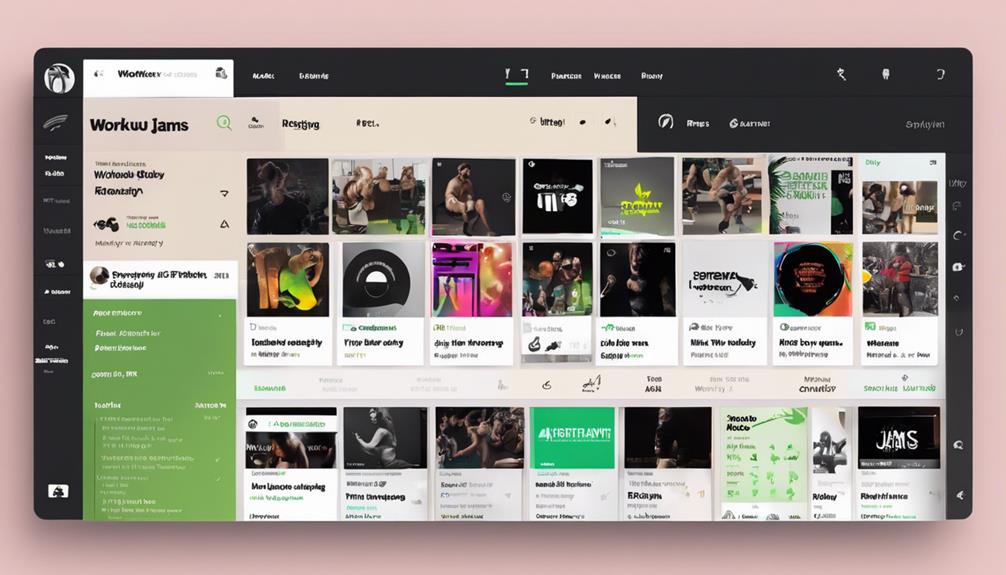
When rearranging songs in your Spotify playlist, we start by choosing the desired playlist.
By selecting the playlist and clicking 'Edit,' we can utilize the drag-and-drop feature to rearrange the songs effortlessly.
Once satisfied with the new order, remember to save the changes made to enjoy your personalized music lineup.
Choose Desired Playlist
How can we identify the playlist we want to rearrange in our Spotify library?
To choose the desired playlist for rearranging songs, open your Spotify app and navigate to the 'Playlists' section. Look for playlists you have created, as only these can have their song order edited. Remember, collaborative or curated playlists by Spotify can't be rearranged. Make sure you have editing permissions for the specific playlist you wish to adjust.
Once you've located the playlist you want to work on, you're ready to move on to the next steps in rearranging the song order. Selecting the right playlist is the first step toward crafting a personalized listening experience tailored to your preferences.
Use Drag-And-Drop Feature
Let's utilize the drag-and-drop feature in Spotify to rearrange songs in our selected playlist. Access your playlist on the Spotify mobile app to begin the process.
Simply tap and hold a song, then drag it to the desired position within the playlist. Once you have the song in the right spot, release your finger to drop it and rearrange your playlist effortlessly.
This drag-and-drop functionality offered by Spotify makes customizing the order of songs in your playlist a breeze. Whether you want to bring your favorite tracks to the top or create a specific mood with the song sequence, rearranging your playlist using the drag-and-drop feature gives you full control over your listening experience.
Enjoy crafting your perfect playlist arrangement with this intuitive tool!
Save Changes Made
Choosing the playlist is vital to guarantee that the changes made to your rearranged Spotify playlist are saved. When saving custom changes, it's important to have the correct playlist selected for the modifications to take effect.
To make sure your desired song order is maintained, follow these steps:
- Select the playlist you want to rearrange.
- Confirm the playlist selection before proceeding.
- Save changes to secure your newly arranged song order.
- Double-check that the custom changes are reflected in the playlist.
Enter Edit Mode
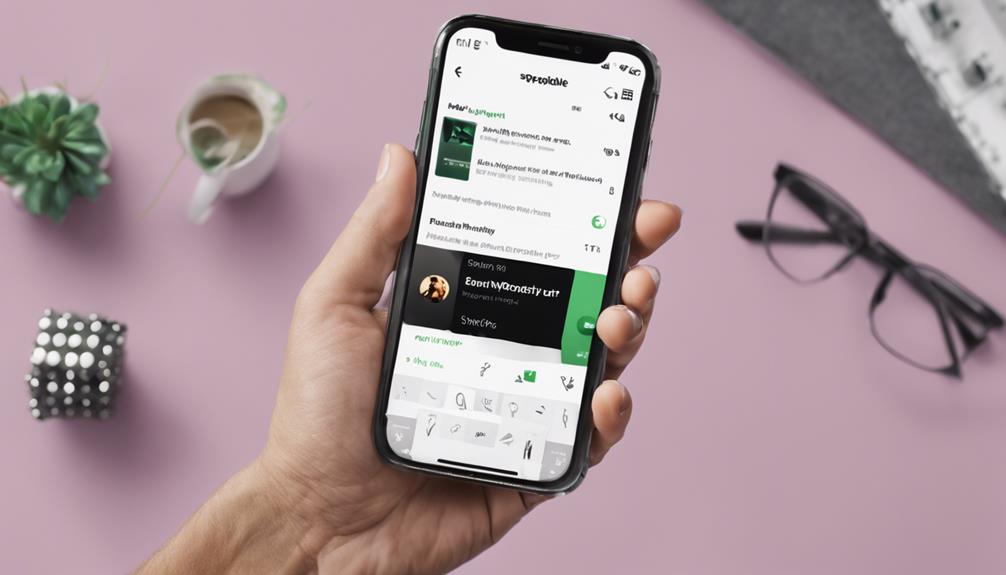
To rearrange songs on Spotify, entering Edit Mode is essential. This mode allows us to easily shift songs around in our playlists.
Select Desired Song
When entering edit mode on Spotify to rearrange songs in your playlist, the first step is selecting the desired song you wish to move. Here are some tips to help you with this process:
- Look for the three dots icon or the edit option to access the editing features.
- Once in edit mode, you can easily drag and drop the selected song to its new position in the playlist.
- Make sure to save the changes after rearranging the songs to update the playlist order.
- By following these steps, you can efficiently rearrange your playlist to suit your preferences and create a personalized listening experience.
Move Song to New Position
After selecting the desired song in your Spotify playlist, the next step is to enter Edit mode to move the song to a new position.
In Edit mode, you have the power to rearrange songs with a simple drag and drop feature, allowing you to customize the order of your playlist effortlessly.
This innovative tool provided by Spotify gives you the freedom to manage your playlist according to your preferences, ensuring a seamless listening experience.
By utilizing Edit mode, you can easily modify the sequence of songs in your playlist, making playlist management a breeze.
Take control of your Spotify playlists and create the perfect musical journey by mastering the art of rearranging songs with this user-friendly feature.
Drag and Drop Songs

By dragging and dropping songs in your Spotify playlist, you can effortlessly rearrange the track order to suit your preferences. Here are some simple steps to help you make the most of this feature:
- Select the Song: Click and hold on the song you want to move.
- Move the Song: Drag the song up or down within the playlist to the desired position.
- Indicator Line: A white line will show you where the song will be placed once you release it.
- Available Platforms: This drag and drop functionality is accessible on both the desktop app and the mobile version of Spotify.
With these easy-to-follow instructions, rearranging songs in your Spotify playlists becomes a seamless and enjoyable experience. Whether you're crafting the perfect workout playlist or curating a mood-setting mix, the drag and drop feature empowers you to customize your listening experience effortlessly.
Rearrange Songs Within a Playlist
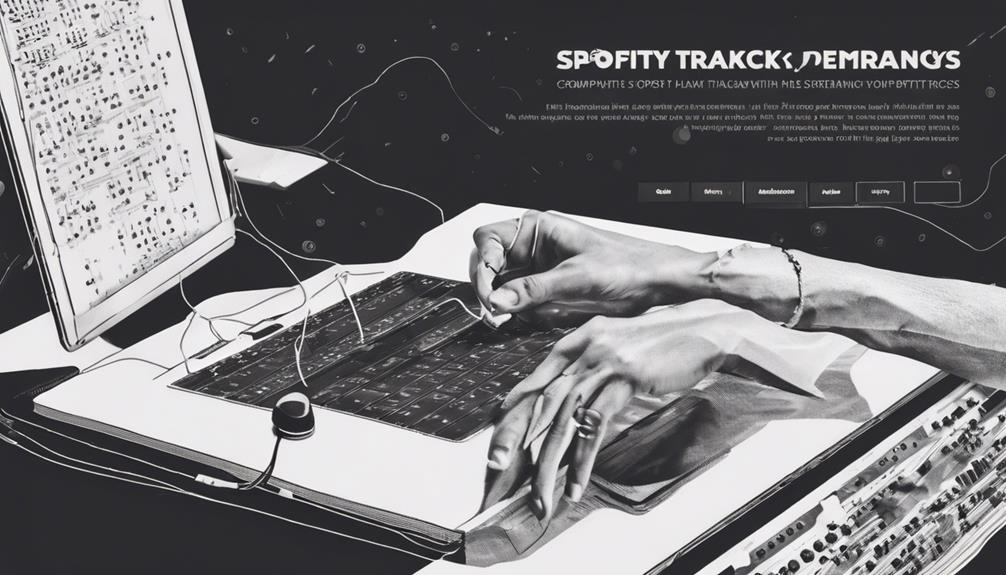
When arranging songs within a playlist on Spotify, we can easily drag and drop them to customize the order. This feature allows us to create a personalized playlist flow that aligns with our listening preferences.
It's a convenient way to make sure our favorite tracks play in the order we desire.
Drag and Drop
To rearrange songs within a Spotify playlist, simply click and hold a song, then drag it to the desired position in the playlist. This drag and drop feature makes organizing your playlist a breeze. When you move a song, a white line indicator shows where it will be placed once released. Here are some key points to keep in mind:
- Click and hold the song you want to move.
- Drag the song to where you want it in the playlist.
- Watch for the white line indicator to guide you.
- Release the song to reorder your playlist effortlessly.
With these simple steps, your Spotify playlist will be reordered exactly how you want it.
Custom Playlist Order
After mastering the drag and drop feature for rearranging songs in your Spotify playlist, the next step is to explore custom playlist order options to further tailor your music listening experience.
By utilizing the edit option on both desktop and mobile devices, you can create a personalized sequence by adjusting the song order within your playlist. This custom order feature allows you to curate the perfect flow of tracks to match your mood or style.
Simply select the song you want to move, drag it to the desired position, and enjoy your newly arranged playlist. Customizing the order of songs within your playlist not only adds a personal touch but also enhances your overall listening pleasure, making each music session uniquely yours.
Save Your Changes

Let's make sure that our customized song order is maintained by saving our changes in the Spotify playlist. Here are some steps to help you save your rearranged songs effectively:
- Click on the 'Save' or 'Done' button after rearranging songs to apply the changes.
- Saving the playlist guarantees that the new order of songs is updated across all your devices.
- Remember, failure to save changes may cause the playlist to revert to its previous order.
- Make sure to save your edits before exiting the playlist editing mode to preserve your customized order.
Rearrange Songs on Spotify Mobile App
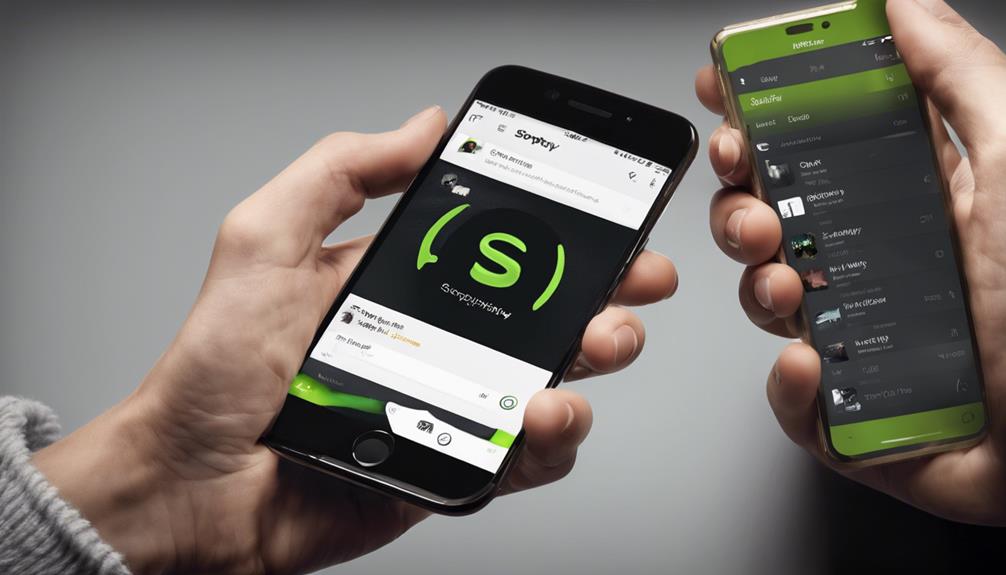
After saving your customized song order in your Spotify playlist, efficiently rearrange songs on the Spotify mobile app by tapping on the three dots icon.
Select 'Edit Playlist' and then press and hold on a track to drag it to a new position. This simple process allows for quick and personalized playlist organization.
The Spotify mobile app provides a seamless experience for users to rearrange songs effortlessly. By dragging tracks to their preferred spots, listeners can tailor their playlists to suit their mood or occasion.
The intuitive interface enhances the music listening experience on the go, making playlist management a breeze. Whether you want to move your favorite tracks to the top or create a specific order for a themed playlist, the Spotify mobile app offers a user-friendly solution for rearranging songs.
Stay in control of your music collection with easy-to-use tools for playlist customization.
Use the Mobile App Drag and Drop Feature
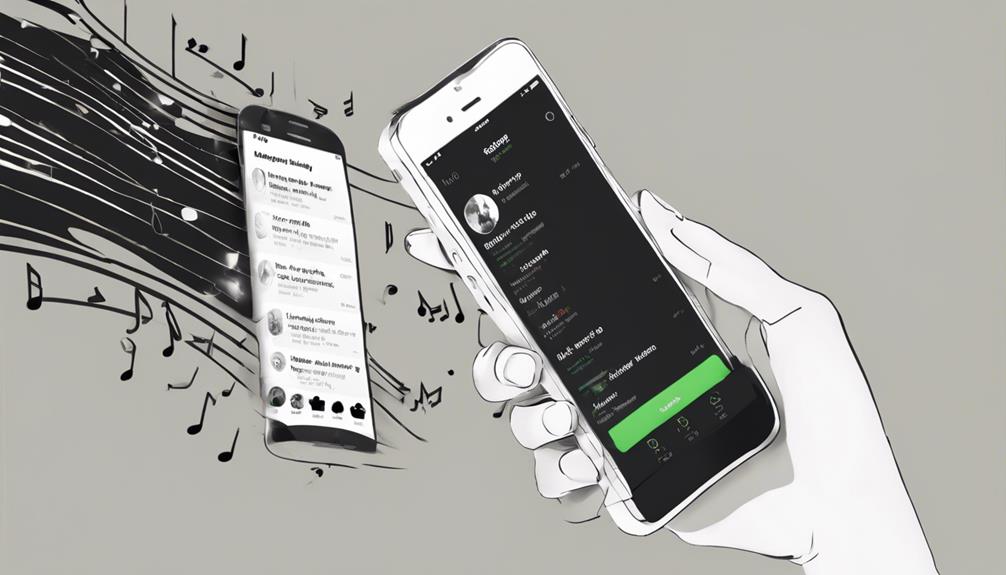
We can easily rearrange songs in our Spotify playlist on the mobile app by utilizing the drag and drop feature. This functionality simplifies the process, allowing us to customize our music experience effortlessly. Here's how you can make the most of this feature:
- Press and hold a track in your playlist.
- Drag the track to your preferred spot for easy reordering.
- Enjoy the intuitive customization of song order with a simple touch.
- Visually see the track moving as you drag it to a new location within your playlist.
The drag and drop feature on the Spotify mobile app enhances the user experience by making rearranging songs quick and user-friendly. It gives us the flexibility to organize our playlists according to our preferences, ensuring that our music is always in the perfect order.
Save Changes on Mobile
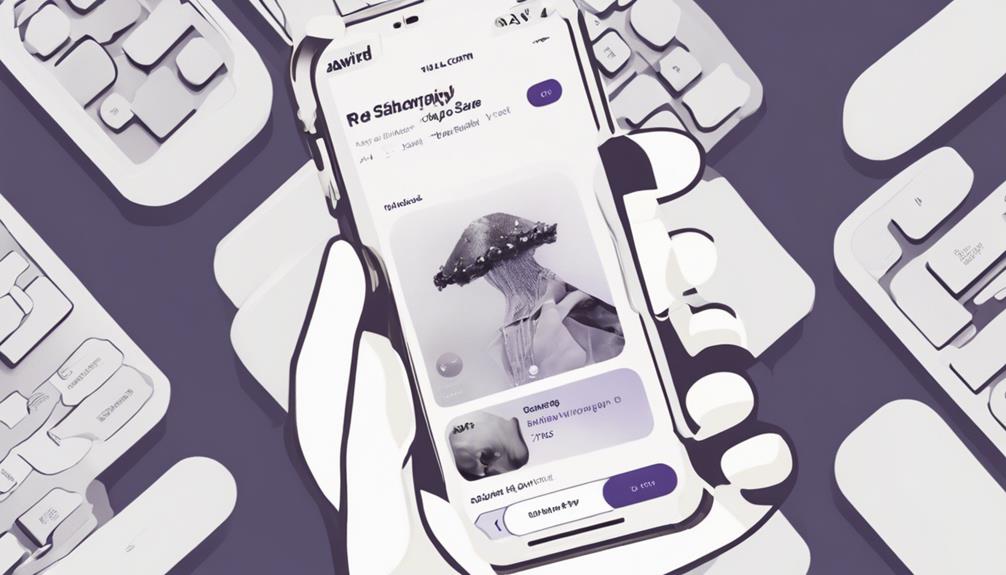
To save changes to your playlist on mobile, just make sure that you have dragged the songs to their preferred positions. Once you have rearranged the songs in your playlist, the changes will be automatically saved.
It's crucial to confirm the songs are in the desired order before exiting the playlist editing mode. By promptly saving the changes, your playlist will accurately reflect the new song order. This process guarantees that your customized playlist is ready for you to enjoy with the songs arranged to your liking.
Remember, utilizing features like the Spotify Music Converter can enhance your playlist editing experience on mobile, making it more efficient and convenient. So, don't forget to save those changes after you've meticulously rearranged your songs.
With just a few simple steps, you can have a perfectly organized playlist tailored to your preferences, ready to accompany you wherever you go.
Enjoy Your Newly Arranged Playlist

With your playlist now rearranged, immerse yourself in a rejuvenating listening experience tailored to your tastes. As you explore your newly organized Spotify songs, make sure to follow these steps to fully enjoy your music:
- Select the Edit option on your playlist to access the song arrangement feature.
- Make sure to drag and drop the songs to their desired position within the playlist.
- Explore the seamless flow of music you've created by customizing the order of songs.
- Enhance your music discovery process and investigate new tracks more efficiently with your personalized playlist.
Frequently Asked Questions
How Do I Rearrange Songs in Spotify Playlist?
When it comes to rearranging songs in your Spotify playlist, it's a breeze. Simply tap on the three dots menu in the app and select 'Edit Playlist.'
Then, all you need to do is drag and drop the songs to the positions you want. It's quick and easy to customize your playlist just the way you like it.
Enjoy the freedom to create the perfect playlist for any mood or occasion!
How Do I Organize My Songs on Spotify?
To organize our songs on Spotify, we can manually rearrange them in our self-created playlists. Simply open Spotify on desktop or mobile, access the three dots menu, select Edit, and drag songs to change their order.
For bulk playlist organization, we can sort songs by title, artist, album, or date, then cut and paste to reorder. Spotify supports rearrangement by Date Added, Album, Artist, and Title, allowing us to customize our music experience effortlessly.
Is There a Way to Shuffle the Order of Songs in a Spotify Playlist?
Yes, there's a way to shuffle the order of songs in a Spotify playlist. By simply enabling the shuffle feature, Spotify will randomize the sequence of songs within your playlist, offering a fresh listening experience.
This option is user-friendly and adds spontaneity to your music selection. Try it out to inject some excitement into your playlist curation.
How Do I Edit Songs on Spotify?
When editing songs on Spotify, we can easily rearrange them in playlists for a customized experience.
Simply open the app, access the three dots menu, and select Edit.
Then, drag the song to change its order within the playlist on both desktop and mobile devices.
This process allows us to curate our listening journey effortlessly, like rearranging furniture in a room to create the perfect ambiance.
Conclusion
To sum up, rearranging songs in your Spotify playlist can be a breeze with these simple steps.
Access, select, and drag to create a new order that suits your mood.
Whether on your computer or mobile app, the process is quick and easy.
So, save your changes, sit back, and soak in the sounds of your newly arranged playlist.
Happy listening!
Composing
How to Share Your Favorite Spotify Songs in 5 Easy Steps
Begin your musical journey with the letter 'B' as you discover how to share your favorite Spotify songs in 5 easy steps!
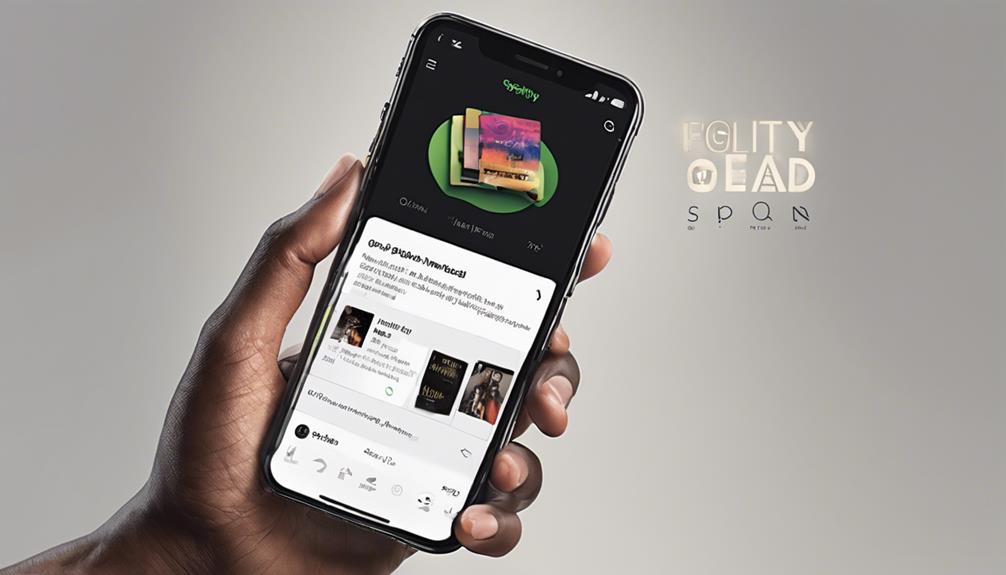
Setting up and sharing your favorite Spotify songs is simple. First, create a playlist by tapping the '+' icon and naming it. Then, add your favorite songs by clicking on them and selecting 'Add to Playlist'. Next, invite collaborators to make it a shared experience and enhance variety. Share your playlist link with friends and family via messaging apps or social media. Finally, enjoy discovering new music together and keep the playlist updated for a fresh experience. By following these five steps, you can curate, share, and enjoy music seamlessly. Enhance your musical journey with collaborative playlists!
Key Takeaways
- Create a new playlist with your favorite songs.
- Click on a song and select 'Add to Playlist'.
- Share the playlist link with friends and family.
- Invite collaborators to enhance the playlist.
- Keep the playlist updated with fresh tracks.
Set up a New Playlist
Setting up a new playlist on Spotify is a simple process that allows you to curate and share your favorite songs effortlessly.
When creating your playlist, make sure to tap the '+' icon at the top right corner of the app and select 'Playlist.' Naming your playlist something memorable, like 'My Favorite Jams' or 'Best of 2022,' can help you easily identify it among your collection.
To populate your playlist with your Liked Songs, tap the plus icon next to each track you want to include. This step guarantees that your playlist is filled with the songs you love.
Once your playlist is ready, you can share it with friends, family, or even on social media platforms to spread the musical joy. By following these steps, you can swiftly set up a playlist full of your favorite tunes, ready to be enjoyed and shared with others.
Add Favorite Songs
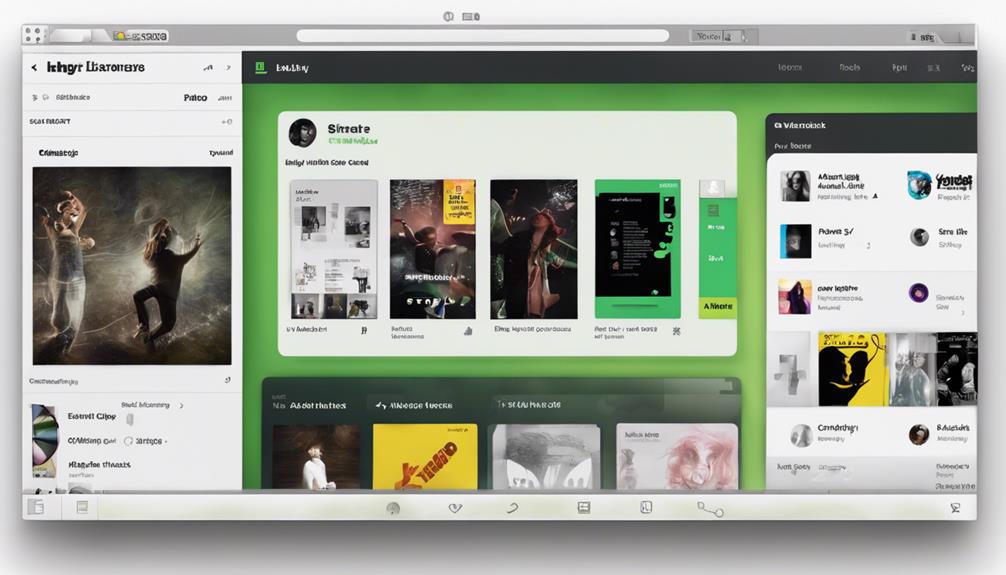
To maintain enhancing your playlist on Spotify, start by adding your favorite songs to create a personalized musical collection that reflects your unique taste. Adding favorite songs is easy; simply click on the song you love, then select 'Add to Playlist' and choose the playlist you want to add it to.
Be creative when naming your playlist, as a catchy title can make it more appealing to others. Think of titles that represent the mood or theme of your playlist, making it easier for listeners to connect with your music selection.
Once you've added your favorite songs and named your playlist, it's time to share it with friends and family. Sharing your playlist link allows others to enjoy the music you love. By adding collaborators to your playlist, you can create a shared music space where everyone can contribute their favorite tracks.
Remember to keep your playlist updated with new favorite songs to maintain a continuous music sharing experience that stays fresh and engaging.
Invite Collaborators
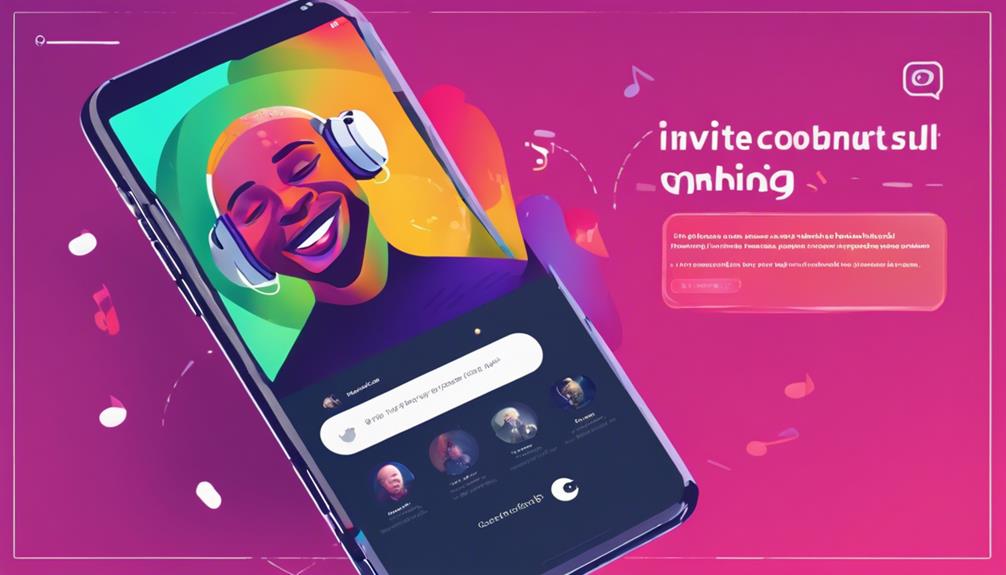
Let's bring more music enthusiasts into the mix by inviting collaborators to join our playlist-sharing experience. By inviting collaborators, we open up the opportunity for a shared music journey where everyone can contribute their favorite tunes. This collaborative effort not only enriches the playlist but also creates a diverse collection that caters to different tastes and preferences.
Collaborators play a pivotal role in adding their own favorite songs to the playlist, enhancing its variety and introducing new tracks for everyone to enjoy. This interactive process fosters a sense of community and mutual discovery, where each member can explore different genres and artists they may not have encountered otherwise.
Furthermore, collaborating on a playlist allows for a dynamic exchange of music preferences and a fun way to bond over shared musical interests. With the ability to download the playlist for offline listening, the shared music can be enjoyed anytime, anywhere, even without an internet connection. Invite your friends and family to collaborate, and let the music exploration begin!
Share Playlist Link
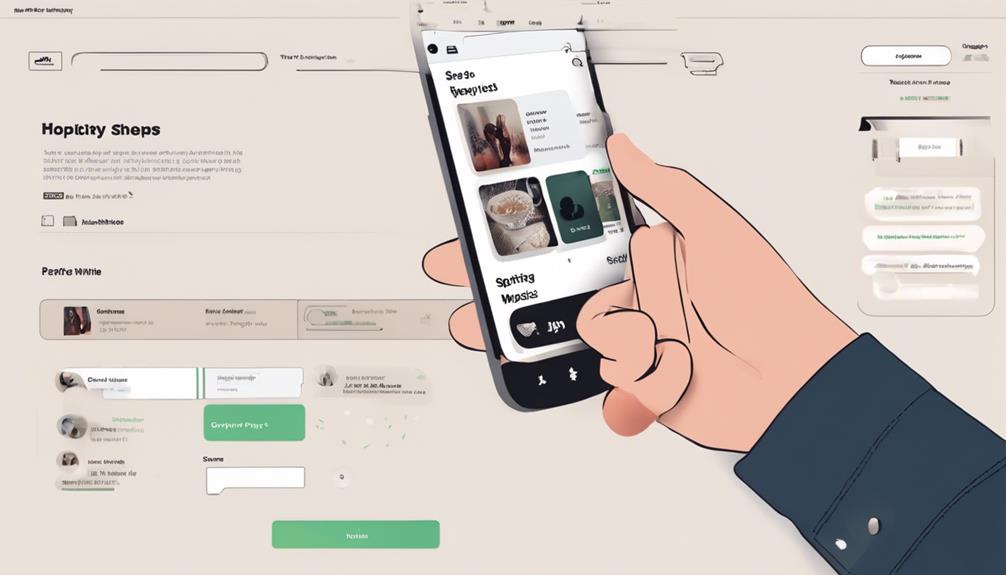
Sharing your playlist link enables seamless access to your favorite Spotify songs for others to enjoy and add their own musical touch. To share your playlist link, simply navigate to your playlist, click on the three dots next to the playlist name, and select 'Copy Playlist Link.'
You can then share this link via messaging apps, social media platforms, or email to invite friends and collaborators to listen in. This approach fosters a collaborative music experience, allowing others to contribute their favorite tracks to the playlist.
Additionally, by regularly updating and expanding the playlist with new liked songs, you make sure that it remains fresh and engaging for everyone involved. Embracing the simplicity of sharing a playlist link opens up a world of musical exploration and shared enjoyment, making it easy for friends to join in and discover new tunes effortlessly.
Enjoy and Discover Together
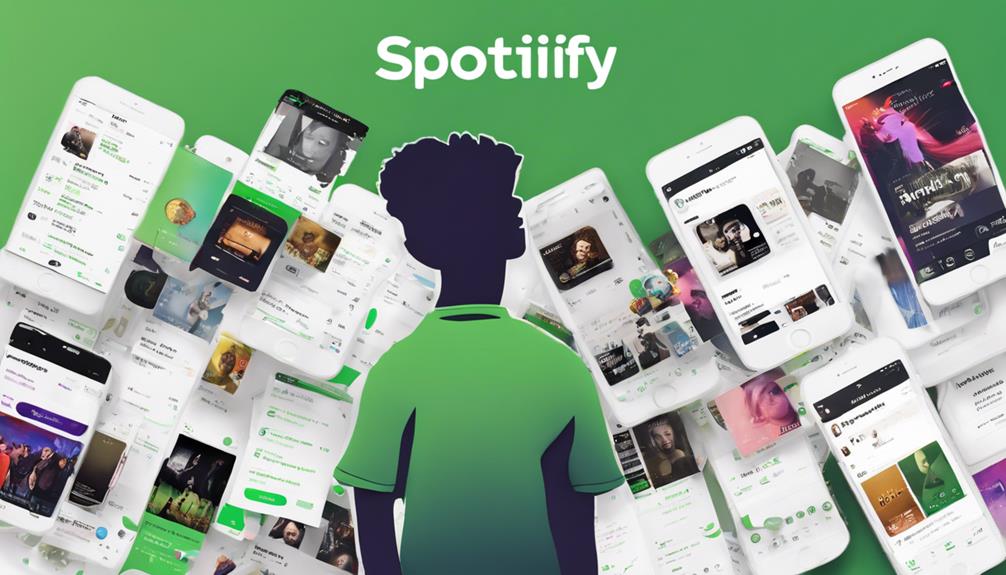
Exploring new music alongside friends and family enhances our collective listening experience and strengthens our bond through shared musical discoveries. By collaborating on a shared playlist of favorite Spotify songs, we invite others to contribute, creating a space for mutual enjoyment and exploration.
Sharing the playlist link allows for easy access across various devices, enabling everyone to discover and appreciate the diverse musical tastes within the group. Keeping the playlist updated with fresh tracks guarantees a continuous flow of new favorites, enriching our listening journey together.
Through interacting with one another via music, we not only share our own preferences but also immerse into the musical worlds of those around us, fostering a deeper connection through the art of sound. Embracing this collaborative approach to music discovery opens up a world of possibilities, where each shared song becomes a thread weaving our collective musical tapestry.
Frequently Asked Questions
How Do You Share Spotify Favorites?
To share Spotify favorites, we create a playlist with our liked songs. This involves tapping the '+' icon, selecting 'Playlist,' naming it, and adding our liked tunes.
To add songs, swipe left on each, or collaborate to keep it fresh. Copy the playlist link to share the musical joy with others.
How Do You Send Favorite Songs on Spotify?
We facilitate sharing favorite Spotify songs by creating a playlist. Tap the '+' icon, choose 'Playlist,' name it, and add liked songs. Swipe left on each song to include them in the new playlist for sharing.
Collaborate, copy the playlist link, and share it via text or other ways. Keep updating the playlist with new favorites for an enhanced listening experience. This method guarantees seamless sharing and discovery of great music.
How Do I Share a Spotify Playlist Easily?
Sharing a Spotify playlist is simple!
Create a new playlist for your favorite songs, give it a memorable name. Add songs by tapping the plus icon.
Once ready, copy the playlist link to share.
Collaborate by inviting friends to contribute.
Enjoy seamless music sharing!
How Do I Share My Spotify Songs?
Sharing our favorite Spotify songs is simple. Create a playlist, name it, and add your liked songs.
Collaborate with others by inviting them to contribute or share the playlist link. This method allows seamless sharing and updating of our music preferences.
Stay connected through music with our shared playlist for a fun and engaging experience.
Conclusion
Now that you know how to share your favorite Spotify songs with others, go ahead and create your playlist masterpiece.
Invite friends, family, or even strangers to join in the musical journey. Discover new tunes, reminisce on old favorites, and bond over the power of music.
The possibilities are endless when you share your favorite songs – so start spreading the musical love today!
-

 Microphone1 month ago
Microphone1 month agoUnleash Your Inner Podcaster: Discover the Best Microphone for Crisp, Clear Audio
-

 Music Theory1 month ago
Music Theory1 month agoUnlocking Nature’s Harmony: The Power of 432 Hz Frequency in Sound & Music for Enhanced Living and Well-Being
-

 Sound Design1 month ago
Sound Design1 month agoWhat Is the Difference Between a Sound Engineer and A Sound Designer?
-

 Native Instruments Kontakt1 month ago
Native Instruments Kontakt1 month agoVOCAL AI – Animated Intelligence: The Ultimate Vocal Playground
-

 Sound Design1 month ago
Sound Design1 month agoWhy Sound Engineer
-

 Composing1 month ago
Composing1 month agoMUTILATED NOISE by SampleTraxx: The Next Generation Sound Collection
-

 Audio Production2 weeks ago
Audio Production2 weeks agoUnleashing Sound Therapy: Incorporating Acoustic Design in a Wellness Centre
-

 Expert Guides1 month ago
Expert Guides1 month agoHow Do You Become a Sound Designer