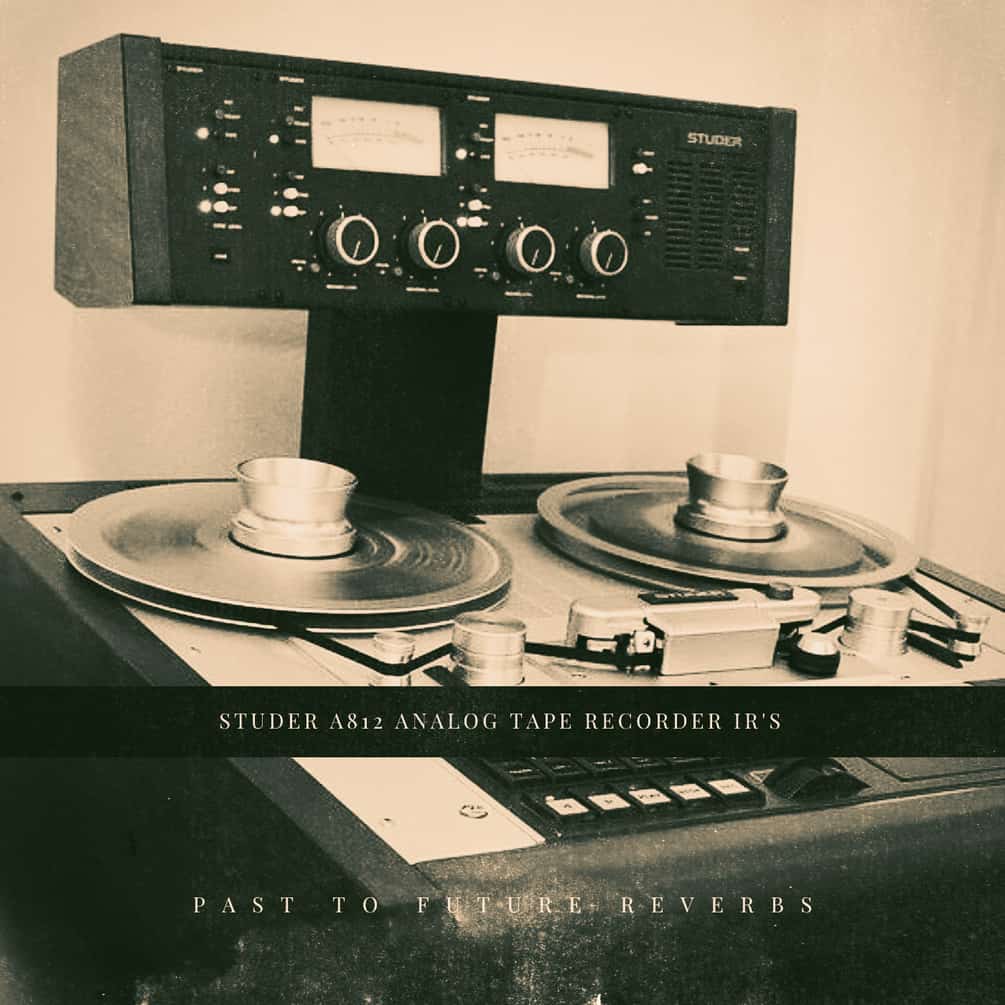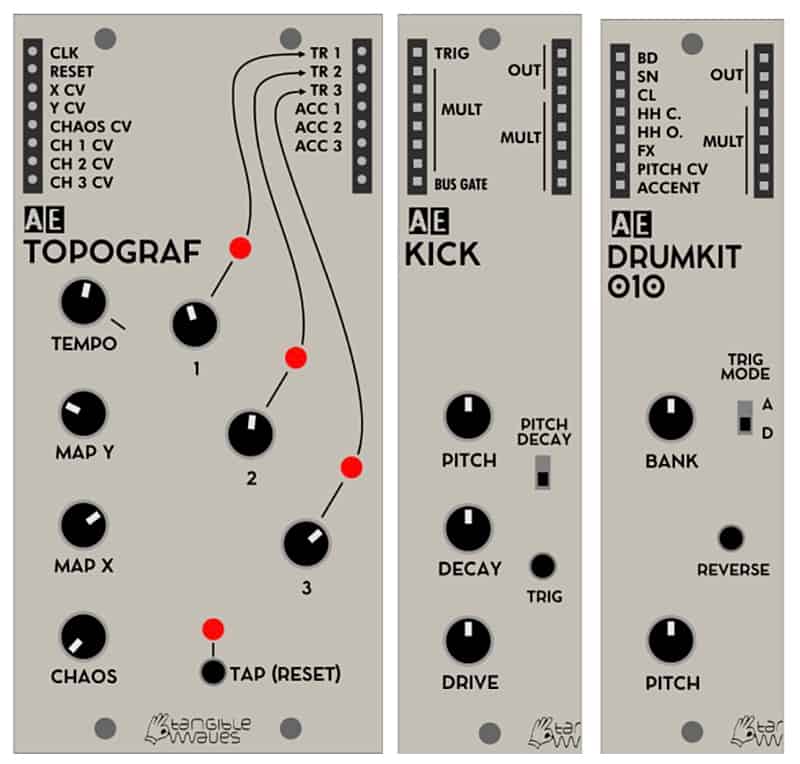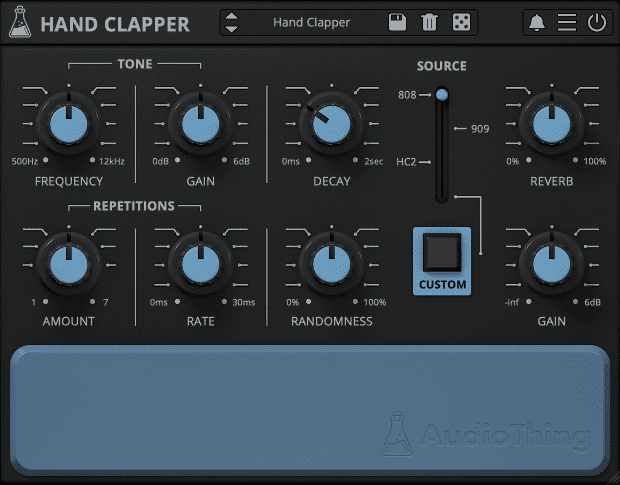Korg Volca Drum Editor by Tobias Hunke
Created by the leading man in the world of E-Drumming and Ableton Live the Korg Volca Drum Editor from Tobias Hunke. The Volca Drum Editor is a Max for Live device which lets you edit, control, save and recall every parameter from the Korg Volca Drum digital percussion synthesizer within Ableton Live. This could become handy for storing and recalling presets, automate sound changes while playing and accessing parameters in a more structured and better overview.
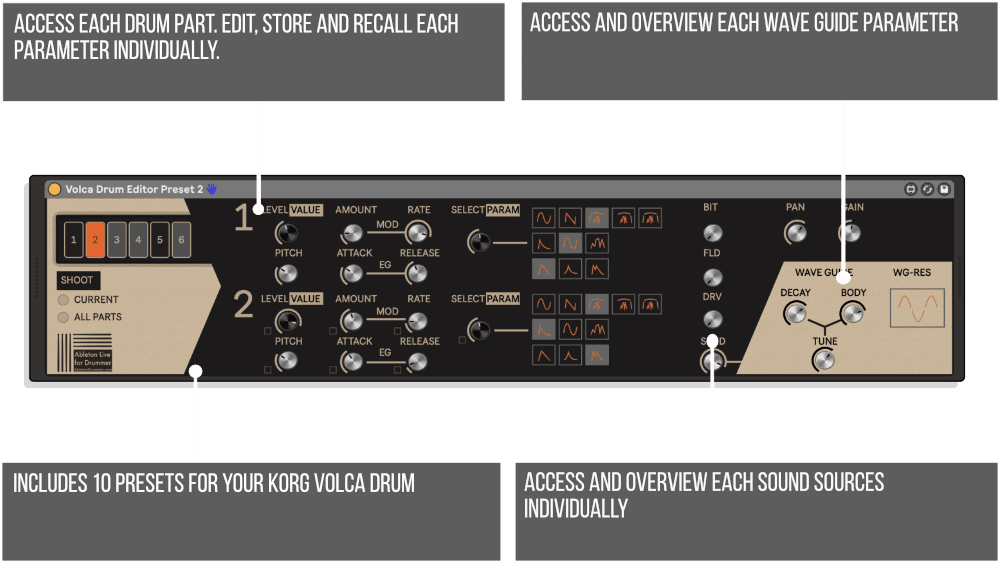
You need to connect your Korg Volca Drum via the MIDI in a 5-pin socket to your computer. This can be done using an external sound card with a MIDI out socket or a USB-to-MIDI converter.
Easy to Set Up in Ableton Live
There is a Set-Up template/Ableton Live set included in this Ableton Live Pack/download for this Max for Live device BUT as the “MIDI To” section need to be edited and applied to your hardware I advise you to go through this whole set up section of the manual to fully understand how this MIDI routing works here.
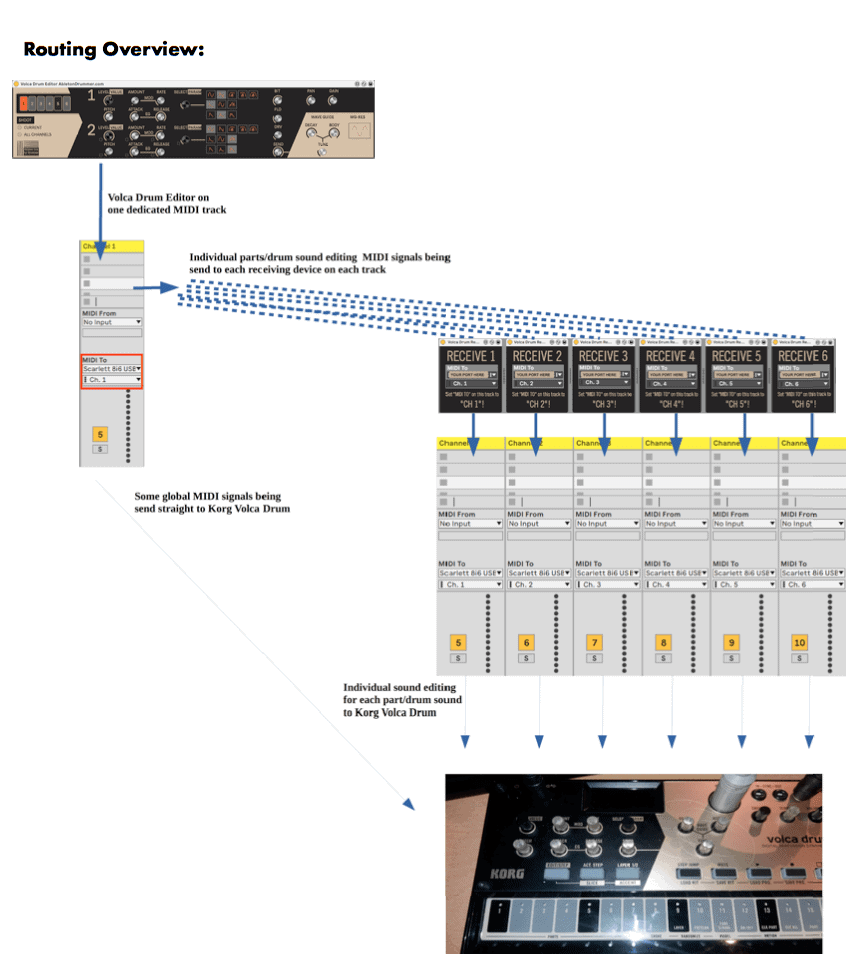
Using the Layers
The Korg Volca Drum has 2 layers for each drum part. You have access to all the parameters on all 2 layers individually but each parameter of those 2 layers can be synced and this way controlled with only one knob. To archive this you need to activate the Sync Boxes, which are located on the layer 2 surface right next to every parameter dials. If you activate a Sync Box the parameter will be now synced and controlled via the dial on layer 1. The dial on layer 2 for this parameter is now controlled by and synced to the corresponding dial on layer 1. It jumps to the value from layer 1 immediately once activated and will send this change in value out to the Korg Volca Drum.
Saving presets
Once you have edited some sound settings you might want to store those as presets to be able to re-call those. You can just save those settings automatic by saving an Ableton Live set. You can save individual presets as well in your User Library by ‘drag and drop’ the current Volca Drum Editor in your User Library.
Automations and envelopes via MIDI Clips in Ableton Live
You can edit and record envelopes and automation via MIDI clips in Ableton Live to every parameter of the Volca Drum Editor. This way you can use the sounds of your Korg Volca Drum in a new, much more experimental and dynamic way.
Live and dynamic changes of parameters
As all parameters of the Volca Drum Editor can be MIDI mapped you can as well use live velocity created by your midi controller to control changes for those parameters. This will give you some more dynamic sound creation options. NOTE: as the Korg Volca Drum is not designed for this purpose it has some limitations here e.g. will get some delay or some ‘crush’ added to sounds if you send a lot of sound changes controls on the same time.
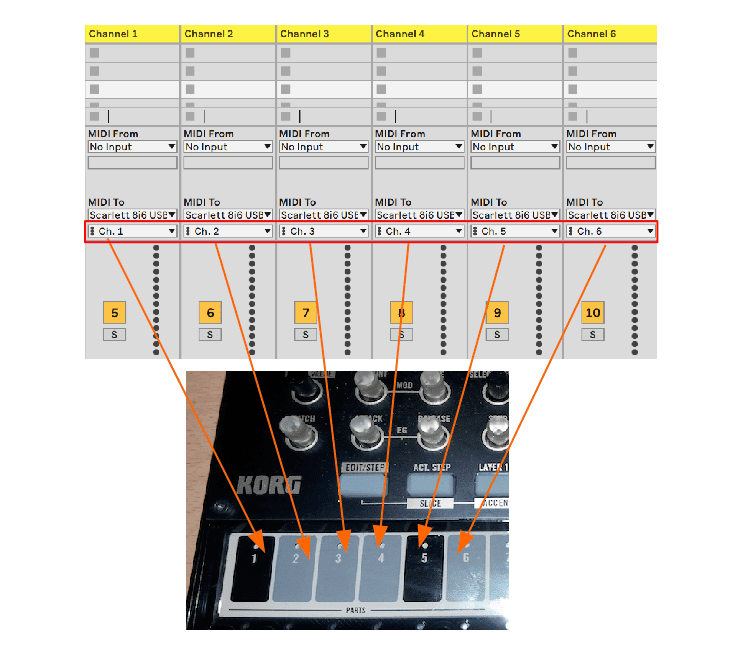
About Tobi Hunke
Tobi Hunke is one of the worlds leading authorities on (E-)Drumming in conjunction with Ableton Live. Besides developing online educational resources, developing Max for Live devices and advising musicians/artists, Tom is doing masterclasses and talks which has brought him to present at renowned institutions like Berklee College of Music Valencia and California Institute of the Arts. He has developed an online presence through blogging http://www.abletondrummer.com and building up an online community on Facebook for drummers using Ableton Live
Pricing and Availability
Korg Volca Drum Editor by Tobias Hunke is available today.