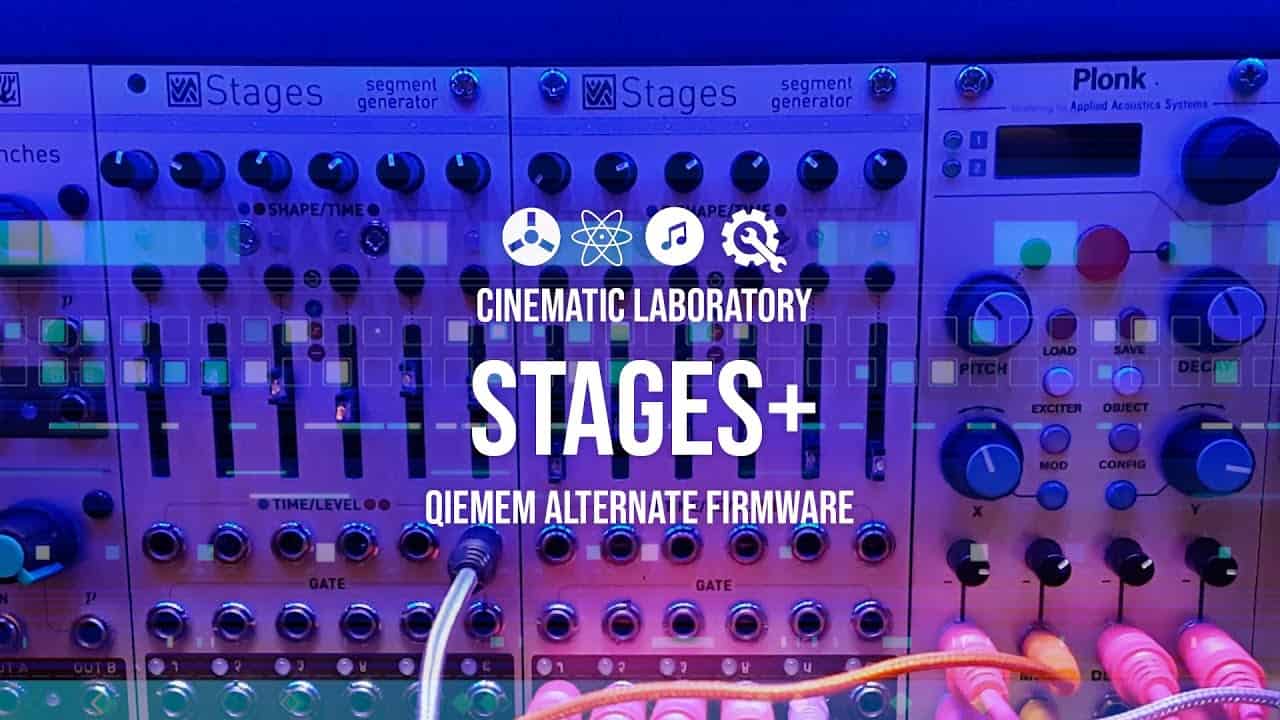This portion of the site is for general informational purposes only. The content is not legal advice. The statements and opinions are the expression of the author, not StrongMocha, and have not been evaluated by StrongMocha for accuracy, completeness, or changes in the law. The information presented is not legal advice, is not to be acted on as such, may not be current, and is subject to change without notice.
The Basics of Music Copyright Law
What are your views about copyright and the protection it gives? Let’s look at some fundamental rules for music copyright.
Laws regarding the use of copyrighted music fall under federal law. Currently, there are two main areas where laws are enforced: digital audio transmissions(internet, satellite radio) and Using commercially recorded music in public performances (stores, restaurants, gyms).
The size of an establishment is very important when it comes to licensing fees. If you have a television in your business that displays music, you need to research the licensing fees for public performance.
Master Recording Copyrights Are Managed (and Often Owned) by Record Labels
Depending on what kind of recording deal exists the labels are either the original owner of the recording or the parties who acquire rights to exploit the rights to the copyright (and retain part of the income). A generally accepted practice is that the producer who financed and paid for recording will control the copyright and royalties.
The classical artist-deal operates as follows: the label signed the artists prior to the production of the recording (recording) and paid a portion of the recording to become the primary owner of the rights to copy the recordings.
The label shares some of this income to artists according to the recording contract. In a producer-deal, the label pays for recording and promotion but not primary production costs. A new company, usually a subsidiary of the label, is formed so that artists can also become owners of some recording copyrights.
Label Passes On Marketing Opportunity
As part of some artist deals, some labels have the right of first refusal on licensing opportunities. This means that if the label passes on an opportunity, the artists can then license their own project to another company for lucrative publishing royalties or production fees.
Digital Transmission of Music Requires Licensing
When it comes to the digital transmission of music, a license is always required. This includes streaming services such as Spotify and Apple Music, as well as satellite and internet radio. The fees for a license depend on the type of service, the number of channels offered, and the number of songs in their library.
Using Music in Your Business, What Is the Law?
When you use commercially recorded music in public places, you usually need a license for this usage. The copyright law provides that the copyright owner has the exclusive right to perform or authorize others to perform his works publicly. When it comes to your business, there are three things you must do:
1. Proof of ownership. Before playing music in public, you should be able to prove that the label has given you authority to use their music.
2. Public performance. A license allows businesses to broadcast copyrighted recordings commercially without fear of an infringement action, provided that licenses are obtained for each song or recording being played.
3. Mechanical and master recording license fees. If you use a digital audio transmission (such as an internet radio service), royalties must be paid to the owner of the master recordings and song lyrics, usually through commercial companies such as ASCAP, BMI or SESAC.
Your Business Need Legal Counsel
If your business needs legal assistance in music licensing, contact an attorney who specializes in intellectual property law. Seek legal assistance before you are approached by other companies for licensing fees to avoid any potential issues.
Many people think that performing and enjoying copyrighted material without a license is not a big deal when it comes to music. Do not let yourself be fooled: the consequences of infringing upon copyrights can lead to serious financial penalties.
Violation of Copyright Law Must Be Established in Court
Now the copyright owners own some exclusive rights and therefore any copyright violators of these rights will be deemed infractions. If the copyright violation is proved before a judge, the plaintiff must pay damages. Copyrights should be disputed before they are allowed.

The second point is usually examined by a mix of quantitative and qualitative analysis, which means the court will have to bring outside experts to establish the amount and the extent to which the work has been copied — and whether it makes the work similar enough to the original.
Copyright Work Must Be Original
The fundamental principles of music copyrights are rooted in the unique outcome of the creative process of the author: this isn’t a new novel, nor is this a radical idea — and you won’t be criticized.
How do we determine if the original work is good? Whether or not something happens at all, the case will be argued through a court of law. The majority of music copyright litigations have defenses based on this claim. If two works use the same idiom on a song lyrics, the copyright owner of one is not entitled to claim an infringement.
Compositional Copyrights Are Administered by Publishers
As master copyrights are typically managed by labels, composition copyrights are generally managed by publisher’s offices. Copyright compositions however are different for masters. Copyright is first and foremost owned by the author or author.
Normally this is about 50% of copyrights although it might vary by country or by type of royalty. The other 50% is given to the publisher, but some parts are also given to the songwriters.
Copyrights Last 70 Years Past the Owners Lifetime
Copyright protection generally lasts for 70 years after the last surviving writer’s death. Depending on the type of document published the period can be 95 to 120 years and the original period can take 90 to 90 years. Eventually, the information is public.
Short and Not Complete Summary
Music copyrights, like other types of intellectual property rights, can be used to protect artistic works. Without a license or permission from the owner, content creators are subjected to civil and criminal charges.
So long as you aren’t broadcasting or selling recordings without proper licensing, most venues probably won’t have any problems with playing music – this includes weddings, receptions, and the like. However, if you plan to do any of these things or host any sort of public event where music is played, be sure to check in with your attorney about getting proper licensing.
There are three things you must do when it comes to using copyrighted music: proof of ownership, public performance, and mechanical and master recording license fees. If you’re not sure if your business needs legal assistance with music licensing, contact an attorney who specializes in intellectual property law.
This portion of the site is for general informational purposes only. The content is not legal advice. The statements and opinions are the expression of the author, not StrongMocha, and have not been evaluated by StrongMocha for accuracy, completeness, or changes in the law. The information presented is not legal advice, is not to be acted on as such, may not be current, and is subject to change without notice.