To start Dolby Atmos mixing in Logic Pro X, familiarize yourself with bed tracks for static, channel-based surround layers, and object tracks for movable, immersive sounds. Use the Atmos interface to position and automate objects in 3D space, balancing them across your speaker setup. Guarantee your hardware supports multi-channel output. With some practice, you can craft an engaging, three-dimensional sound experience—keep exploring to master all the techniques involved.
Key Takeaways
- Update Logic Pro X and enable Dolby Atmos Renderer for immersive mixing capabilities.
- Use bed tracks for static surround sound and object tracks for dynamic, movable elements.
- Familiarize with the Atmos interface, including 3D Object Viewer and Bed/Objects List, for precise control.
- Balance and automate object positions to create a realistic 3D sound experience.
- Export ADM BWF files and binaural mixes, ensuring proper routing, loudness, and delivery standards.
Getting Started With Dolby Atmos in Logic Pro X

To get started with Dolby Atmos in Logic Pro X, you first need to make certain your system and software are properly configured. Make sure you’ve updated Logic Pro X to the latest version, as this guarantees full Dolby Atmos support. Use a capable Mac with enough processing power and RAM to handle Atmos mixing smoothly. Check that your macOS version is compatible with both Logic Pro X and the Dolby Atmos renderer features. Install and enable the Dolby Atmos Renderer plug-in within Logic Pro X to facilitate mixing and monitoring. Your audio interface and monitoring setup should support multi-channel output, allowing you to fully utilize Atmos capabilities. Confirm all hardware and software are correctly set up before creating or opening your project, setting the foundation for successful Atmos mixing. Additionally, understanding the audio hardware requirements ensures optimal performance for immersive sound experiences.
Differentiating Bed Tracks and Object Tracks

Understanding the key differences between bed tracks and object tracks is essential for effective Dolby Atmos mixing in Logic Pro X. Bed tracks serve as conventional channel-based surround layers routed to a multichannel bus, using a surround panner to allocate sounds across fixed speaker channels like L, R, C, Ls, Rs, and LFE. They support mono, stereo, or surround formats up to 7.1.2, providing a static foundation for the mix. In contrast, object tracks are independent sound elements that can be precisely positioned and moved freely in 3D space, bypassing the surround bed. They offer granular control over height and spatial placement, making them ideal for dynamic sounds like lead vocals or effects that require movement. Bed tracks maintain mix stability, while object tracks add flexibility and immersion. Creating a balanced mix involves understanding how these elements work together to craft a cohesive sound environment. Additionally, mastering spatial positioning techniques is crucial for leveraging the full potential of object tracks in immersive audio production. Furthermore, utilizing panning techniques can enhance the perceived depth and clarity of spatially positioned sounds within the mix.
Navigating the Dolby Atmos Interface and Controls
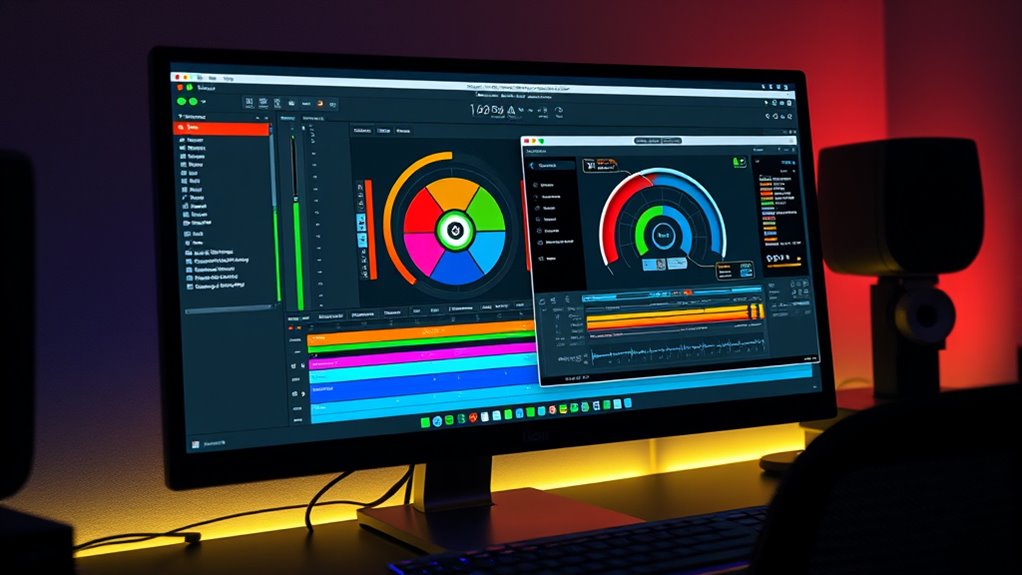
Getting around the Dolby Atmos interface in Logic Pro X is straightforward once you familiarize yourself with its key controls. The Monitoring Format menu lets you choose different renderers for playback, whether speaker-based or binaural. The 3D Object Viewer provides a visual layout of object positions in your mix, while the Bed and Objects List shows your surround bed channels and 3D objects. You can set binaural modes for each element and adjust downmix and trim controls for systems without height or surround speakers. Additionally, understanding how spatial audio functions within the interface can greatly enhance your mixing precision.
Effective Mixing Techniques for Immersive Sound

Effective mixing for immersive sound relies on precise spatial placement and dynamic control to create a believable 3D environment. Use object-based panning to position sounds accurately in height and depth, enhancing realism. Leverage the Dolby Atmos renderer in Logic Pro X to automate movement of audio objects, adding dynamic immersion. Balance sounds across traditional speakers and overhead channels, reserving height space for distinct elements like effects and vocals to prevent clutter. Maintain dynamic range with multiband compressors and automation, avoiding excessive compression that can flatten spatial cues. Sculpt frequencies with EQ to reduce masking and enhance clarity, especially in overhead channels. Apply layered reverbs and automate their parameters to match object movement, creating a natural sense of space. Recognizing the importance of sound depletion can help engineers prevent fatigue and maintain optimal listening quality during complex mixes. Additionally, paying attention to dynamic range management ensures that all elements maintain clarity without overwhelming the listener. Incorporating proper monitoring techniques allows for accurate assessment of spatial positioning and balance. Using consistent spatial imaging practices across sessions can improve the overall coherence of the immersive mix. Properly managing mix buses for bed and object layers helps maintain control over the immersive layers and ensures a cohesive soundstage.
Exporting and Delivering Your Atmos Masterpiece

To guarantee your Dolby Atmos mix reaches listeners in ideal quality, you need to carefully prepare and export your project for delivery. Here’s what to focus on:
- Confirm sample rate matches delivery specs, usually 48kHz.
- Check LUFS levels for loudness normalization, ensuring compliance.
- Review automation, panning, and object placements for errors. Additionally, verify that proper channel routing is maintained to prevent issues during playback.
- Disable unnecessary plugins and save a backup before exporting.
- Verify your mix adheres to delivery standards to meet platform specifications and ensure optimal playback quality.
Next, export your ADM BWF master file via File → Export → Project as ADM BWF, selecting the right region and naming appropriately. Create both binaural and stereo versions for different listening environments, verifying that loudness and clarity are maintained. Finally, ensure your files meet platform requirements, test playback, and confirm successful uploads. Keep backups of all files for future reference or re-submission.
Frequently Asked Questions
How Many Object Tracks Can I Use in a Dolby Atmos Session?
You can use up to 118 mono object tracks or 59 stereo object tracks in a Dolby Atmos session. Keep in mind, mixing with fewer objects helps maintain clarity and prevents clutter. Remember, these limits are separate from bed tracks, which form the foundational surround sound. Staying within these numbers guarantees your mix remains manageable and immersive, without overloading your system or confusing the listener.
What Monitoring Options Are Available for Atmos in Logic Pro X?
Ever wonder how you’ll hear your immersive Atmos mix? Logic Pro X offers several monitoring options, including 5.1.2 configuration, perfect for 7.1 surround setups via HDMI. You can monitor through built-in speakers, display speakers, or a surround receiver. Options like Apple Renderer with head tracking (macOS Monterey or later) enhance spatial accuracy. Just make certain your hardware and software are compatible, and your system’s calibrated for a seamless Atmos experience.
Can I Automate Height and Spatial Positioning in Real-Time?
Yes, you can automate height and spatial positioning in real-time in Logic Pro X. Simply open the automation lanes for your track, select the surround panner, and choose the elevation or X-Y position parameters. Then, move the controls during playback to record automation live, or draw curves manually afterward. This allows you to precisely control 3D sound placement, making your Atmos mix immersive and dynamic.
What Plugins Are Recommended for Atmos Mixing in Logic?
You should use a combination of built-in and third-party plugins for Atmos mixing in Logic. The Surround Panner is essential for spatial positioning, while the Dolby Atmos Plug-in helps render your mix. For immersive headphone monitoring, try the Binaural Post-Processing Plug-in. Enhance your mix with plugins like Waves Nx, DearVR, and Valhalla Reverbs. These tools give you precise control over object placement, depth, and space, creating a truly immersive experience.
How Do I Troubleshoot Spatial Discrepancies During Playback?
Troubleshooting spatial discrepancies can be tricky, but stay systematic. Start by verifying your plugin placement, ensuring Dolby Atmos is correctly inserted and routed. Double-check your monitoring mode—binaural for headphones or multichannel for speakers. Update Logic Pro and macOS to fix bugs. Reset and reconfigure tracks if needed. Test across different devices, and adjust your system’s spatial and level settings. With patience and precision, you’ll pinpoint and fix the spatial issues effectively.
Conclusion
Now that you’ve revealed the secrets of Dolby Atmos in Logic Pro X, you’re equipped to craft immersive soundscapes that draw listeners into a vivid sonic universe. Think of your mix as a canvas, where each layer and object paints a part of the story. Embrace these techniques, and watch your music soar beyond the ordinary—transforming your tracks into a three-dimensional experience where sound becomes a living, breathing world.









