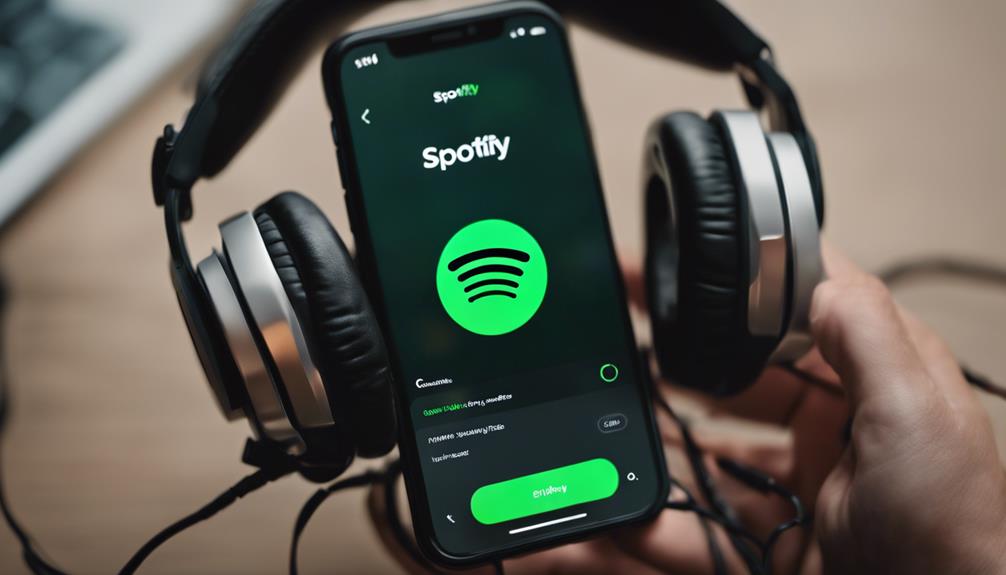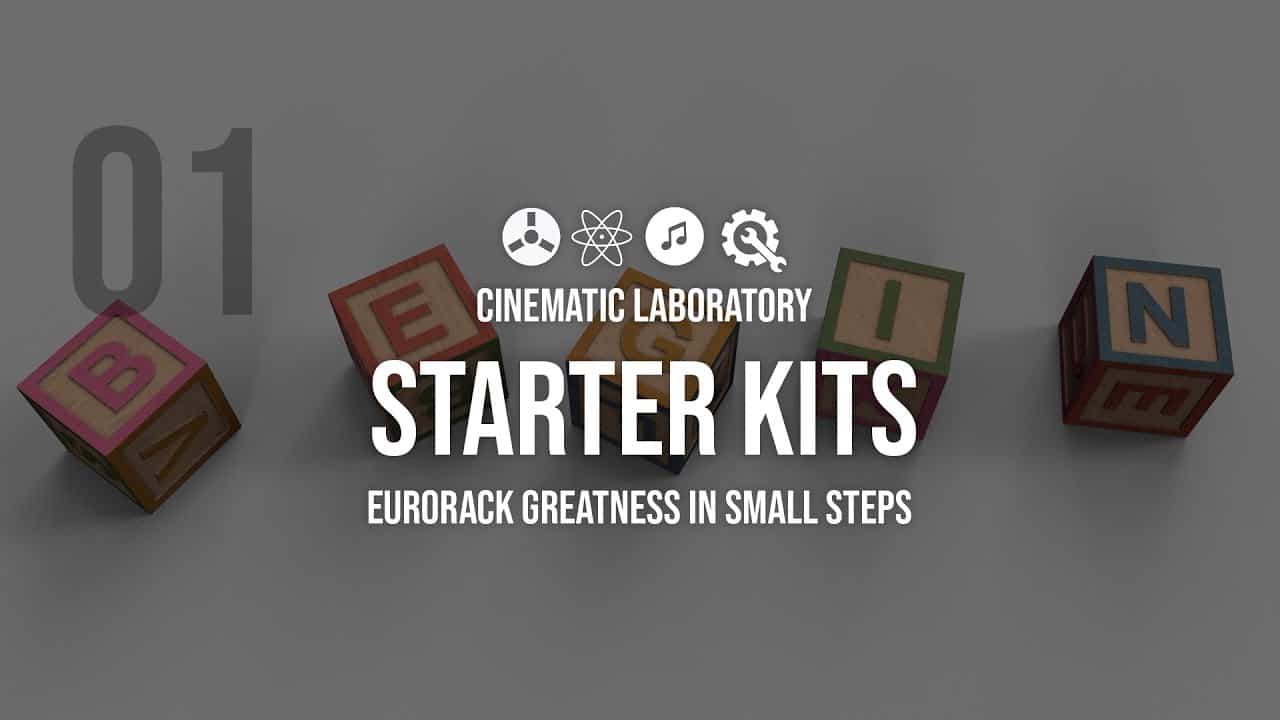Downloading music to our iPhone is a snap with these five simple steps. First, we install CopyTrans Manager on our computer for easy music management. Next, we add our favorite tracks to the library with just a tap and hold. Then, we personalize music details and create custom playlists to suit our taste. After that, we transfer music effortlessly using tools like EaseUS MobiMover. Lastly, we explore legal music sources for downloads, ensuring we support artists and have a vast music selection at our fingertips. Get started now to enjoy your favorite tunes on your iPhone hassle-free.
Key Takeaways
- Install CopyTrans Manager on your computer for easy music management.
- Add music tracks to your library using simple drag and drop methods.
- Customize music details and create personalized playlists effortlessly.
- Use EaseUS MobiMover to transfer music to your iPhone wirelessly.
- Explore legal music sources for downloads to support artists and access vast libraries.
Install CopyTrans Manager on Your Computer
To easily transfer music from your computer to your iPhone, install CopyTrans Manager. This lightweight iTunes alternative offers a user-friendly interface that allows for simple drag and drop functionality, making the process of transferring music quick and efficient. With CopyTrans Manager, you can't only transfer music but also customize track details, add artworks, manage your music library, and create playlists seamlessly.
One of the key features of CopyTrans Manager is its compatibility with all iPhone, iPod, and iPad models, ensuring that you can effortlessly transfer music to your Apple devices without any compatibility issues. By installing CopyTrans Manager on your computer, you empower yourself to have greater control over your music library and easily organize your playlists. Say goodbye to the hassle of syncing music through iTunes and embrace the simplicity of transferring music with CopyTrans Manager.
Add Music Tracks to Your Library

When adding music tracks to your library on your iPhone, you have a few options. Simply tap and hold a song, album, playlist, or video, then select 'Add to Library.' You can also add music by tapping near the top of the screen to add an album or playlist, or next to a song and selecting 'Add to Library.'
Another easy way to add music is from the Now Playing screen. You can do this by tapping the options icon and selecting 'Add to Library.' If you ever need to delete music from your library, just touch and hold the item, then tap 'Delete from Library.'
Customize Music Details and Create Playlists
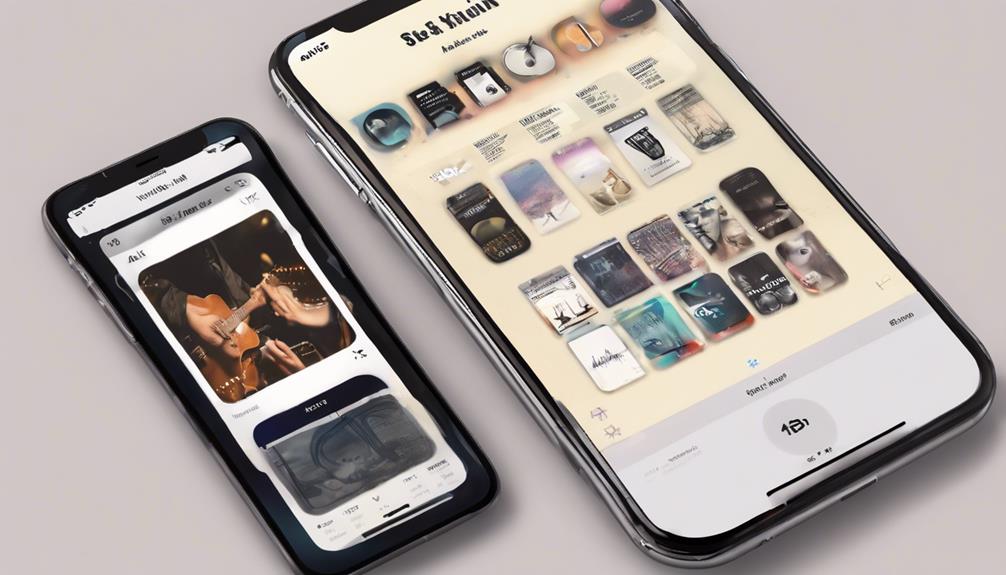
Let's enhance our music experience by personalizing track details and crafting custom playlists on our iPhone. Customizing music details such as track names, artists, and genres allows us to tailor our music library to our preferences.
Adding album artwork not only enhances the visual appeal of our collection but also makes it easier to navigate and find our favorite albums. Creating playlists based on mood, genre, or occasion enables quick access to curated music selections for any moment.
By organizing our music library through sorting tracks, albums, or artists, we can streamline our listening experience and easily locate specific music. Editing and updating music details, playlists, and organization settings guarantees that our music collection remains current and well-organized.
These steps contribute to a more personalized and enjoyable music listening experience on our iPhone, ultimately enhancing our overall enjoyment and connection with our favorite tunes.
Transfer Music to Your Iphone

Enhancing our music experience on our iPhone involves transferring music efficiently using software like EaseUS MobiMover.
To transfer music from your computer to your iPhone without using a USB cable, you can run EaseUS MobiMover and follow these simple steps.
First, download music on your computer that you wish to transfer to your iPhone. Next, open EaseUS MobiMover and connect your iPhone to the computer. Click on the 'Add' button to add the music files you want to transfer.
Select the music files and click 'Transfer to iPhone' to start the process. EaseUS MobiMover allows you to not only transfer music but also photos, videos, contacts, and messages seamlessly.
With this innovative software, managing your music library becomes a breeze. Stay tuned for more tips on how to enhance your music experience on your iPhone in the following sections.
Explore Legal Music Sources for Downloads

Exploring legal music sources for downloads offers a secure and ethical way to expand your music collection on your iPhone. Platforms like Apple Music, Spotify, Google Play Music, and Amazon Music provide access to vast libraries of music while ensuring that artists and creators are rightfully compensated for their work. By utilizing these legal sources, you not only avoid copyright infringement issues but also support the music industry's sustainability.
Subscription models offered by streaming services like Apple Music and Spotify allow for convenient and essential access to a wide range of songs for offline listening. Before downloading music, it's important to check for licensing agreements and terms of use to guarantee compliance with copyright regulations. This way, you can enjoy your favorite tunes with peace of mind, knowing that you're contributing to the livelihood of the talented individuals behind the music. Embrace the innovation of legal music sources to enhance your listening experience responsibly.
Frequently Asked Questions
How Can I Download Music Easily on My Iphone?
To download music easily on your iPhone, we recommend utilizing the Apple Music app. It provides access to a vast music library directly on your device.
With an Apple Music subscription, you can enjoy offline music by downloading songs effortlessly. This convenient feature allows for seamless access to your favorite tunes anytime, anywhere.
Simply explore the Apple Music app to discover the endless possibilities of music on your iPhone.
How Can I Transfer Music to My Iphone Easily?
When transferring music to our iPhones, we can use software like EaseUS MobiMover for a seamless process. This software allows us to easily categorize and transfer music files to enjoy offline.
Additionally, we can leverage iTunes to transfer music from our computers to our iPhones, ensuring quick access to our favorite tunes. By utilizing these tools, we can effortlessly enhance our music collection on our iPhones.
Can I Download Music to My Iphone Without Using Itunes?
Yes, you can download music to your iPhone without using iTunes. Utilizing iPhone transfer software like EaseUS MobiMover enables us to effortlessly transfer music, photos, videos, contacts, and more to our devices.
This innovative tool simplifies the process by allowing us to select music files, organize them in Audios, and transfer them to our iPhones. Plus, we can add various files like photos, videos, and books, expanding our media library.
How Do I Download Music to My Phone?
When downloading music to your phone, consider using streaming services like Apple Music or Spotify Premium for offline listening.
Transferring songs from your computer via iTunes is another option. Make sure you have an internet connection for direct downloads.
Enjoy the convenience of having your favorite songs readily available and accessible without the need for an internet connection by downloading music to your phone.
Conclusion
In just 5 easy steps, you can fill your iPhone with music like a pro.
With CopyTrans Manager, organizing and transferring your favorite tracks is a breeze.
So go ahead, create your ultimate playlist and enjoy your tunes on the go.
Happy listening!