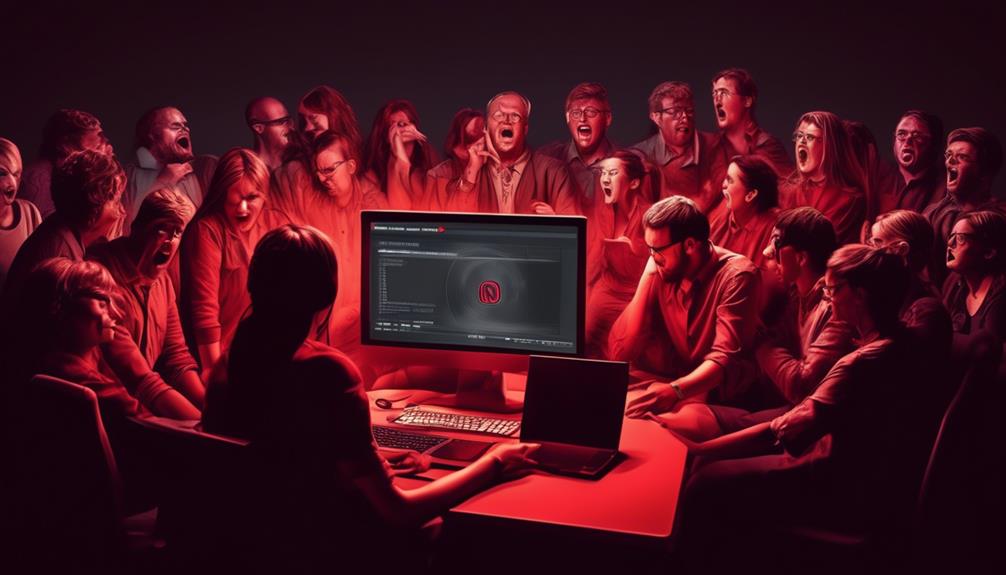Yes, we have all found ourselves in a scenario where we desired to improve the audio quality when using our iPhones. Is it possible to record external audio on an iPhone?
The answer is yes, and there are various methods to achieve this. From using external microphones with lightning or TRRS adapters to utilizing wireless microphone systems, there are options to enhance the audio quality of your recordings.
However, it's important to consider the compatibility of different audio sources and the potential for third-party apps to further improve your recording experience.
Key Takeaways
- Using an external microphone can greatly improve the audio quality when recording on an iPhone.
- Adjusting the recording level and utilizing TRRS adapters can help optimize sound capture.
- Exploring third-party apps with wide microphone compatibility and real-time audio monitoring can enhance the recording experience.
- Experimenting with different microphone options and avoiding background noise can result in high-quality audio recordings.
Recording External Audio With Voice Memos
We can begin recording external audio with Voice Memos by tapping the red record button and adjusting the input level as needed. This allows us to capture high-quality audio using the built-in microphone on the iPhone. However, for even better audio quality, we can connect an external microphone to the iPhone. When using an external mic, we need to ensure that it's compatible with the iPhone and that it's properly connected via the Lightning port or using a compatible adapter.
Voice Memos also offers the capability to record audio while capturing video, providing a convenient way to sync audio and video recordings. Additionally, the app allows us to pause recordings, swipe up for details, and review recordings in parts, enhancing the overall recording experience.
It's important to note that we can mute the start and stop tones during recording by using the iPhone volume down button. Furthermore, Voice Memos enables us to access other apps while recording, navigate back to Voice Memos, and stop recording from the Dynamic Island, adding flexibility to the recording process.
Understanding iCloud saving, stereo recording, and troubleshooting external audio issues on the iPhone further enhances our mastery of recording external audio using Voice Memos.
Using External Microphones With Iphone

Using an external microphone with an iPhone can significantly enhance the audio quality of recordings by capturing sound with precision and clarity. When utilizing external microphones with an iPhone, it's crucial to adjust the recording level by moving the microphone closer or farther from the source, ensuring optimal sound capture.
To connect external microphones to the iPhone, it's recommended to use TRRS adapters like Rode SC4 and Movo MC3, which enable seamless integration.
Additionally, exploring the use of the RØDE Capture app for iOS can provide access to critical video settings and enhance audio quality with external microphones, offering greater control over the recording process.
For wireless recording options, consider wireless microphone systems such as Wireless ME and Wireless GO II, which are suitable for street interviews and video podcasts, providing flexibility and mobility.
Moreover, utilizing directional (shotgun) microphones like the VideoMic GO II with USB output allows for direct connection to the iPhone, enabling the capture of focused and high-quality audio.
Recording High-Quality Audio on Iphone
To achieve optimal audio quality on the iPhone, consider utilizing advanced recording features within the Voice Memos app. These features allow for precise control over recording levels and seamless access to saved recordings.
When recording high-quality audio on the iPhone, using an external microphone can significantly improve the audio source. This can be a wired or wireless microphone, such as a shotgun microphone, to capture clear and crisp sound.
It's essential to choose the right recording device and adjust the recording level to avoid background noise and ensure the best audio quality.
Additionally, exploring different audio recording apps can provide more options for enhancing audio files.
Third-party Apps for Audio Recording

When exploring third-party apps for audio recording on the iPhone, it's essential to consider advanced features that seamlessly integrate with external microphones to enhance recording quality. When searching for third-party apps, look for those that provide a wide range of microphones compatibility, allowing you to use an external adapter to connect your preferred microphone to your iPhone. Additionally, consider apps that offer the capability to monitor your audio in real-time while recording, ensuring optimal sound levels and quality.
Seek third-party apps that support connecting the Rode field recorder or other external audio recording devices for professional-grade audio capture.
Look for apps that provide detailed instructions on how to connect and optimize settings for the best results when using an external microphone with your iPhone.
Consider apps that offer in-app features to adjust microphone settings and gain control to achieve the desired audio recording quality.
Tips for Recording External Audio
Consider using an external microphone to enhance the quality of audio recordings on your iPhone. When recording external audio, utilizing a high-quality microphone can significantly improve the clarity and depth of the sound captured.
For optimal results, connect the external microphone to your iPhone using the Lightning connector. If your microphone requires a different type of connection, such as a 3.5mm jack, you may need to use an Apple adapter to ensure compatibility with your iPhone.
Once the microphone is connected, you can use the Voice Memos app or the camera app to record the audio. By using an external microphone, you can capture crisp and professional-grade audio that complements your video files or standalone audio recordings.
Additionally, when recording from different audio sources, such as interviews or live performances, an external microphone for iPhone offers better control and accuracy in capturing the desired sound.
Experiment with different microphone options to find the best fit for your recording needs.
Frequently Asked Questions
Can You Record From Iphone With an External Mic?
Yes, we can record from an iPhone with an external mic. For optimal recording quality, consider using recommended TRRS adapters like Rode SC4 and Movo MC3.
Best practices include adjusting the mic placement for improved sound isolation and reducing background noise. Consider using audio editing apps for noise cancellation.
Explore external mic accessories and wireless mic options for professional recording.
Can I Use My Iphone to Record Audio?
Yes, we can use our iPhone to record audio. The audio quality, recording options, and external compatibility make it a great choice. We can select the right microphone, use recording apps, adjust sound settings, and create a portable setup.
Additionally, we can enhance our recordings with noise reduction, and explore various playback and file management options. With our iPhone, we've a comprehensive solution for all our audio recording needs.
How Do I Record Audio Directly to My Iphone?
We record audio directly to our iPhone using various recording techniques, utilizing microphone options for improved audio quality. We can connect external sources such as microphones for better sound recording. Compatible equipment enhances our smartphone capabilities.
App recommendations and recording settings allow for precise audio editing. Overall, understanding these aspects ensures mastery in recording external audio on our iPhone.
Can You Record External Audio?
Yes, we can record external audio on iPhone using an external microphone. The iPhone is compatible with a variety of audio accessories, allowing for high-quality sound and various recording options.
Can I Use the Techniques for Field Recordings to Capture External Audio on My iPhone?
Yes, you can use the techniques for capturing natural sounds field recordings to capture external audio on your iPhone. With the right equipment and apps, you can optimize your iPhone for high-quality audio recording, allowing you to capture the ambient sounds of nature or any other external environment.
Conclusion
In conclusion, recording external audio on an iPhone isn't only possible, but also offers various options for improving audio quality.
Whether using external microphones, wireless systems, or third-party apps, there are plenty of ways to capture high-quality audio for your projects.
So, don't be afraid to explore these options and take your recordings to the next level – after all, the world is your oyster!