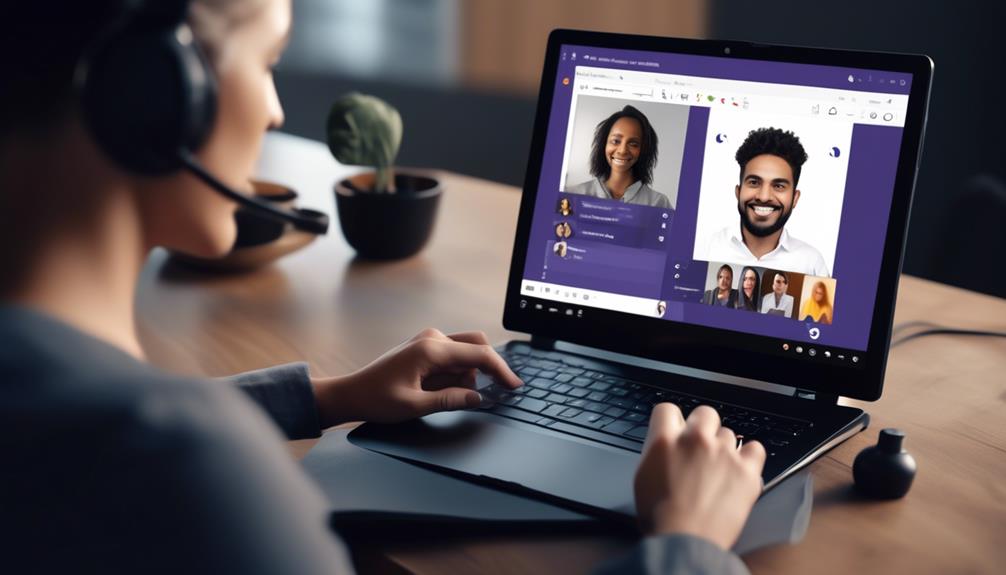So, here’s the situation – picture yourself in a vital conference call with a client, going over crucial details, and all of a sudden a critical point is overlooked. Frustrating, isn’t it? That’s where being able to record phone calls could make all the difference.
Now, let's talk about Microsoft Teams and its capabilities in this regard. Can Teams really record phone calls? Well, the answer isn't as straightforward as we might hope, but it's definitely worth exploring.
Key Takeaways
- Call recording in Microsoft Teams can be initiated during a call by clicking on the more actions icon.
- Call recording is available for calls with Teams users but not with PSTN users.
- Call recording is disabled by default and can be enabled by modifying the Teams Calling Policy using PowerShell.
- Recorded calls are stored in Stream or OneDrive for the user who initiated the recording.
Microsoft Teams Call Recording Overview
When enabling call recording in Microsoft Teams, users can initiate the process by clicking on the more actions icon during a call. This feature allows users to record calls with other Teams users, but not with PSTN users. To enable call recording, one must modify the Teams Calling Policy using PowerShell, as it's disabled by default. This can be done either globally or for specific users through a custom policy. The recorded calls are stored in Stream or OneDrive for the user who initiated the recording.
Compliance is a crucial consideration for call recording in Microsoft Teams. 1:1 call recording doesn't replace or complement compliance recording, and additional disclaimers may be necessary in certain compliance scenarios. Microsoft is committed to privacy and doesn't monitor personal audio calls. However, organizations may have compliance policies that require the recording and retention of digital interactions in Teams.
Understanding the policy and ensuring user access and compliance will be essential for organizations utilizing call recording for meetings and 1:1 calls within Microsoft Teams.
Enabling Call Recording in Teams
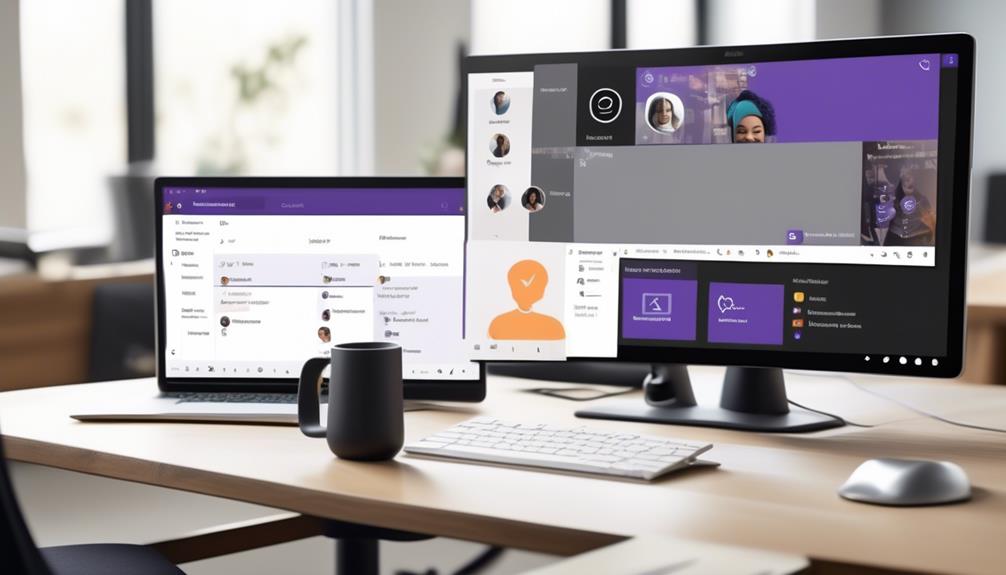
Enabling call recording in Microsoft Teams requires modifying the Teams Calling Policy using PowerShell, as this feature is disabled by default. To enable call recording, admins can use PowerShell cmdlets to modify the Teams Calling Policy and allow call recording. Once enabled, users can start recording a call by clicking on the more actions icon, after which a recording icon appears next to the timer to indicate ongoing recording. The recorded calls are stored in Stream or OneDrive for the user who initiated the recording, and the other user involved in the call has read-only access to the recording.
Before enabling call recording, compliance considerations should be taken into account. Admins may need formal approval from the compliance team, especially in cases where compliance and legal personnel are involved. It's crucial to ensure that the recording becomes part of the compliance recording solution and adheres to the organization's compliance recording policy.
Additionally, it's important to review the Teams meeting policy to ensure that it aligns with the organization's compliance and legal requirements.
Accessing and Managing Recorded Calls
To access and manage recorded calls in Microsoft Teams, users can locate the recorded calls in Stream or OneDrive, where both the initiator and the other user involved in the call have access.
When it comes to managing recorded calls, ensuring compliance and adhering to company policies is essential. Here are some key points to keep in mind:
- Storage Locations: Recorded calls are stored in Stream or OneDrive for the user who initiated the recording, allowing for easy access and management.
- Access Control: Both the user who initiated the recording and the other user have access to the recorded call, ensuring transparency and accountability.
- External User Access: External users don't have access to the recording unless it's explicitly shared by the initiator, safeguarding security and privacy.
- Compliance Considerations: Admins need formal approval from the compliance team before enabling call recording in certain cases, ensuring adherence to regulations and company policies.
- Retention Policies: It's important to establish retention policies for recorded calls to manage storage and ensure compliance with data retention requirements.
Compliance and Legal Considerations

Considering compliance and legal requirements is crucial before implementing 1:1 call recording in Microsoft Teams. Organizations must adhere to specific regulatory and legal standards, necessitating careful consideration of compliance and legal implications when recording calls. It is imperative to understand the corporate policies, retention regulations, and security measures related to call recording in Microsoft Teams. To illustrate the significance of compliance and legal considerations, we present the following table:
| Compliance Considerations | Legal Implications |
|---|---|
| Corporate policies | Data retention regulations |
| Security measures | Privacy laws |
| Regulatory standards | Employer-employee privacy |
Understanding and adhering to organizational recording policies is essential for legal and compliance purposes. Retention policies play a vital role in removing outdated recordings, ensuring compliance with data retention regulations and privacy laws. It is important to note that while organizations may have compliance requirements to record and retain digital interactions in Microsoft Teams, privacy and legal boundaries must be respected, particularly in personal audio calls. Microsoft Teams is committed to privacy, abiding by strict privacy policies for personal audio calls, and additional disclaimers may be necessary in certain compliance scenarios when enabling the 1:1 call recording feature.
Best Practices for Teams Call Recording
Implementing best practices for call recording in Microsoft Teams ensures efficient and effective use of the feature within the organization. To optimize call recording, consider the following best practices:
- Establish Recording Policies: Define clear guidelines for when and how call recording should be used, ensuring alignment with corporate retention and compliance policies.
- Training and Certification: Provide employees with adequate training on call recording features and best practices through the Microsoft Teams certification program.
- Compliance Considerations: Understand and adhere to compliance policies when implementing call recording solutions, particularly for industries with specific regulatory requirements.
- Meeting Recordings: Encourage the use of meeting recordings for larger group discussions or presentations, as they can be a more suitable alternative to call recordings.
- Direct Interaction Disclosures: Encourage participants to disclose if a call is being recorded, promoting transparency and respectful communication on the platform.
Frequently Asked Questions
Can My Employer Listen to My Microsoft Teams Calls?
Employer monitoring of Microsoft Teams calls raises privacy concerns and consent requirements. Communication policies, company guidelines, and legal implications must be considered.
Personal devices bring ethical considerations and data security into play. Employee rights to privacy are crucial. While compliance policies may allow automatic recording in meetings, this doesn't extend to private calls.
It's essential to understand the boundaries and responsibilities regarding employer monitoring of Microsoft Teams calls.
Does Teams Keep a Record of Calls?
Yes, Teams keeps a record of calls. This raises concerns about data security, call privacy, recording notification, and legal implications. Consent requirements, privacy rights, and employee rights should be considered. Call monitoring must comply with personal privacy and legal regulations.
It's crucial to establish clear policies for call recording. This ensures transparency and protects individuals' privacy. Compliance with data protection laws is essential when handling call recordings to safeguard sensitive information.
How Do You Know if a Teams Call Is Being Recorded?
We know if a Microsoft Teams call is being recorded through recording notifications, which indicate when a call is being recorded. This is essential for privacy concerns, consent requirements, and legal implications.
Recorded data is stored in Stream or OneDrive, with user rights and security measures in place.
Recording policies and ethical considerations are vital, as are compliance audits to ensure adherence to regulations.
Is It Illegal to Record a Teams Call?
Privacy concerns, legal implications, and consent requirements are crucial when considering recording a Teams call. Ethical considerations, personal data protection, and employee rights must be prioritized.
Recording policies should align with regulations to avoid security risks and respect audio surveillance boundaries. It's important to understand the implications of recording regulations and ensure compliance to protect everyone involved in the call.
Conclusion
So, can Microsoft Teams record phone calls with PSTN users? The answer is no, but with the ability to modify calling policies, users can record calls with other Teams users.
This feature provides convenience and flexibility for users, allowing them to capture important conversations for future reference.
With the ongoing advancements in Microsoft Teams, who knows what other exciting features will be available in the future? Stay tuned for more updates!