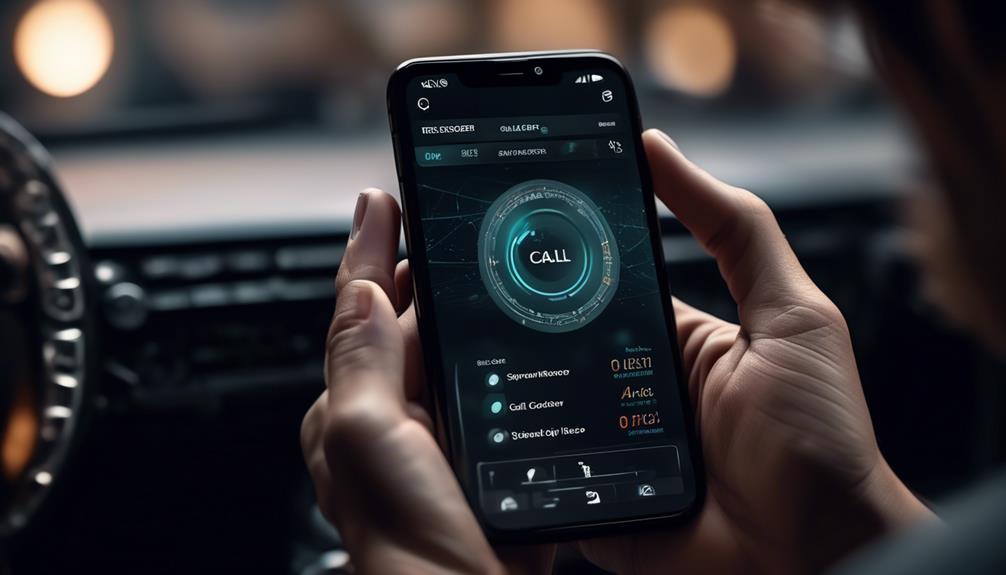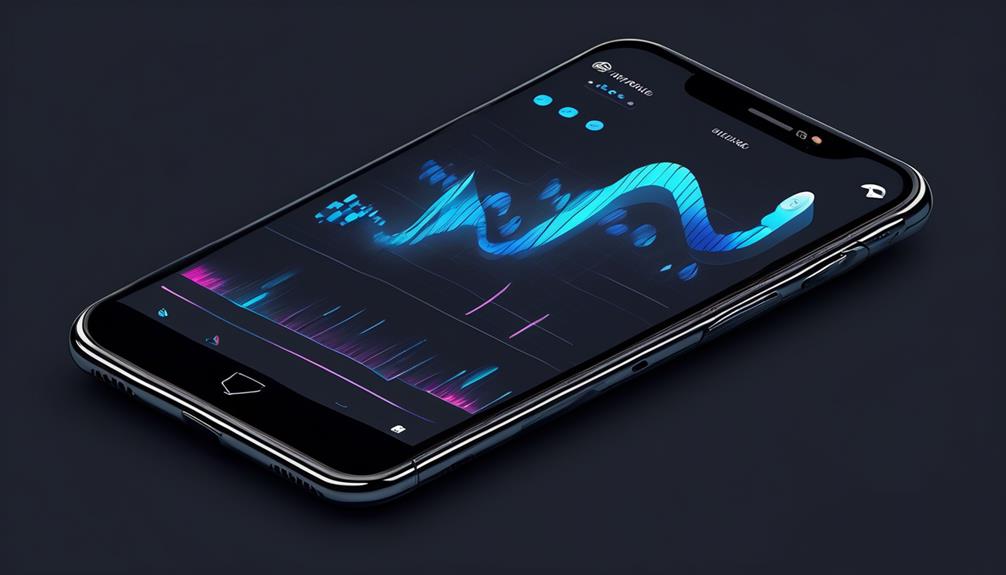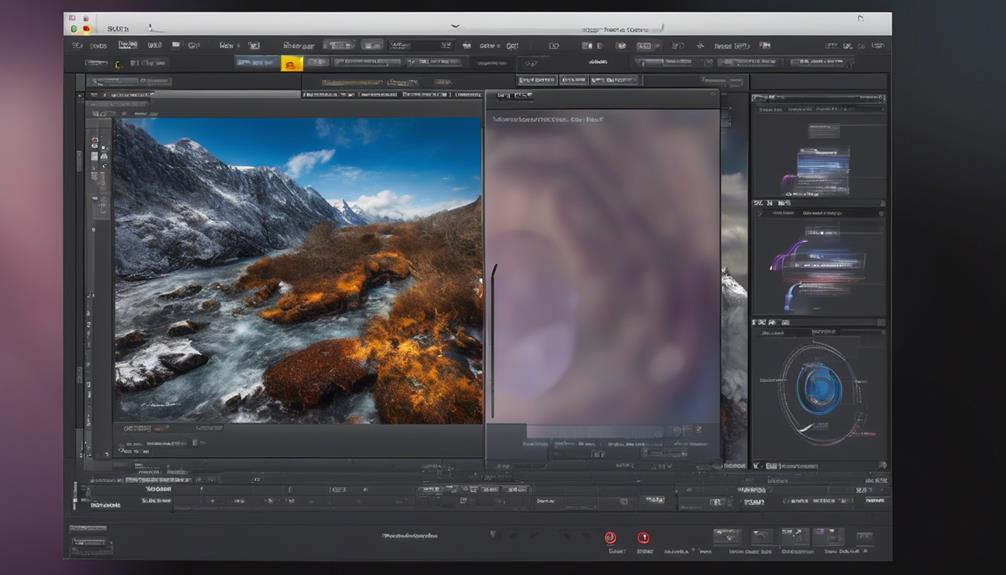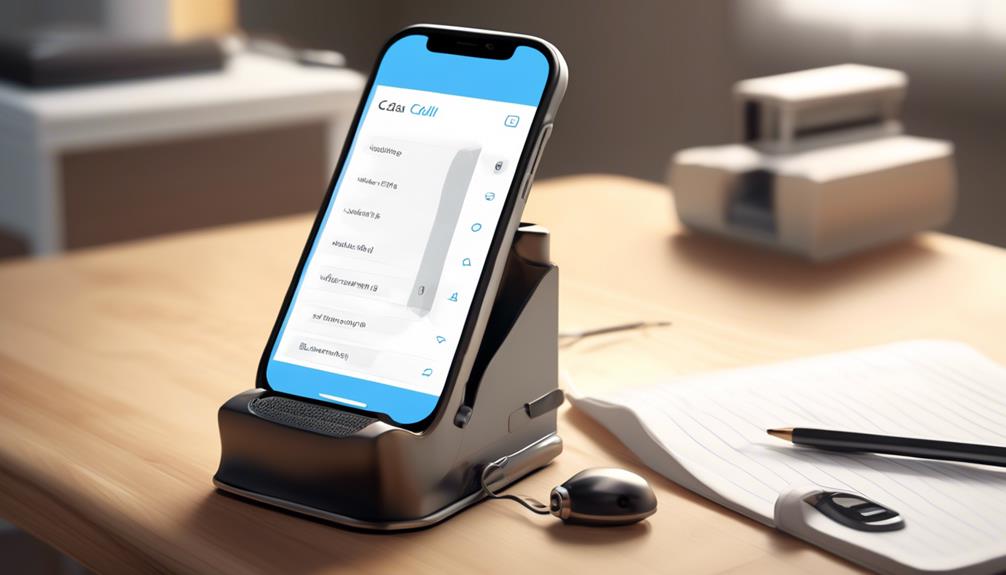So, you have just recorded a conversation that is bound to go viral, and now you are asking yourself, “How can we share a phone recording?”
Well, let me tell you, it's not as complicated as it may seem. There are several straightforward methods for sharing phone recordings, from using messaging apps to sharing via email or utilizing cloud storage services.
But before you start sending that recording out into the world, there are a few key points to consider to ensure that it's shared securely and responsibly.
Key Takeaways
- Sharing phone recordings on iPhone can be done by tapping the saved recording, selecting the Share option, choosing a sharing option, and selecting or entering a recipient.
- Multiple recordings can be shared by tapping Edit, selecting the recordings, tapping the Share option, choosing a sharing option, and selecting or entering a recipient.
- Android users can use various recording apps to record and manage phone calls, such as RingCentral, Call Recorder – ACR, Cube Call Recorder ACR, and Automatic Call Recorder.
- Messaging apps and email can be used to share phone recordings, with options to share single or multiple recordings, and considerations for file size and attachments.
Methods for Sharing Phone Recordings
We often share phone recordings using various methods, such as tapping the Share option or sending audio messages directly from our phones.
When using an iPhone, sharing a recording from Voice Memos is simple. Just tap the saved recording, select the Share option, choose a sharing option, and select or enter a recipient, then tap Done or the appropriate button. If you have multiple recordings to share, tap Edit above the list of recordings, select the recordings, tap the Share option, choose a sharing option, and select or enter a recipient.
Sending audio messages using an iPhone is also a breeze. Just tap the recording icon to start recording, tap the upward pointing arrow to send the audio message, or share the recording as an attachment to send it to an Android user.
For those interested in recording phone calls, there are several apps available. iPhone users can use apps like RingCentral, TapeACall Pro, or Rev Call Recorder for easy recording, sharing, and labeling of conversations. Android users have options like RingCentral, Call Recorder – ACR, Cube Call Recorder ACR, and Automatic Call Recorder, ensuring compatibility with the Android version and considering additional features like transcription or call organization.
These recording apps provide convenient ways to manage and share phone recordings.
Sharing via Messaging Apps
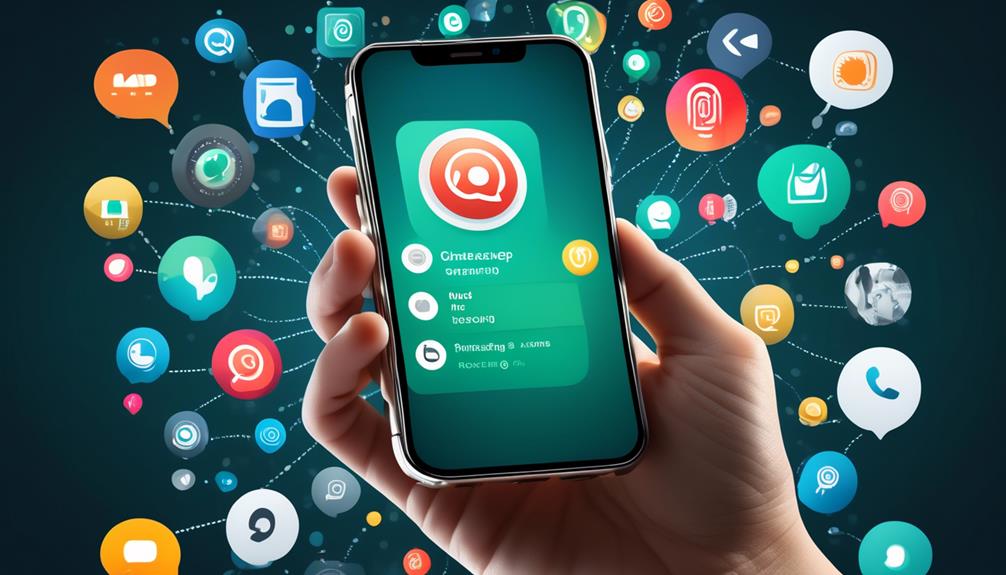
When moving from discussing methods for sharing phone recordings to sharing via messaging apps, it becomes essential to understand the seamless integration of voice recordings into our everyday communication tools.
- To share a single phone recording via messaging apps, simply tap the recording in the Voice Memos list, select Share, choose a sharing option, and then enter the recipient before tapping Done.
- When sharing multiple recordings, tap Edit above the list, select the desired recordings, tap Share, choose a sharing option, and then select or enter a recipient.
- iPhone users can share audio messages by tapping the recording icon, holding the bottom to record, tapping the play button to listen, and then tapping the upward pointing arrow to send.
- To share audio messages with an iPhone to an Android user, use the Voice Memo app to record a memo, then share the recording as an attachment to send to an Android user.
Sharing via Email
To efficiently share a phone recording via email, simply open your email app and attach the recording file before entering the recipient's email address and sending the email.
First, open your email app and start composing a new email. Look for the attachment icon, tap on it, and select the phone recording file you wish to share. Once the file is attached, enter the recipient's email address in the 'To' field. You can also add a subject and any additional message if needed.
Double-check to ensure that the phone recording is successfully attached before tapping 'Send' to share the recording via email.
When sharing a phone recording via email, it's important to consider the size of the recording file. Large files may take longer to upload and download, so it's advisable to use file compression or cloud storage services if the recording is extensive.
Utilizing Cloud Storage Services
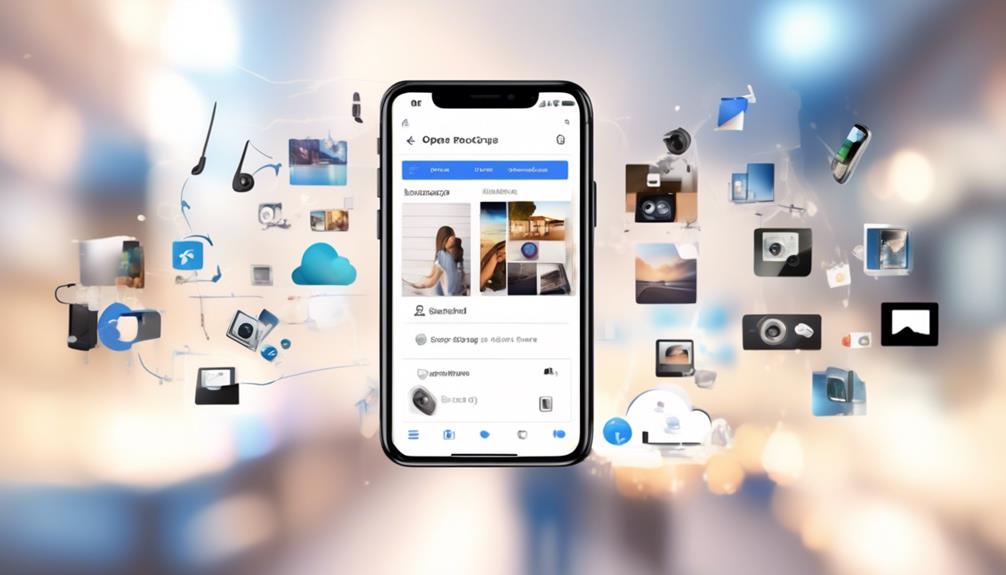
Utilizing a reliable cloud storage provider, such as Google Drive, Dropbox, or OneDrive, can greatly enhance file organization and accessibility. When dealing with a phone recording, cloud storage services offer convenient solutions for sharing and storing your files. Here's how to make the most of cloud storage services for managing phone recordings:
- Choose a Trusted Provider: Select a reputable cloud storage provider with a user-friendly interface and robust security features to safeguard your phone recordings.
- Install the App: Install the cloud storage app on your mobile device for seamless uploading and quick access to your phone recordings from anywhere.
- Organize with Folders: Create dedicated folders within your cloud storage account to keep your phone recordings organized and easy to locate.
- Utilize Sharing and Syncing: Take advantage of the sharing feature to collaborate with others and the automatic syncing feature to ensure your phone recordings are always up to date across all your devices.
Ensuring Recording Access Permissions
We ensure that appropriate access permissions are in place before sharing a phone recording to maintain privacy and security. When sharing a phone recording from an Android phone, it's crucial to consider access permissions to prevent unauthorized access and protect sensitive information. Before sharing the recording, it's important to verify the recipient's permissions to ensure they can access and receive the shared recording. Additionally, it's essential to check the sharing options available for the specific recording to understand how to grant access permissions effectively. Considering the privacy and legal implications of sharing the recording with specific individuals or platforms is also vital. To maintain privacy and security, documenting and communicating any access restrictions or guidelines associated with sharing the recording is necessary. This ensures that all parties involved are aware of the limitations and responsibilities regarding the shared phone recording.
| Considerations for Ensuring Access Permissions |
|---|
| Verify recipient permissions |
| Check sharing options for the recording |
| Document and communicate access restrictions |
Frequently Asked Questions
How Do I Share a Phone Call Recording?
When sharing a phone call recording, consider the file format and sharing options available.
It's crucial to address legal considerations and privacy concerns. We must ensure that the sharing process aligns with ethical and legal guidelines.
How Do You Send a Phone Recording to Someone?
We have multiple sending options for sharing a phone recording, including messaging and email. After selecting the recording, we simply tap Share and choose the desired option.
It's crucial to ensure that the file format is compatible with the recipient's device. We can also share multiple recordings by tapping Edit and selecting the desired files.
Remember to always comply with legal and ethical guidelines when sharing recordings.
How Can I Share My Voice Recording?
Sharing options for voice recordings include:
- Selecting a saved recording in Voice Memos and tapping Share.
- Choose a sharing option, enter a recipient, and tap Done.
For multiple recordings:
- Tap Edit.
- Select the ones to share.
- Tap Share to choose an option and recipient.
Always consider privacy concerns when sharing.
Refer to the iPhone User Guide or Apple Support for more information.
Sharing voice recordings is a valuable tool for:
- Collaboration.
- Documentation.
How Do I Share an Audio File From My Phone?
Sharing audio files from our phone can be done easily by tapping on the saved recording, selecting the Share option, and choosing a sharing method like messaging or email.
It's important to consider privacy concerns and legal implications before sharing any phone recordings. Ensuring that the recipient is authorized to receive the recording is crucial to avoid any legal issues.
Always be mindful of the content and the rights associated with the recording.
How can I share my phone recordings like a pro using your step-by-step guide and tips?
To share your phone recordings like a pro, follow these steps for record external audio iPhone. First, ensure your external audio source is connected. Open the recording app and select the external source. Hit record and save the file. Now, you can easily share your professional-quality phone recordings.
Conclusion
So, next time you want to share a phone recording, just remember that sharing is as easy as pie! Whether you're sending it through messaging apps, email, or storing it in the cloud, the options are endless.
Just like a key that unlocks many doors, sharing your recordings opens up new possibilities for communication and collaboration. So go ahead, share your recordings and let your voice be heard!