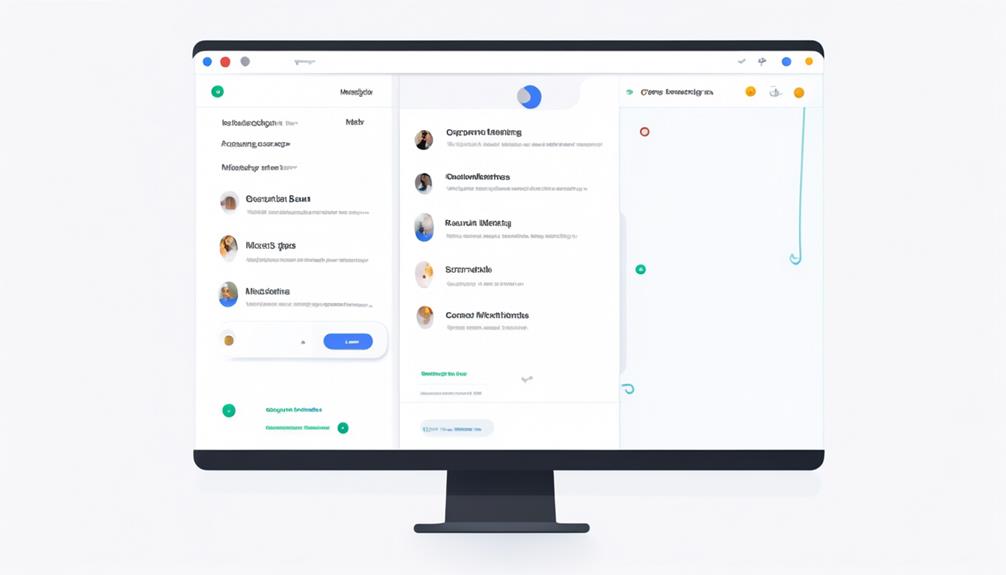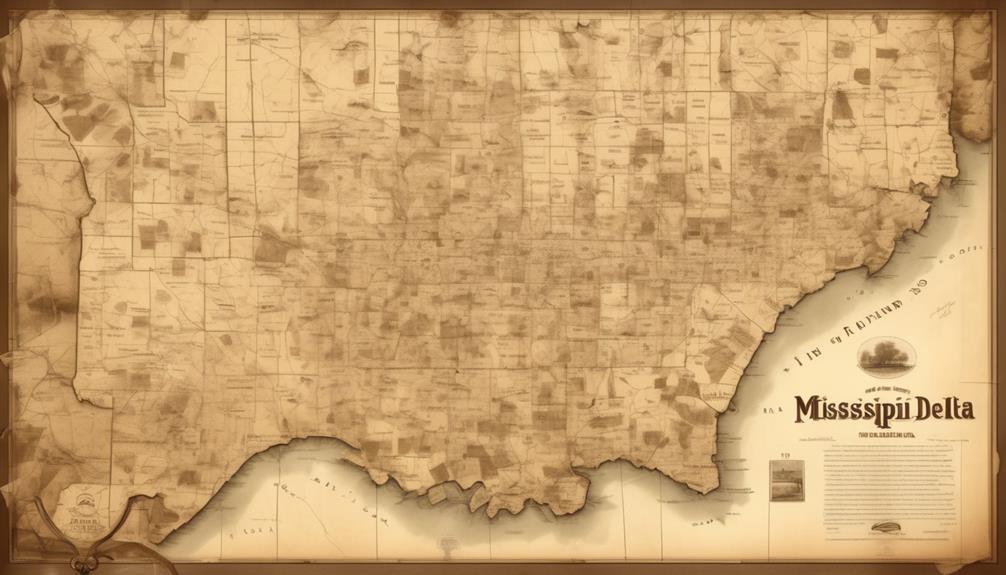After wrapping up a fruitful Zoom meeting, you may be puzzled about where the recording went. Interestingly, Zoom recordings can actually be found in two separate locations. Curious to find out more? Keep reading to uncover this intriguing Zoom feature.
But where exactly? And what happens if you can't find them? Understanding the ins and outs of Zoom recording storage is essential, especially if you want to access, share, or manage your meeting recordings effectively.
Stick around, and we'll shed some light on this often overlooked aspect of virtual meetings.
Key Takeaways
- Zoom Cloud Recordings are automatically uploaded to the Zoom cloud and securely stored online.
- Zoom Cloud Recordings can be accessed through the Zoom.us website or the Zoom desktop app from any internet-enabled device.
- Zoom Cloud Recordings allow for convenient access and easy sharing with participants.
- Zoom Local Recordings are saved to a specific folder on the device and can be accessed from the designated storage location.
Zoom Cloud Recordings
Zoom Cloud Recordings can be accessed through the Zoom.us website or the Zoom desktop app. When utilizing Zoom Cloud Recordings, all recorded sessions are automatically uploaded to the Zoom cloud. This means that recordings are securely stored online, allowing for convenient access from any internet-enabled device.
This cloud storage also facilitates easy sharing of recordings with participants who may have missed the session or require a recap. Additionally, Zoom Cloud Recordings alleviate the need for local storage space, making it an efficient solution for managing a large volume of recordings.
To ensure that all recordings are stored in the cloud by default, users can toggle the Automatic Recording setting in their Zoom account settings. By leveraging Zoom's cloud infrastructure, users can benefit from the flexibility and accessibility that cloud storage offers, enabling seamless management of their recorded content.
Whether it's for archiving important meetings or sharing valuable training sessions, Zoom Cloud Recordings provide a reliable and scalable solution for storing and accessing recorded content.
Finding Zoom Cloud Recordings
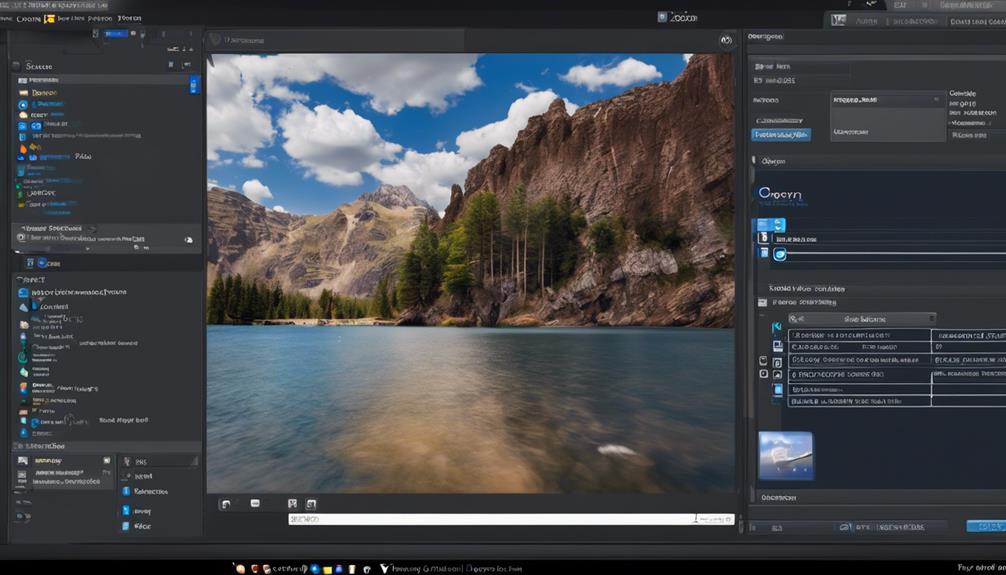
When managing recorded content, accessing Zoom cloud recordings involves navigating to the My Account section on the Zoom.us website and selecting the Recordings tab to view and manage the stored recordings.
To find Zoom cloud recordings, consider the following:
- Login to Zoom.us: Access your Zoom account on the Zoom.us website using your credentials.
- Navigate to My Account: Click on the My Account link to access your account settings.
- Select Recordings Tab: Choose the Recordings tab to view and manage your stored Zoom cloud recordings.
- Use Search Functionality: Utilize the search feature to quickly find specific recordings by title, date, or other criteria.
- Organize Recordings: Create folders or use tags to organize and categorize your recordings for easier access and management.
Zoom Local Recordings
Locally recorded Zoom meetings can be accessed directly from the designated storage location on your computer or device. When you choose to record Zoom meetings on your local device, the recordings are saved to a specific folder by default. However, you have the flexibility to change this default storage location if needed.
To locate your local meeting recordings on a PC or Mac, navigate to the Zoom meeting room, click the small arrow, select Video Settings, and then click the Recording tab.
For those who prefer to manage the storage location of all recordings, including local recordings, it's possible to do so by adjusting the settings in your Zoom account. Simply log in to your Zoom account on Zoom.us, click on Settings, select Recording, and toggle on Automatic Recording. This allows you to choose the storage location for all recordings, whether they're saved locally on your device or in the Zoom cloud.
Finding Zoom Local Recordings
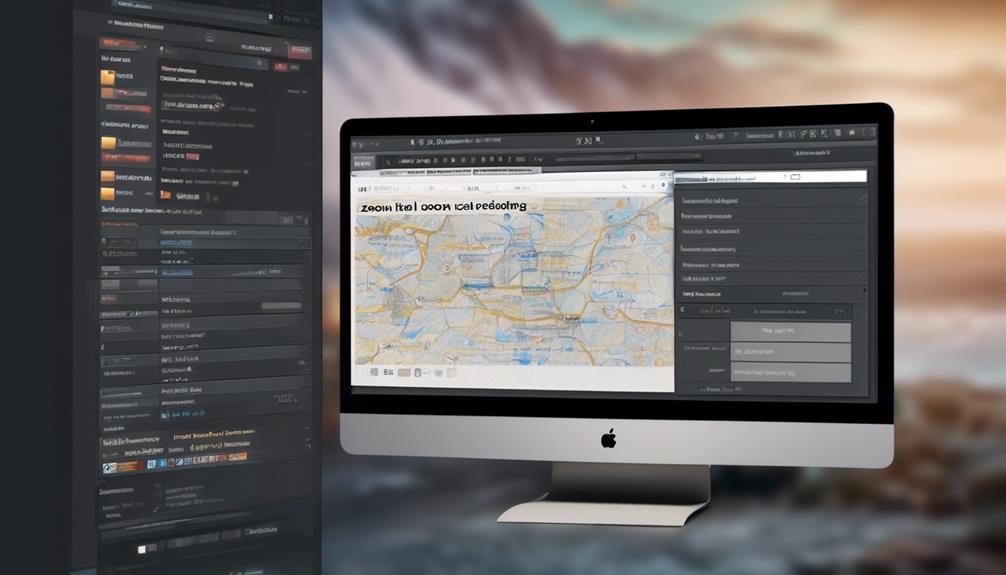
By navigating to the Zoom desktop app and accessing the recording folder, users can easily find their local Zoom meeting recordings on a PC or Mac. When finding Zoom local recordings, it's important to understand the distinction between local recordings and those stored in Zoom's cloud. Here are a few key points to consider:
- Local recordings are stored on the user's computer, typically in a designated Zoom recording folder.
- Accessing local recordings requires opening the Zoom desktop app and locating the specific folder where the recordings are saved.
- Users can easily manage their local recordings by organizing files within the designated Zoom recording folder.
- It's essential to regularly back up local recordings to prevent data loss in case of computer issues.
- Unlike cloud recordings, local recordings don't consume additional storage space on the Zoom account.
Understanding how to find and manage local recordings is crucial for users who prefer to store their Zoom meeting recordings directly on their devices. With the straightforward process of accessing the recording folder through the Zoom desktop app, users can effortlessly locate and manage their local Zoom meeting recordings.
Changing Zoom Recording Storage
To manage where Zoom recordings are stored, users can easily change the storage location by adjusting the Automatic Recording setting in the Zoom account settings.
To do this, simply click on the profile picture at the top right, then select 'Settings.' In the settings menu, navigate to the 'Recording' tab on the left-hand side. Under the 'Automatic Recording' section, toggle the switch to choose between saving recordings on the local computer or in the Zoom Cloud.
By changing this setting, all future recordings will be stored in the selected location.
It's important to note that users can also change the storage location for individual recordings.
When scheduling a meeting, simply click on 'Advanced Options' and then select the desired storage location for the recording.
Additionally, during an active Zoom meeting, the host can navigate to the 'Record' button at the bottom of the screen, click on the caret symbol next to it, and choose the storage location for that specific recording.
Frequently Asked Questions
Where Does Zoom Recording Get Saved?
Zoom recordings are saved locally or in the cloud, offering flexibility and accessibility. Local recordings are retrieved from specific folders on your device, while cloud options are accessible through the Zoom.us account.
Users can manage data storage preferences, and access permissions, and sharing options are available. Security measures address privacy concerns.
To access local recordings, users can click the small arrow on the Stop Video or Mute button, select Video Settings, and click the Recording tab.
Why Can't I Find My Recording on Zoom?
We're troubleshooting playback issues with Zoom recordings.
Check the storage location – Cloud or local.
Ensure the file format is compatible with your playback device.
Review sharing options and privacy settings, as they can affect access to recordings.
If using a mobile device, remember that recordings are directly saved to the Zoom Cloud.
Adjust the Automatic Recording setting in your account to change the storage location.
How Do I Save a Zoom Recording to My Computer?
We save Zoom recordings to our computer by downloading them manually from the Zoom cloud or selecting the option to save recordings to our computer during the meeting.
This process involves file management and data storage, ensuring that recordings are backed up and easily retrievable.
Do Zoom Recordings Automatically Save?
Zoom recordings don't automatically save, so it's important to manually save them to the desired location. By default, recordings are locally stored on your computer, but you can choose a different location if needed.
After a meeting, you'll be prompted to save the recording, and it's essential to select the appropriate folder for storage. This ensures that the recording is easily accessible for future reference.
Conclusion
So, where do our Zoom recordings go?
Well, they can be stored in the Zoom Cloud or on our local computer.
If we need to access them, we can easily find them through the Zoom website or app for cloud recordings, or by searching in our documents folder for local recordings.
And if we ever need to change our recording storage, we can do that too.
So, where will you be storing your Zoom recordings?