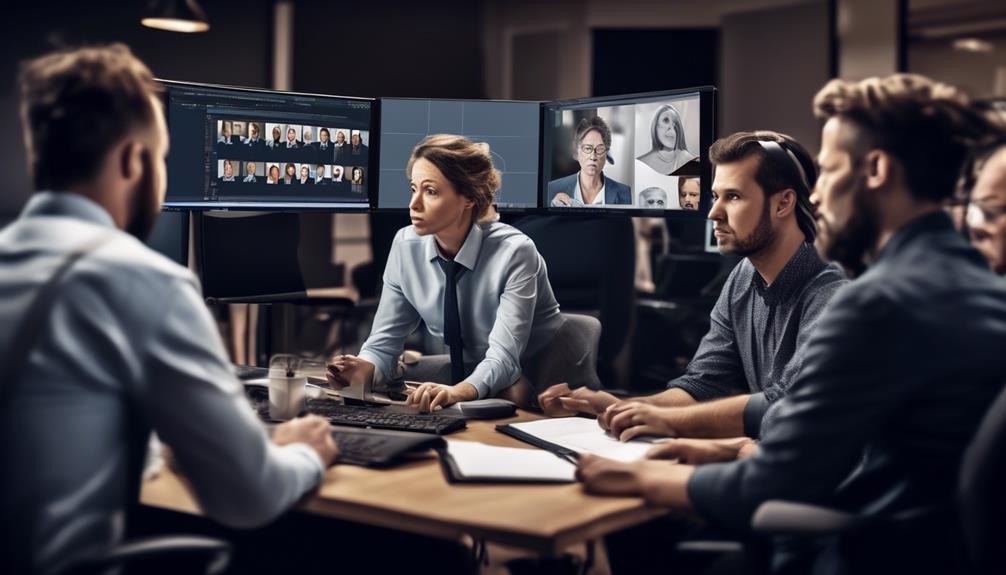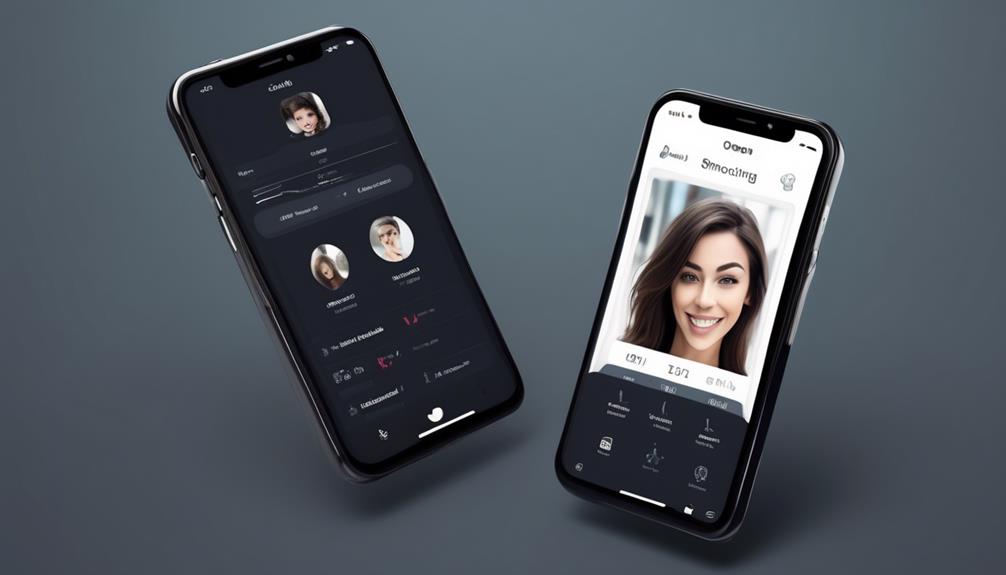We are all aware of the convenience and significance of recording meetings and discussions for future reference and accessibility.
However, have you ever wondered why the recording feature is not available in Teams? It's a question that many of us have encountered, and the answer involves a range of factors that impact the functionality of Teams as a collaborative platform.
Understanding these reasons can shed light on the complexities of integrating recording capabilities within the Teams environment and may even offer insights into potential workarounds or future developments.
Key Takeaways
- Regional restrictions and compliance requirements can prevent the availability of the recording feature in Teams.
- The absence of a recording feature limits the ability to capture and share important meeting content, hindering remote collaboration.
- Technical limitations and challenges, such as specific prerequisites and storage requirements, can impede the effective utilization of the recording functionality.
- Potential workarounds for recording include utilizing alternative tools, troubleshooting missing recording options, and ensuring proper log out procedures.
Reasons for Lack of Recording Feature
We often encounter the lack of the recording feature in Teams due to regional restrictions, compliance requirements, or meeting policy settings.
Regional restrictions and compliance requirements can prevent the availability of the record Teams Meeting feature in Microsoft Teams. Additionally, specific prerequisites must be met to enable the recording feature, including having the appropriate Office 365 licenses, Microsoft Stream permissions, and sufficient storage capacity for Cloud recording.
Meeting policy settings, such as the 'AllowTranscription' setting, can also impact the availability of the Teams meeting recording option. Troubleshooting for missing recording options may involve checking and managing meeting policies, user licenses, and running diagnostic tests to ensure that all prerequisites for Teams meeting recording are met.
In cases where the native recording feature is unavailable, users can consider alternative methods, such as utilizing third-party apps or screen recording tools, to capture the content of a Microsoft Teams meeting.
Understanding the reasons behind the lack of the recording feature in Teams is crucial for effectively managing meeting policies and ensuring a seamless recording experience within Microsoft Teams.
Impact on Remote Collaboration

The absence of the recording feature in Teams due to regional restrictions, compliance requirements, or meeting policy settings significantly impacts remote collaboration by limiting the ability to capture and share important meeting content. This limitation hinders the seamless dissemination of critical information and diminishes the effectiveness of remote teamwork. To illustrate the impact more clearly, consider the following table:
| Challenge | Impact | Solution |
|---|---|---|
| Regional Restrictions | Inaccessible recording feature for users in certain regions | Utilize alternative recording methods such as Bandicam Screen Recorder |
| Compliance Requirements | Meeting recordings may not meet specific compliance standards | Review and adjust meeting policies to align with compliance requirements |
| Meeting Policy Settings | Inability to enable transcription or recording for specific user groups | Adjust Teams meeting policies to enable necessary features for remote collaboration |
The table outlines the challenges, their impact on remote collaboration, and potential solutions, providing a comprehensive understanding of the limitations imposed by the absence of the recording feature in Teams. It emphasizes the need for proactive measures to mitigate these impacts and enhance the remote collaboration experience.
Technical Limitations and Challenges
Technical limitations and challenges related to the recording feature in Microsoft Teams can hinder seamless collaboration and information sharing during remote meetings. The ability to record a meeting is contingent upon specific prerequisites, such as having the appropriate Office 365 E or M365 Business licenses, access to Microsoft Stream, and meeting storage requirements. These technical limitations may impede users from utilizing the recording functionality effectively. Additionally, geographical constraints may further exacerbate the challenges, as the TEAMS recording feature may not be available in certain regions.
When encountering issues with the recording feature, finding the recording or troubleshooting its absence can be complex. It involves navigating to the Teams admin area, managing users, and testing the recording feature using a Meet now from the Teams desktop. Furthermore, enabling transcription for meetings adds another layer of complexity, requiring specific configurations within the meeting policy.
While alternative methods like using the Windows Xbox Game Bar or Bandicam Screen Recorder can circumvent some of these challenges, caution is advised when resorting to third-party applications. Understanding and addressing these technical limitations and challenges is crucial for leveraging the full potential of the recording feature in Microsoft Teams.
Potential Workarounds for Recording

Exploring alternative recording methods can offer solutions to the challenges encountered in Microsoft Teams meetings. When the native recording option is unavailable, utilizing alternative tools such as the Windows Xbox Game Bar or Bandicam Screen Recorder can be beneficial. These tools provide the capability to capture the meeting content effectively.
Additionally, ensuring that the latest Teams updates are installed and utilizing appropriate workarounds if the update doesn't resolve the recording issue can help address the problem.
If the recording button is missing or greyed out, leaving and rejoining the meeting or using the Teams web client to join and record the meeting may resolve the issue. It's essential to troubleshoot missing recording options by checking the internet connection, restarting the Teams application, and verifying recording settings in Microsoft Teams.
Furthermore, business users should remember to stop the recording before ending the meeting, and all attendees should log out to prevent missing recordings. This practice ensures that the recorded content is saved in the supported storage location and accessible through the recording link.
Implementing these workarounds not only helps us improve our recording experience but also ensures that important meeting content is securely stored in a global (org-wide) accessible location.
Enhancing Virtual Interaction Experience
To elevate our virtual interaction experience, we are constantly seeking innovative ways to engage and connect with our team members. One effective method to enhance our virtual meetings is by utilizing the recording feature in Microsoft Teams. However, it's crucial to ensure that the necessary Office 365 licenses and Microsoft Stream permissions are in place to enable this functionality. Additionally, the Teams meeting policy must allow transcription for meetings, and it's essential to troubleshoot any missing recording options by managing meeting policies in the Teams admin area.
| Feature | Description | Availability |
|---|---|---|
| Recording Button | The recording button allows for the capture of meetings in Microsoft Teams. | Available with specific Office 365 licenses and Microsoft Stream permissions. |
| Updated January | The recording feature was updated in January to provide a more seamless recording experience. | Available for users with up-to-date Teams software and meeting policies. |
| Business Premium | Users with Business Premium subscriptions have access to advanced recording and transcription features. | Available for Business Premium subscribers, ensuring a comprehensive recording experience. |
Frequently Asked Questions
Why Is My Recording Option Not Available in Teams?
We found that recording permissions are often affected by software updates, network connectivity, and device compatibility.
Insufficient storage space and meeting settings can also impact the availability of the recording option.
Additionally, license limitations and user profile settings may restrict access to recording features.
Ensuring that all prerequisites are met and troubleshooting these potential issues can help resolve the problem with the recording option in Teams.
Why Won't Teams Let Me Record?
We've encountered recording limitations due to:
- Privacy concerns
- Technical issues
- Licensing restrictions
- Security measures
It may also be related to:
- User permissions
- Network bandwidth
- Compliance requirements
Solving this may involve:
- Adjusting policies
- Adjusting permissions
- Adjusting network settings
Ensuring proper licensing and addressing technical issues are crucial. Third-party apps and diagnostic tools could provide alternative solutions. It's essential to navigate these challenges while adhering to compliance and security standards.
Why Is My Teams Recording Not Showing Up?
We've encountered recording troubleshooting in Teams update. Storage issues, network problems, permission settings, and device compatibility can affect availability.
Ensure correct audio and video settings for optimal performance. Double-check licensing and Stream upload permissions. Explore alternative recording methods as a workaround.
Thoroughly research and evaluate third-party apps. Always seek support from the Teams admin area for guidance.
How Do I Enable Recording on Microsoft Teams?
To enable recording on Microsoft Teams, we first need to ensure that the necessary Office 365 licenses are in place and that users have the correct permissions.
Troubleshooting recording options involves navigating to the Teams admin area and managing users' meeting policies. It's important to be aware of any recording limitations in certain regions.
If the built-in recording feature is unavailable, alternative methods such as using third-party apps or screen recording tools can be explored with caution.
Conclusion
So, as you can see, the lack of recording in Teams is basically like trying to bake a cake without flour – it's just not going to work.
But fear not, there are workarounds and solutions to enhance our virtual collaboration experience.
Let's keep pushing forward and finding ways to make it happen, because when there's a will, there's always a way.
Cheers to better virtual interactions ahead!