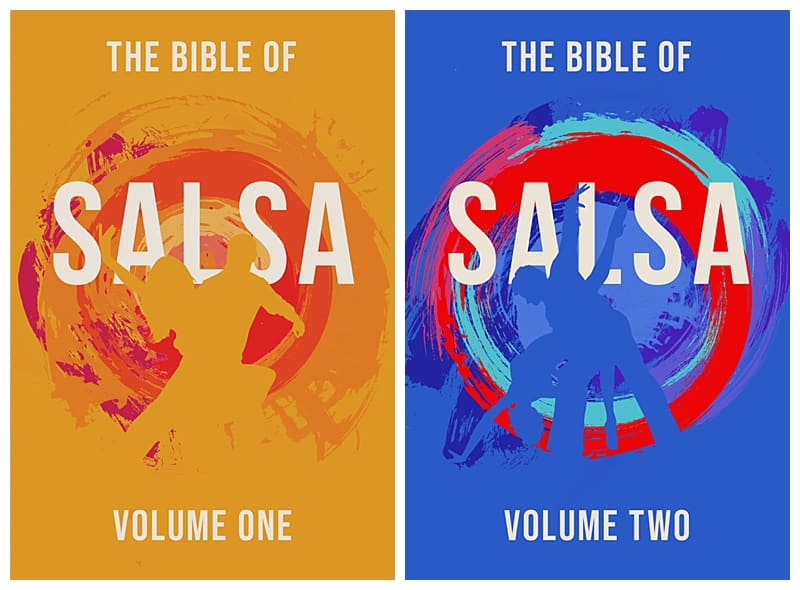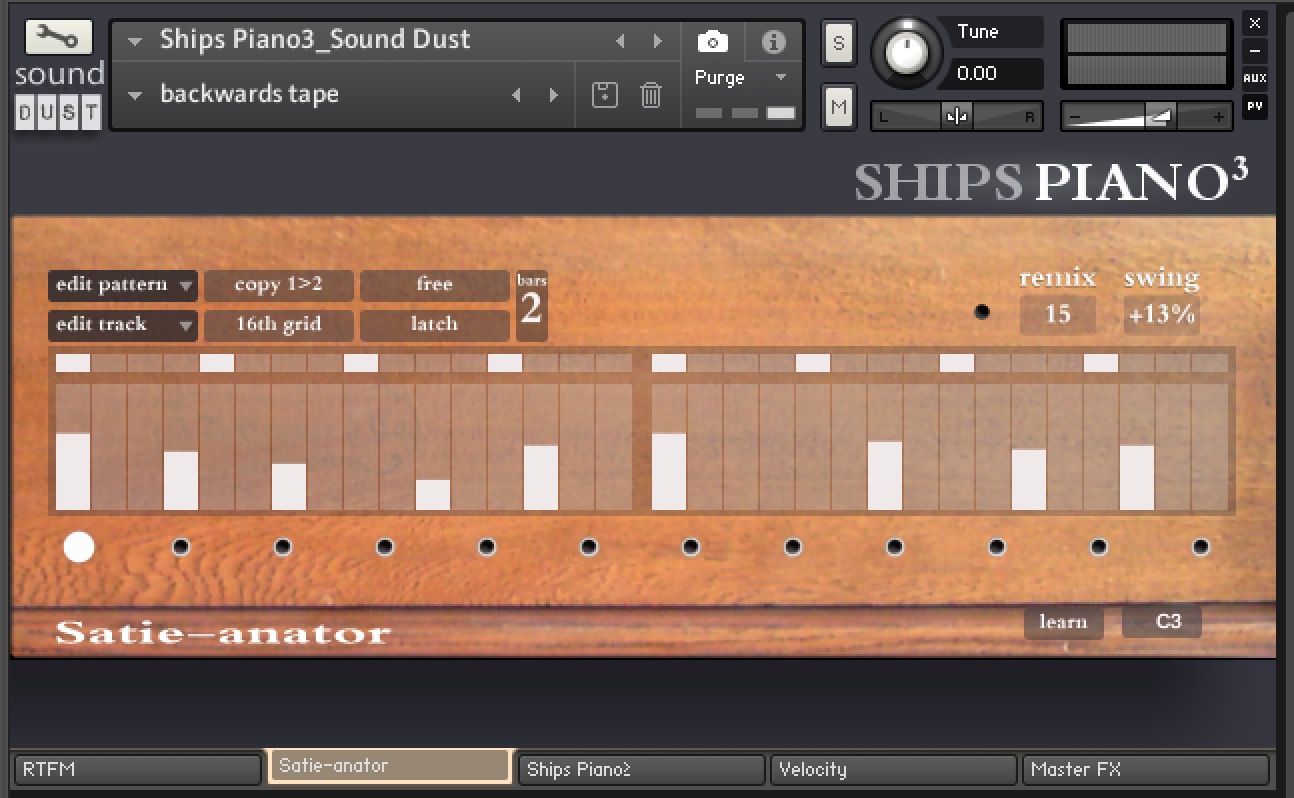How to Load 3rd Party Kontakt Libraries
Native Instruments Kontakt sample player comes in two versions… the free Kontakt Player, and Kontakt – sometimes referred to as Kontakt Full, Paid Kontakt Version or Kontakt Retail.
For those using Kontakt Player, your libraries will show up in the LIBRARIES tab – to the left-hand side of the main Kontakt window. The libraries tab will display only licensed Kontakt libraries – so just the ones that are Kontakt Player compatible.
You can browse instruments here and just double click to load. For libraries that run only in the full version of Kontakt you need to load them in from the file browser, quickload menu or just drag them into the window. Here’s how: Most sample libraries have a main folder that contains both the instrument files or folders with an NKI suffix and other folders and files which relate to samples, snapshots, presets or documentation.
To load instruments into kontakt you need the files with NKI suffixes – you can find these either in the main library folder or within a dedicated INSTRUMENTS folder – and you can just drag each individual NKI file into Kontakt and just start playing – it’s as simple as that. Here are some other ways to load instruments: Kontak also has its own FILE BROWSER just HERE that will mimic your own computer’s folder structure – so you can find your NKI files there and double click or drag to load them.