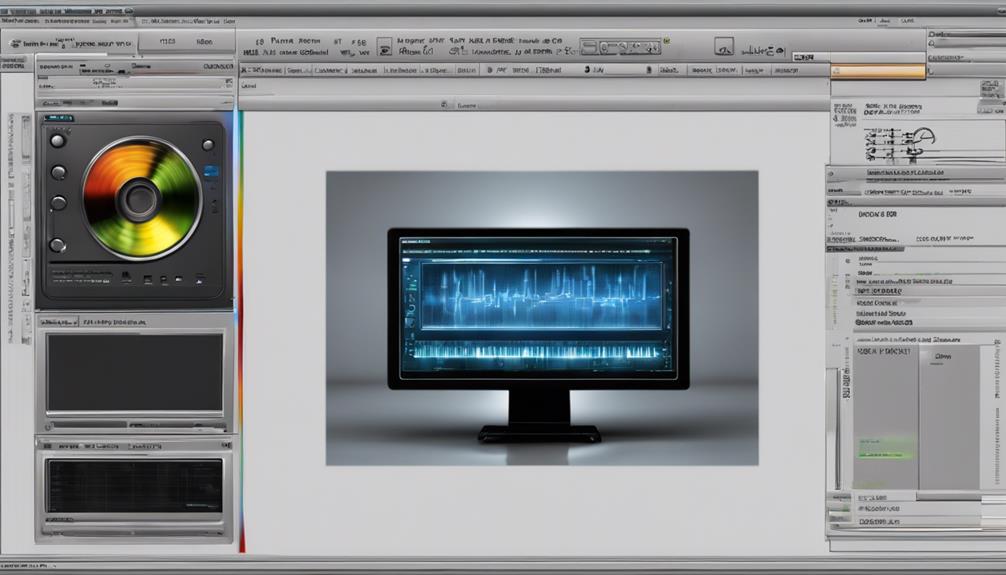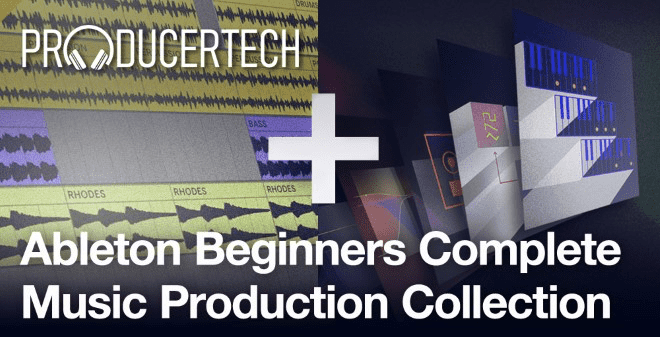To convert music to MP3, adjust import settings in iTunes or Apple Music. Select MP3 format, customize quality, and save changes. Consider song quality and format. Navigate the file menu to convert songs to MP3. Choose 'Convert' option and initiate the process efficiently. Access MP3 versions in your library after conversion. Monitor progress and locate files in the output folder. Review format compatibility and choose MP3 quality wisely. Finalize by transferring files to compatible devices. Enhance your music experience with MP3 format's convenience and efficiency.
Key Takeaways
- Adjust import settings in iTunes for desired MP3 format.
- Select high-quality songs and organize them for conversion.
- Utilize file menu options for managing and converting music.
- Choose MP3 as the output format and initiate the conversion.
- Monitor progress, locate, and review converted MP3 files for quality.
Adjusting Import Settings in Preferences
Let's head to Edit and then Preferences in iTunes or Apple Music to tweak the import settings for music conversion. When converting files, it's crucial to select the right format that suits your needs. The import settings offer options like MP3, WAV, or AIFF, allowing you to customize the format and quality of your music files. By adjusting these settings, you guarantee that the converted files meet your specific requirements. Whether you prioritize file size or audio quality, the import settings provide the flexibility to Convert your music accordingly.
To access these settings, simply navigate to Edit and then Preferences, and click on the Import Settings button. From there, you can choose the desired format and adjust any additional settings to optimize the conversion process. Remember to click OK to save the changes before initiating the conversion to guarantee that your music files are transformed accurately. Fine-tuning the import settings ensures a seamless and tailored music conversion experience.
Selecting Songs for Conversion
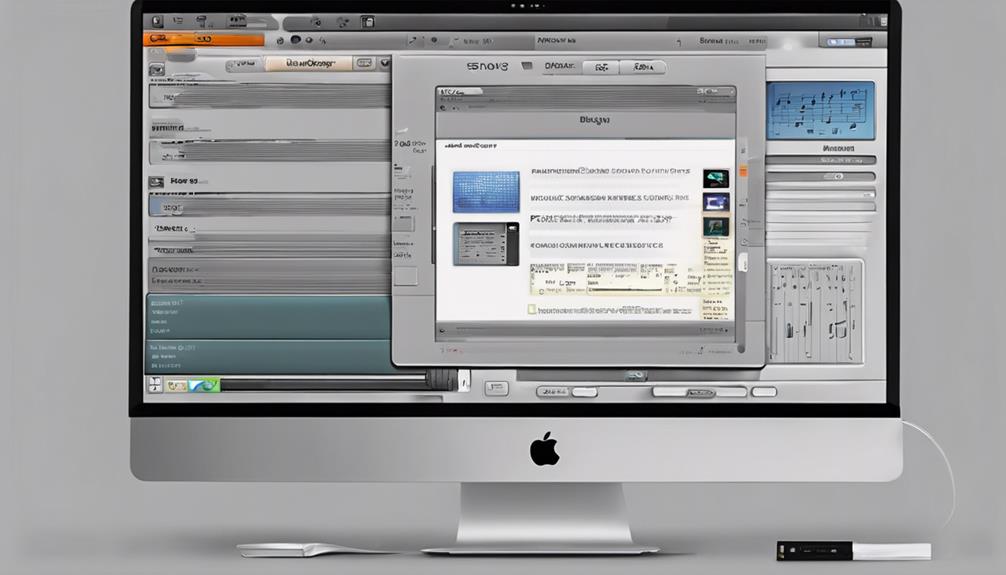
When selecting songs for conversion, we need to take into account various factors such as the song's quality, the quantity to be converted, and the resulting file size.
It's crucial to pick songs that are in a compatible audio format and organize them in a separate folder for easy access during the conversion process.
Song Selection Criteria
When selecting songs for conversion to MP3, prioritize frequently listened to or desired tracks that are in compatible formats such as AAC, WMA, WAV, OGG, or FLAC. It's crucial to make sure that the songs you choose are not copy-protected, as this can hinder the conversion process. Consider the storage space available on your device and opt for high-quality audio files to maintain sound integrity during conversion. To assist you further, here is a table outlining the compatible file types for conversion:
| Compatible Formats |
|---|
| AAC |
| WMA |
| WAV |
| OGG |
| FLAC |
Quality Vs. Quantity
To achieve the best results when converting music to MP3, prioritize selecting songs of higher audio quality over quantity. When considering songs for conversion, focus on quality as it can greatly impact the final MP3 output.
Here are some key points to keep in mind:
- Choose songs with superior audio resolution for a better listening experience.
- Opt for tracks that hold personal significance or are frequently listened to.
- Consider using the Apple Music app or a reliable MP3 converter to maintain quality during the conversion process.
Consider File Size
When selecting tracks for conversion to MP3, bearing in mind the file size of songs is vital as it can impact the compression benefits and compatibility of the final output. Opt for songs with larger files to maximize the compression advantages during the conversion process.
Prioritize less commonly supported formats to guarantee enhanced compatibility post-conversion. Keep in mind the storage space available on your device when selecting songs for MP3 conversion.
Choose songs that you frequently enjoy listening to for a smoother playback experience in MP3 format. It's important to check the original quality of the songs beforehand to ensure a satisfactory outcome after conversion.
Accessing File Menu
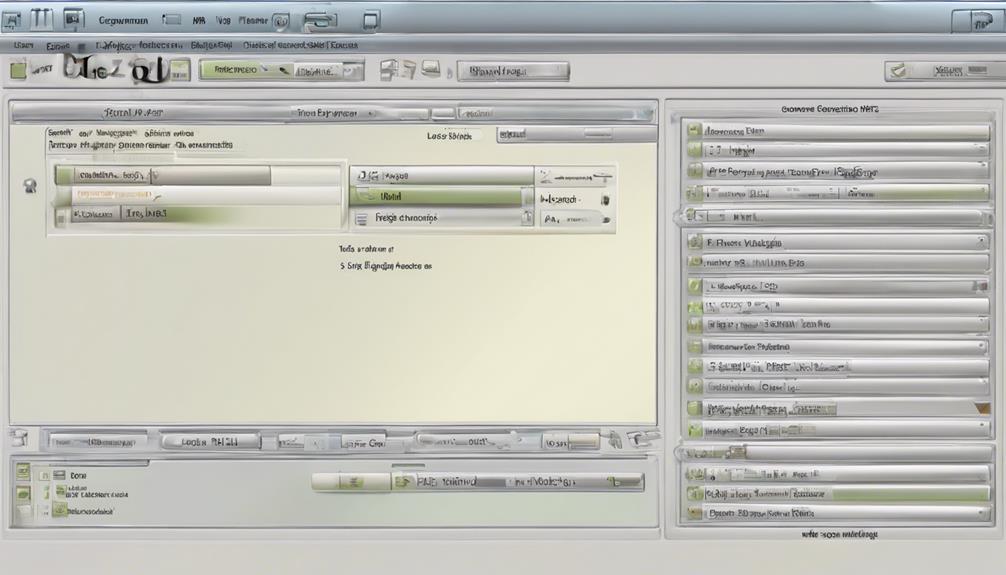
Regularly, we locate the file menu in iTunes or Apple Music by clicking on the top menu bar of the application. When accessing the file menu, we can explore a range of options for managing and converting our music files to MP3 versions.
- *Versatile Actions:* The file menu offers a variety of functions, including importing, converting, and organizing audio files effortlessly.
- *MP3 Conversion:* Within the file menu, you'll discover handy options for creating MP3 versions of your favorite songs with just a few clicks.
- *Navigation Ease:* Utilize the file menu to seamlessly navigate through different functions and settings within the application, streamlining your music management process.
Choosing Convert Option
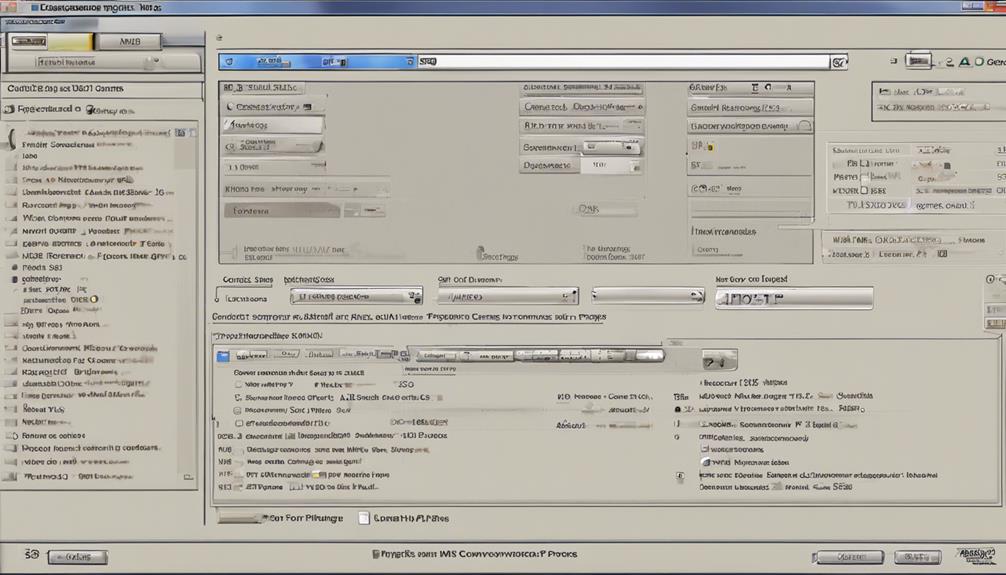
In our audio software or online converter tool, we can easily locate the 'Convert' option to transform our music files into MP3 format. When we click on 'Convert,' a window will typically appear, allowing us to select the desired output format, such as MP3. This step is important as it determines the final file format of our music.
By choosing MP3, we guarantee that our music will be converted into the widely supported and versatile MP3 format. The 'Convert' feature streamlines the process, making it convenient for us to switch from one file format to another without hassle. This option is usually found in the file menu or under a specific tool section, making it easily accessible for users.
Once we've selected MP3 as the output format, the conversion process will begin, creating a new MP3 file from our original music file efficiently and effectively.
Creating MP3 Version

To create an MP3 version of your music, simply select the audio file and utilize conversion software. This straightforward process allows you to easily transform your songs into the popular MP3 format.
Select Audio File
When converting music to MP3, the initial step involves selecting the desired audio file within iTunes or Apple Music. To do this effectively, follow these steps:
- Navigate to the 'File' menu in the top bar of the application.
- Choose the 'Convert' option from the dropdown menu.
- Select 'Create MP3 Version' to initiate the conversion process.
Use Conversion Software
Browsing through iTunes or Apple Music, we can smoothly proceed to create MP3 versions of selected songs using the conversion software.
To convert a song, simply select the desired tracks within the software. Choose the MP3 format for the conversion process to begin. Once completed, the newly converted MP3 versions will be conveniently available in your iTunes library.
This method is efficient for converting individual songs to MP3, allowing for easy access and playback. iTunes simplifies the process by offering a user-friendly interface and clear instructions, making it a practical choice for those seeking to enjoy their favorite music in MP3 format.
Experience the convenience of converting your music collection with just a few simple clicks.
Waiting for Conversion to Finish

As we patiently wait for the conversion process to finish, it's essential to monitor the progress bar or status indicator to track the transformation of the music file into an MP3 format. Here are some key points to keep in mind during this waiting period:
- Conversion Time Variability: The time taken for the conversion process can vary depending on factors like file size and processing speed.
- File Size Impact: Larger music files may require more time to convert to MP3 compared to smaller ones.
- Quality Settings Influence: Complex audio formats or high-quality settings might extend the conversion time.
Monitoring these factors can provide insights into the progress and expected completion time, ensuring a smooth shift to the MP3 format. Remember, the wait will soon be over, and your music will be ready for enjoyment or transfer to your preferred devices.
Locating Converted MP3 Files

To find the converted MP3 files, navigate to the designated output folder where they were saved during the conversion process. Look for a folder labeled 'MP3' or 'Converted' to easily locate these files.
If you're unsure of the save location, check the default storage area on your device where the converted MP3 files are typically stored. Utilize the search function on your device to quickly find the converted MP3 files by their file names.
In case you still can't locate them, review the settings or preferences of the conversion software used to identify where the MP3 files are being saved.
Considering Format Compatibility

When converting music to MP3, it's crucial to check the file formats and choose the appropriate quality settings for your needs.
Ensuring compatibility with MP3 format guarantees smooth playback on a variety of devices and platforms.
Check File Formats
Verifying the file formats of your music files is important to guarantee compatibility with MP3 conversion. When checking file formats, remember to:
- Convert common formats like AAC, WMA, WAV, OGG, and FLAC to MP3.
- Confirm your target device supports MP3 playback.
- Utilize tools like Movavi Converter for seamless file format conversion to MP3.
Understanding these file format requirements is essential for a successful music conversion process. Make sure your files are in the right format before using a Music app for conversion to MP3.
Choose MP3 Quality
Considering the compatibility with various file formats, selecting the appropriate MP3 quality is important for achieving the desired audio fidelity and device compatibility.
When choosing MP3 quality, it's vital to understand that higher bitrates, typically ranging from 128 kbps to 320 kbps, result in better audio quality but also larger file sizes. Think about the balance between audio fidelity and storage constraints when making your decision.
If your device has limited storage or you need to conserve space, opting for a lower bitrate may be preferable. On the other hand, if audio quality is paramount and your device supports higher bitrates, selecting a higher quality MP3 may be the way to go.
Make an informed choice based on your preferences and device capabilities.
Understanding Apple Music Limitations

Understanding the limitations of Apple Music is essential for navigating the process of converting music to MP3 files. When dealing with Apple Music, it's important to remember the following:
- Leased music from Apple Music is copy-protected and can only play on Apple-approved devices.
- Purchased music from Apple Music can usually be converted to MP3 format.
- Check your Apple Music subscription details to understand any limitations on converting songs.
Apple Music may have restrictions due to copyright protection and file formats. It's vital to be aware of these constraints when attempting to convert audio files to MP3.
Finalizing MP3 Conversion
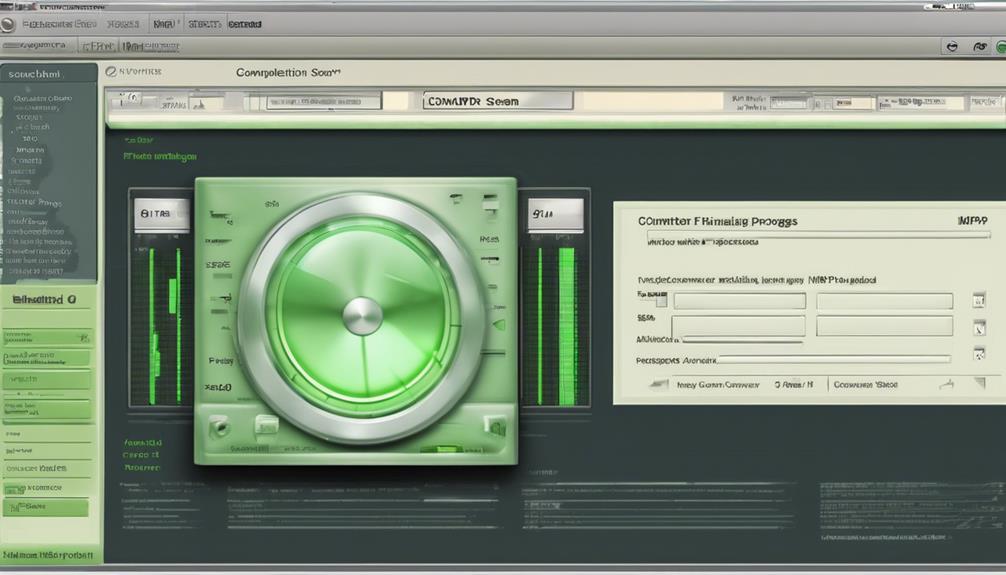
When completing the conversion of music files to MP3, it's important to guarantee the smooth transfer of the files to compatible devices.
Once the conversion process is done, check the output folder to locate the converted MP3 files. It's vital to verify the quality and integrity of the converted MP3 files to ensure they meet your standards.
Renaming or organizing the MP3 files can make it easier for you to access and manage your music collection.
Finally, transfer the MP3 files to your preferred devices or storage locations for convenient access.
Frequently Asked Questions
How Do You Turn Music Into an MP3 File?
To guarantee music into an MP3 file, we recommend using software like Movavi Converter, Audacity, or online tools such as OnlineVideoConverter.com.
Movavi Converter supports multiple formats like AAC, WMA, WAV, OGG, and FLAC for easy conversion to MP3.
Audacity, a free and open-source tool, allows you to import and export audio files as MP3.
OnlineVideoConverter.com enables simple upload and conversion of audio files to MP3 format.
These options guarantee compatibility and ease when converting music files.
How to Download Songs to Mp3?
Want to download songs as MP3 files? We recommend finding a legal music platform for quality tunes. Check for copyright restrictions and use trusted websites or apps for safe downloads.
Create a designated folder to organize your music. Keeping it all in one place makes access a breeze.
Enjoy your music library hassle-free!
How Do I Send Music to MP3 Format?
When sending music to MP3 format, we can utilize software like Movavi Converter for efficient conversion. Select your files, choose the MP3 output preset, and encode to MP3.
Movavi Converter supports various audio formats like AAC, WMA, WAV, OGG, and FLAC, allowing for versatile conversion. Utilize the batch conversion feature to process multiple songs simultaneously.
Customize MP3 output settings to achieve your desired audio quality and file size.
How Do I Save a Youtube Song as an Mp3?
We simply copy the YouTube song's URL and paste it into a reliable online converter like YTMP3. Make sure you have the right permissions before converting.
MP3 conversion allows for offline listening and easy sharing. Verify the converter's quality and reliability beforehand.
Enjoy your favorite tunes on the go!
Conclusion
In conclusion, converting music to mp3 is a simple process that can be done with ease. By adjusting settings, selecting songs, and utilizing the convert option, you can create mp3 versions of your favorite tracks.
Remember to consider format compatibility and Apple Music limitations. With these steps in mind, you'll be able to enjoy your music in the mp3 format in no time.
So start converting and grooving to your tunes today!