Start on a seamless podcast downloading journey. On Apple Podcasts, search, tap the download icon, and confirm for offline enjoyment. Spotify offers easy locating, managing subscriptions, and personalized libraries for offline listening. Audible allows simple downloads and efficient troubleshooting. Google Podcasts lets you search, tap download for offline access, and set auto-downloads. YouTube makes it easy to select, download, and access podcasts offline. On your PC, use platforms like iTunes or Spotify for offline listening. Tips like managing podcasts in designated folders help. Consider popular apps like Castro, Overcast, and Pocket Casts for enhanced experiences. Discover more ways to simplify your downloading process.
Key Takeaways
- Use Apple Podcasts or Spotify for seamless offline listening convenience.
- Explore Audible or Google Podcasts for user-friendly downloading experiences.
- Download podcasts on YouTube or PC for offline enjoyment.
- Opt for popular podcast apps like Castro or Overcast for efficient downloads.
- Manage subscriptions and downloads efficiently for a personalized podcast library.
How to Download Podcasts on Apple Podcasts
To download podcasts on Apple Podcasts, simply search for your desired podcast or episode and tap the download icon to save it. Once you've located the show or episode you want, confirm the download by checking for a grey arrow next to the episode. This guarantees that your selected podcasts are readily available in your library for offline listening convenience.
Apple Podcasts offer a user-friendly interface, making the entire process seamless and efficient. The intuitive design allows for easy navigation and quick access to your favorite episodes. By utilizing the download feature, you can enjoy your preferred podcasts even without an internet connection. The platform prioritizes user experience, providing a hassle-free way to build your podcast collection.
With just a few taps, you can have a variety of episodes at your fingertips, ready to accompany you during commutes, workouts, or any other time you choose to tune in.
How to Download Podcasts on Spotify
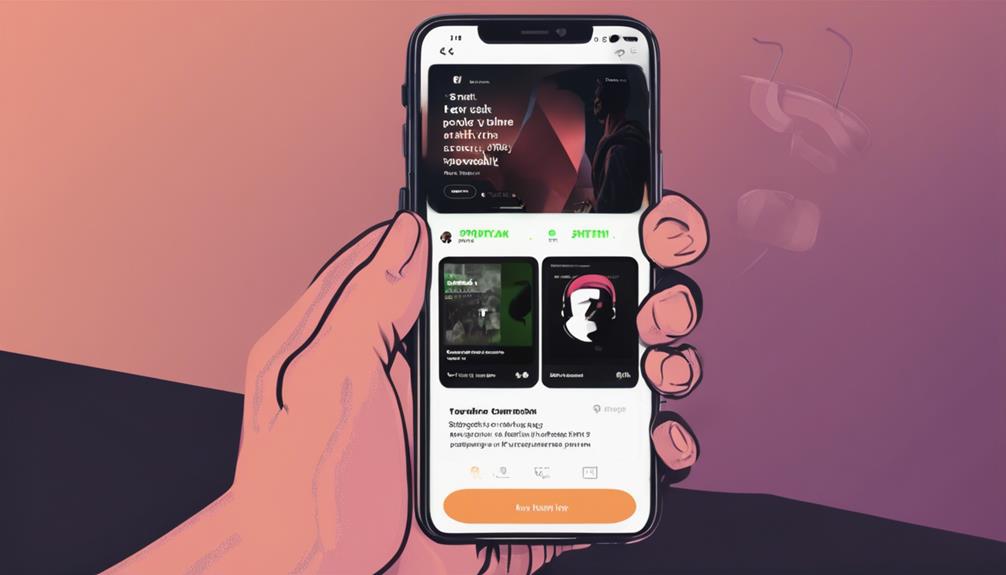
Moving from Apple Podcasts to Spotify, we can explore how to easily download podcasts for offline listening on the Spotify platform. When using Spotify for podcasts, follow these steps:
- Locate the Download Button: Look for the download button on your favorite podcast episodes. It's usually next to the play button, allowing you to save episodes for offline listening.
- Access Your Downloads: After downloading, head to the 'Your Library' section on Spotify. Here, you'll find all your saved podcasts in one convenient place for easy access.
- Manage Your Subscriptions: To manage your downloaded podcasts, navigate to the Downloads section within the Spotify app. This feature lets you organize your episodes based on your listening habits.
With Spotify's download option, you can build a personalized podcast library tailored to your preferences and enjoy listening without worrying about an internet connection.
How to Download Podcasts on Audible
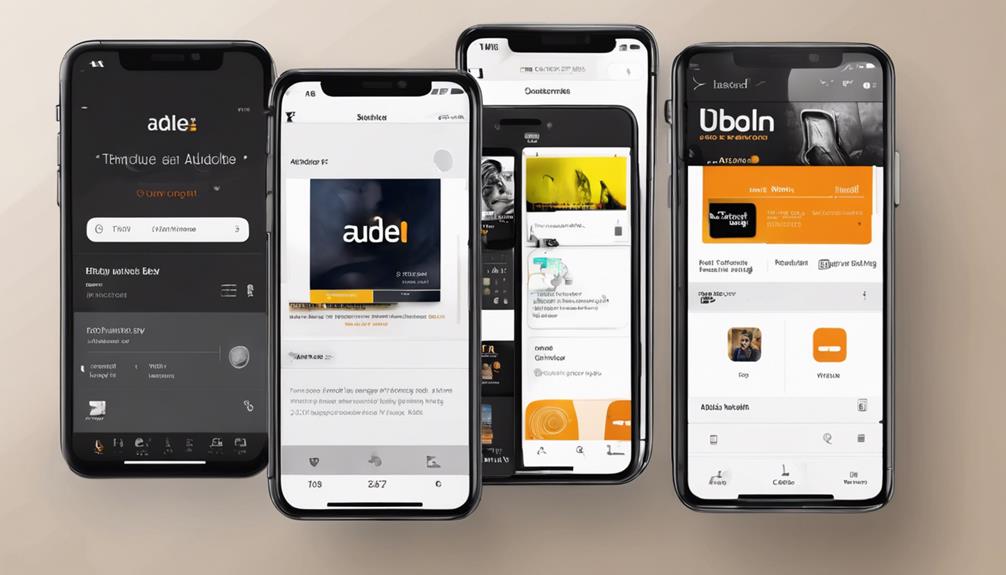
Want to know how to download podcasts on Audible? It's simple – just search for your favorite podcast, choose the episode you want, and hit the download button.
With Audible's offline listening feature, you can enjoy your podcasts anytime, anywhere without needing an internet connection.
Let's explore the Audible Podcast Download Process, Managing Downloads on Audible, and Troubleshooting Downloading Issues for a seamless experience.
Audible Podcast Download Process
With just a simple tap, we can easily download our favorite podcasts on Audible for offline listening convenience. Here's how to do it:
- Search for your desired podcast or episode within the Audible app.
- Select the download option to save it for offline listening.
- Enjoy seamless access to your favorite shows without worrying about internet connectivity or data usage.
Audible's user-friendly interface makes podcast downloads a breeze, perfect for on-the-go listening. Say goodbye to streaming issues and hello to uninterrupted podcast enjoyment.
Managing Downloads on Audible
To efficiently manage your podcast downloads on Audible, simply navigate to the 'My Library' section of the app. Audible offers a seamless experience for users to download podcast episodes for offline listening. The user-friendly interface makes finding and organizing podcasts a breeze. You can enjoy your favorite podcasts on Audible across multiple devices, ensuring you never miss an episode. Below is a table highlighting key features of managing downloads on Audible:
| Feature | Description | Benefit |
|---|---|---|
| Offline Listening | Download episodes for offline listening | Listen without internet connection |
| Multiple Devices | Access and download podcasts on various devices | Smooth shift between gadgets |
| Organizing Podcasts | Easily organize and manage your downloaded podcasts | Stay organized with your favorite shows |
Troubleshooting Downloading Issues
Upon encountering downloading issues while trying to access podcasts on Audible, we troubleshoot to guarantee a seamless listening experience. To resolve these challenges efficiently, follow these steps:
- Confirm a stable internet connection before initiating downloads to prevent interruptions.
- Check your device's storage capacity to accommodate the podcasts you wish to download.
- Update the Audible app to the latest version to enjoy a smooth download process.
How to Download Podcasts on Google Podcasts
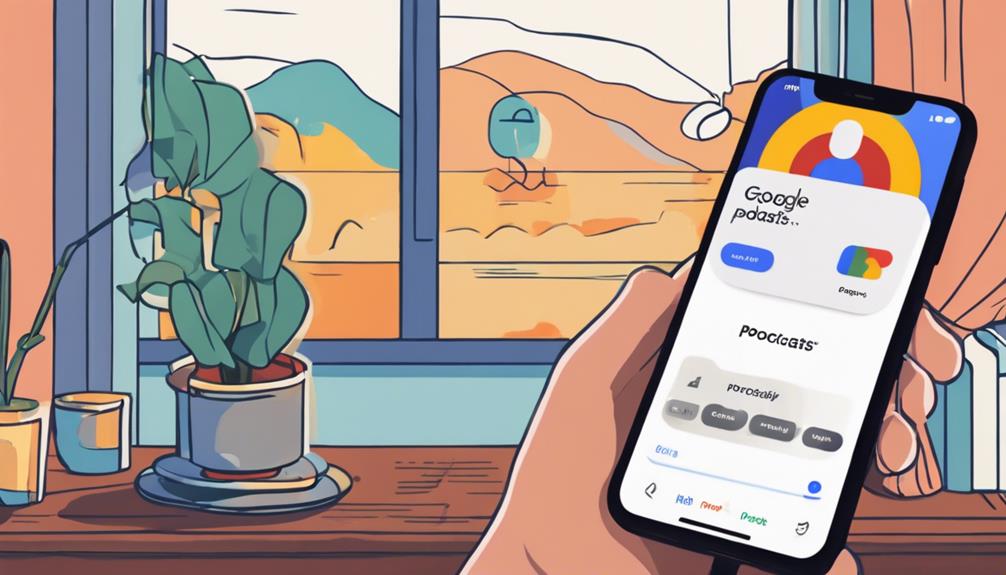
When using Google Podcasts, we find the app provides a straightforward way to download our favorite episodes.
Searching for specific podcasts and selecting desired episodes is simple and intuitive.
With the option to download episodes for offline listening, Google Podcasts guarantees we always have our favorite shows ready to enjoy on the go.
Google Podcasts App
Exploring the Google Podcasts app, we can effortlessly discover and download our favorite podcasts with a simple tap. Here's how Google Podcasts enhances our listening experience:
- Search for Podcasts: Easily find podcasts by title, genre, or host.
- Download Icon: Tap to download episodes for offline listening.
- Auto-Download: Set subscribed podcasts to auto-download, ensuring a seamless listening experience.
With its user-friendly interface, managing and accessing downloaded episodes is a breeze on Google Podcasts. Whether you're on Android or iOS, this platform offers a convenient way to enjoy podcasts anytime, anywhere.
Downloading Process
Discovering podcasts on Google Podcasts is a straightforward process that allows users to easily download their favorite episodes. To initiate the download process, simply search for your desired podcast within the Google Podcasts app and select the episode you wish to save for offline listening. Then, tap on the download icon next to the episode to start the download. For a more automated experience, activate auto-downloading for subscribed podcasts by turning on the Auto Downloading feature in the Podcast settings. This guarantees that new episodes from your subscribed podcasts are seamlessly downloaded for your convenience. Enjoy a seamless download experience with Google Podcasts, where your downloaded episodes are stored within the app for easy access anytime.
| Key Steps | Description |
|---|---|
| Search for podcast | Find your desired podcast within the app |
| Select episode to download | Choose the specific episode you want to save |
| Tap download icon | Initiate the download process for offline access |
| Activate auto-downloading | Automatically download new episodes of subscribed podcasts |
| Enjoy offline listening | Access your downloaded episodes for offline listening |
How to Download Podcasts on YouTube
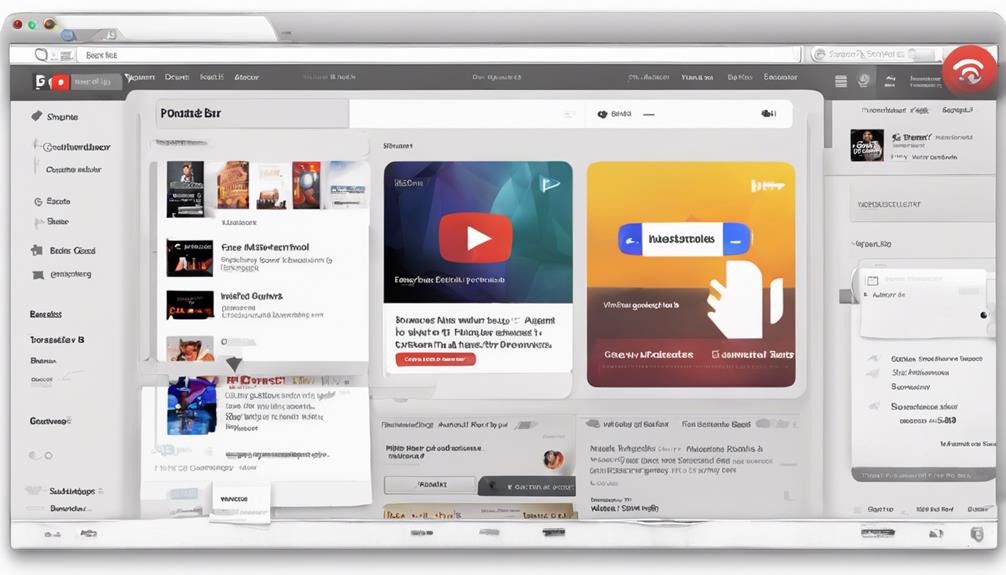
To easily download podcasts on YouTube, navigate to the Podcasts section on the platform. Once there, follow these simple steps:
- Select the Specific Episode: Choose the podcast episode you want to download for offline listening from the wide variety available on YouTube.
- Find the Download Option: Look for the download option located next to the episode you've chosen and click on it to save the podcast to your device.
- Access Your Downloads: Your downloaded podcast episodes can be easily accessed in your library or downloads section on YouTube, allowing you to enjoy your favorite podcasts offline whenever you want.
How to Download Podcasts on PC
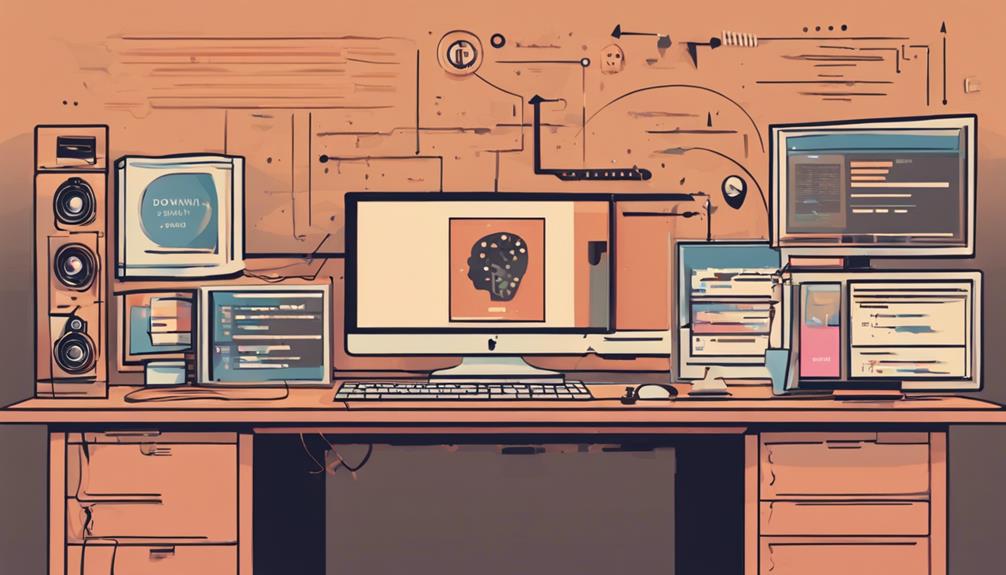
Downloading podcasts on a PC can be easily accomplished using various platforms such as iTunes, Spotify, or Google Podcasts. When you find a podcast you want to listen to offline, simply look for the download option next to the episode.
This allows you to save the podcast on your PC for convenient offline listening. After downloading, manage your podcasts in a designated folder on your PC for easy access. Podcasts can be downloaded in formats like MP3, M4A, or WAV, giving you flexibility in choosing the one that suits your preferences.
To enhance your podcast downloading experience, consider using web browser extensions or software options designed for efficient podcast management on your PC. These tools can streamline the process and make it easier to enjoy your favorite podcasts whenever you want.
How to Download Podcasts on Ios
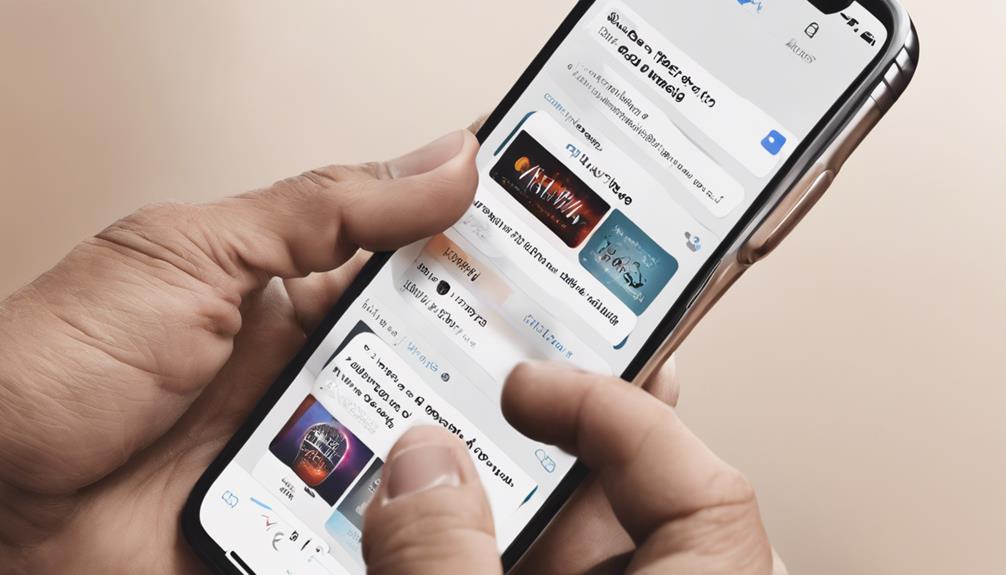
Let's explore how podcast enthusiasts can easily access their favorite shows on iOS devices.
- Open the Apple Podcasts app on your iOS device.
- Search for your desired podcast or browse through different categories to find shows.
- Select the episode you want to download and tap on the download icon (usually a cloud with a downward arrow).
Once downloaded, the episode will be available in your library for offline listening. Enjoy listening to your downloaded podcasts on your iOS device without needing an internet connection.
Apple Podcasts provides a user-friendly platform for podcast lovers to discover, download, and listen to a wide range of content conveniently. With the ability to access your favorite shows offline, you can enjoy podcasts on the go, whether you're commuting, exercising, or simply relaxing at home. Make the most of your iOS device by exploring the vast podcast library available at your fingertips.
How to Download Podcasts on Android
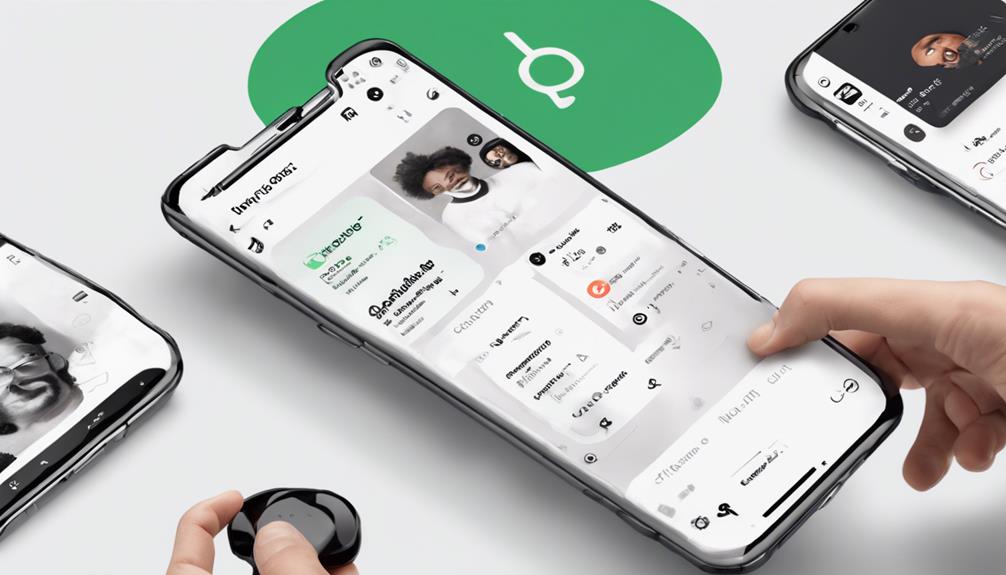
For easy access to podcasts on Android devices, consider utilizing popular podcast apps like Google Podcasts, Spotify, or Stitcher.
After installing your chosen podcast app from the Google Play Store, open it on your Android device to start exploring and discovering podcasts based on your interests.
You can easily subscribe to your favorite shows to receive automatic updates on new episodes.
When you find an episode you want to listen to offline, simply tap the download icon within the app. This feature allows you to download episodes for offline listening, ensuring you can enjoy your favorite podcasts even when you're not connected to the internet.
Make the most of the download feature on Android podcast apps to have your preferred shows available offline, giving you the flexibility to enjoy them wherever you go.
Best Apps for Podcast Downloads
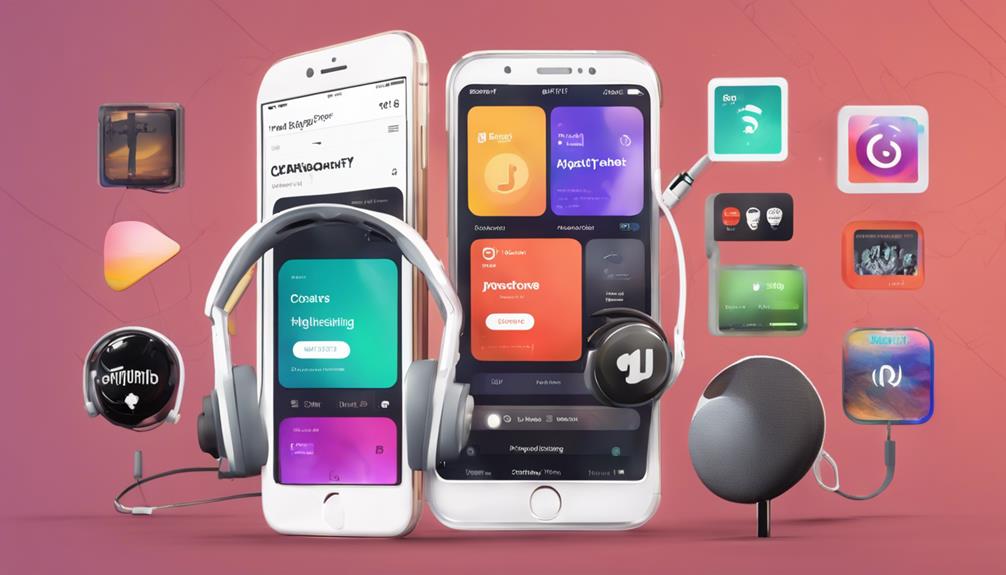
Among the top choices for podcast downloads are apps like Castro, Overcast, Pocket Casts, Stitcher, and Podbean, each offering unique features to enhance your podcast listening experience.
- Castro: Provides queue management and personalized playlists for efficient organization of podcasts.
- Overcast: Enhances the listening experience with Voice Boost and Smart Speed functionalities.
- Pocket Casts: Offers cross-platform syncing and customizable playback options for added convenience.
These apps stand out in the crowded podcast app market by providing innovative features such as automatically downloading new episodes, personalized recommendations, and custom playlists tailored to individual preferences.
Whether you're looking for seamless cross-platform syncing or customizable playback settings, these apps deliver a user-friendly experience. With features like Voice Boost for clearer audio and Smart Speed for faster listening, these apps cater to tech-savvy users seeking advanced functionalities in their podcast apps.
Frequently Asked Questions
What Is the Easiest Way to Download Podcasts?
Downloading podcasts is easiest through platforms like Apple Podcasts or Spotify. Search your desired podcast, select the episode, and tap 'download' for offline listening. It's quick, user-friendly, and guarantees easy access to episodes.
Manage downloads in designated libraries for organized listening offline. Enjoy content on the go without needing constant internet connection. It's simple, convenient, and efficient for podcast enthusiasts seeking hassle-free access to their favorite shows.
How Can I Listen to Podcasts Offline for Free?
To listen to podcasts offline for free, many podcast apps offer the option to download episodes at no cost. This feature allows us to enjoy our favorite podcasts without an internet connection.
How Do I Download All Podcast Episodes at Once?
To download all podcast episodes at once, simply enable batch downloading in your podcast app settings. This feature allows you to download multiple episodes simultaneously, saving you time and ensuring uninterrupted listening pleasure.
Check your app for this convenient option, and enjoy the convenience of creating offline playlists or catching up on all your favorite episodes effortlessly. Embrace the efficiency of batch downloading for a seamless podcast listening experience.
What Is the Difference Between Download and Save Podcasts?
When it comes to podcasts, the distinction between downloading and saving is essential.
Downloading entails obtaining the episode file onto your device for offline listening, while saving involves storing it in the app for future access.
Downloaded podcasts work offline, but saved ones might require an internet connection.
Understanding this difference helps manage your podcast library efficiently, whether you're tuning in online or offline.
Conclusion
To sum up, podcast enthusiasts can easily download their favorite shows on various platforms like Apple Podcasts, Spotify, Audible, Google Podcasts, YouTube, PC, iOS, and Android. By following simple steps, listeners can enjoy a wide range of content at their convenience.
Remember to explore the best apps for podcast downloads to enhance your listening experience. Immerse yourself in the world of podcasts with ease, enriching your ears with endless entertainment!










