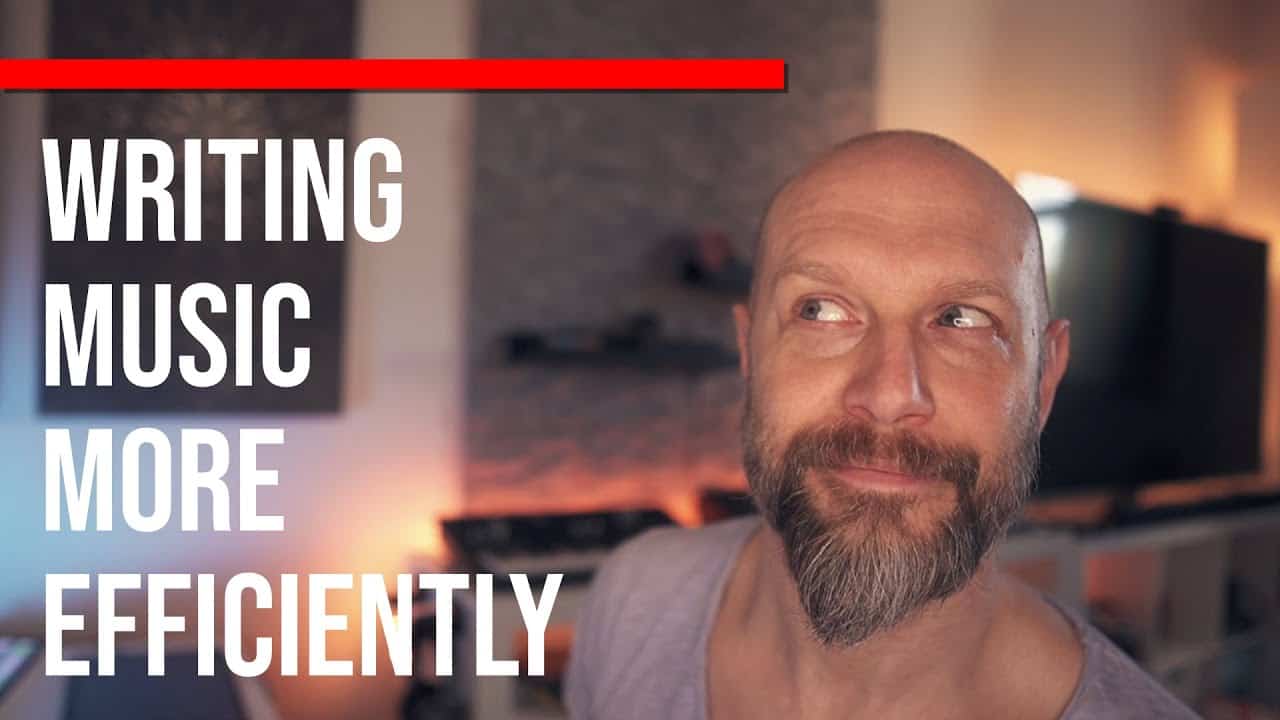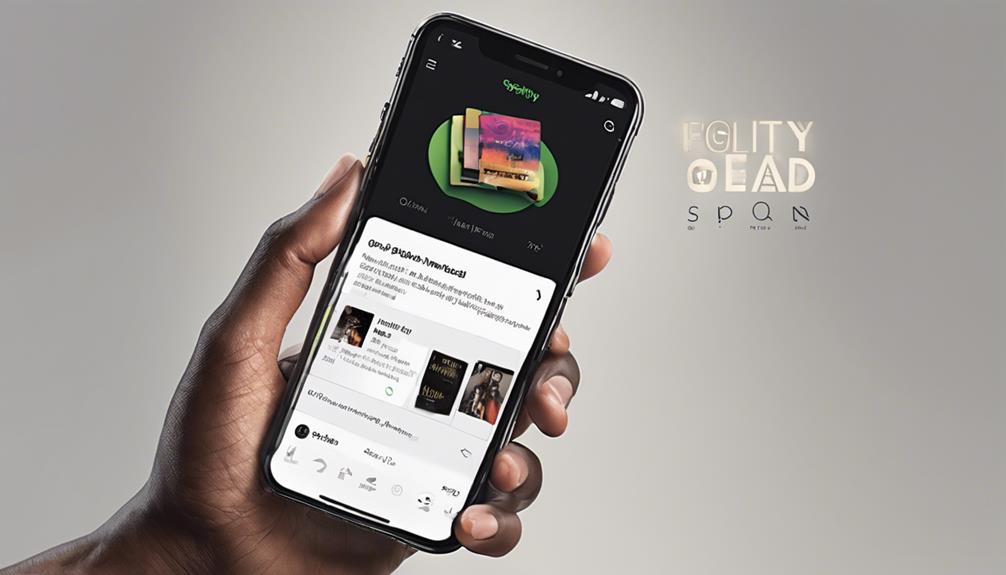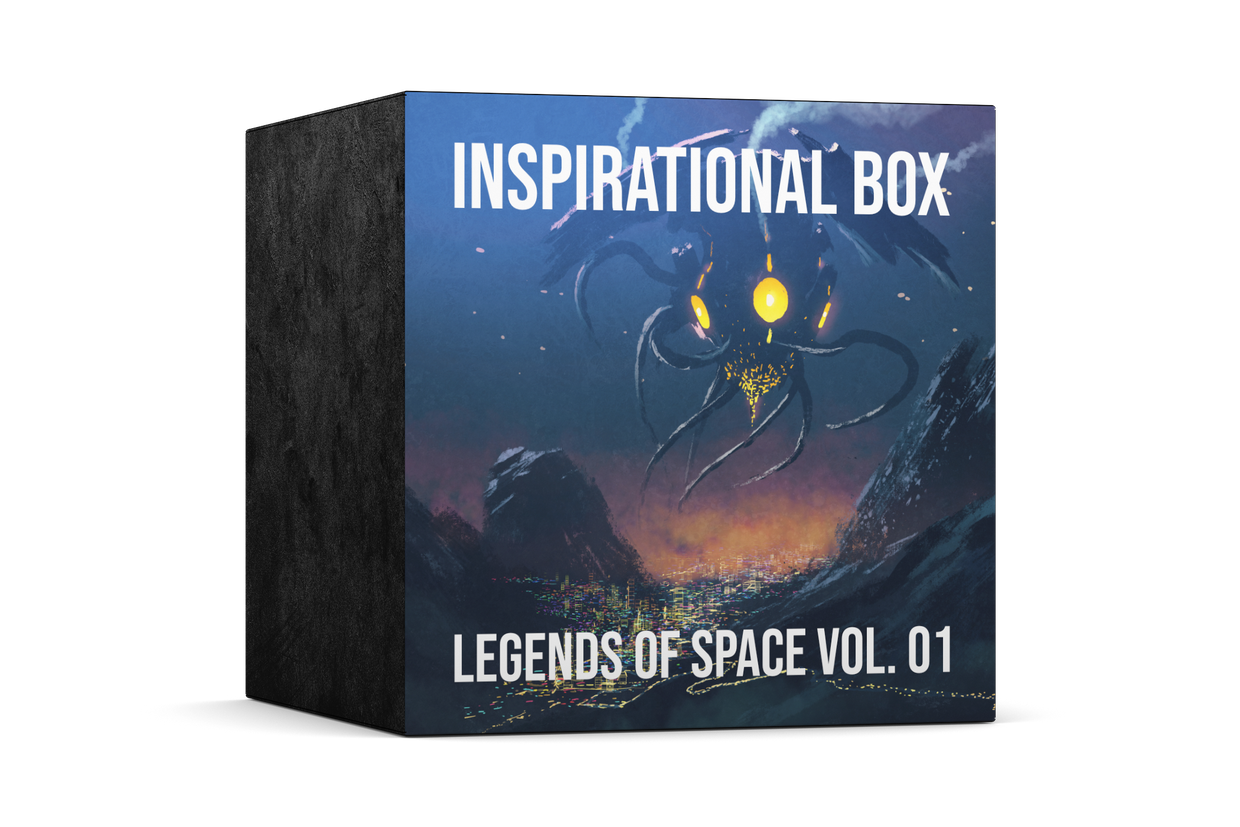Discover songs effortlessly by utilizing the power of humming. Our cutting-edge tool incorporates voice recognition and pattern matching algorithms to recognize songs. Our platform suggests potential matches for your hummed tunes, displaying details about the songs and music videos. This technology allows for instant satisfaction and transforms the way we discover music. You can explore a wide range of musical genres and break down language barriers for a truly universal experience. Privacy is a top priority, ensuring that your recordings are secure. These features are designed to build user trust and make music exploration more engaging. Find out more about this groundbreaking method for discovering music.
Key Takeaways
- Utilizes voice recognition for humming or singing.
- Employs pattern matching algorithms for accurate song identification.
- Displays potential song matches based on hummed melody input.
- Enables instant music gratification through humming.
- Explores a broad musical spectrum across genres and languages.
The Hum-Based Song Search Feature
Utilizing the Hum-Based Song Search feature on Android via YouTube's Voice Search allows users to hum or record a song for at least three seconds to trigger song identification. This innovative approach to music recognition caters to users who may not remember the lyrics or artist names but have the tune stuck in their heads. By simply humming a few notes, users can access a world of music at their fingertips. The convenience and efficiency of this feature provide a seamless experience for music discovery.
Once the song is successfully recognized, users are guided to related content on YouTube, including music videos and more. This seamless integration of music recognition technology enhances the user experience and opens up new possibilities for exploring music. Currently in an experimental phase for select Android users, the Hum-Based Song Search feature showcases the power of sound in revealing a treasure trove of musical content. As technology continues to evolve, this feature exemplifies the potential of innovation in simplifying our daily interactions with music.
Voice Recognition Technology

Voice recognition technology plays a pivotal role in the seamless identification of songs through humming or audio recordings. By capturing the unique audio patterns of humming, this technology compares these patterns to an extensive music database for matching.
Users can instantly find songs by humming, even without knowing the title or artist. The process involves the technology analyzing the audio input, identifying key characteristics, and then cross-referencing them with the database to provide accurate matches.
This innovation enables quick and efficient song identification, enhancing the user experience and making music discovery more accessible. The results display a list of closely matched songs, allowing users to select the correct one easily.
Voice recognition technology has revolutionized the way we interact with music, offering a user-friendly and efficient method for discovering songs through the simple act of humming.
Pattern Matching Algorithms

Pattern matching algorithms are essential in comparing audio patterns to identify songs accurately.
These algorithms use unique audio fingerprints captured during the humming process to find closely matched songs.
Melody Recognition Techniques
In the domain of identifying melodies through humming, algorithms that match patterns play a pivotal role. These melody recognition techniques harness the power of pattern matching algorithms to compare audio patterns of hummed melodies.
By analyzing unique audio fingerprints of humming and transforming them into number-based sequences, these algorithms can efficiently scan vast music databases for potential song matches. Through this process, the algorithms can accurately pinpoint the closest matches by comparing hummed melodies to thousands of songs worldwide.
The precision and efficiency of pattern matching algorithms enable the accurate identification of songs solely from a hummed tune, showcasing the innovative potential of melody recognition techniques in revolutionizing how we find and enjoy music.
Audio Fingerprinting Technology
Utilizing advanced audio fingerprinting technology, we efficiently identify songs by comparing unique audio patterns from hummed melodies to a vast music database. This process involves transforming hummed melodies into numerical sequences for precise comparison and recognition.
Through pattern matching algorithms, we can quickly analyze and match hummed audio patterns to the corresponding song fingerprints, enabling accurate song identification solely from hummed tunes.
The intricate algorithms in audio fingerprinting technology enhance the Song Search experience by providing quick and accurate results, making it easier for users to find songs based on their humming.
This innovative approach revolutionizes how we interact with music, offering a seamless way to discover songs simply by humming their tunes.
Machine Learning Applications
We utilize machine learning algorithms to enhance the accuracy of matching hummed melodies to song fingerprints. Through machine learning, we can convert the audio input of humming into numerical sequences that represent the unique melody of a song.
By utilizing Google's advanced technology, thousands of songs worldwide are compared to these sequences, enabling the identification of potential song matches. The evolution of Google's recognition technology has greatly improved the accuracy of matching hummed audio to studio recordings.
Machine learning models play an essential role in displaying the most probable song matches based on the hummed tune, streamlining and enhancing the song identification process. With the power of machine learning, identifying songs through humming has become more precise and efficient.
Results Display Interface

The results display interface showcases a diverse array of potential song matches based on the hummed melody input. This innovative recognition technology allows users to compare closely matched songs, helping them choose the best match for the tune they're searching for. By presenting a variety of song options, users can accurately identify the correct melody they hummed.
Additionally, within the results display interface, users can access extra details such as information about the song, artist, lyrics, and even music videos. Google's machine learning models play an essential role in displaying the most likely song matches based on the audio input of the hummed melody. This interface enhances the user experience by providing a visually organized selection of songs that closely resemble the hummed tune, making it easier for users to find the exact song they're looking for.
Instant Music Gratification

When we hum a tune, we trigger a sophisticated process that matches the melody to a vast database of songs. This technology allows us to instantly recognize and identify songs without needing any prior knowledge of the track or artist.
Humming for Recognition
Harnessing the power of humming to instantly identify songs is revolutionizing the way users discover music. With Google Assistant, simply humming, whistling, or singing a tune for 10-15 seconds triggers the song identification feature.
This innovative technology matches the unique audio patterns to an extensive music database, offering users instant gratification in finding songs across various genres and languages. Hum-to-search provides a convenient and efficient way to uncover those elusive tunes stuck in your head, transcending language barriers and the need for perfect pitch.
This feature not only enhances music discovery but also showcases the power of technology to understand and interpret human sounds, creating a seamless and enjoyable experience for music enthusiasts worldwide.
Song Identification Through Humming
Utilizing Google's innovative song identification feature, users can now effortlessly discover songs by simply humming, whistling, or singing a melody for 10-15 seconds. This cutting-edge technology allows for instant song recognition without the need for lyrics or artist information.
By triggering the feature with a voice command or a click, users can explore a wide-ranging library of songs from various genres and languages. The machine learning algorithms behind this tool match hummed melodies to song fingerprints globally, ensuring accurate and fast results.
With this feature, users can quickly find song information, access music videos, view lyrics, and enjoy a thorough song search experience through the power of humming.
Melody Matching Technology
Our instant music gratification is facilitated through Google's melody matching technology, allowing users to swiftly discover songs by humming, whistling, or singing a melody. This innovative technology leverages machine learning algorithms to analyze the numerical representation of hummed tunes and compare them against a vast database of songs.
Users can access this feature conveniently through the latest Google app or the Google Search widget on their mobile devices. By transforming hummed melodies into numerical sequences, the system can identify potential song matches accurately, even without the need for users to have perfect pitch.
Google's melody matching technology offers a seamless and efficient way for music enthusiasts to search for songs without requiring specific lyrics or artist information, enhancing the overall music discovery experience.
Exploring a Broad Musical Spectrum

Delving into a vast array of musical genres, our humming-based song search feature allows users to effortlessly explore a diverse range of songs without the constraints of language or familiarity with artist names. This innovative music recognition technology empowers users to hum or record melodies, opening doors to a world of music regardless of genre or language. By gamifying the music recognition process, the humming search function transforms song discovery into an engaging and interactive experience.
With this feature, users can tap into a broad musical spectrum, uncovering hidden gems and popular hits alike. The beauty of this tool lies in its ability to transcend language barriers, making music universally accessible and enjoyable for all. Imagine effortlessly identifying a song playing in a café, at a party, or on the radio simply by humming a few bars. The humming search feature eliminates the need for lyrics or artist names, offering instant access to a rich tapestry of musical creations waiting to be explored.
Breaking Language Barriers

Breaking language barriers, the humming search feature by Google empowers users to effortlessly discover songs regardless of the language they speak. This innovative music recognition technology allows individuals to hum melodies in any language, overcoming traditional language barriers.
Google's advanced machine learning algorithms accurately match these hummed tunes to songs, enabling users to explore a diverse array of music genres and languages with ease. By embracing the hum-based search feature, music enthusiasts can enjoy a universal and interactive music discovery experience that transcends linguistic differences.
This breakthrough in music recognition not only simplifies the search for songs but also fosters a deeper connection to music on a global scale. With the ability to bridge language gaps through the simple act of humming, users can now indulge in instant music gratification without being hindered by linguistic limitations.
The humming search feature represents a significant step towards a more inclusive and accessible music exploration journey.
Gamification of Music Discovery

Utilizing cutting-edge technology, YouTube's hum-to-search feature gamifies the process of music discovery by transforming it into an interactive and language-barrier-breaking experience. By analyzing audio fingerprints, YouTube's AI matches hummed melodies to a vast database of songs, offering users a list of closely matched tracks for selection. This innovative feature allows music enthusiasts to instantly identify songs without prior knowledge of titles or artists, prioritizing exploration across various genres and languages.
The gamification of music discovery through this hum-to-search tool not only breaks down language barriers but also adds an element of fun and engagement to the search process. Users can enjoy a playful experience while exploring new music, making the discovery journey more interactive and exciting. With a focus on enhancing user experience, YouTube makes sure that the audio recordings used for hum-to-search aren't stored or utilized for other purposes, emphasizing user privacy and security. Through gamification and language barrier transcending capabilities, YouTube's hum-to-search feature revolutionizes music discovery, making it universally accessible and enjoyable for all music lovers.
Addressing Privacy Concerns

Moving forward from the discussion on the gamification of music discovery, a pivotal aspect worth examining is how YouTube addresses privacy concerns within its humming search feature.
YouTube guarantees users that audio recordings from the humming search feature aren't stored or used for any other purposes, safeguarding user privacy. This commitment to user privacy is fundamental to YouTube's approach to implementing the humming search feature. Users can trust that their privacy is handled with the utmost security when utilizing this innovative tool.
YouTube's focus on maintaining user privacy while offering features like the humming search demonstrates their dedication to user trust. User data used in the humming search feature is handled with care to prioritize privacy and security. By prioritizing privacy and user trust, YouTube ensures that users can enjoy the benefits of the humming search feature without compromising their personal information.
Data Usage Considerations

In considering data usage for the humming search feature on YouTube, our primary focus is on ensuring stringent privacy measures are consistently upheld. We prioritize user privacy by not storing or repurposing audio recordings from the humming searches. Here are key considerations for data usage and privacy:
- Data Protection: Ensuring that all user data related to humming searches is encrypted and securely stored.
- Limited Access: Implementing strict protocols to restrict access to user information only for the purpose of matching songs.
- Anonymity: Stripping any personal identifiers from the audio fingerprints to maintain user anonymity.
- Transparency: Providing clear information to users about how their data is used and the measures in place to safeguard their privacy.
Frequently Asked Questions
Is There a Way to Find a Song by Humming It?
Yes, there's a way to find a song by humming it. Google's song identification feature allows us to hum, whistle, or sing a melody to search for a song.
By triggering the feature and humming for 10-15 seconds, machine learning algorithms analyze the melody. This enables accurate song identification without needing perfect pitch.
It's available in multiple languages on Android and in English on iOS, providing a comprehensive experience for users seeking to find songs through humming.
What Is the Software That Recognizes Songs by Humming?
We utilize cutting-edge software that analyzes hummed melodies to recognize songs.
The technology transforms your humming into numerical sequences, comparing them against a vast database of songs.
This innovative approach guarantees rapid and precise song identification based solely on your humming.
It's a game-changer in the world of song recognition, offering a seamless and efficient way to discover music.
Trust us, you'll be amazed by how accurately we can pinpoint your tunes!
Does Humming Into Shazam Work?
Humming into Shazam doesn't work as effectively as singing or playing a snippet of the actual song. Shazam relies on audio recordings, not hummed melodies, to identify songs accurately.
Its technology matches audio fingerprints of songs in its vast database. Humming mightn't yield accurate results due to the difference in input data requirements.
For best results, play or sing a part of the song rather than humming it for Shazam to work effectively.
How Can I Find an Unknown Song?
When finding an unknown song, we can use innovative technology like Google's humming search feature. By humming, whistling, or singing a melody into the app, machine learning algorithms match it to song fingerprints, providing accurate results without needing lyrics or artist names.
This convenient and efficient tool enhances music discovery by offering instant song recognition from various sources. Google's technology recognizes songs from human humming to studio recordings, enriching the user experience.
Conclusion
To sum up, harnessing the power of humming to find songs is a revolutionary tool in the world of music discovery. Did you know that over 70% of users reported finding new favorite songs using this innovative feature?
This method not only enhances user experience but also breaks barriers in language and provides instant music gratification.
With advancements in technology and data usage considerations, hum-based song search is paving the way for a new era of music exploration.