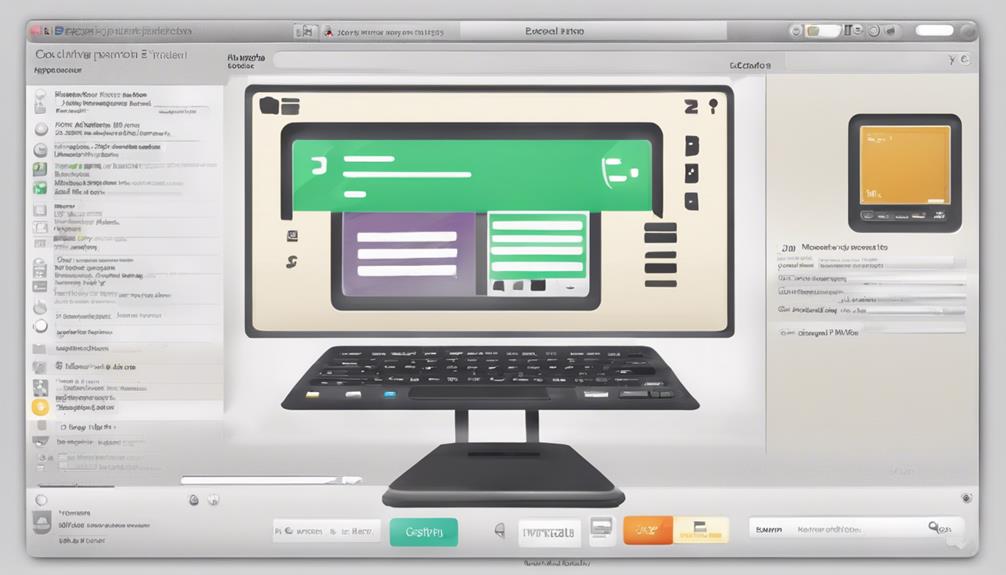Understanding the importance of copyright in songs is essential for staying within the boundaries of the law. To determine if a song is copyrighted, it is important to ensure it has the proper licensing. Copyright regulations protect creators, making it necessary to obtain permission for commercial usage. Explore options such as public domain or Creative Commons music for copyright-free alternatives. Utilize Royalty-free music libraries like Artlist for cost-effective solutions. Ensure compliance by verifying usage rights and checking platforms like YouTube and social media for copyright status. Obtain necessary permissions when using music to comply with legal requirements. Learn more about navigating song copyright for your creative endeavors.
Key Takeaways
- Check creation date or author information for copyright status.
- Look for licensing information indicating copyright protection.
- Verify if song is in public domain or under Creative Commons license.
- Seek permission or license for commercial use.
- Utilize tools like Content ID on platforms to scan for copyrighted music.
Understanding Song Copyright Basics
Understanding song copyright basics involves acknowledging the exclusive rights of creators and the importance of obtaining proper licensing. When it comes to music, copyright laws protect the works of songwriters and musicians, giving them control over how their songs are used and distributed. This means that permission or a license is typically required to use copyrighted songs in any commercial or public setting, ensuring that creators are fairly compensated for their work.
In addition to traditional copyright protection, there are alternatives like public domain and Creative Commons licenses that offer options for using music without infringing on copyright. Public domain music is free to use because the copyright has expired or the creator has waived their rights, while Creative Commons licenses allow artists to specify how their music can be shared, used, or remixed. Understanding these different licensing options is vital for navigating the complex landscape of music copyright and intellectual property rights, especially in platforms like YouTube where music usage is widespread.
Exploring Public Domain Music

Exploring the world of public domain music opens up a treasure trove of creative possibilities for content creators and artists alike. When delving into this domain, one discovers a vast array of musical gems waiting to be utilized without the constraints of copyright law.
Here are some key points to take into account when working with public domain music:
- Public domain songs are typically those created before copyright laws existed or are over 70 years old, ensuring their unrestricted use.
- Identifying public domain music may involve researching creation dates and author information to verify their status.
- Users can freely incorporate public domain music into their projects without the need to seek permission or worry about copyright issues.
Navigating Creative Commons Licenses
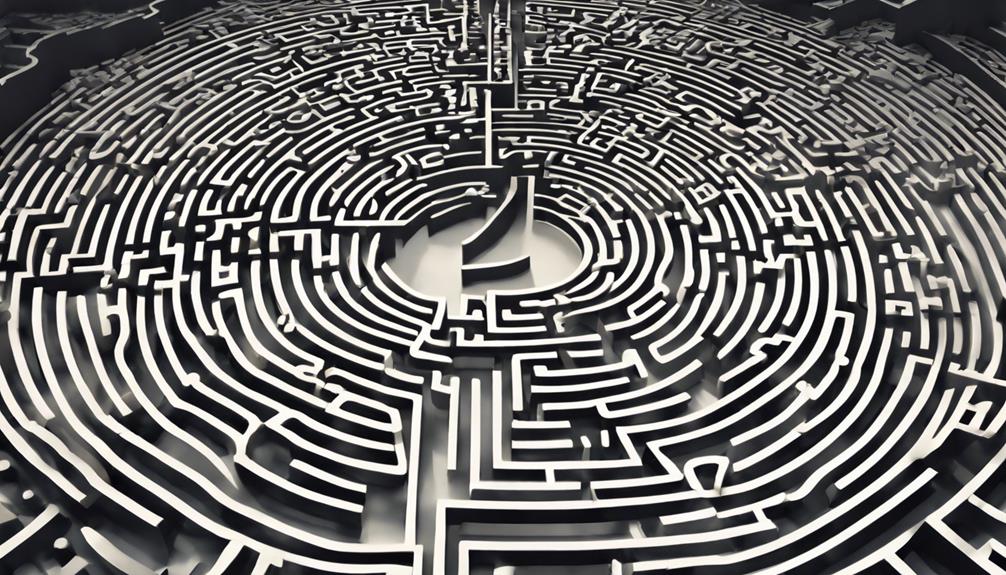
When it comes to understanding Creative Commons licenses, we need to grasp the different types available, the benefits they offer, and how they define the usage rights for music.
Understanding Creative Commons
Exploring Creative Commons licenses provides essential guidance for utilizing music within defined permissions. When dealing with Creative Commons music, understanding the specific license is vital to avoid copyright infringement. Here are three key points to keep in mind:
- Different Levels of Permission: Creative Commons licenses offer various levels of permission for using music, ranging from allowing commercial use to requiring derivatives to be shared alike.
- Specific Conditions: Each of the six types of Creative Commons licenses comes with specific conditions that users must adhere to when using the music.
- Shared Work with Defined Terms: These licenses enable creators to share their work under defined terms, providing a structured way to grant rights to use their music.
Types of CC Licenses
Understanding Creative Commons licenses requires grasping the specific variations and conditions of the six main types of licenses available. These Creative Commons licenses grant creators the ability to dictate how their work can be shared, utilized, and built upon.
By familiarizing oneself with the terms of each license, individuals can make sure they're respecting the creators' rights while leveraging the benefits of shared content. Whether aiming to promote sharing, encourage collaboration, or simply understand the conditions for using a piece of work, these licenses play an essential role in the domain of creative freedom.
Through clarifying the nuances of each license, users can navigate the landscape of digital content with confidence, knowing they're contributing to a culture of openness and innovation.
Benefits of CC Licensing
Moving from the discussion on Types of CC Licenses, let's now shed light on the Benefits of CC Licensing and how they facilitate exploring the world of Creative Commons licenses.
Creative Commons licenses offer various advantages for both creators and users, such as:
- Enhanced Sharing: CC licensing promotes sharing of creative works, fostering a culture of collaboration and innovation.
- Clear Permissions: These licenses provide clarity on what users can and can't do with the content, ensuring legal and ethical use.
- Flexibility for Creators: CC licenses give creators the ability to choose how their works are shared while retaining certain rights and control over their creations.
Understanding the benefits of Creative Commons licensing is vital for exploring the landscape of shared content effectively and responsibly.
Unveiling Royalty-Free Music Options

When it comes to royalty-free music, we've a few key points to cover:
Understanding the licensing process, exploring free resources, and grasping any usage restrictions. Royalty-free music offers a practical solution for content creators seeking cost-effective and hassle-free music options.
Licensing for Music
We can explore the domain of licensing for music by delving into the vast array of royalty-free music options available to content creators. When considering licensing for music, especially for online content creation, opting for royalty-free music can offer numerous benefits, such as:
- Cost-Effective Solutions: Royalty-free music subscriptions provide a budget-friendly way to access high-quality music tracks.
- Legal Simplicity: Licensing royalty-free music simplifies the process of incorporating music into videos without concerns about copyright issues.
- Diverse Library Access: Subscribing to platforms like Artlist opens up a diverse library of music suitable for various projects.
Free Music Resources
Exploring the world of free music resources uncovers a myriad of royalty-free music options available for content creators. When looking for songs available without worrying if a song is copyrighted, royalty-free music platforms like Artlist, Epidemic Sound, and Audiio offer vast libraries to choose from. These platforms provide Music Licenses that allow users to access high-quality music legally. By utilizing royalty-free music, creators can steer clear of copyright issues and the complexities of the Content ID system. Additionally, songs under a Creative Commons license offer another avenue for content creators to find songs they can use without restrictions. Embracing these royalty-free options opens up a world of possibilities for incorporating music into projects without the fear of copyright infringement.
| Royalty-Free Music Platforms | Key Features | Cost |
|---|---|---|
| Artlist | Extensive library, unlimited downloads | Subscription |
| Epidemic Sound | Professionally curated music, easy licensing | Subscription |
| Audiio | Diverse music selection, simple licensing | Subscription |
Usage Restrictions Explained
Exploring the domain of royalty-free music, it becomes imperative to understand the intricacies of usage restrictions associated with these music options. When considering royalty-free music for your projects, here are some key points to keep in mind:
- Licensing Flexibility: Royalty-free music offers flexibility in usage, allowing creators to use the music in various projects without additional costs.
- Creative Commons: Some royalty-free music falls under Creative Commons licenses, which may have specific attribution requirements or limitations on commercial use.
- Public Domain: Certain royalty-free music is in the public domain, meaning it's free for any type of use without restrictions.
Understanding these nuances can help you make informed choices when selecting royalty-free music for your creative endeavors on platforms like YouTube.
Determining Usage Rights of Copyrighted Music

Determining the usage rights of copyrighted music is vital for maintaining legal compliance and avoiding copyright infringement. When it comes to using music, obtaining permission or a license is essential to stay within the boundaries of the law.
Some music falls into the public domain, meaning it can be freely used without permission. Additionally, certain songs are released under Creative Commons licenses, which outline how the music can be used. Understanding the licensing status of a song is paramount to prevent unintentional infringement of copyright laws.
By using properly licensed music, you not only guarantee compliance but also steer clear of potential legal consequences that can arise from copyright violations. Being aware of the permissions needed to use copyrighted music empowers creators and users to navigate the music landscape responsibly and ethically.
Checking Song Copyright on YouTube
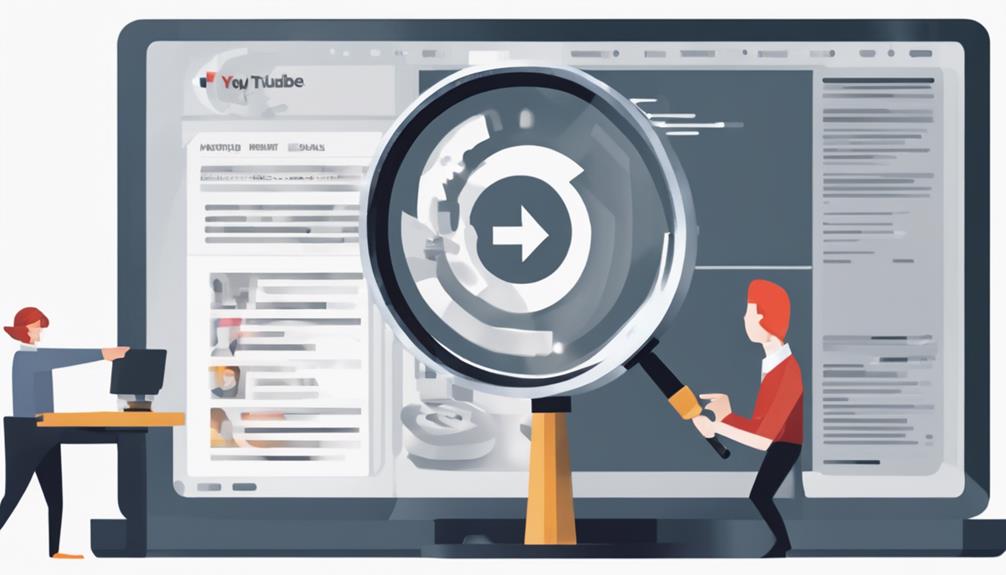
Utilizing YouTube's Content ID system allows creators to automatically scan their uploaded videos for any copyrighted music. This feature helps in identifying if the songs used are protected by copyright, ensuring compliance with legal requirements. Additionally, YouTube offers the Audio Library, where creators can access a variety of royalty-free tracks to use in their videos without worrying about copyright issues.
- Check for copyright claims in YouTube Studio: Creators can navigate to YouTube Studio to view any copyright claims on their videos and identify which songs are copyrighted.
- Utilize YouTube's Music Policies: By referring to YouTube's Music Policies section, creators can gain insights into commercial music rights and understand the guidelines for using copyrighted songs in their content.
- Manually search for copyright notices in video descriptions: Sometimes, copyright information is provided in video descriptions, helping creators determine if the songs used are copyrighted and if they've the necessary permissions.
Verifying Song Copyright on Social Media
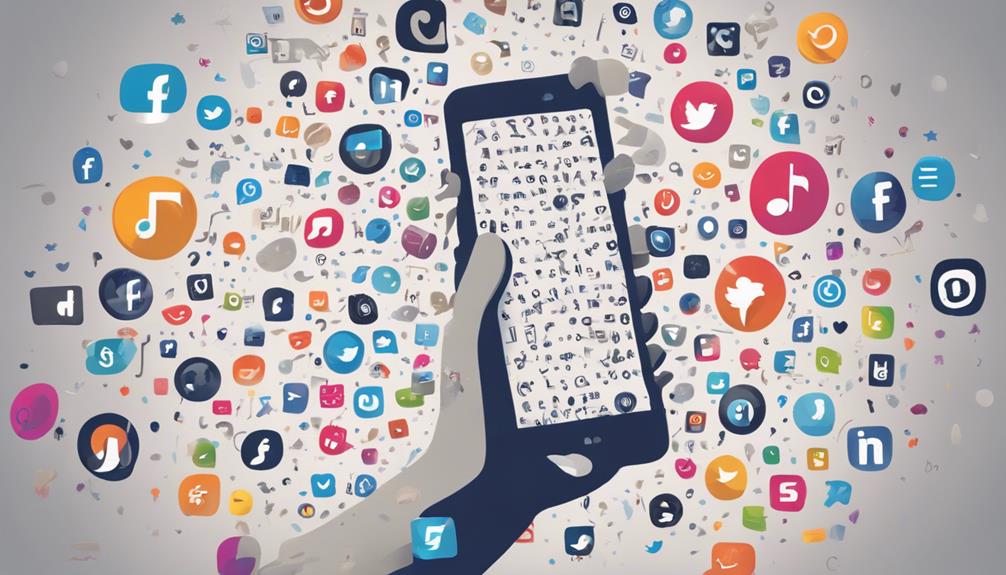
Moving from checking song copyright on YouTube, we, as creators on social media platforms like Facebook and Instagram, must be vigilant in verifying the copyright status of songs we use to avoid potential infringement issues.
These platforms have automated systems that can detect copyrighted music in uploaded content. During the upload process, warnings about copyrighted songs may appear, emphasizing the importance of verifying the copyright status before finalizing posts.
After uploading a video, platforms like Facebook and Instagram may display information regarding the song's copyright status, helping creators stay informed about the rights associated with the music they use.
It's vital for content creators to be aware of copyright regulations on social media to prevent unintentional violations. Remember to explore using music from sources like Creative Commons or public domain to ensure that the songs you use aren't copyrighted, protecting your content and respecting the rights of musicians and creators.
Ensuring Song Copyright Compliance on Twitch

To guarantee compliance with song copyright regulations on Twitch, creators should assume that all music used is copyrighted and obtain permission for non-public domain tracks. When incorporating music into Twitch streams, it's important to ensure music copyright compliance by following these guidelines:
- Seek out public domain songs or tracks released under Creative Commons licenses for a necessary option.
- Explore music licensing platforms to secure the necessary permissions for copyrighted music.
- Contact creators directly to obtain permission for using their music during Twitch broadcasts.
Using Portions & Covers of Songs Legally

When considering the use of portions or covers of songs, understanding the legal requirements is essential to avoid copyright issues. Using portions of copyrighted music without permission can lead to copyright infringement.
Covers of popular songs often require mechanical and synchronization licenses for distribution to guarantee compliance with copyright laws. Live performances of covers may not need licenses for publication, but permissions are still necessary for recordings.
It's vital to check the status of the music you intend to use to determine if it's in the public domain, under a Creative Commons license, or if you need to obtain licenses through a licensing platform.
Whether you're creating new music incorporating samples or performing covers of existing songs, ensuring you have the proper permissions and licenses is crucial to avoid copyright issues. By being aware of the legal requirements surrounding the use of copyrighted music, you can navigate the complexities of music copyright with confidence.
Frequently Asked Questions
How Do You Check if the Song Is Copyrighted?
To verify if a song is copyrighted, look for symbols like © or ℗ on the song or packaging. Research the release date to confirm copyright protection.
Utilize online tools like PDINFO or YouTube's Content ID for verification. Check for licensing details or copyright notices in credits or descriptions.
Legal experts or copyright databases can provide more in-depth information. It's crucial to follow these steps to comply with copyright laws.
How Do I Make Sure a Song Is Not Copyrighted?
To make sure a song isn't copyrighted, we can follow several steps:
- First, search for the copyright symbol or details in the song's credits.
- Then, check the release date and creator's lifespan to see if it falls outside copyright protection.
- Utilize online resources like PDInfo or copyright databases to gather more information.
- Contacting the music publisher or performing rights organization (PRO) can help confirm the copyright status.
It's essential to remember that most modern songs are likely copyrighted unless explicitly stated otherwise, such as being in the public domain or under a Creative Commons license.
How Do You Know if a Sound Effect Is Copyrighted?
When ascertaining if a sound effect is copyrighted, check for copyright information and licensing details. Use of copyrighted sound effects without permission can lead to legal issues.
Just like music, sound effects are protected by copyright laws. Make sure you have the appropriate licensing before using copyrighted sound effects in creative projects to avoid potential legal complications.
How Do You Know if It Is Copyrighted?
To determine if a song is copyrighted, look for the copyright symbol © on the song or its materials. Check the release date to see if it falls within the copyright protection period. Research the creator or artist for copyright ownership.
Use online resources like PDInfo or copyright databases. Consult legal experts for guidance. These steps can help us understand if a song is copyrighted.
Conclusion
To sum up, maneuvering through the complexities of song copyright can be a challenging task. From exploring public domain music to verifying usage rights on social media, it's crucial to stay informed and compliant.
Remember, when it comes to deciphering song copyright, ignorance isn't bliss – it's a potential legal minefield. So, proceed cautiously, do your research, and always make sure you have the proper permissions in place before using copyrighted music.
Knowledge is power in the world of song copyright!