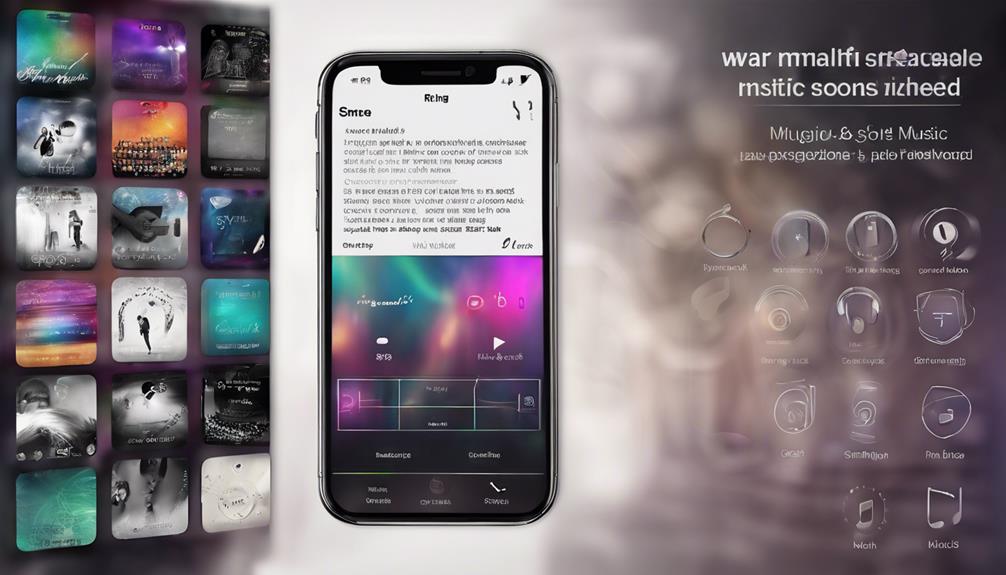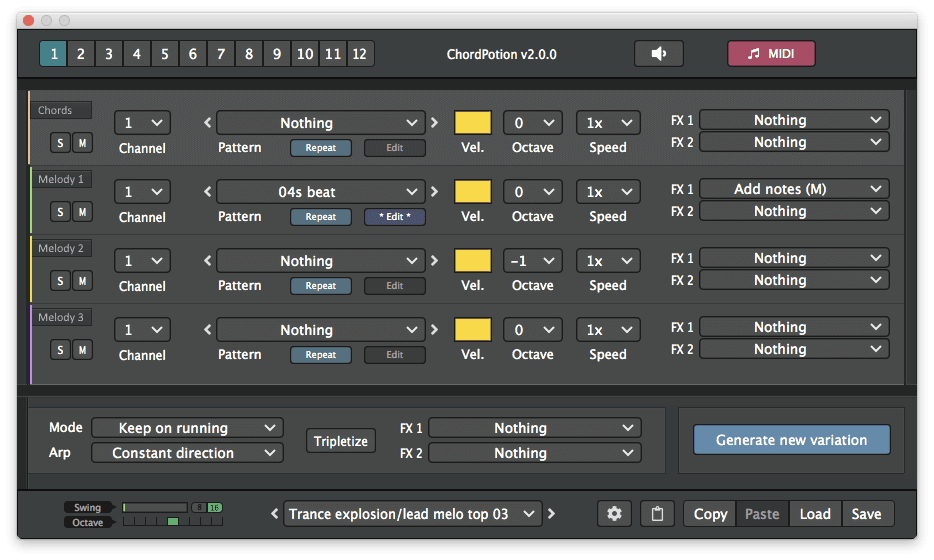Customizing your ringtone with favorite songs is easy in 7 steps. First, download the ES File Explorer App from Google Play. Then, locate the desired music file in either the ‘Downloads’ or ‘Music’ folder. After that, copy the file to the ‘Ringtones’ folder for quick access. Use ES File Explorer to assign the music as your ringtone. Adjust the volume and vibration settings accordingly. Test out your new ringtone and savor the personalized sound. Share your unique ringtone to display your individual style. By following these steps, you can elevate your overall phone experience.
Key Takeaways
- Locate desired music file in 'Downloads' or 'Music' folder
- Copy the music file to the 'Ringtones' folder for easy access
- Use ES File Explorer or third-party apps to set music file as ringtone
- Adjust volume and vibration settings for personalized alerts
- Enjoy your unique ringtone and share your customized creation on social media
Install ES File Explorer App
To easily set custom ringtones on your Android device, install the ES File Explorer app from the Google Play Store. ES File Explorer is a versatile file manager that empowers users to access and manage files on their Android devices with ease.
Once you have the app installed, you can navigate to your music files and choose a favorite song to set as your ringtone. ES File Explorer supports various file formats, including the popular wav file format, making it convenient for users to select the perfect sound for their incoming calls.
With ES File Explorer, you can seamlessly browse through your music collection, select the desired wav file, and set it as your custom ringtone in just a few simple steps. This innovative app not only simplifies the process of setting custom ringtones but also enhances your overall experience with personalized sound notifications on your Android device.
Locate Music File on Device
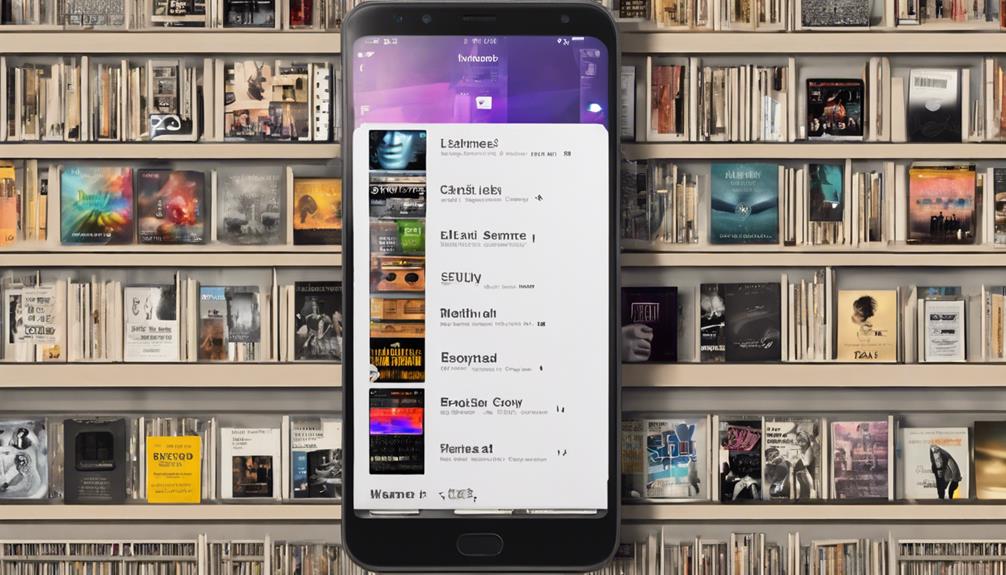
After installing the ES File Explorer app, the next step is to locate the music file on your Android device to set it as your ringtone.
To do this, you can start by searching for the music file in your 'Downloads' folder. Alternatively, use a file manager app to navigate through your device's storage and locate the desired music track.
Check the 'Music' or 'Media' folder on your phone as well, as the file might be stored there. For easier access, consider using a dedicated music player app that allows you to browse and select the music file with convenience.
To streamline the process of setting a ringtone, it's helpful to organize your music files into specific folders. By following these steps, you'll be able to quickly locate the music file you want to use as your ringtone and proceed to set it up on your Android device.
Copy Music File to Ringtones Folder
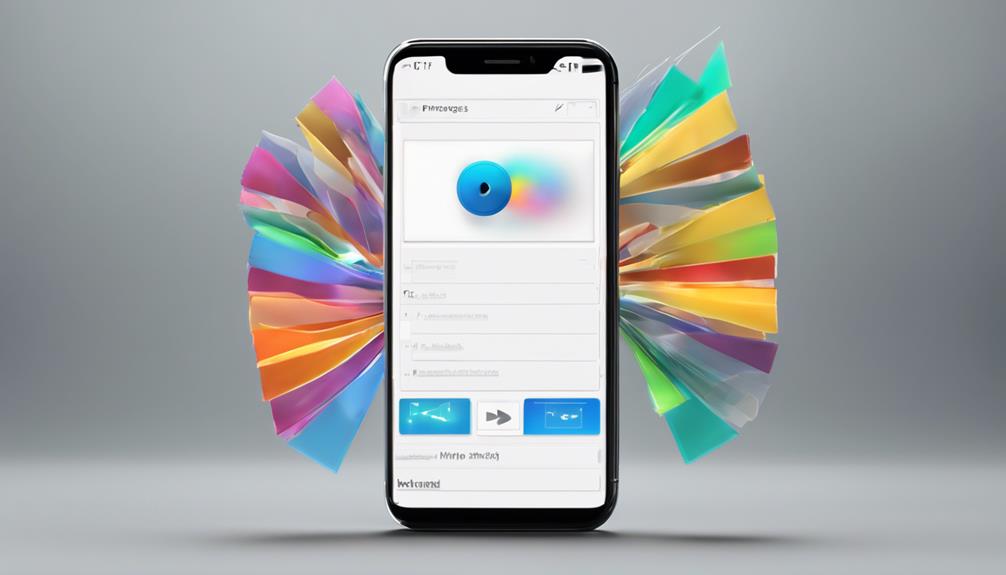
When transferring a music file to the ringtones folder, we simplify the process of customizing our device's sounds.
Setting preferences for our ringtones becomes effortless once the files are in the designated folder.
Testing different sounds to find the perfect ringtone is made convenient by this organized approach.
File Transfer Process
We can easily transfer the music file to the 'Ringtones' folder for convenient access when customizing our ringtone. By placing the music file in this designated location, we make certain that the system recognizes it as a tone available for customization.
This straightforward process streamlines the selection of our personalized ringtone. Some phones might require manual creation of the 'Ringtones' folder if it's not already present. However, once the music file is transferred to this folder, assigning it as our unique ringtone becomes seamless.
This organized approach simplifies the overall customization experience and allows us to enjoy our favorite tunes as personalized ringtones effortlessly.
Setting Ringtone Preferences
To streamline the process of setting your ringtone preferences, consider copying the music file to the designated 'Ringtones' folder for easier access on your Android device. Placing music files directly into this folder guarantees that the system can quickly locate them when you want to set a custom ringtone.
The 'Ringtones' folder serves as a central location where the system looks for available tones to use. By organizing your music files in this specific folder, you simplify the process of selecting custom ringtones from your device's settings. This method assures that your intended ringtones are readily available in the system's ringtone selection options, making customization quick and convenient.
Choose this efficient approach to manage your ringtones effortlessly on Android devices.
Testing Ringtone Sounds
After organizing your music files in the 'Ringtones' folder for easy access, the next step involves testing the ringtone sounds by copying the music file to this designated location.
By placing the music file in the 'Ringtones' folder, you streamline the process of selecting it as your ringtone. This step is essential for your Android system to recognize the music file as a potential ringtone option.
The 'Ringtones' folder, typically located in the internal storage of your Android phone, simplifies the customization of your device's ringtones. Ensuring your music files are in the right place not only makes it easier for you to choose your favorite tunes but also enhances the overall user experience of setting personalized ringtones.
Set Music File as Ringtone

When customizing your Android phone's ringtone with a music file, consider using ES File Explorer for certain devices like Motorola phones. Some Android phones may need third-party apps like ES File Explorer to set music files as ringtones.
For Motorola phones, the ES File Explorer app is essential to access the 'Set ringtone' feature seamlessly. Xiaomi phones, on the other hand, offer a built-in option in the sound settings to select local media as ringtones, simplifying the process for users.
Remember, both MP3 and WAV file formats are compatible for setting as ringtones on Android phones, giving you a wide range of options to choose from for personalizing your device.
Adjust Ringtone Settings
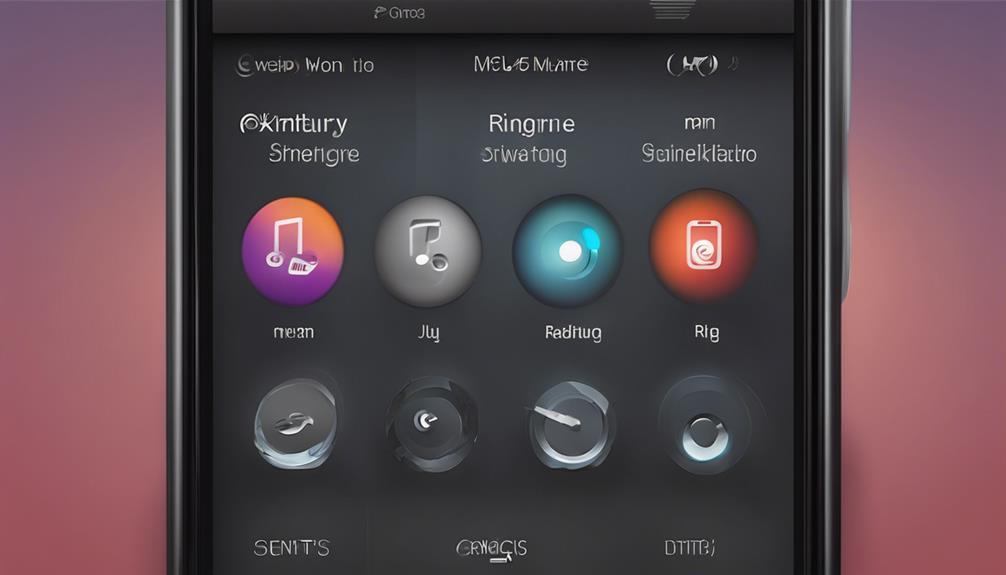
When adjusting ringtone settings on your Android phone, it's essential to take into account both volume and vibration preferences.
Custom ringtone selection allows you to personalize your device's sound notifications.
Volume and Vibration
To adjust the volume and vibration settings for your ringtone on your Android phone, navigate to the sound settings. Once there, you can customize the volume levels for ringtones, media, notifications, and alarms individually.
Want to feel the vibration for incoming calls and notifications? You can easily enable or disable it based on your preferences. By fine-tuning these settings, you can tailor your phone's alerts to suit your environment and personal tastes.
Whether you prefer a loud ringtone with strong vibrations or a subtle notification tone without any vibrations, your Android device allows you to make these adjustments with ease.
Stay in control of how your phone notifies you with these customizable options.
Custom Ringtone Selection
Adjusting ringtone settings on your Android phone allows you to personalize your device's auditory alerts to suit your preferences and needs. You can easily customize the volume and vibration settings in the sound settings menu, ensuring you never miss an important call or notification. Additionally, individual contact ringtones can be set by editing contact details, giving you a unique alert for specific callers. For messaging apps, tailor your experience by setting different ringtones through the app's notification settings. Explore third-party apps like Zedge for a vast selection of pre-made ringtones that can be downloaded and used for customization. Experiment with various ringtone lengths and styles to find the perfect sound that resonates with your style and personality.
| Custom Ringtone Selection Tips | Benefits |
|---|---|
| Adjust volume and vibration settings | Personalized alerts |
| Customize contact ringtones | Unique caller identification |
| Set ringtones for messaging apps | Tailored messaging experience |
| Use third-party apps like Zedge | Wide range of options |
Test the New Ringtone

After setting the song as your ringtone, test it by calling your phone to make sure the new tone plays smoothly and is audible without interruptions. It's crucial to verify that the volume is at an appropriate level so that you can hear your customized ringtone clearly.
If you encounter any issues like the ringtone not playing or interruptions during the playback, it's recommended to check the settings and the file format to troubleshoot the problem. Testing the ringtone multiple times is advised to confirm that it consistently plays when receiving calls.
Make any necessary adjustments and retest to ensure that the new ringtone works seamlessly as intended. By conducting these tests, you can guarantee that your personalized ringtone functions correctly and adds a touch of uniqueness to your phone. Remember, testing is key to enjoying your customized ringtone to the fullest.
Share and Enjoy Your Customized Ringtone
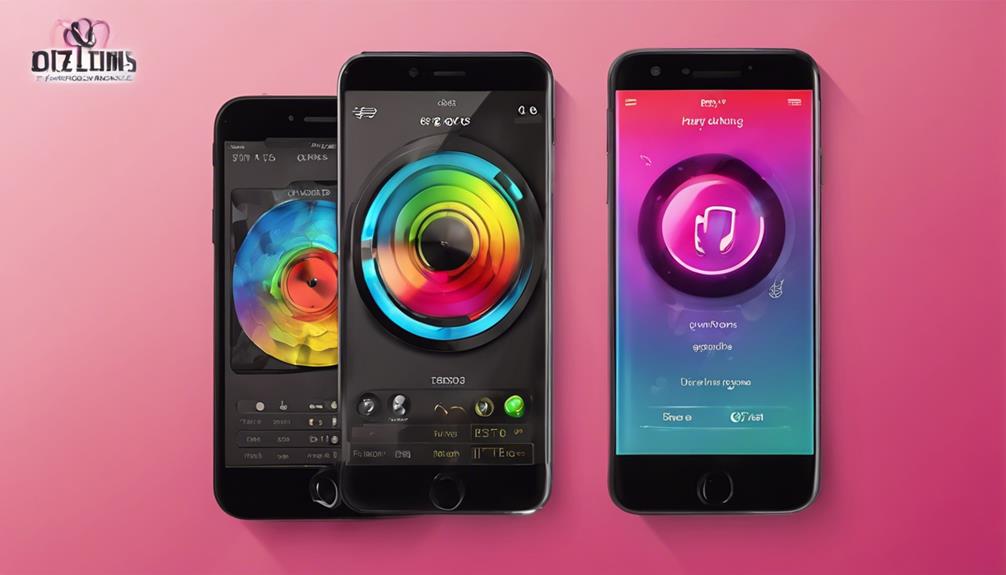
Let's now share and enjoy the customized ringtone you've set by showcasing its unique features and engaging with others on social media platforms. Share the excitement with friends and family by posting a snippet of your catchy ringtone on platforms like Instagram or Snapchat. Highlight what makes your ringtone special – whether it's a snippet from your favorite song or a unique sound byte that reflects your personality. Embrace the personalized touch every time your phone rings, knowing that it's a reflection of your individual style.
Appreciate the simplicity of the steps provided in customizing your ringtone and take pride in your newfound ability to personalize your device. Engage with the community by joining discussions about people's favorite tunes or tones used as ringtones. Your unique choice may inspire others to explore new ways to customize their ringtones and express their creativity. Enjoy the process of making your phone truly yours with a ringtone that stands out in a crowd.
Frequently Asked Questions
How Do You Put a Song on Your Phone as a Ringtone?
Putting a song on your phone as a ringtone is simple. Just navigate to your phone's settings, find the sound or ringtone section, and select the option to add a new ringtone.
Then, choose the song you want from your music library. If your phone requires a specific format, make sure your song is in either MP3 or WAV.
Follow the on-screen prompts to set your chosen song as the ringtone, and you're all set!
How to Create a Custom Ringtone?
Creating a custom ringtone is simple on most smartphones. Choose a music file in MP3 or WAV format, and with built-in features or third-party apps like ES File Explorer, you can easily set your favorite song as your ringtone.
Personalizing your phone's sound alerts with music tracks allows for a unique touch to your device. This process enables us to enjoy our favorite tunes as notifications, enhancing our overall phone experience.
How Do I Set a Song as My Ringtone on Iphone for Free?
Setting a song as your iPhone ringtone for free is easy.
First, choose a song from your library or create one using GarageBand.
Next, open the song in the Files app and select 'Share.'
Then, tap on 'Ringtone' to convert it.
Finally, go to Settings > Sounds & Haptics > Ringtone and pick your new tune.
Enjoy your personalized ringtone hassle-free!
How Do I Set a Custom Ringtone on My Iphone?
When setting a custom ringtone on our iPhones, we can easily navigate to the Settings app, then select Sounds & Haptics to manage our ringtones.
By using the built-in feature or GarageBand, we can create personalized tones from our music library.
It's straightforward to select different ringtones for various contacts, allowing us to customize our experience.
The process is user-friendly and offers a fun way to personalize our device.
Conclusion
To sum up, customizing your ringtone with your favorite songs is a simple way to personalize your device.
By following these 7 easy steps, you can easily set any music file as your ringtone and enjoy a unique sound every time your phone rings.
So why settle for the standard tones when you can make your phone truly yours with just a few clicks?
Give it a try and add a touch of personality to your device today.