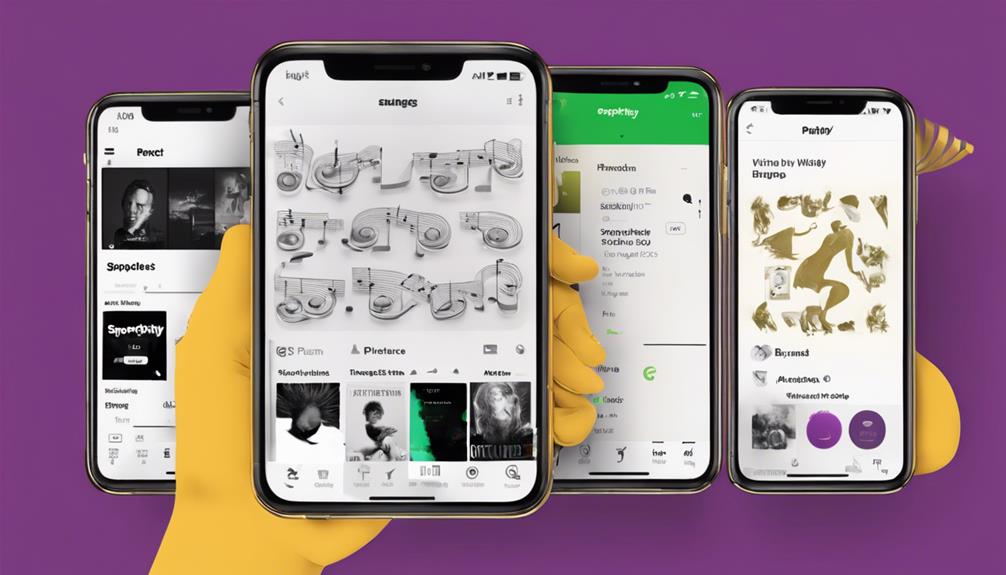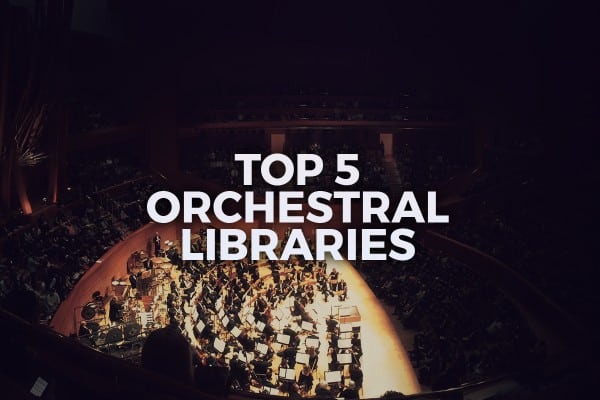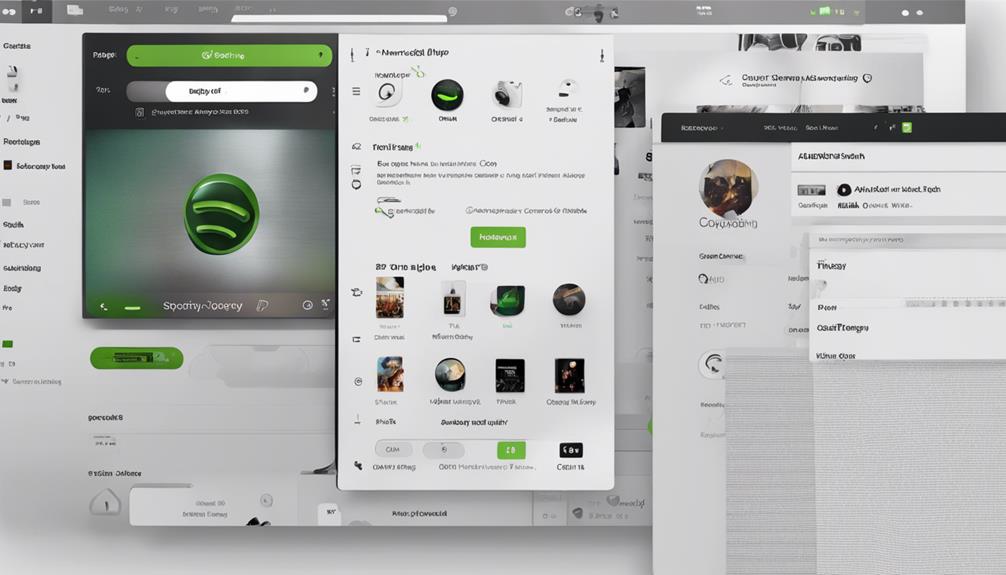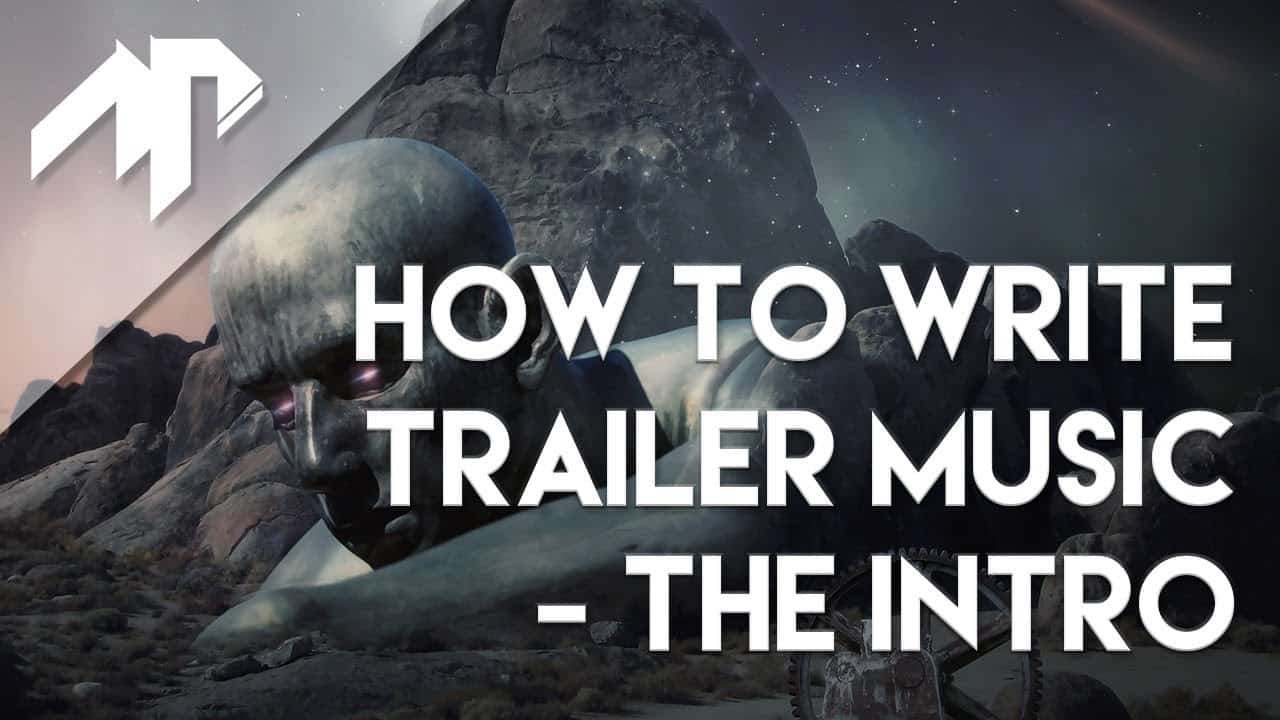To replay songs on Spotify, simply find the Repeat button next to the playback controls. Click on it or use keyboard shortcuts to enable. Premium users have the option to loop the entire playlist with one tap or replay a single song with two taps. On mobile or desktop, a single tap will replay the playlist, while double tapping will loop a specific track. For offline playback, make sure to download songs to enjoy uninterrupted replays. Disabling the repeat function ensures a more varied listening experience. Enhance your music enjoyment by following these steps. Understanding these 7 easy steps will seamlessly elevate your Spotify listening experience.
Key Takeaways
- Click the Repeat button to activate looping.
- Tap the Repeat button once for playlist repeat.
- Tap the Repeat button twice for a single song loop.
- Premium users can access Repeat on mobile and desktop.
- Enjoy seamless song repeats by utilizing the Repeat feature.
How to Find Repeat Button on Spotify
Locating the Repeat button on Spotify is simple and straightforward – it can be found to the right of the playback controls on the bottom bar of the Spotify player. This handy feature, represented by two white arrows in a loop, allows you to loop a song or playlist with ease.
Whether you're using the desktop player or mobile app, the Repeat button maintains its consistent position and behavior across all platform versions of Spotify. By clicking on this button or using the convenient keyboard shortcuts like CtrlR for Windows or CommandR for macOS, you can activate the Repeat function seamlessly.
The Repeat button will turn green with a small dot when selected, indicating that your music will loop continuously. With such user-friendly accessibility and functionality, Spotify guarantees a smooth and enjoyable listening experience for all music enthusiasts.
Activating the Repeat Feature

To activate the Repeat feature on Spotify, simply tap the Repeat button next to the playback controls. Premium users have the advantage of putting a song on repeat, while free accounts have some restrictions.
Enabling Repeat Mode
To enable Repeat Mode on Spotify, simply tap the Repeat button located on the bottom bar of the player. This feature allows you to loop a song or playlist for continuous playback. Tapping the Repeat button once will loop the entire playlist, while tapping it twice will put a single song on repeat. Spotify Premium users on Android and iOS apps can enjoy this functionality. For desktop users, convenient keyboard shortcuts like CtrlR (Windows) or CommandR (macOS) can be used to activate the Repeat feature. This easy-to-use option enhances your listening experience by ensuring your favorite tracks keep playing without interruption. Check out the table below for a quick summary:
| Repeat Button | Functionality |
|---|---|
| Tapped Once | Loop entire playlist |
| Tapped Twice | Repeat single song |
Setting Repeat Options
Switching to the topic of setting repeat options on Spotify, we can easily activate the Repeat feature to loop songs or playlists for continuous playback.
To activate the Repeat feature, simply tap the Repeat button on Spotify, located next to the playback controls in the Spotify app. Premium users with a Spotify Premium account have the advantage of being able to repeat songs on both desktop and mobile devices.
When the Repeat button is activated, it turns green with a dot, indicating that the song on Spotify will loop. Enabling Repeat once will loop the entire playlist, while enabling it twice will loop the current song.
This feature enhances the listening experience, allowing you to enjoy your favorite tracks without interruption.
Looping a Song on Spotify
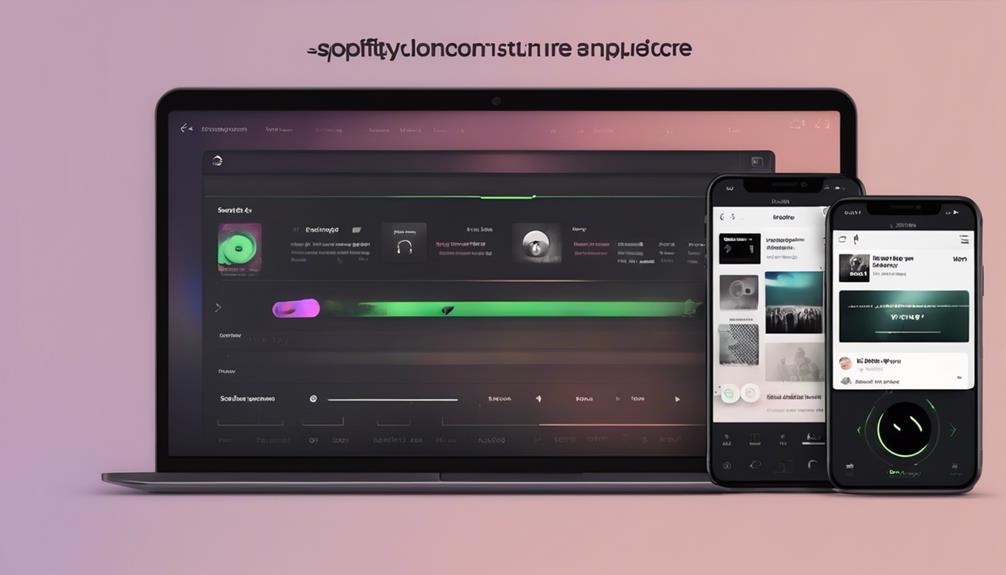
Looping a song on Spotify for continuous playback is a convenient feature available to Premium users on both mobile and desktop versions of the platform.
To loop a song on Spotify desktop, simply locate the Repeat button on the bottom bar of the player. Clicking the Repeat button once enables playlist repeat, ensuring that the entire playlist loops.
If you want to loop a specific song, just tap the Repeat button twice, and that song will continuously play on a loop. This feature is handy when you find a favorite track or want to focus on a single song without interruptions.
Even users without a Premium account can enjoy this functionality on the desktop or web player. The Repeat button's consistent placement across all platforms makes it easy to access and control your music playback experience seamlessly.
Looping songs on Spotify enhances your listening experience by allowing you to enjoy your favorite tracks on repeat effortlessly.
Repeat Songs on Spotify Mobile
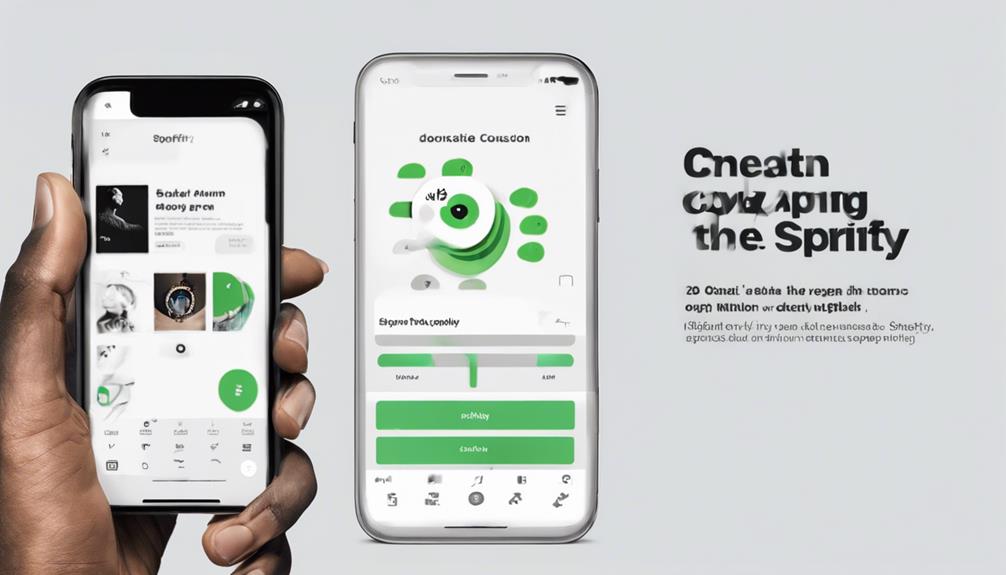
To repeat songs on Spotify Mobile, tap the Repeat button once for a playlist or twice to loop a single song.
The Repeat button is conveniently located in the playback controls, making it easy to access.
Premium users enjoy this feature on the Spotify mobile app, ensuring a seamless listening experience.
Repeat Button Location
Located conveniently next to the playback controls, the Repeat button on Spotify mobile allows users to easily set their music to repeat or loop for a customized listening experience.
By tapping the Repeat button once, users can have their playlists repeat, while double-tapping enables song looping. Premium users on Spotify mobile can enjoy this feature for uninterrupted playback.
The Repeat button maintains consistent behavior across all platforms, ensuring a seamless listening experience. This functionality empowers users to customize their music preferences effortlessly.
Whether you're in the mood to replay favorite songs or create a continuous musical atmosphere, the Repeat button on Spotify mobile puts the power to control your listening experience right at your fingertips.
Loop Specific Sections
One convenient feature on Spotify mobile allows users to easily loop specific sections of songs by tapping the Repeat button. When using Spotify mobile, tap the song name to reveal media controls and then locate the Repeat button to loop the song. Premium users can make use of this feature on the Spotify mobile app.
To loop a specific section of a song, simply tap the Repeat button twice. This action will enable the song to play continuously, providing a seamless listening experience. Enjoy your favorite tunes on repeat and immerse yourself in the music by looping specific sections effortlessly with Spotify mobile.
- Tap the song name for media controls.
- Locate and tap the Repeat button to loop songs.
- Premium users have access to this feature on Spotify mobile.
- Tap the Repeat button twice to loop specific sections.
Offline Playback Option
Switching gears to the Offline Playback Option on Spotify Mobile, Spotify Premium users have the ability to download songs for offline playback, ensuring continuous access to their favorite tunes even without an internet connection. This feature allows users to repeat songs on Spotify without interruptions, providing a seamless music listening experience.
For those without Premium, this option isn't available, as offline playback is exclusively for Premium subscribers on the Spotify mobile app. Users can download up to 10,000 songs on each of their 5 devices, making it convenient to enjoy music on the go.
Repeat Songs on Spotify Web
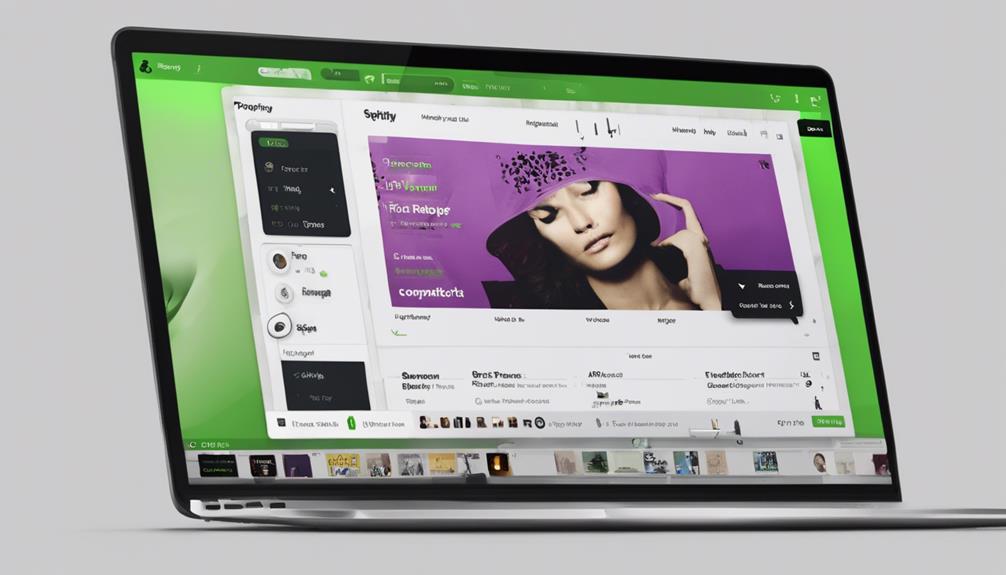
To immerse yourself in songs on the Spotify Web player, simply click on the repeat button within the player interface. Here are some key points about repeating songs on Spotify Web:
- The Spotify web player allows users to replay songs seamlessly.
- Access the repeat button on the Spotify web player for easy song looping.
- Enjoy continuous playback of your favorite songs or playlists on the Spotify web player.
- Enhance your listening experience by looping songs effortlessly using the Spotify web player.
With the Spotify web player, users can easily engage in repeated listening sessions without the need for a Premium account. The platform's user-friendly interface enables convenient song looping, making it a great choice for desktop users looking to enjoy their favorite tracks on repeat.
Experience uninterrupted music playback and delve into a world of endless tunes with Spotify Web's looping feature.
Turning Off Repeat on Spotify
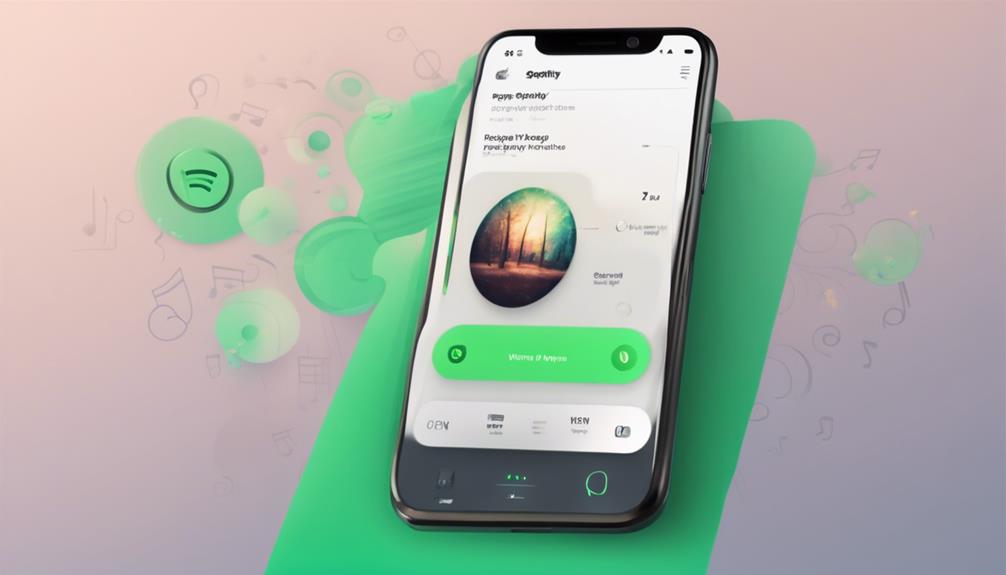
After enjoying your favorite song on repeat, you can easily turn off the repeat feature in Spotify by clicking the Repeat button until it turns gray. Once the Repeat button is grayed out, Spotify will no longer loop the current song, playlist, or album. This action guarantees that songs play in their regular order without repeating or looping back to the beginning.
By turning off repeat, you allow for a seamless listening experience where each track progresses naturally to the next one in the queue. Disabling repeat functionality also prevents Spotify from continuously playing the same song on a loop, ensuring a diverse listening experience. Remember that clicking the Repeat button multiple times toggles between different repeat modes, such as repeating a single song or playlist.
Enjoy Seamless Song Repeats
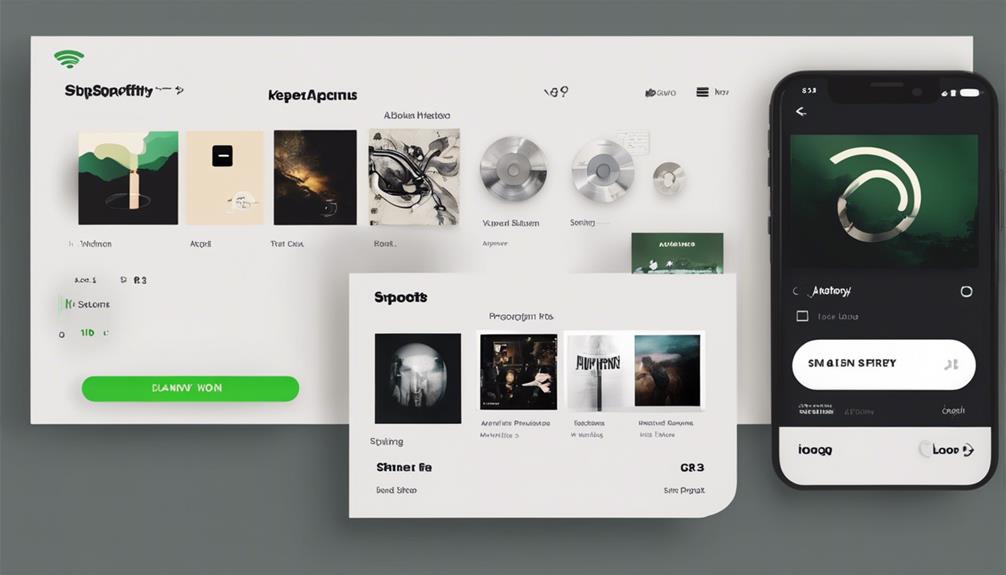
Let's savor the continuous flow of our favorite tunes through Spotify's seamless song repeat feature.
- Embrace the Repeat button on Spotify to loop those favorite songs or playlists effortlessly.
- Premium users can enjoy the Repeat feature on both the Spotify mobile app and desktop player for uninterrupted music enjoyment.
- Simply tap the Repeat button once to enable playlist repeat, or twice to put a single song on loop, enhancing your listening experience.
- With Spotify's loop feature, you can focus on specific tracks or playlists, ensuring your music matches your mood perfectly.
Frequently Asked Questions
How Do You Repeat Songs on Spotify?
To repeat songs on Spotify, simply tap the Repeat button on the bottom bar of the player. One tap loops the entire playlist, while two taps loop a single song.
Premium users can enjoy this feature on both desktop and mobile. Free users can loop songs on desktops only.
It's an easy way to keep your favorite tunes playing on a continuous loop for uninterrupted listening pleasure.
Why Can't I Loop Songs on Spotify?
We can't loop songs on Spotify because the Repeat feature is exclusive to Premium users on mobile. However, Free accounts can still enjoy this function on desktop.
To loop a song, tap the Repeat button once on the mobile app. This button is conveniently located next to the playback controls.
Unfortunately, podcasts can't be repeated on Spotify, even for Premium users. Join Premium for seamless song looping and an enhanced listening experience!
How Do I Loop Part of a Song on Spotify?
While Spotify doesn't currently offer a built-in feature to loop parts of a song, users can manually replay sections by rewinding or using the seek bar. Third-party apps or software might provide looping capabilities.
As Spotify updates its features regularly, looping specific song sections could become available in the future. Users can share feedback with Spotify to request this feature.
We'll keep you updated on any developments regarding looping songs on Spotify.
How Do I Listen to the Same Song on Spotify?
When we want to listen to the same song on Spotify, it's simple. Just play the desired track and tap on the song name for media controls.
Premium users can enjoy the repeat feature, found in the playback bar. By toggling the repeat button, we can loop our favorite song endlessly, creating a seamless listening experience.
Enjoy your music without interruptions by utilizing this convenient feature on Spotify.
Conclusion
To sum up, repeating songs on Spotify is a breeze with just a few simple steps. Whether you're using the mobile app or the web player, finding and activating the repeat feature is quick and easy.
So go ahead, indulge in the joy of endless song loops with just a click of a button. Happy listening!