To stream lag-free in 4K with OBS, set your canvas resolution to 3840×2160 and match output resolution for native quality. Use GPU-based encoding like NVIDIA NVENC, and enable hardware acceleration for smooth performance. Keep your frame rate at 60 FPS if your system allows, and choose a high bitrate (around 20,000–50,000 Kbps). Monitor your network and hardware to optimize stability, and trim filters to prevent lag. Continue exploring these tips to master flawless 4K streaming.
Key Takeaways
- Match your base and output resolution to 3840×2160 and use hardware encoding like NVIDIA NVENC for efficiency.
- Set a high bitrate (15,000–51,000 Kbps) and enable hardware acceleration to maintain 4K quality without lag.
- Use a stable wired Ethernet connection and monitor network upload speed, keeping bitrate below 80% to prevent buffering.
- Optimize hardware by ensuring a powerful CPU (i7 8th gen or higher), 32GB RAM, and proper cooling for smooth streaming.
- Conduct test streams to fine-tune settings, monitor real-time performance, and adjust filters to minimize lag and artifacts.
Setting Up Your Canvas and Output Resolutions for 4K Streaming

To achieve lag-free 4K streaming in OBS, you need to start by properly configuring your canvas and output resolutions. Set the Base (Canvas) Resolution to 3840×2160 (4K UHD) to capture full detail without upscaling. Ensure your source material, like your game or camera feed, supports 4K to maintain quality. Keep the aspect ratio at 16:9 to prevent stretching or letterboxing. For the output, set the Output (Scaled) Resolution also to 3840×2160 to preserve native quality, only downscaling if your system or bandwidth demands it. Match the output resolution with the canvas to avoid lag caused by real-time scaling. Balancing these settings helps you deliver crisp, lag-free 4K streams while optimizing your hardware and network capacity. Additionally, paying attention to room layout and minimizing background processes can further improve streaming performance. Moreover, understanding the importance of contrast ratio can help you fine-tune your display setup for better visual clarity during streaming. Also, adjusting bitrate settings appropriately ensures a stable and high-quality stream without buffering issues.
Choosing the Right Encoder and Fine-Tuning Rate Control

Selecting the appropriate encoder and fine-tuning rate control are essential steps in achieving lag-free 4K streaming with OBS. Hardware encoders like NVIDIA NVENC and AMD VCE offload encoding from your CPU, reducing system load and latency, making them ideal for 4K 60FPS streaming. If your CPU is powerful enough, x264 software encoding offers high quality but can cause lag at high resolutions. Emerging AV1 encoding provides better compression and quality, supported by newer GPUs. For rate control, CBR with a high bitrate (12,000–16,000 Kbps) ensures steady stream performance. Using CBR minimizes buffering and maintains consistent quality. Adjust keyframe intervals to 2 seconds and choose profiles like H.264 High for ideal compression. Fine-tuning these settings balances quality, performance, and stability for lag-free 4K streams.
Configuring Frame Rate for Smooth Playback
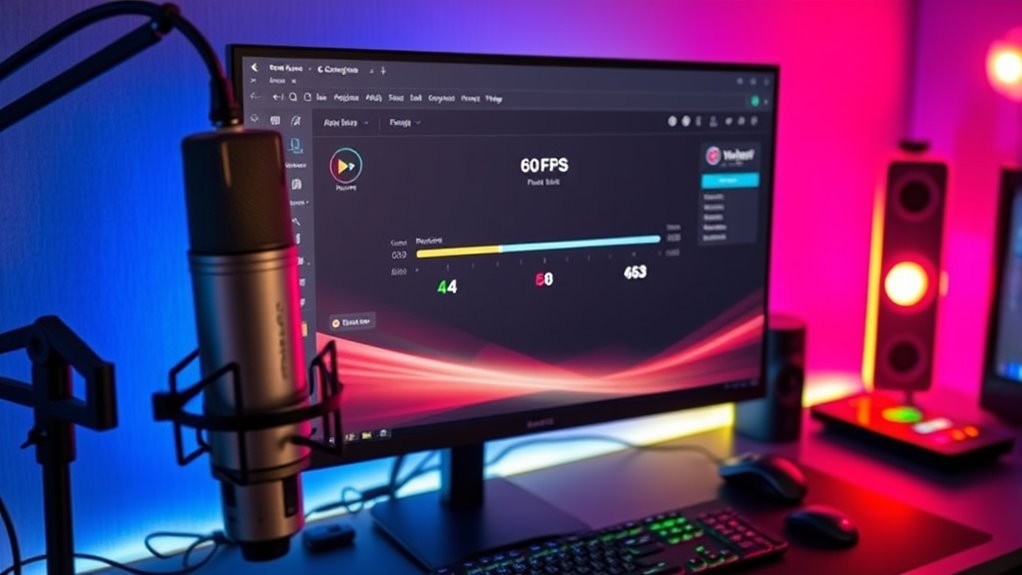
To achieve smooth playback, you need to match your frame rate with your content and hardware capabilities. If you’re streaming fast-paced action, 60 FPS is ideal, but it demands powerful equipment and a stable connection. For slower content or limited resources, 30 FPS offers a good balance without sacrificing too much quality. Additionally, monitoring for vulnerabilities such as AI safety concerns can help ensure your streaming setup remains secure and reliable. Regularly reviewing your streaming performance settings can further optimize your experience and prevent lag issues. Incorporating hardware specifications into your setup assessment ensures compatibility and optimal performance.
Match Content and Hardware
Matching your OBS frame rate to your content and hardware guarantees smooth playback and reduces lag. If your hardware supports 4K at 60fps, set OBS to 60fps to fully utilize your GPU and CPU capabilities. For lower-end hardware, 30fps might be more realistic, preventing encoding lag and dropped frames. Confirm your capture device’s frame rate matches your output to avoid judder or synchronization issues. Using a high-performance GPU, like Nvidia RTX 20/30/40 series, with NVENC encoding minimizes CPU load and stabilizes streams at high resolutions. Also, match your base resolution to your content to maintain clarity and avoid unnecessary scaling artifacts. Ensuring your encoding settings are optimized for your hardware can significantly improve stream stability and quality. Additionally, aligning your hardware capabilities with your streaming parameters ensures maximum efficiency and reduces potential bottlenecks. Proper hardware utilization maximizes stream quality and reduces the risk of lag during high-resolution streaming. Consistency between your hardware, content, and OBS settings is essential for fluid, lag-free streaming, especially at 4K, where hardware demands are considerably higher.
Maintain Consistent Frame Rate
Maintaining a consistent frame rate in OBS is essential for smooth playback and professional-quality streams. When your frame rate is stable, viewers experience fluid motion without choppiness or lag. To achieve this, focus on these key points:
- Set your frame rate in OBS to match your content, such as 60fps for fast-action gameplay or cinematic videos at 24fps.
- Enable constant frame rate (CFR) in advanced settings to prevent frame drops and desynchronization.
- Use hardware encoders like NVIDIA NVENC to offload processing, helping sustain steady frame rates especially at 4K resolution.
- Monitoring your system’s performance with real-time data analytics can help identify bottlenecks that may cause frame rate fluctuations.
Optimizing Bitrate and Managing Network Bandwidth

Optimizing bitrate and managing network bandwidth are crucial steps to guarantee smooth, lag-free 4K streaming. For 4K 60fps, aim for a bitrate between 20,000 and 51,000 Kbps to ensure quality without overloading your connection. Lower bitrates suit 1080p or 720p streams, but for 4K, you need higher bandwidth headroom. Always match your bitrate to your upload speed, which should exceed your chosen bitrate by at least 20% to prevent lag. Use a wired Ethernet connection for stability, and monitor your network in real-time to adjust bitrate or resolution if needed. Keep bitrate at about 75-80% of your upload speed to maintain buffer and avoid interruptions. Proper bitrate management ensures your stream remains smooth and visually sharp without buffering or dropped frames. Incorporating network stability into your setup can further reduce the risk of interruptions and improve overall streaming performance.
Meeting Hardware Requirements for 4K Streaming

To stream 4K smoothly, your hardware needs to be up to the task. You’ll require a powerful CPU and GPU, ample RAM, and fast storage to handle the demanding workload. Monitoring your hardware performance guarantees your system stays stable and delivers lag-free streams. Ensuring your setup includes adequate cooling solutions can prevent thermal throttling and maintain optimal performance during extended streaming sessions. Additionally, using hardware acceleration can significantly improve encoding efficiency and streaming quality. Incorporating performance optimization techniques can further enhance your stream stability and quality, while regularly assessing your merchant services risks can help maintain system security and compliance. A thorough understanding of Gold IRA Rollovers and related investment options can also inform decisions to optimize your overall financial security during long streaming sessions.
CPU and GPU Power
Achieving smooth 4K streaming with OBS requires powerful hardware, especially regarding CPU and GPU capabilities. Your CPU handles encoding and processing, so a minimum of an 8th gen Intel i7 (like the 8xxx series) is recommended. Older CPUs often struggle with 4K, causing lag and dropped frames. A multicore processor helps distribute the workload, improving stability. Your GPU also plays a pivotal role:
- Dedicated GPUs (Nvidia GTX series or newer) offload encoding via hardware encoders like NVENC, reducing CPU load.
- Modern GPUs support smooth rendering of overlays, transitions, and gameplay at 4K.
- Up-to-date drivers ensure compatibility and peak performance.
Balancing CPU and GPU power prevents bottlenecks, guaranteeing your 4K streams stay smooth and professional.
Sufficient RAM and Storage
Since 4K streaming demands handling large video files and multiple tasks simultaneously, having sufficient RAM and fast storage is essential for smooth performance. You should aim for at least 32GB DDR4 or DDR5 RAM to prevent lag, dropped frames, and system bottlenecks. Systems with less than 16GB often struggle to maintain stability. For storage, a minimum of 1TB NVMe SSD ensures fast read/write speeds for high-bitrate streams and recordings. Larger capacity supports extended sessions and multiple streams. Here’s a quick overview:
| RAM Needs | Storage Needs |
|---|---|
| 32GB DDR4/DDR5 | 1TB NVMe SSD |
| Minimum 16GB (struggles) | Supports high-bitrate and large files |
| Faster RAM improves efficiency | Regular cleanup recommended |
| Higher capacity prevents bottlenecks | External SSDs can help |
Additionally, ensuring your system has adequate hardware resources can make a significant difference in achieving lag-free 4K streaming, especially during demanding sessions, as optimized hardware configurations prevent performance issues and improve overall stability. Incorporating proper cooling solutions can also maintain optimal system temperatures, further enhancing performance and longevity.
Monitoring Hardware Performance
Monitoring hardware performance is crucial for maintaining smooth 4K streaming with OBS. Keeping an eye on your CPU, GPU, and memory helps you spot bottlenecks before they cause lag. Use tools like Task Manager or specialized monitoring apps to track utilization and clock speeds in real-time. This proactive approach allows you to make timely adjustments to your settings. Here are three key points to focus on:
- Check CPU load and clock speeds to ensure your high-performance processor handles encoding without strain. Understanding hardware limitations can help you better anticipate potential issues.
- Monitor GPU usage and temperature to prevent overheating and bottlenecks, especially if using hardware encoding. Recognizing GPU thermal thresholds is essential for avoiding thermal throttling.
- Keep an eye on memory and thermal throttling to avoid performance drops during extended streams. Understanding hardware limitations can help you better anticipate potential issues.
- Recognizing father-daughter bond can inspire you to nurture a supportive and harmonious streaming environment. Additionally, consistent hardware monitoring fosters a more stable streaming experience for your viewers.
Consistent monitoring helps you optimize your setup, ensuring stable, lag-free 4K broadcasts.
Adjusting Advanced Output Settings for Peak Performance
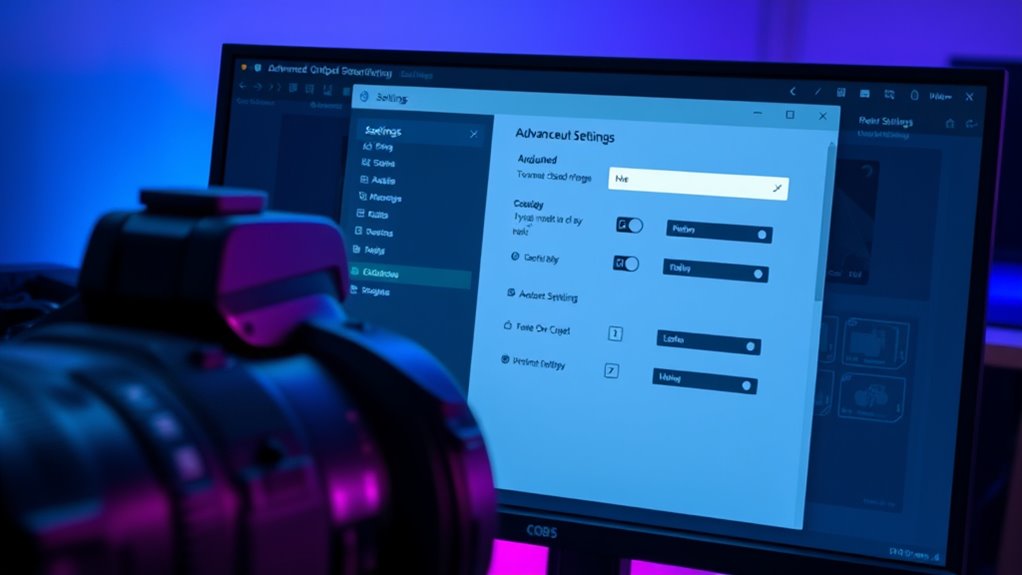
Adjusting advanced output settings in OBS can markedly boost your stream’s performance, especially for 4K content. Start by selecting the right encoder—preferably GPU-based like NVIDIA NVENC if you have an RTX 20/30/40 GPU—to offload encoding from your CPU. Enable hardware acceleration to maximize efficiency and reduce lag. Set your bitrate high enough for 4K, typically 15,000 Kbps or more, and choose CBR or VBR based on your platform’s needs. Switch to Advanced mode to fine-tune keyframes, profiles, and preset quality settings, ensuring ideal balance between quality and performance. Also, configure separate stream and recording settings for flexibility. Maintaining consistent resolution and frame rate, along with resource management, ensures your stream remains smooth and lag-free during high-resolution broadcasts.
Minimizing Lag by Managing Filters and Overlays

Managing filters and overlays effectively is essential for minimizing lag during high-resolution streaming. Active filters increase CPU and GPU load, so keep only what’s necessary. To optimize performance:
- Limit active filters per source—disable or remove unnecessary effects, especially complex video filters like background removal. Use less demanding methods such as physical green screens.
- Use lightweight overlay formats like WebM instead of MP4 or MOV, and disable overlay sources when not visible to save resources.
- Simplify overlays by reducing animation and layering, focusing on static images or minimal effects. This reduces rendering overhead and prevents frame drops.
- Be aware that certain dog breeds, such as the Black Golden Retriever, are known for their high intelligence, which can influence how quickly they adapt to training or new environments, indirectly affecting your streaming setup if you’re streaming pet content.
- Monitoring tools in OBS help identify resource-heavy filters or overlays in real time, allowing you to adjust settings on the fly for lag-free 4K streaming, especially when managing dynamic content that can fluctuate in resource usage. Additionally, understanding Volkswagen Tuning concepts can inspire customizations for streaming setups, like optimized hardware configurations to support high-resolution output. Incorporating hardware optimization techniques can further improve performance and stability during demanding streams. Optimizing filter settings and ensuring efficient resource allocation are also crucial for smooth streaming at 4K resolution.
Performing Test Streams and Monitoring Performance

Before going live with your 4K stream, running test streams helps guarantee everything runs smoothly. Use unlisted or private settings to avoid public visibility during tests. Create a dedicated test session on your streaming platform, like Twitch or YouTube, and ensure latency settings mirror your real stream. Verify your stream key and account credentials are correct before starting. During testing, monitor real-time bitrate to stay within your configured CBR, and check the number of dropped frames for encoding or network issues. Keep an eye on CPU and GPU usage to prevent bottlenecks. Use the platform’s analytics to assess stream health, including buffer status and latency. Review audio-video sync and visual quality to catch artifacts early, ensuring a seamless live experience. Additionally, familiarize yourself with the platform’s privacy policies to understand how your data and stream information are handled.
Keeping OBS Updated and Maintaining Your Streaming Setup

Keeping your OBS setup current is essential for ensuring smooth, lag-free 4K streaming. Regular updates give you access to the latest features, performance improvements, and bug fixes. To stay ahead, you should:
- Check for updates frequently—latest version as of mid-2025 is 31.1—on official sites or GitHub.
- Verify hardware compatibility, especially for new features like NVIDIA Blur Filter and support for Windows on ARM.
- Keep all related software, including drivers, codecs, and auxiliary tools, up to date to prevent conflicts and ensure stability.
Frequently Asked Questions
How Can I Reduce Lag When Streaming in 4K With Limited Hardware?
To reduce lag when streaming in 4K with limited hardware, you should lower your video bitrate and reduce your resolution from 4K to 1080p or 1440p. Set your FPS to 30 or 60, depending on your system, and use hardware encoding like NVENC. Connect via Ethernet, close unnecessary applications, and monitor your system’s resource usage. Upgrading components or using external encoders can also markedly improve stream stability.
What Are the Best OBS Settings for 4K Streaming on a Variable Internet Connection?
When wondering what are the best OBS settings for 4K streaming on a variable internet connection, focus on flexible, flicker-free features. Balance bitrate between 35,000 and 51,000 Kbps using CBR or ABR for adaptability. Always aim for an excellent keyframe interval of 2-3 seconds, and use hardware encoding to help handle high-quality quality without choking. Keep connection consistent, monitor movement, and minimize lag for a smooth, sensational stream.
How Do I Troubleshoot Dropped Frames During 4K Streams?
To troubleshoot dropped frames during your 4K streams, start by checking your internet speed and switch to a wired Ethernet connection for stability. Monitor your CPU and GPU usage to identify hardware bottlenecks and close unnecessary programs. Lower your stream bitrate and resolution if needed, and update OBS and your drivers. Disable firewalls temporarily to test if they interfere, and make certain your streaming platform isn’t experiencing issues.
Can I Stream 4K With a Dual-Pc Setup, and How Should I Configure It?
Yes, you can stream 4K with a dual-PC setup. To do this, guarantee your gaming PC runs the game smoothly and outputs 4K via HDMI to a capture card in your streaming PC. Use OBS Studio with hardware encoding like NVENC for efficient performance. Both PCs should have wired internet, updated software, and optimized settings for high bitrate streaming. Keep systems cooled and test latency to minimize lag and dropouts.
What Are Common Mistakes That Cause 4K Stream Lag?
You might think high-end hardware guarantees smooth 4K streaming, but common mistakes ruin that. Overloading your bitrate, using unstable Wi-Fi, or outdated drivers cause lag and dropped frames. Running OBS without admin rights or on a busy system also triggers delays. Forgetting to balance settings like resolution, FPS, and bitrate or neglecting system resources makes your stream stutter. Small missteps like these turn a smooth show into frustrating lag.
Conclusion
Mastering OBS for lag-free 4K streaming takes patience and attention to detail. By fine-tuning your settings and staying up-to-date, you’ll deliver smooth, professional-quality broadcasts. Remember, Rome wasn’t built in a day—perseverance and continuous optimization are key. Keep testing, adjusting, and learning to stay ahead of technical challenges. With dedication, you’ll stream like a pro and captivate your audience every time.








