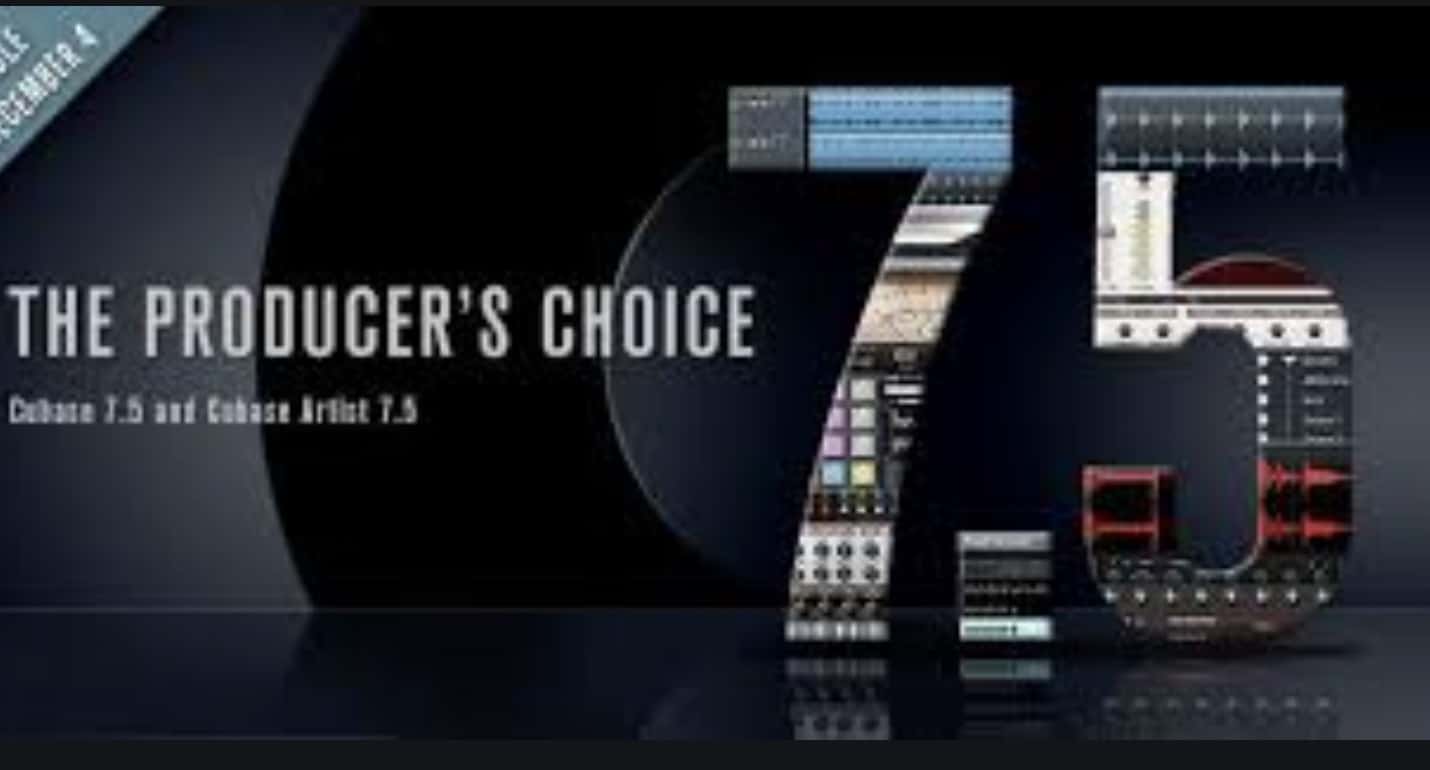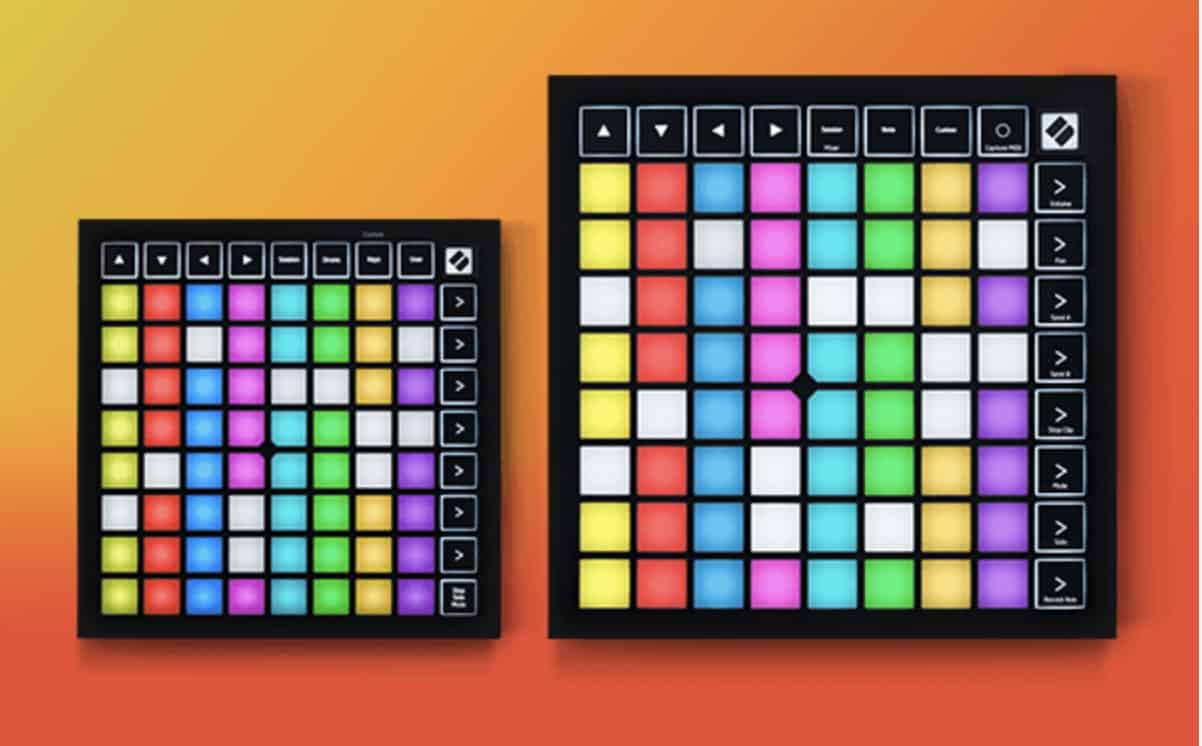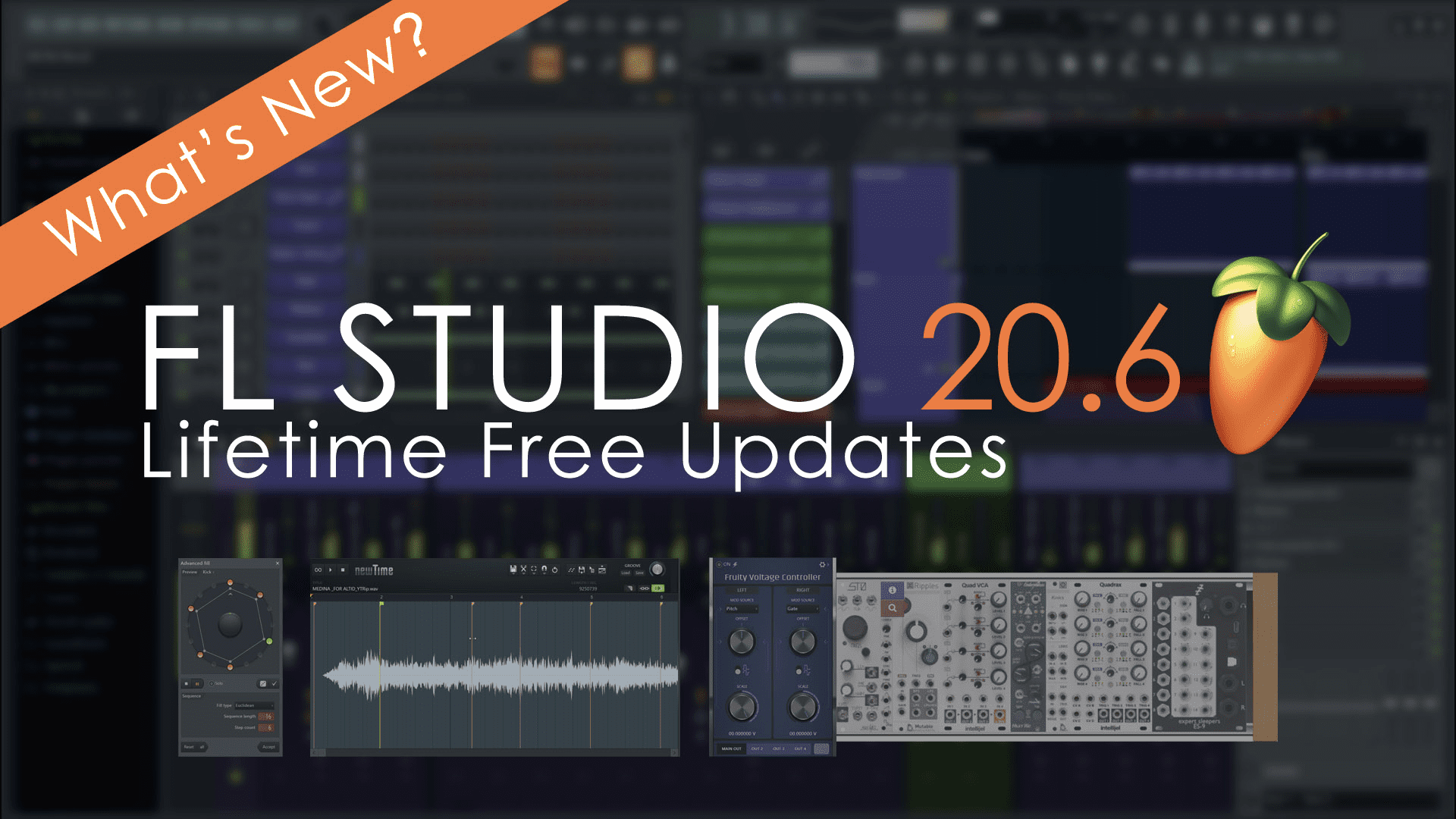FL STUDIO 20.8
Faster, more precise, and free. Get more control over your audio with the new Frequency Splitter. Mix and master with enhanced precision using the updated Parametric EQ2 and Maximus FX plugins.
Take advantage of improved workflow Automation Clip merging and right-click to delete Initialized controls. Speed sample replacement with the cut and paste audio option on the Sampler Channel and Audio Clip preview window. Plus a whole lot more, all because we love your Lifetime Free Updates.
FL STUDIO 20.8 Key Features
- Frequency Splitter – Split and process audio into 2 or three bands using Linear Phase or Low Latency filters from -6 dB to 96 dB Octave. Visualize frequencies with a Frequency Histogram, Heatmap, or dual display.
- Instrument Tuner – Visual tuning indicator.
- Fruity Parametric EQ 2 – New Frequency Histogram display, Linear Phase mode with artifact-free high slew-rate modulation capability, Band Mute switches, Solo bands, improved Finite Impulse Response (FIR) downsampling filter and updated UI including Phase Rotation display, Mid/Side/L/R frequency visualization monitoring.
- Maximus – New Frequency Histogram display and Linear Phase filter mode.
- Sampler / Audio Clip Channels – New Cut and Paste options from the Preview Window (Right-Click) options menu.
- FLEX – New Browser with three layout modes for improved visual discovery. Added and arpeggiator switch. For some, presets allows turning their Arpeggiator(s) off. This will turn orange when the option is available.
- Transistor Bass – Added V3 TB303 cutoff range based on our best science! Our most accurate emulation of a real TB303 ever.
- ZGE Visualizer – Drag and drop content on the Main Editor window to create Videos and Image layers. (Right-Click) option to ‘Save still image‘ to a custom size from the Main Workspace. Dragging and dropping image or video files on the plugin creates a Layer. Optionally, video is now preloaded to memory for improved performance and synchronization. NVIDIA accelerated CODEC now used to MP4 video generation (Windows only).
- Control Surface / Patcher – Copy existing controls with a (Right-Click) ‘Duplicate’ option.
- Merge Automation Clips – Selected Automation Clips can now be merged using the Playlist Edit menu.
- Video Player – Reduced CPU usage during video playback. Video is now preloaded to memory for improved performance and synchronization.

- Language Support – Support for additional display languages: Chinese. More languages to come soon, see the forum here.
- Glitch free plugin loading – FL Studio audio is less likely to be interrupted while loading plugins. NOTE: If a plugin introduces processing latency, then audio glitches can’t be avoided.
- Initialized Controls – Added a (Right-Click) option ‘Delete initial value‘ to remove initialized values from initialized/automated controls.
- Automation Clips – Increased precision for control and parameter automation. Added a Channel Rack & Picker Panel (Right-Click) Automation Clip ‘Clone with links‘ to clone Automation Clips with their original links.
- File size warning – Set the maximum size an FL Studio (.flp) project will save, before warning you about the size of the file.
- Wrapper MIDI Support – There are now 16 ‘MIDI Channel Aftertouch’ parameters at the end of the ‘Browser > Current project > Generators parameter list‘, for all wrapped plugins (VST, VST3, AU), instead of just one.
- Wrapper > Troubleshooting – Separated problem-solving options from the Processing tab and added ‘Fast idle‘ option to increase the frame rate for some plugin editor windows.
- Edison Desnoise (macOS) – Improved denoising algorithm to match Windows. New Smoothing control.
- Toolbar (Right-Click) – Choose flat buttons because the flat is the new phat.
- Options requiring restart – FL Studio will automatically restart (with dialog) instead of just closing when using options that require restart such as Scaling, Language, or User Data location. Yay!
- Diagnostic – Now includes the most recent crash logs in its report.