DaVinci Resolve 19 brings powerful AI-driven tools that boost workflow efficiency with features like IntelliTrack, facial recognition, and auto scene detection. You’ll find new Resolve FX plugins for cinematic looks, grain, and animation, along with a streamlined interface that combines editing, color grading, and effects. Performance improvements with GPU acceleration and faster rendering help you work faster. To access these features and get the most out of Resolve 19, keep exploring what’s new.
Key Takeaways
- DaVinci Resolve 19 introduces AI-powered tools for enhanced editing, color grading, audio, and workflow automation.
- New Resolve FX plugins offer cinematic film emulation, grain, and customizable creative effects.
- The update features a unified interface with improved timeline tools, live camera angle overwrites, and advanced HDR grading.
- Performance boosts include faster rendering, GPU acceleration, and optimized multi-page deep integration for smoother workflows.
- Real-time preview enhancements, multi-source views, and advanced compositing tools streamline complex project editing.
AI-Powered Neural Engine Enhancements

DaVinci Resolve 19 substantially boosts its editing capabilities by integrating the upgraded DaVinci Neural Engine, which enhances multiple AI-powered features. This advanced engine supports over 100 new feature upgrades, dramatically improving your workflow efficiency. It powers tools like IntelliTrack, enabling highly accurate object tracking and stabilization across Color and Fusion pages, making complex scenes easier to manage. The Neural Engine also enhances audio with Fairlight AI, automating spatial panning and sound adjustments for a richer, more immersive experience. GPU acceleration, especially on NVIDIA RTX GPUs, doubles the performance of effects like Beauty, Edge Detect, and Watercolor, ensuring real-time feedback without lag. Additionally, the contrast ratio plays a crucial role in how vivid and detailed your images appear, further elevating the quality of your editing projects. This integration exemplifies the growing impact of AI technology on creative workflows, making AI-driven enhancements faster, smarter, and more integrated into your creative pipeline. Incorporating GPU acceleration further maximizes processing power, enabling seamless editing even with high-resolution footage.
New and Upgraded Resolve FX Plugins

With DaVinci Resolve 19, you’ll notice significant upgrades to film emulation tools, making it easier to achieve authentic cinematic looks. The improved animation and grain effects give you more control over texture and motion, adding depth to your projects. These enhancements help you craft more polished visuals with greater flexibility and realism. Additionally, the new safety measures in the software help prevent unintended errors during editing, ensuring a more reliable creative process. Incorporating color grading techniques can further enhance your ability to produce visually stunning content while maintaining local laws can further enhance your ability to produce compliant and professional content. Furthermore, the integration of advanced techniques allows for more precise adjustments and creative control, elevating your editing workflow to professional standards. Staying updated with technological advancements ensures you leverage the latest features for optimal results.
Enhanced Film Emulation Tools
Enhanced Film Emulation Tools in DaVinci Resolve 19 introduce powerful new and upgraded Resolve FX plugins that make achieving a cinematic look easier than ever. These tools serve as a thorough film lab within the Color Page, offering a wide range of preset film stocks for instant cinematic style. You can fine-tune key elements like contrast, saturation, hue, and exposure to craft your unique look. The plugins support easy application through simple node dragging, fitting seamlessly into your workflow. You also get granular control over halation, film gate, and flicker effects, allowing for authentic vintage or modern film aesthetics. Unlike other emulation plugins, the Film Look Creator emphasizes customization and creative freedom, making it a versatile choice for filmmakers seeking immediate, high-quality results directly within DaVinci Resolve.
Refined Animation and Grain Effects
Refined animation and grain effects in DaVinci Resolve 19 bring a new level of control and creativity to your projects. You can now easily animate text and images with new transitions like “push,” customizable for direction and motion blur, ensuring smooth results. Dragging transitions onto clips simplifies animation setup, with inspector controls to fine-tune easing and motion curves. Fusion transitions, such as “box twist,” offer real-time adjustable zoom and twist effects for dynamic visuals. Motion blur enhancements improve realism during animations, while masking and drop shadow options add depth and layering. Grain effects now emulate film textures more convincingly, with precise control over intensity, size, and selective application via masking. Plus, improved rendering speeds and animation support make integrating these effects seamless and efficient. Being aware of modern hardware capabilities can further optimize your workflow and rendering times. Additionally, these updates support hardware acceleration, which leverages your system’s GPU for faster processing and smoother previews. Understanding efficient rendering techniques can help you maximize the benefits of these enhancements and streamline your editing process. Incorporating knowledge of personal development principles, such as visualization and goal setting, can also inspire creative experimentation with these visual effects to achieve your desired artistic outcomes. Exploring visual storytelling techniques can also enhance the impact of your projects and engage viewers more effectively.
Streamlined Editing Workflow and Interface

DaVinci Resolve 19 simplifies your editing process with a unified interface that combines editing, color, effects, and audio tools in one place. Enhanced timeline features, like live camera angle overwrites and safe trimming, help you work faster and more accurately. These improvements make managing complex projects smoother, so you can focus on your creativity. Additionally, understanding support hours can help you troubleshoot any technical issues promptly, ensuring a seamless editing experience.
Unified Page Integration
Unified Page Integration in DaVinci Resolve 19 streamlines your editing process by seamlessly connecting its main pages—Cut, Edit, Fusion, Color, and Fairlight. This deeper integration reduces page-switching delays, allowing you to perform more tasks without leaving your current workspace. You can now access Fusion effects directly within the Edit and Cut pages, speeding up your workflow and minimizing interruptions. The interface adopts a modular design, enabling you to expand node-based effects and customize inputs easily. Markers, notes, and metadata are accessible across pages, maintaining project continuity. The Inspector pane is more powerful, offering direct control over parameters, while visual effects and transitions can be modified on the fly. This deep integration also enhances collaborative workflows by enabling multiple users to work on different pages simultaneously without conflicts. Overall, this integration creates a smoother, more consistent editing environment that boosts efficiency and reduces complexity. Additionally, AI-driven content management can help streamline project organization, further improving your editing experience.
Enhanced Timeline Tools
Enhanced Timeline Tools in DaVinci Resolve 19 build on the seamless integration features by offering more efficient editing capabilities and a user-friendly interface. You can now transcribe directly in the timeline with the new Timeline Transcription mode, and import or export subtitles using SRT files, streamlining subtitle workflows. Querying clip and group graphs simplifies project navigation, while displaying the timecode column helps with precise timing. Searching and replacing partial words in transcriptions speeds up editing. Audio synchronization improves with options to select specific channels or use waveform analysis in “Auto” or “Mix” modes. The fixed Playhead mode keeps the focus on your timeline, and the enhanced trim and keyframe tools allow for more accurate edits and effects. Overall, these updates make editing faster, more precise, and more intuitive.
Advanced Color Grading and Correction Tools
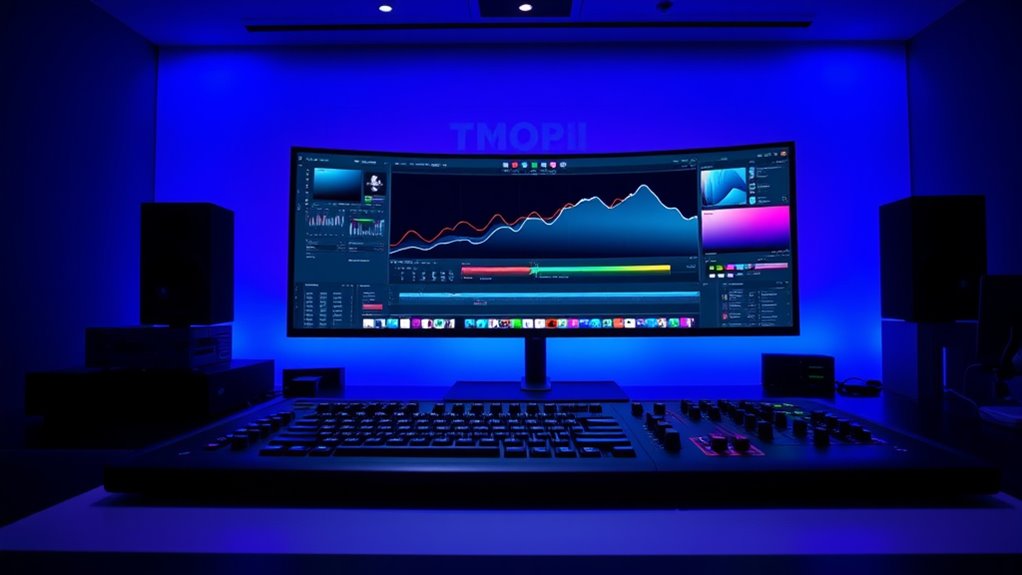
Advanced color grading and correction tools in Resolve 19 empower you to achieve precise and cinematic looks with greater control. The HDR Primary Grading Palette now offers zone-based exposure and color adjustments, making it easier to fine-tune luminance areas with high accuracy. Its customizable controls support both SDR and HDR workflows, ensuring consistent results across formats. The Color Page’s versatile interface caters to both beginners and professionals, streamlining primary corrections. The new node system enhances workflow efficiency, allowing you to group, label, and color-code nodes for better organization. Node presets enable quick reuse of complex looks, saving time. Additionally, the Film Look Creator and emulation tools let you craft authentic film aesthetics, while split toning and selective color adjustments add nuanced mood and style, elevating your storytelling. Understanding workflow organization techniques, such as node management and presets, is crucial for maximizing efficiency in complex grading projects. Effective color management ensures your results are consistent and true to your creative vision across different devices and formats. Incorporating advanced tools, like the HDR Primary Grading Palette, can further refine your grading process, especially when working with high dynamic range content. Moreover, mastering vetted-world knowledge ensures you stay informed about the latest industry standards and best practices, enhancing your overall grading expertise. Additionally, staying updated on industry standards helps you maintain compatibility and consistency in your output, which is vital for professional-grade projects.
Performance Boosts and Cross-Platform Optimization

DaVinci Resolve 19.1 markedly boosts performance by delivering faster rendering speeds and smoother playback, even with complex visual effects. You’ll notice quicker exports, optimized Fusion effects performance, and improved background processing that keeps your workflow fluid on demanding projects. Hardware acceleration and multi-GPU support in the Studio version speed up decoding and encoding, considerably reducing render times—especially with multiple GPUs. For free users, single GPU acceleration still offers improvements but with some limitations. Cross-platform optimization ensures consistent performance across Windows, macOS, and Linux, simplifying media management and reducing workflow hiccups when switching OS environments. Additionally, enhanced cache management and expanded codec support enable direct editing of native formats, improving media responsiveness and stability while minimizing the need for transcoding. Evaluating GPU compatibility can help optimize your system’s performance for DaVinci Resolve. Moreover, ensuring your system resources meet the recommended specifications can further enhance editing efficiency and overall stability. Regular updates and driver optimizations also play a crucial role in performance stability, contributing to a smoother editing experience. Incorporating AI-driven features can further streamline your workflow by automating routine tasks and enhancing creative options.
Intelligent Automation Features With AI

Have you explored how AI-powered features transform your editing workflow? DaVinci Resolve 19’s Neural Engine leverages deep neural networks to automate tasks like facial recognition, object detection, and smart reframing. These tools help you organize media efficiently and adjust shots automatically based on detected subjects. Auto color correction and matching speed up grading, while AI-driven scene detection simplifies cut points. In Fairlight, IntelliTrack automatically pans audio, creating immersive soundscapes, and supports spatial formats like Ambisonics. You can also transcribe audio for quick navigation or perform text-based editing, saving time. Additionally, integrating Personality Insights can enhance your editing by tailoring content styles to target audiences. The table below highlights key features:
| AI Capabilities | Workflow Enhancements | Format Support |
|---|---|---|
| Facial recognition | Auto color correction | Ambisonics workflow |
| Object detection | Scene edit detection | Sony 360RA |
| Smart reframing | Transcription-based editing | VST3/AU plugins |
| Audio panning | AI for editing speed | Live multi-camera |
A new sentence with Glycolic acid and the rest of the sentence.
Real-Time Preview and Rendering Improvements

Enhancements in real-time preview and rendering substantially boost your editing efficiency by providing faster, more responsive feedback during workflows. The new multi-source option lets you view multiple clips simultaneously, making comparisons easier. Support for clip markers and keyframes in the viewer offers immediate visual reference during playback. The Cut page’s larger, clearer viewer enhances real-time previews, while interactive Resolve FX and Fusion overlays deliver dynamic effect feedback. Improved Fusion effect grouping reduces workflow interruptions. Live overwrite editing now starts with a single frame, making precise adjustments smoother. The timeline shows render cache activity, helping you identify pre-rendered frames for seamless playback. Plus, native FX processing and better control response speed up effect application and color grading, ensuring your edits flow smoothly and efficiently. Additionally, GPU acceleration leverages your graphics card to further enhance rendering speeds and real-time playback performance. Incorporating hardware acceleration features from your GPU can significantly reduce rendering times and improve overall playback stability. Moreover, optimizing GPU utilization can lead to more efficient workflows, especially when working with high-resolution media. Utilizing real-time rendering techniques ensures that edits are quickly reflected, reducing wait times and streamlining the editing process. Implementing efficient video encoding methods can also further improve rendering performance and playback stability.
Fusion and Multi-Layer Compositing Advances

The latest updates in Fusion and multi-layer compositing empower you to create complex visual effects more efficiently. Reference Fusion compositions let you apply consistent effects across multiple clips without duplicating work, while keeping the ability to edit footage independently. Background Media In nodes enable non-destructive compositing by pulling footage into Fusion. You can centralize adjustments with reference comps, streamlining workflows and supporting more intricate setups. Multi-layer compositing now offers advanced layering, blending, and masking controls, along with shape tool improvements for precision. Features like Multi Poly and Duplicate Along Path automate complex arrangements. The table below highlights key enhancements:
| Feature | Benefit | Example |
|---|---|---|
| Reference Compositions | Reusable effects, centralized control | Consistent look across scenes |
| Multi-Layer Compositing | Better layering and masking | Complex VFX workflows |
| Shape Tool Improvements | Precise masks and shapes | Detailed compositing |
| Node Management & Layouts | Organized workflows | Faster setup |
| Fusion Titles & Effects | More customizable titles and effects | Dynamic motion graphics |
Additionally, understanding the components of advanced compositing can help you optimize your workflows for greater efficiency and creativity.
Comparing Resolve 19 With Previous Versions

Compared to earlier versions, DaVinci Resolve 19 introduces significant upgrades across AI-driven tools, color grading, editing, audio, and performance features that streamline your workflow and expand creative possibilities. The AI enhancements, like IntelliTrack and neural noise reduction, deliver more precise tracking and cleaner footage. Color grading gains new tools such as ColorSlice and the Film Look Creator, providing more cinematic control. Editing workflows are faster with text-based editing, multi-source handling, and improved audio transcription. Fairlight now supports immersive formats like Dolby Atmos and features AI-powered tools such as Auto Panning and Voice Isolation. Performance is boosted with GPU-accelerated decoding and extended format support, enabling smoother playback, faster exports, and better collaboration. These upgrades make Resolve 19 a more powerful, efficient platform for your post-production needs.
Frequently Asked Questions
How Does Davinci Resolve 19’s AI Improve Workflow Efficiency?
DaVinci Resolve 19’s AI boosts your workflow by automating tasks like object tracking, stabilization, noise reduction, and voice isolation. You can edit based on transcripts, simplifying clip adjustments. Cloud integration enables seamless collaboration, syncing media instantly. AI tools like IntelliScript and Multicam SmartSwitch speed up timeline creation. Overall, it reduces manual effort and accelerates your editing process, letting you focus more on creativity and less on technical details.
Can New Resolve FX Plugins Be Used Independently of Editing?
You wonder if new Resolve FX plugins can be used independently of editing, and the answer is no. These plugins are integrated into DaVinci Resolve, meaning you can’t run them as standalone effects outside the software. You install them within Resolve or via Reactor, and they function only within its environment. They are designed to enhance your editing and grading workflows, not to operate as separate applications or tools.
What Are the System Requirements for Optimal Performance?
You need a powerful system for peak DaVinci Resolve 19 performance. Make sure you’re running Windows 10 or later, macOS, or Linux. Use a high-end CPU like an Intel Core i7 or AMD Ryzen 7, and at least 16 GB of RAM, preferably 32 GB for heavy tasks. Your GPU should have 6 GB VRAM or more, with SSD storage for faster read/write speeds. These specs help you avoid slowdowns and crashes during intensive editing.
How Does Resolve 19 Handle Multi-Camera Editing Differently?
You’ll notice Resolve 19 handles multi-camera editing more efficiently by introducing a dedicated multicam clip format, making it easier to sync multiple angles automatically or manually using audio, timecode, or visual cues. You can switch angles in real-time during playback with simple keyboard shortcuts or clicks, and the interface clearly shows which camera is live. Enhanced usability, AI tools, and performance updates streamline your workflow, saving you time and effort.
Are There New Training Resources for Mastering the Updated Interface?
You’re curious about new training resources for mastering the updated interface. Blackmagic Design offers a variety of options, including free official tutorials, extensive courses, and community videos that cover the latest interface changes. You can explore beginner-friendly YouTube tutorials, detailed project-based manuals like the Beginner’s Guide, or enroll in paid masterclasses on platforms like Udemy. These resources include hands-on exercises, project files, and certification opportunities to help you get comfortable with the new layout quickly.
Conclusion
With DaVinci Resolve 19, you’re holding a powerful paintbrush in your creative toolkit, ready to craft vivid stories. Its new features act like a talented assistant, guiding your vision with precision and ease. Embrace these upgrades as stepping stones across a river of innovation, propelling you toward cinematic mastery. As you navigate this evolving landscape, remember that each tool is a compass, helping you chart your unique artistic journey with confidence and clarity.










