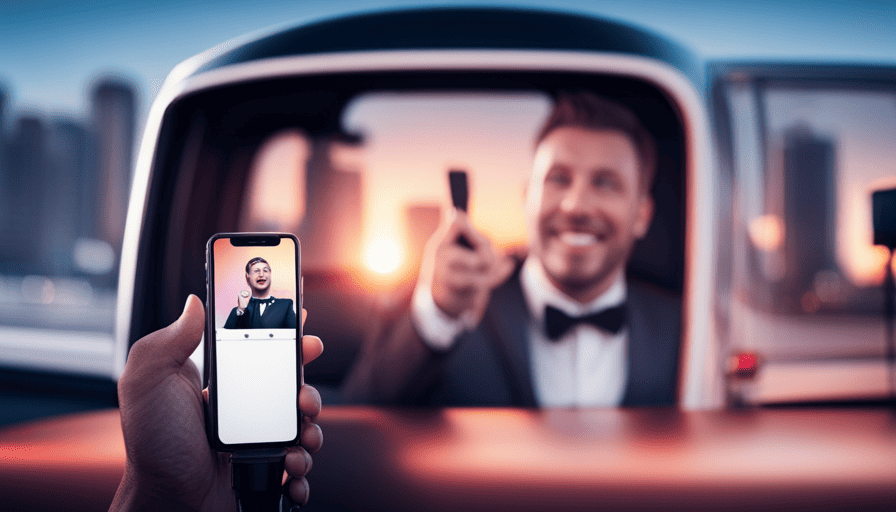Get ready to turn your car into an exciting karaoke stage with the Carpool Karaoke microphone and your trusty iPhone! This dynamic duo will allow you to sing your favorite tunes passionately while cruising down the highway.
Just imagine, belting out those high notes like a superstar while the wind whips through your hair and the open road stretches out before you.
In this article, we’ll show you exactly how to set up and use the Carpool Karaoke microphone with your iPhone for an epic karaoke experience on wheels. From connecting the microphone to selecting the perfect karaoke app, we’ve got you covered every step of the way.
Plus, we’ll share tips and tricks for recording and sharing your performances so that you can relive those magical moments over and over again.
So buckle up, hit play on your favorite playlist, and get ready to unleash your inner diva with the Carpool Karaoke microphone and iPhone combo!
Key Takeaways
- The carpool karaoke microphone turns your car into a karaoke studio with your iPhone, connecting via Bluetooth.
- To troubleshoot connection issues, ensure your iPhone is compatible with iOS 10 or later, and adjust microphone settings for optimal sound quality.
- When selecting a karaoke app from the App Store, consider compatibility with the microphone, song selection, playlist sharing options, and multiplayer modes.
- For a karaoke party, decorate the room, consider karaoke accessories like disco lights and stage backdrops, and encourage friends to dress up as favorite singers or music icons.
Setting up the Carpool Karaoke microphone
To begin, you’ll need to connect the Carpool Karaoke microphone to your iPhone. Before doing so, make sure that your device is compatible with the microphone. The Carpool Karaoke microphone is designed to work with iPhones running iOS 10 or later. If you’re using an older version of iOS, you may encounter compatibility issues.
To troubleshoot any potential problems with the microphone connection, ensure that it’s properly charged and turned on. You can do this by pressing and holding the power button located on the side of the microphone until it lights up. Once it’s turned on, go to your iPhone’s settings and navigate to Bluetooth settings.
From there, tap on ‘Carpool Karaoke Mic’ in the list of available devices to pair them together. Once connected, you should see a confirmation message on both your iPhone and the microphone.
With the Carpool Karaoke microphone now successfully connected to your iPhone, you can start enjoying karaoke sessions with friends and family. Sing along to your favorite tunes and have a blast!
Now that you’ve set up the Carpool Karaoke microphone, let’s move on to connecting it directly to your iPhone for an optimal experience without any interruptions or delays.
Connecting the microphone to your iPhone
First, make sure your iPhone is ready to rock out by connecting it wirelessly to the ultimate singing companion. To connect the Carpool Karaoke microphone to your iPhone, follow these steps:
- Turn on the microphone by pressing and holding the power button located on its side.
- On your iPhone, go to Settings and enable Bluetooth.
- Open the Bluetooth settings on your iPhone and wait for it to detect available devices.
- In the list of devices, you should see "Carpool Karaoke Mic" or a similar name. Tap on it to pair with the microphone.
- Once connected, a notification will appear confirming that your device is paired.
If you encounter any issues during this process, such as difficulty connecting or pairing problems, try troubleshooting by following these steps:
- Ensure that both your iPhone and Carpool Karaoke microphone have sufficient battery charge.
- Restart both devices and try reconnecting them again.
- If problems persist, consult the user manual or contact customer support for further assistance.
Alternatively, if you’re unable to connect or prefer not to use the Carpool Karaoke microphone, there are other karaoke microphone alternatives available for iPhones. These alternatives can provide similar functionality and fun singing experiences.
Now that you’ve successfully connected your microphone to your iPhone let’s move on to selecting the perfect karaoke app for an unforgettable singing session!
Selecting the perfect karaoke app
Now is the time to discover the ideal karaoke app that’ll elevate your singing sessions to a whole new level of excitement and enjoyment!
Finding the right karaoke app is crucial to fully utilize your Carpool Karaoke microphone with your iPhone. Fortunately, there are plenty of options available on the App Store that cater to all your karaoke needs.
When searching for the perfect karaoke app, consider features like song selection, ease of use, and compatibility with your Carpool Karaoke microphone. Look for apps that offer a wide variety of songs across different genres so you can sing along to your favorite tunes.
Additionally, choose an app that allows you to create playlists and share them with friends for a fun group experience.
Using karaoke apps with friends can be a blast! Many apps offer multiplayer modes where you can challenge or collaborate with others in real-time. This adds an extra layer of excitement and competition to your singing sessions.
Once you’ve found the ideal karaoke app, it’s time to choose your favorite songs and start belting out those tunes! Whether you’re into classic hits or current chart-toppers, most apps have a vast library for you to explore.
So get ready to unleash your inner superstar and take center stage as we dive into selecting the perfect songs for your next carpool karaoke session!
Choosing your favorite songs
Unleash the superstar within and get ready to rock the stage with your ultimate karaoke playlist! Choosing your favorite songs is a crucial part of creating an unforgettable karaoke experience. Whether you’re hosting a karaoke party at home or hitting up the local karaoke bars, having a variety of songs that cater to different tastes and moods will keep everyone entertained.
To help you select the perfect songs, here’s a handy table showcasing some popular genres and examples of classic hits:
| Genre | Classic Hits |
|---|---|
| Pop | "Don’t Stop Believin’" by Journey |
| Rock | "Livin’ on a Prayer" by Bon Jovi |
| R&B/Soul | "I Will Always Love You" by Whitney Houston |
| Hip Hop | "Ice Ice Baby" by Vanilla Ice |
| Country | "Friends in Low Places" by Garth Brooks |
These song suggestions will ensure that there’s something for everyone at your karaoke party. Additionally, if you’re looking for more ideas or want to find nearby karaoke bars, there are numerous websites and apps available that provide comprehensive lists of karaoke venues in your area.
Now that you’ve chosen your favorite songs, let’s move on to adjusting the microphone settings for an optimal singing experience.
Adjusting the microphone settings
Get ready to enhance your karaoke experience by fine-tuning the settings on your mic for the ultimate singing performance! To ensure that your Carpool Karaoke microphone works seamlessly with your iPhone, it’s important to adjust the microphone settings properly. Here are some steps you can follow:
• Adjusting Microphone Volume:
- Open the Settings app on your iPhone.
- Scroll down and tap on ‘Music’.
- Under ‘Playback’, tap on ‘Volume Limit’.
- Increase or decrease the volume limit according to your preference.
- Exit the Settings app and open the Carpool Karaoke app to check if the volume is adjusted correctly.
• Microphone Troubleshooting:
- Ensure that Bluetooth is enabled on both your iPhone and microphone.
- Check if the microphone battery is fully charged.
- Make sure that you’ve given permission for the Carpool Karaoke app to access your microphone in iPhone settings.
By adjusting these settings, you can achieve optimal sound quality and avoid any potential issues while using a Carpool Karaoke microphone with an iPhone.
Now that you’ve mastered adjusting the mic, let’s move on to getting into the karaoke spirit!
Getting into the karaoke spirit
Immerse yourself in the electrifying world of karaoke and let your voice soar like a soaring bird in the sky! To truly get into the karaoke spirit, consider some karaoke party ideas and accessories that’ll enhance your experience.
Create a fun atmosphere by decorating the room with disco lights, colorful streamers, and a stage backdrop. Set up a playlist filled with popular songs that everyone can sing along to. You can even encourage your friends to dress up as their favorite singers or music icons for added excitement.
When it comes to karaoke accessories, there are plenty of options to choose from. Invest in a microphone stand so you can have both hands free to sing and dance. Don’t forget about props like feather boas, sunglasses, or inflatable instruments to add a touch of flair to your performance. And of course, the star of the show is the Carpool Karaoke microphone itself – make sure it’s fully charged and ready to go!
Now that you’ve set the stage and gathered all your karaoke gear, it’s time to move on to singing along with your favorite tunes.
Singing along to your favorite tunes
Now it’s time to crank up the volume and let your voice shine as you belt out your favorite tunes with the Carpool Karaoke microphone. Singing along to your favorite songs has never been easier or more fun!
The Carpool Karaoke microphone is designed specifically for iPhone users, allowing you to connect it directly to your device and start singing right away.
To make the most of your karaoke experience, consider some karaoke accessories that can enhance your performance. A microphone stand will free up your hands, allowing you to fully engage in the music. Additionally, a portable speaker can amplify your voice and create a more immersive sound environment.
When planning a karaoke party, there are countless ideas to make it memorable. Consider creating themed playlists based on different genres or artists. You could also encourage guests to dress up as their favorite musicians or have a contest for the best karaoke performance.
Now that you’re ready to sing along with the Carpool Karaoke microphone, let’s move on to recording your karaoke sessions.
Recording your karaoke sessions
One interesting statistic to grab your attention is that over 40% of karaoke enthusiasts enjoy recording their karaoke sessions for playback later. It’s no wonder why – recording your karaoke sessions can be a great way to track your progress and improve your vocal skills.
Whether you’re a beginner or an experienced singer, there are several karaoke techniques you can use to make the most out of your recording. Firstly, it’s important to choose the right songs that suit your vocal range and style. Selecting songs that challenge you but also highlight your strengths will help you improve as a singer. Additionally, practicing proper breathing techniques and warm-up exercises before recording can enhance your vocal performance.
When it comes to using the Carpool Karaoke microphone with iPhone for recording, ensure that it is connected properly and positioned correctly for optimal sound quality. Experiment with different microphone settings on the app to find the one that suits your voice best.
As you record more karaoke sessions, analyze them critically and identify areas where you can improve. Take note of any pitch issues, timing problems, or pronunciation difficulties so that you can work on them in future practice sessions.
Recording your karaoke sessions not only helps in improving vocal skills but also provides an opportunity for self-reflection and growth as an artist. So go ahead and start recording those amazing performances! In the next section, we’ll explore how sharing your karaoke performances can add another layer of fun to this experience.
Sharing your karaoke performances
Share your karaoke performances with friends and family to bring joy and excitement into their lives. After recording your epic karaoke sessions using the Carpool Karaoke microphone with your iPhone, it’s time to share them with the world!
Whether you want to show off your amazing singing skills or simply have fun, sharing your karaoke videos is a great way to connect with others who share your passion for music.
One popular option for sharing your karaoke performances is by participating in online karaoke competitions. These competitions allow you to showcase your talent and potentially win prizes. You can find various websites and social media platforms that host these competitions, so make sure to research and choose the ones that suit you best.
Additionally, sharing your videos on social media platforms like Facebook, Instagram, or YouTube allows you to reach a wider audience. Friends and family can easily view and enjoy your performances from the comfort of their own homes. Plus, who knows? Maybe one of your videos will go viral!
Now that you know how to share your karaoke videos, let’s move on to some tips and tricks for the best karaoke experience.
Tips and tricks for the best karaoke experience
Get ready to elevate your karaoke game and create a memorable experience with these essential tips and tricks that will have you hitting all the right notes like a pro. Whether you’re using the Carpool Karaoke microphone with your iPhone or any other karaoke machine options, these tips are sure to enhance your karaoke experience.
One important aspect of preparing for a great karaoke session is warming up your vocals. Just like any other physical activity, vocal warm-up exercises can help improve your singing performance and prevent strain or injury. Try incorporating exercises such as lip trills, humming scales, or gentle sirens to warm up your vocal cords before belting out those high notes.
To further enhance your karaoke experience, consider using the following table as a guide:
| Tip | Description |
|---|---|
| Choose the right song | Pick a song that suits your vocal range and style |
| Practice breath control | Focus on controlling your breath for better endurance |
| Engage with the audience | Make eye contact and interact with the people around you |
By following these tips and incorporating vocal warm-up exercises into your routine, you’ll be well on your way to delivering an unforgettable karaoke performance. Remember to have fun and enjoy every moment of singing along to your favorite songs!
Frequently Asked Questions
How do I charge the Carpool Karaoke microphone?
To charge the Carpool Karaoke microphone, plug one end of the charging cable into the microphone’s charging port and the other end into a power source. Make sure to use the original charging cable that came with the microphone.
Allow it to charge for approximately 2-3 hours or until the indicator light turns solid green. If you’re experiencing any issues with charging, try using a different power source or cable as troubleshooting steps.
Can I use the Carpool Karaoke microphone with other devices besides the iPhone?
Yes, you can use the Carpool Karaoke microphone with other devices besides the iPhone. To use it with Android devices, simply connect the microphone to your device’s headphone jack or via Bluetooth. Make sure to check if your Android device is compatible with the microphone beforehand.
Additionally, you can also connect the Carpool Karaoke microphone to a laptop by using an auxiliary cable or Bluetooth connection. Enjoy singing along on multiple devices!
Is there a limit to the number of songs I can have on my karaoke app?
There is typically no limit to the number of songs you can have on your karaoke app. However, this may vary depending on the specific app you’re using.
Some karaoke apps allow you to transfer songs from your computer to your carpool karaoke microphone, while others may only provide a pre-selected library of songs. Additionally, some karaoke apps offer customization options where you can adjust settings, such as audio levels and vocal effects, for a personalized experience.
Can I connect multiple Carpool Karaoke microphones to one iPhone?
Connecting multiple carpool karaoke microphones to one iPhone is not possible. Unfortunately, the technology doesn’t allow for simultaneous connection of multiple devices.
If you’re experiencing difficulties with your carpool karaoke microphone connection, there are a few troubleshooting steps you can try. First, make sure Bluetooth’s enabled on your iPhone. Then, reset the microphone by turning it off and on again.
If the issue persists, consult the manufacturer’s instructions or contact customer support for further assistance.
How do I clean the Carpool Karaoke microphone after use?
To disinfect your carpool karaoke microphone, start by turning it off and removing the batteries. Use a soft cloth dampened with a mild soap and water solution to gently wipe the microphone’s surface. Avoid getting water into any openings.
For a deeper clean, you can use sanitizing wipes or 70% isopropyl alcohol on a cloth. Be sure to let the microphone air dry completely before reassembling it.
Remember to regularly clean your microphone to maintain its performance and hygiene.
Conclusion
Congratulations! You’re now ready to take your karaoke skills to the next level with the Carpool Karaoke microphone and your iPhone. Get ready to blow everyone away with your incredible voice and show-stopping performances.
With just a few simple steps, you can connect the microphone, select your favorite songs, and belt out those high notes like a true superstar. Don’t forget to record and share your karaoke sessions for all your friends and family to enjoy.
Get ready for an unforgettable karaoke experience that’ll leave everyone speechless!