To automate Lightroom edits with AI presets, start by applying AI-powered style and adjustment presets during import or in the library module. Use AI masking to detect subjects, skies, or backgrounds for targeted edits, and save these masks into presets for quick reuse. Combine global adjustments with localized AI effects for efficiency. You can also automate metadata creation and batch process multiple images. Keep exploring to discover how these tools can streamline and personalize your workflow even further.
Key Takeaways
- Utilize AI-powered presets in Lightroom to apply adaptive adjustments automatically based on image analysis.
- Save AI masks into presets for quick, repeated application across similar photos.
- Automate batch processing by applying AI presets during import or in the Library module with Auto Sync.
- Use AI tools to generate metadata, keywords, and captions for streamlined organization and searchability.
- Combine global AI presets with localized adjustments using masks for precise, consistent edits.
Exploring the Basics of AI Presets in Lightroom
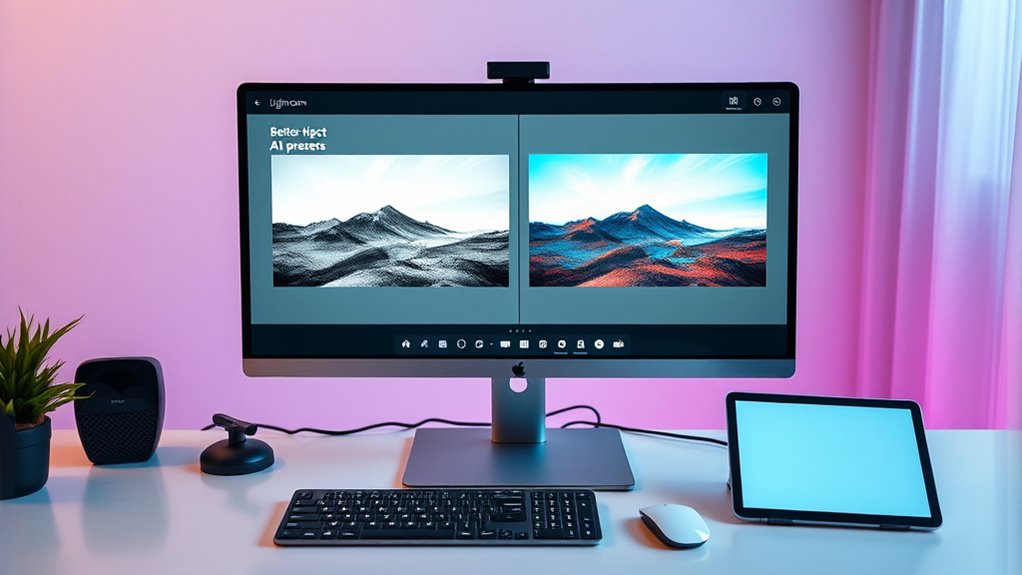
AI presets in Lightroom, known as Adaptive Presets, harness Adobe Sensei AI technology to make content-aware edits automatically. They analyze elements like backgrounds, skies, people, and facial features such as eyes and lips, for precise adjustments. Unlike traditional presets that apply fixed edits, AI presets adapt dynamically to each photo’s unique characteristics. They enable smart masking, allowing effects to target specific areas without manual selection. You’ll find these presets in the presets tab within the latest Lightroom desktop versions, Lightroom Classic, and Photoshop ACR. Their core function is to identify complex elements, like skies and subjects, and adjust them individually—such as changing brightness or contrast. This automation saves time and delivers more accurate, tailored results for each image.
Setting up Your Workflow With Style and Adjustment Presets

Choosing the right style and adjustment presets is key to streamlining your workflow and maintaining consistency. Layering presets allows you to build on a base look while customizing details, saving time on repetitive edits. Using snapshots helps you quickly compare different versions and make adjustments efficiently without starting from scratch. Additionally, understanding the resources and tools available can help you select the most effective presets for your editing style. Regularly updating your knowledge of industry trends can also ensure your presets evolve with current editing standards. Being aware of how color accuracy impacts your final images can guide you in selecting presets that enhance visual fidelity. Incorporating aesthetic principles such as harmony and balance can further refine your editing process for a more polished result. Paying attention to family influences and cultural heritage can inspire unique stylistic choices that set your work apart.
Choosing Effective Style Presets
Selecting effective style presets is essential for establishing a consistent artistic look across your photos. Focus on style categories like cool, warm, natural, contrasted, or soft tones that match the mood or theme of your project. Use preset previews to evaluate which style suits each image before applying, saving time and ensuring cohesion. Building collections of related presets, or preset packs, allows quick access and uniform editing across multiple photos. Consider using presets from third-party creators or customizing your own to reflect your signature style. When choosing presets, prioritize those that enhance your intended aesthetic without overdoing it. This strategic selection helps you maintain a cohesive visual story and simplifies your workflow.
Layering Adjustment Presets
Layering adjustment presets in Lightroom allows you to fine-tune your images after applying a style preset, ensuring your photos achieve the perfect balance between artistic look and technical accuracy. You start by applying a style preset to define the overall mood, then add adjustment presets to refine exposure, contrast, color temperature, or local areas. Using masks like brushes or gradients, you can target specific parts of the photo with adjustments such as dodging, burning, or dehazing, creating a tailored finish. Saving these combinations as presets accelerates batch editing and maintains consistency across multiple images. By applying adjustment presets after styles, you preserve your creative vision while correcting scene-specific issues, streamlining your workflow and achieving professional results efficiently. Additionally, understanding sound healing science can inspire creative ways to incorporate audio-inspired elements into your editing process, fostering a more holistic artistic approach.
Using Snapshots for Efficiency
To set up an efficient workflow in Lightroom, start by applying a style preset that captures the overall artistic mood you want, such as warm tones or high contrast. Then, use adjustment presets to refine exposure or lighting without losing the style. Once satisfied, save the current edits as a Snapshot to quickly recall that state later. This allows experimenting with multiple styles on the same image without creating duplicates. Additionally, understanding presets can help you customize your workflow to save time and maintain consistency across projects. Vetting your presets ensures they are safe and effective for your editing style. Snapshots streamline managing multiple versions and speed up your workflow, especially when toggling between different looks.
Using Snapshots to Save and Reapply Edits

Using snapshots in Lightroom allows you to quickly save specific edit states of your image, making it easy to revisit and compare different looks without scrolling through the entire history. This feature acts like a “save as” function, enabling you to lock in preferred edits at various stages. You can create snapshots in the Develop module by clicking the plus icon or using shortcuts, then name them to suit your workflow. Snapshots are especially useful after applying AI presets, as they preserve that exact edit before experimenting further. They help you quickly switch between styles or revert to previous versions without losing work. This saves time, enhances experimentation, and streamlines your editing process, especially when working on multiple creative directions or preparing images for portfolios and blogs.
Creating and Customizing Adaptive Develop Presets

You can enhance your presets by leveraging Select Subject AI to automatically isolate key elements for targeted adjustments. Personalizing preset parameters allows you to refine the effects based on each photo’s unique features. As photo variability increases, adapting your adaptive presets ensures consistent, precise edits across different images. Additionally, understanding electric bike features and performance characteristics can inspire creative editing approaches for outdoor or transportation-themed photography. Incorporating visualization techniques from personal development principles can help you better conceptualize and craft your ideal editing workflow. For example, considering the benefits of Ceiling Fans, such as energy savings and comfort, can motivate you to create presets that emphasize natural lighting and airflow effects, enhancing the overall mood of your images. Utilizing headphone noise cancellation features can help you focus during detailed editing sessions. Exploring portable camping toilets can also inspire you to think about versatility and adaptability in your editing setups, ensuring your workflow remains efficient in various environments.
Leveraging Select Subject AI
Ever wondered how to make your Lightroom edits smarter and faster? Leveraging Select Subject AI lets you create adaptive presets that target your main subject automatically. This AI uses Adobe’s advanced masking to detect and isolate subjects precisely, enabling quick, focused adjustments. You can build presets that adapt dynamically to different images, applying specific edits solely to the subject. For example, you can set exposure or color tweaks that follow the subject across multiple photos. Use the table below to see key features:
| Feature | Benefit |
|---|---|
| AI Masking | Precise subject detection |
| Adaptive Presets | Dynamic adjustments |
| Inverse Masks | Background-focused edits |
This approach streamlines workflows, especially in portrait and event photography, saving time while maintaining consistency. Additionally, incorporating organized workflows can further enhance your efficiency when managing multiple images. Understanding family photoshoot fails can also help you prepare for unexpected surprises during editing, ensuring your final images remain polished. Implementing AI-driven editing techniques can transform your editing process from manual to automated, making your workflow more efficient and enjoyable. Incorporating machine learning algorithms into your presets allows for even more refined and personalized adjustments based on your editing style. Moreover, adopting automated editing tools can significantly reduce the time spent on routine adjustments, freeing you up for creative tasks.
Personalizing Preset Parameters
Personalizing preset parameters allows you to tailor adaptive develop presets to match your unique editing style and the specific needs of each image. You do this by selecting which adjustments—like exposure, contrast, whites, blacks, saturation, and clarity—you want to include or fine-tune before saving your preset. Organizing your presets into groups, such as “adaptive sky,” helps you manage different styles efficiently. You can also target specific image regions identified by AI, adjusting parameters for the sky, foreground, or subject. Additionally, inverting AI masks lets you apply adjustments to areas outside the initially selected regions. By customizing these parameters, you guarantee your adaptive presets enhance images consistently while accommodating the unique features of each shot. Understanding the impact of spiritual practices can inspire you to invest in high-quality editing tools and presets that elevate your creative work.
Adapting to Photo Variability
Creating adaptive develop presets that respond to photo variability leverages AI to analyze each image’s unique features. This technology uses content recognition to identify areas like sky, background, and subjects, enabling precise adjustments. AI detects detailed facial features, skin tones, and layers within the scene, allowing for nuanced edits. The presets automatically focus on specific regions, such as brightening only the sky or enhancing portrait details, adapting dynamically to different compositions. You can combine these with manual tweaks for a personalized touch. The preset creation process involves saving AI-analyzed settings in Lightroom’s Develop module, making it easy to apply across diverse photos. Variability in lighting, subject placement, or scene content is handled seamlessly, ensuring consistent, natural results. Incorporating raw food principles into preset development can further optimize how these adjustments handle diverse image data, and understanding personality compatibility can help tailor presets to specific artistic styles or user preferences. Additionally, ongoing advancements in machine learning enhance the ability of AI to refine these adaptive adjustments over time. Moreover, integrating metadata analysis can improve the accuracy of automatic adjustments based on contextual information, leading to more precise and consistent results.
Incorporating AI-Driven Subject and Background Selections
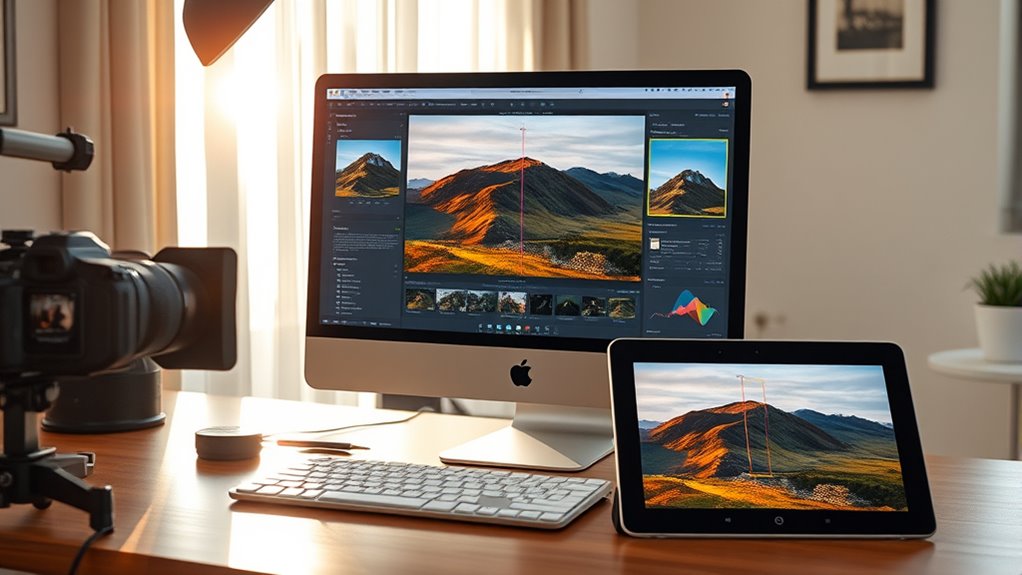
Incorporating AI-driven subject and background selections in Lightroom streamlines your editing process by automating complex masking tasks. You can quickly isolate subjects with the Select Subject tool, which detects shapes, edges, and contrast to create precise masks. The background can be targeted separately using the Select Background feature, ideal when backgrounds contrast well with the subject. You’ll see overlays that visualize your selections, making adjustments straightforward. Manual refinement tools like brushes and rectangles help perfect masks when needed. To maximize efficiency, save these AI masks into presets for repeated use across similar images. This approach considerably speeds up workflows, improves accuracy, and reduces tedious manual masking. Additionally, understanding global culinary delights can inspire creative visual backgrounds that complement your edits. Incorporating photo editing automation techniques can further enhance your efficiency and consistency in processing images, especially as advances in AI-driven solutions continue to revolutionize creative workflows.
Applying One-Click AI Effects for Targeted Enhancements

One-Click AI effects in Lightroom presets offer a fast and efficient way to make targeted enhancements without manual masking. These effects automatically detect specific areas in your photo, like faces, backgrounds, or eyes, and apply precise adjustments with a single click. Whether you want to whiten teeth, smooth skin, sharpen eyes, or darken backgrounds, AI effects handle it seamlessly. You can preview different options before applying, ensuring the best result. Afterward, you can fine-tune each effect’s strength using the “Amount” slider for subtle control. This approach saves time by automating complex local edits, maintains consistency across multiple images, and simplifies the editing process for both beginners and professionals. With targeted AI effects, achieving polished, natural enhancements becomes quick and effortless. Incorporating targeted adjustments can further enhance your workflow by focusing on specific areas for optimal results. Leveraging automatic detection capabilities ensures more accurate and efficient edits tailored to each image’s unique features. Additionally, understanding AI safety measures can help prevent unintended biases or errors in automated edits, ensuring consistent quality across your projects. Using adaptive algorithms, these effects can also learn from your editing style, providing increasingly personalized enhancements over time.
Combining Global Edits With Localized AI Effects

After applying targeted AI effects, pairing them with global edits enhances your overall image quality. Start by setting the overall tone with a global preset or manual adjustments. Then, select an AI Effects localized preset to address specific areas like the sky, background, or subject. Lightroom’s AI can automatically detect zones such as skin or hair, enabling precise adjustments. Use the Amount slider to blend the effects seamlessly with your global edits. Remember, you can apply localized effects either before or after global edits, depending on your desired outcome. This flexibility allows for tailored enhancements that maintain image harmony. Incorporating AI zone detection can improve accuracy in local adjustments, ensuring a natural look. Additionally, understanding GMC tuning techniques can inspire creative edits for seasonal photos.
Automating Metadata and Descriptions With AI Tools

AI tools like Any Vision can automatically generate keywords, titles, and captions in Lightroom, saving you time on manual entry. You can customize which metadata fields to update, ensuring descriptions stay relevant and accurate. This automation speeds up your workflow and improves searchability across large photo collections.
AI-Generated Captioning
Automating metadata and descriptions in Lightroom has become easier with AI-generated captioning tools. These tools analyze your uploaded images to produce descriptive captions automatically, saving you time and effort. Many services like Pallyy, Flux AI, and WritingMate are free and require no login, making quick captioning accessible. The workflow is simple: upload your image, let AI analyze it, and then generate a caption that reflects the image’s content. You can directly insert these captions into Lightroom’s metadata fields such as title, caption, and alt text. Most tools support common formats like JPEG, PNG, and GIF. This process streamlines organizing your photos, improves accessibility, and enhances searchability across your library.
- Analyze images to generate accurate, descriptive captions automatically
- Use captions directly in Lightroom’s metadata fields for efficiency
- Support for popular image formats like JPEG, PNG, and GIF
- Batch-apply captions to thousands of images for faster workflows
- Customize AI prompts to control caption tone and style
Metadata Automation Techniques
Using AI-generated captions simplifies adding descriptive text to your images, but managing metadata efficiently goes beyond just captions. Tools like *Any Vision* automate titles, captions, and keywords by analyzing low-resolution images with AI services like Google Gemini. You can customize prompts to match regional or stylistic preferences, saving time and ensuring consistency. Metadata presets help automate repetitive data entry—such as copyright info or location details—across large collections, reducing errors and streamlining workflows. AI-assisted keyword tools like On1 Photo Keyword AI generate relevant tags based on image content, speeding up searchability. Batch processing capabilities enable you to handle extensive photo libraries with minimal manual effort. However, consider privacy concerns when sending images for AI analysis, and always review generated metadata for accuracy.
Streamlining Batch Processing With AI Presets

Streamlining batch processing in Lightroom has become much easier with the introduction of AI presets, which allow you to apply consistent edits across large photo collections quickly. By applying AI presets during import, you set a uniform baseline, reducing manual adjustments early on. You can also select multiple images in the Library module to apply AI presets simultaneously, saving time and ensuring consistency. Using Auto Sync mode or copy-paste edits with AI-driven adjustments like noise reduction or exposure corrections further accelerates your workflow. Additionally, custom AI presets with adaptive masks target specific features like skies or skin tones, automating precise edits across varied images. This approach not only speeds up editing but also maintains control over your creative style while minimizing repetitive tasks.
- Apply presets automatically during import for quick uniformity
- Use Library module for bulk AI preset application
- Enable Auto Sync for real-time multi-image edits
- Copy and paste AI adjustments efficiently
- Create custom presets with adaptive masking
Tips for Ensuring Consistent Results Across Photos
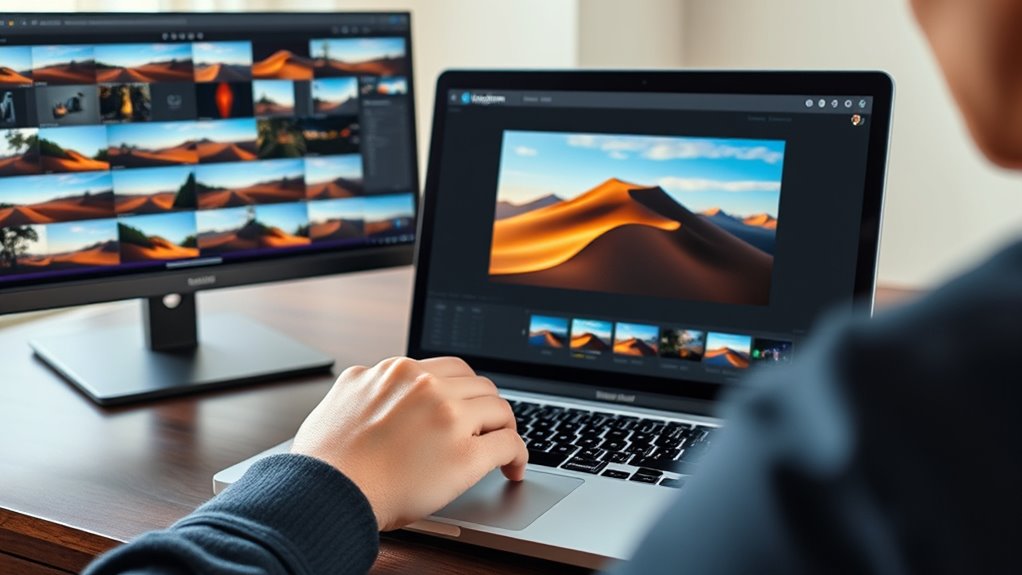
How can you guarantee that your photos maintain a consistent look throughout a project? Start by categorizing presets into STYLE and ADJUSTMENT groups. Use STYLE presets to establish a unified mood—warm, cool, or contrast—acting as a visual signature. Apply ADJUSTMENT presets afterward to fine-tune lighting or exposure without altering the style. Avoid presets that overwrite unrelated settings; save only deliberate adjustments like color grading. Name presets clearly, such as “Warm Low Contrast,” for quick, accurate application. Leverage AI presets to automatically correct exposure and white balance across large batches, ensuring uniform tones. Combine AI corrections with manual tweaks for nuanced adjustments. Additionally, use targeted masking presets and synchronize settings via Lightroom’s batch tools to maintain consistency across diverse images.
Frequently Asked Questions
Can AI Presets Learn and Improve From My Editing Style Over Time?
You ask if AI presets can learn and improve from your editing style over time. The answer is yes. As you tweak presets, the AI analyzes your adjustments and adapts, creating more personalized looks. It learns from your edits, refining its understanding of your preferences. This ongoing process helps you achieve consistent results faster, while still letting you make manual tweaks for perfecting each image.
Are AI Presets Suitable for All Types of Photography Genres?
Think of AI presets as versatile tools in your creative toolkit. They work well across many genres, speeding up routines and providing consistent edits. However, they might stumble with highly specialized, creative, or abstract styles. You’ll find them most helpful for common genres like weddings or portraits, but for niche or complex edits, manual adjustments remain essential. Always tailor presets to your vision for the best results.
How Do I Troubleshoot Inconsistent Results With AI Presets?
You might face inconsistent results with AI presets if they’re not fully compatible or if your Lightroom setup isn’t optimized. First, check preset compatibility, update Lightroom, and restart the program. Clear cache and monitor your system’s performance. Organize your presets and deactivate conflicting ones. If issues persist, reset preferences or try Safe Mode. These steps help guarantee AI presets work smoothly and consistently across your images.
Can AI Presets Replace Manual Adjustments Entirely?
Imagine AI presets as a rapid river flowing through your editing process. They speed up your work, providing a steady current for consistent results. But, just like a river can’t carve every intricate sculpture, AI presets can’t fully replace manual adjustments. You still need to steer and refine your edits to capture the unique artistry and details that only your hands and eye can achieve, ensuring your images truly stand out.
What Are the Best Practices for Integrating AI Presets Into a Professional Workflow?
You should start by organizing your workflow to prioritize manual corrections before applying AI presets, ensuring a solid base. Use a two-step preset approach: first applying STYLE presets for overall look, then ADJUSTMENT presets for fine-tuning. Batch process similar images for consistency, and always review results manually, blending AI presets with your creative vision. Regularly update presets and adapt them for different subjects to maintain quality and efficiency.
Conclusion
Now that you’ve unfastened the magic of AI presets, your editing process is practically foolproof—assuming you enjoy watching your photos get perfect edits while you binge your favorite show. Just sit back, click a few buttons, and let your AI minions handle the rest. Who knew that automating Lightroom could turn you into a photography wizard without breaking a sweat? Happy editing, and may your photos forever stay flawlessly consistent—because who needs control anyway?









