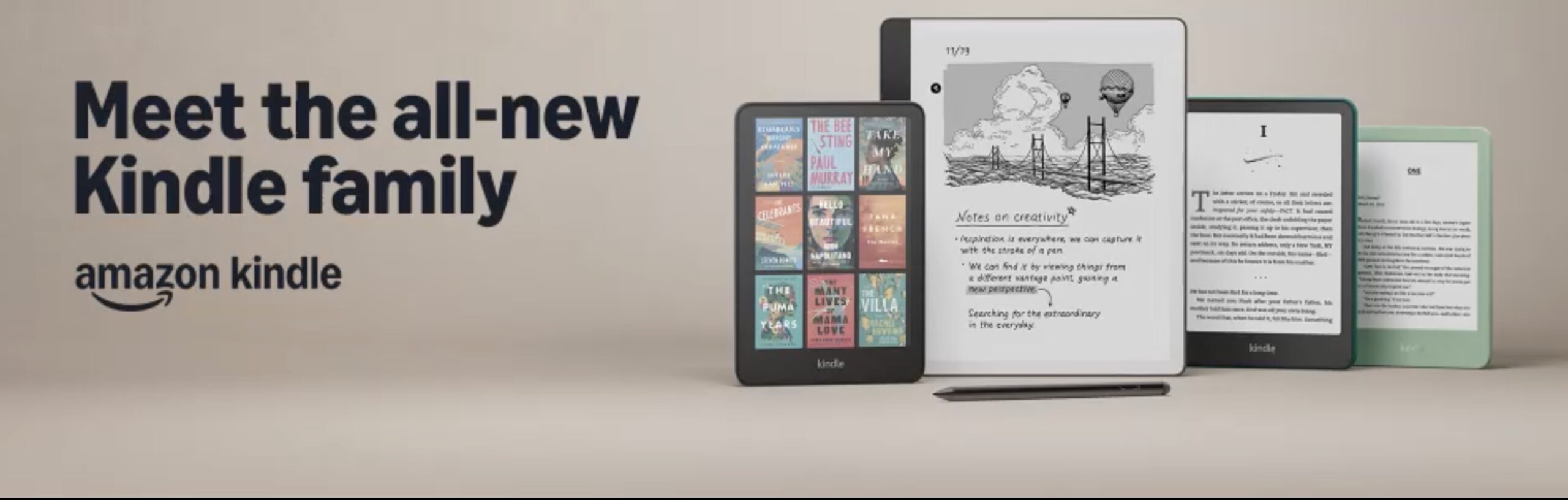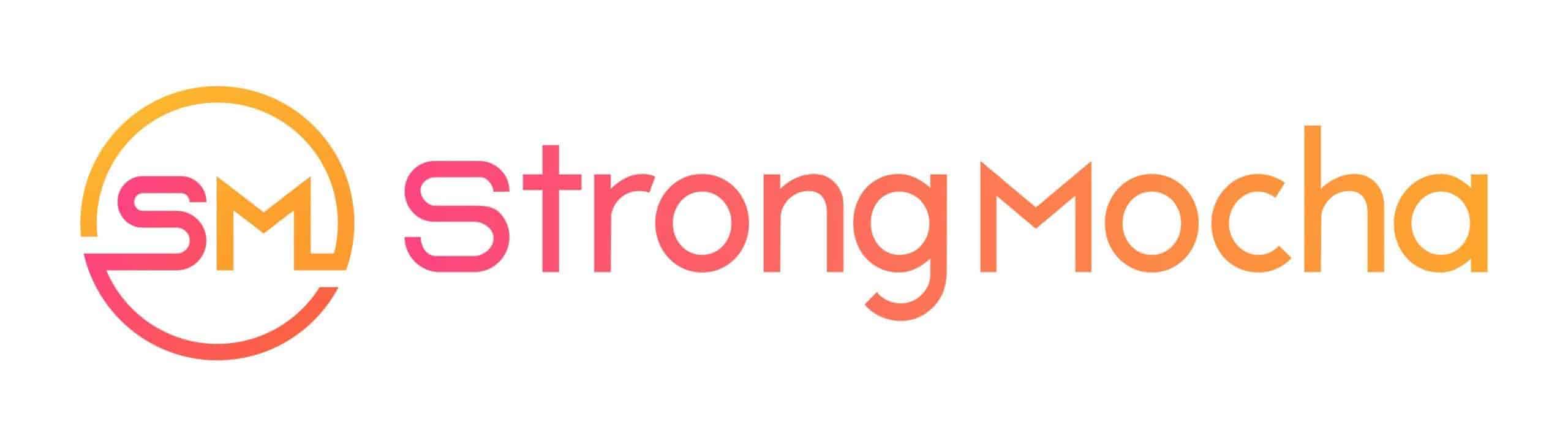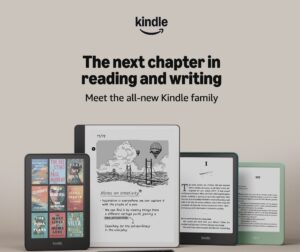FL Studio
FL STUDIO 20.8 Released

FL STUDIO 20.8
Faster, more precise, and free. Get more control over your audio with the new Frequency Splitter. Mix and master with enhanced precision using the updated Parametric EQ2 and Maximus FX plugins.
Take advantage of improved workflow Automation Clip merging and right-click to delete Initialized controls. Speed sample replacement with the cut and paste audio option on the Sampler Channel and Audio Clip preview window. Plus a whole lot more, all because we love your Lifetime Free Updates.
FL STUDIO 20.8 Key Features
- Frequency Splitter – Split and process audio into 2 or three bands using Linear Phase or Low Latency filters from -6 dB to 96 dB Octave. Visualize frequencies with a Frequency Histogram, Heatmap, or dual display.
- Instrument Tuner – Visual tuning indicator.
- Fruity Parametric EQ 2 – New Frequency Histogram display, Linear Phase mode with artifact-free high slew-rate modulation capability, Band Mute switches, Solo bands, improved Finite Impulse Response (FIR) downsampling filter and updated UI including Phase Rotation display, Mid/Side/L/R frequency visualization monitoring.
- Maximus – New Frequency Histogram display and Linear Phase filter mode.
- Sampler / Audio Clip Channels – New Cut and Paste options from the Preview Window (Right-Click) options menu.
- FLEX – New Browser with three layout modes for improved visual discovery. Added and arpeggiator switch. For some, presets allows turning their Arpeggiator(s) off. This will turn orange when the option is available.
- Transistor Bass – Added V3 TB303 cutoff range based on our best science! Our most accurate emulation of a real TB303 ever.
- ZGE Visualizer – Drag and drop content on the Main Editor window to create Videos and Image layers. (Right-Click) option to ‘Save still image‘ to a custom size from the Main Workspace. Dragging and dropping image or video files on the plugin creates a Layer. Optionally, video is now preloaded to memory for improved performance and synchronization. NVIDIA accelerated CODEC now used to MP4 video generation (Windows only).
- Control Surface / Patcher – Copy existing controls with a (Right-Click) ‘Duplicate’ option.
- Merge Automation Clips – Selected Automation Clips can now be merged using the Playlist Edit menu.
- Video Player – Reduced CPU usage during video playback. Video is now preloaded to memory for improved performance and synchronization.

- Language Support – Support for additional display languages: Chinese. More languages to come soon, see the forum here.
- Glitch free plugin loading – FL Studio audio is less likely to be interrupted while loading plugins. NOTE: If a plugin introduces processing latency, then audio glitches can’t be avoided.
- Initialized Controls – Added a (Right-Click) option ‘Delete initial value‘ to remove initialized values from initialized/automated controls.
- Automation Clips – Increased precision for control and parameter automation. Added a Channel Rack & Picker Panel (Right-Click) Automation Clip ‘Clone with links‘ to clone Automation Clips with their original links.
- File size warning – Set the maximum size an FL Studio (.flp) project will save, before warning you about the size of the file.
- Wrapper MIDI Support – There are now 16 ‘MIDI Channel Aftertouch’ parameters at the end of the ‘Browser > Current project > Generators parameter list‘, for all wrapped plugins (VST, VST3, AU), instead of just one.
- Wrapper > Troubleshooting – Separated problem-solving options from the Processing tab and added ‘Fast idle‘ option to increase the frame rate for some plugin editor windows.
- Edison Desnoise (macOS) – Improved denoising algorithm to match Windows. New Smoothing control.
- Toolbar (Right-Click) – Choose flat buttons because the flat is the new phat.
- Options requiring restart – FL Studio will automatically restart (with dialog) instead of just closing when using options that require restart such as Scaling, Language, or User Data location. Yay!
- Diagnostic – Now includes the most recent crash logs in its report.
FL Studio
FL Studio 20.9.1 Released: The Free Update You’re Going to Love

Yes! FL STUDIO just released FL Studio 20.9.1, a free update for all existing customers. This update is in response to the great feedback FL STUDIO received to FL Studio 20.9 and contains more than maintenance updates. So what’s new? Check out the video below for a tour of the main new features or read on for more detail.
FL Studio 20.9.1 is here with new and improved features! FL Studio’s development team has been hard at work, ensuring that their users have the best experience possible. You can enjoy playlist-based sequencing, quantized song jumps, and more with this new release!
KEY NEW FEATURES
- Playlist – New ‘Quantize song jumps’ Playlist Menu option. ‘Make unique as sample’ no-longer prompts for a filename when the Shift key is held. New visualization option ‘Show Peak Meters for Instrument tracks’.
- Mixer – New ‘View > Always show external input levels’ option to the mixer. Useful when monitoring is set to ‘When armed’ or ‘Off’.
- FPC & Frequency Splitter – Added context aware type-in value support for better workflow.
- MIDI Scripting – 9 new functions & features for deeper FL Studio integration with hardware controllers.
DOWNLOAD FL Studio 20.9.1 here OR BUY FL Studio here
As usual, this is a free upgrade for current FL Studio users under FL STUDIO Lifetime Free Updates policy.
Expert Guides
11 Essential Tips & Tricks For FL Studio That’ll Make You A Pro
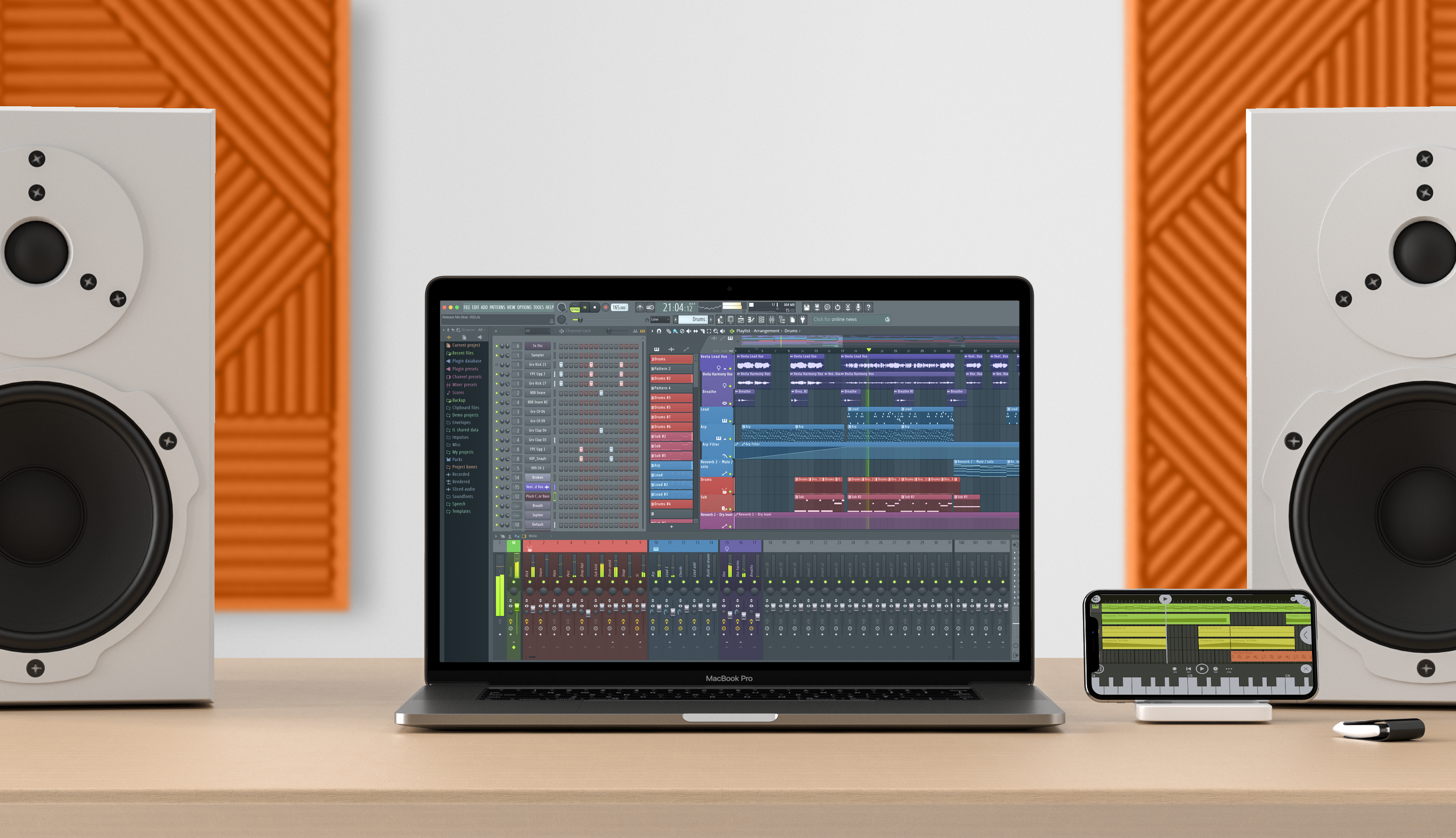
If you’re a producer or film composer, learning how to use FL Studio can be the difference between landing your dream job and staying stuck in obscurity.
FL Studio is a powerful music production software that can help you take your music career to the next level. But with so many features and options available, it can be tricky to know where to start.
11 Essential Tips & Tricks For FL Studio That’ll Make You A Pro
If you’re a producer or film composer, learning how to use FL Studio can be the difference between landing your dream job and staying stuck in obscurity.
FL Studio is a powerful music production software that can help you take your music career to the next level. But with so many features and options available, it can be tricky to know where to start. It’s really helpful for making music like producers and film composers do. FL Studio is a versatile production software with many features and options.
In this article, we’ll show you eleven essential tips and tricks that will make you a pro in no time! We’ll cover everything from how to create beats and melodies to how to mix and master your tracks.
Learning how to use FL Studio can be the difference between landing your dream job and staying stuck in obscurity. According to a study by the National Association of Schools of Music, out of the 5,000 music majors who participated in the study, only 12% had jobs in the music industry.
1. Use the Piano Roll Editor
The Piano Roll Editor is an important tool for both Producers and Film Composer. It allows you to edit your notes in a more precise way, which can be helpful when you’re trying to get the perfect sound for your track.
2. Use the Step Sequencer
The Step Sequencer is an important tool for both Producer and Film Composer because it allows you to create rhythms and patterns very easily. This can be helpful when you’re trying to come up with a groove for your track, or when you need to create a specific rhythm for your scene.
3. Use the Mixer
A Mixer is an important tool for both Producers and Film Composer because it allows them to control the levels and panning of their tracks. This can be helpful when they are trying to create a specific sound for their scene or track. The mixer also allows them to balance the levels of different tracks, which can be helpful when they are trying to create a cohesive sound for their project.
4. Use Plugins
Plugins can be very helpful for Film Composer because they allow them to enhance the sound of their tracks. Plugins can be used to add effects to your track, or to make your track sound more polished. There are a lot of different plugins available, so it’s important to find the ones that work best for you.
5. Save Your Projects Often
Saving your project often is important to both producer and film composer because it allows them to keep track of their work and it prevents them from losing any progress they have made. This is especially important for a film composer, who often has to work on multiple projects at the same time. Saving your project often also allows you to go back and make changes to your track, which can be helpful when you’re trying to get the perfect sound.
6. Export Your Songs
Exporting your songs as mp3s or wav files is important to composers because it allows them to play back their track and it allows others to listen to their work. The mp3 format is common and it can be played on a lot of different devices, while the wav format is uncompressed and provides a high-quality sound.
7. Master Your Songs
Producers and film composers often use mastering to make their songs sound better. Mastering is the process of making a song sound louder and more polished. It can be helpful to use a mastering plugin to achieve this goal. Mastering can also help a song to stand out in a crowded mix, or it can make it sound more professional.
8. Use the Browser
A Browser is an important tool for both Producer and Film Composer because it allows them to find sounds, presets, and plugins quickly and easily. This can be helpful when they are trying to find the right sound for their track or when they need to find a plugin to use in their project.
9. Use Keyboard Shortcuts
Producers and film composers often use keyboard shortcuts to speed up their workflow. This is because keyboard shortcuts allow them to do things quickly and easily. For example, a producer could use a keyboard shortcut to add a new track to their project or to change the volume of a track. Film composers could use a keyboard shortcut to start and stop playback or to mute and unmute tracks. Keyboard shortcuts can be very helpful when you’re trying to work quickly.
10. Use Fl Studio’s Automation
Producers use automation to control the parameters of their tracks. This can be helpful when they are trying to create a specific sound for their scene or track. Automation can also be used to add movement and interest to a track.
11. Different Sounds and Styles of Music
Experimenting with different sounds and styles is important to music composers because it allows them to create unique music that stands out from the crowd. It can also help them to develop their own unique style. By experimenting with different sounds and styles, music composers can expand their musical horizons and create better music.
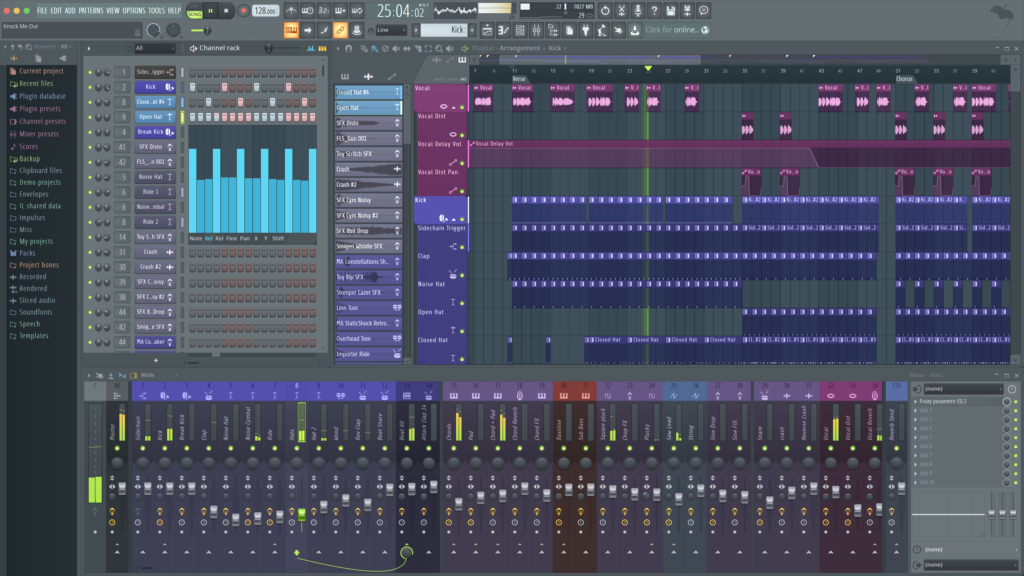
Conclusion
That’s all for now! These are just a few of the essential tips and tricks that you need to know in order to use FL Studio like a pro. Be sure to experiment and try out different things to see what works best for you. After all, the key to being a successful music producer is experimentation and creativity!
FL Studio is a powerful music production software that allows you to create professional-quality tracks. In order to use FL Studio like a pro, you need to know the essential tips and tricks. These tips include saving your projects often, exporting your songs, using keyboard shortcuts, and using automation. Experimenting with different sounds and styles is also important if you want to create unique music.
The key takeaway from this list of essential tips and tricks for FL Studio is that you need to experiment with different sounds and styles in order to create unique music. There’s no right or wrong way, only what works best for your style! Keep these 11 methods in mind as you’re learning how to use the software so that you can get familiar with all the features on offer. Experimenting will help make creating a professional-quality track easier than ever before!
FL Studio
FL STUDIO 20.8.4 Released

FL STUDIO 20.8.4
Image-Line announced native support for Apple Silicon CPUs, a new Frequency Shifter effect, Video Scrubbing in the Visualizer, improved 3x OSC synth, and much more. They always add more so you can do more with your favorite DAW application.
What’s New in FL STUDIO 20.8.4
- Apple Silicon Support – Native ARM code support for Apple Silicon (M1 and related CPUs). See full details here.
- Frequency Shifter – Special effect to create metallic, dissonant, ring modulation and phasing effects. Included free with Producer Edition and up.
- 3x Osc – New, optional, high quality anti-aliasing to oscillators to improve the fidelity of sounds with high frequency content.
- ZGameEditor Visualizer – New video scrubbing/jumping option for the ‘Video Controller effect. Add multiple instances of the same Web-Cam to the plugin. New ‘Luminance average‘ internal controller for each buffer available on the (Right+Click) Link to controller option. New ‘Peakmap‘ effect by Dubswitcher.
- Mixer – Increased brightness of volume (dB) label on Mixer Tracks. Track (Right-Click) & Mixer Menu options to reset routing for selected Mixer track(s) to default. Mixer Menu > Recording – Added an option ‘Apply track level and mute when recording‘ so these can be ignored when recording ‘Post’ effects in the mixer.
- Maximus & Limiter – Added a menu option to disable the -0.2 dB safety margin.
- Toolbar – Added a toolbar button to change set language. This will appear by default when the language is changed from the default.
- Edison – Apply visualization options without closing the menu when (Right+Click) is used. Renamed ‘Disable undo for large samples’ menu to ‘Enable undo for large samples’.
- Piano roll – Added an option to preview notes as they are mouse clicked into the piano roll during playback. The Note Properties dialog is now always shown on the same screen as the Piano roll.
- MIDI Settings – Added ‘Pickup’ functionality for controls linked to external controllers (option in General settings)
- Playlist – Renamed ‘Consolidate track(s) > Full song’ to ‘From song start’ to match export options.
- Control Surface – Added a ‘Show labels‘ option to show or hide control labels.
- Patcher – Added (Ctrl+C) and (Ctrl+V) for copy and paste on inactive parameter popups.
- Automation – Added a Mode option to the Global Link popup.
- File Menu – Added options Export all playlist tracks > ‘From track start‘, ‘Song start‘ or ‘Time selection‘.
- FL Studio Mobile – Updated. See here for changelog.
- Windows File Browser – Replaced all folder selection windows with the modern OS File Browser window.
- Burn to MIDI – Additional reset options for Swing and Arpeggiator pop-up after selecting Burning MIDI.
- MIDI Scripting – Added: Option to get user defined name to the GetPluginName function. function mixer.isTrackMuteLock, getTrackStereoSep and setTrackStereoSep functions to mixer module, function to get color of keys for a specific plugin (only FPC for now), Hardware_Refresh_ControlValues flag for OnRefresh event.
- Arturia Controller Support – OEM scripts to support the Minilab Mk II, Keylab Mk II & Keylab Essential.

To see the complete list of bugfixes see here.
-

 Microphone5 days ago
Microphone5 days agoUnleash Your Inner Podcaster: Discover the Best Microphone for Crisp, Clear Audio
-

 Composing5 days ago
Composing5 days agoMUTILATED NOISE by SampleTraxx: The Next Generation Sound Collection
-

 Audio Production3 days ago
Audio Production3 days agoUnleashing Sound Therapy: Incorporating Acoustic Design in a Wellness Centre
-

 Singing5 days ago
Singing5 days agoWhat Is Breath Support And Why Is It Important For Singers?
-

 Ambient3 days ago
Ambient3 days agoUnleashing Eerie Waves: A Guide on Producing Dark Ambient Music
-

 Ambient2 days ago
Ambient2 days agoMastering the Art of Dark Ambient Synthesizer Music
-

 SEO1 day ago
SEO1 day agoHarmonizing Holistic SEO for Musicians: Crafting a Path to Digital Triumph
-

 Ambient2 days ago
Ambient2 days agoUnleash Your Creativity: A Complete Guide to Innovating in Dark Ambient Music