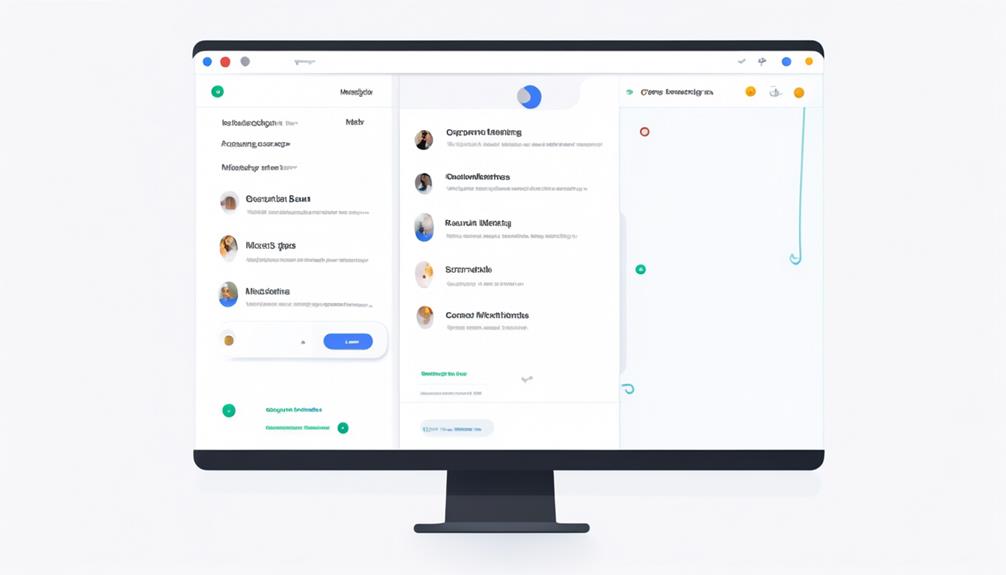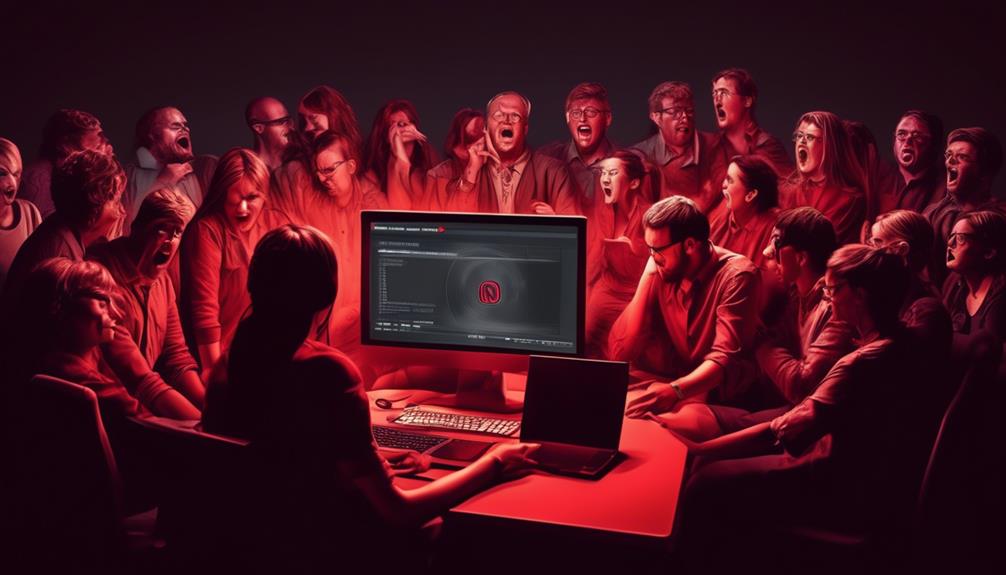Have you ever thought about where your Zoom recordings go? This is a common question that can cause confusion.
There are a few different options for where your recordings can be stored, and each has its own set of advantages and considerations. Understanding the various storage options and how they can impact your Zoom experience is essential for making informed choices about where to keep your valuable recordings.
Whether you're new to Zoom or a seasoned user, knowing the ins and outs of recording storage can greatly enhance your overall Zoom experience.
Key Takeaways
- Zoom recordings on a Mac can be found in the /Users/[Username]/Documents/Zoom folder, organized by date, time, and meeting title.
- Cloud recordings can be accessed and managed through the Zoom account on zoom.us, under the Recordings tab in My Account.
- The Zoom desktop app allows easy access to local recordings through the Meetings tab, and cloud recordings can be viewed, downloaded, shared, and deleted by logging in to the Zoom.us account.
- It is important to understand the distinction between local and cloud recordings, and consider adjusting recording settings and using third-party tools like Grain for enhanced organization and access.
Locating Zoom Recordings on Mac
In our quest to locate Zoom recordings on a Mac, we open Finder and head to the /Users/[Username]/Documents/Zoom folder. Within this Zoom folder, we can access the local recordings. The recording folders are named based on the date, time, and title of the meetings, making it easy to find specific recordings. Inside these folders, we find the recorded files in various formats such as .m4a, .m3u, and .mp4, allowing us to access and review the recordings as needed.
To find Zoom recordings in the cloud, we sign in to our Zoom account on zoom.us and navigate to the Recordings tab under My Account. This provides access to all the recordings stored in the cloud, offering a convenient way to manage and retrieve recordings from various devices.
Additionally, the Zoom desktop app streamlines the process of finding and playing recordings. By signing in and clicking on the Recorded section within the app, we can easily access a list of recorded meetings, providing quick and efficient access to the desired recordings.
Finding Zoom Recordings in the Cloud

To access Zoom cloud recordings, follow these steps:
- Log in to your Zoom.us account.
- Navigate to the My Account link at the top right of the screen.
- Once logged in, click on the Recordings tab on the left side of the screen.
- This will allow you to view and manage your cloud recordings.
- From the list of recordings, click on an individual recording to access it.
- Various actions can be performed on the recording, such as viewing, downloading, sharing, and deleting.
In addition to accessing your recordings, you can also customize your cloud recording settings. To do this:
- Log in to your Zoom.us account.
- Click on the My Account link.
- Select the Settings tab.
- Then, click on the Recording tab.
- Here, you can customize your cloud recording settings according to your preferences.
Zoom's cloud recordings offer several advantages. They provide a convenient way to access your meeting recordings from any location and at any time. By storing recordings in the cloud, you can easily find your Zoom recordings and access them anytime, without worrying about local storage or access limitations. This makes it a reliable and flexible option for managing and accessing your recorded Zoom meetings.
Accessing Zoom Recordings via Zoom App
Navigating from managing cloud recordings on the Zoom website, users can seamlessly access their recorded meetings via the Zoom app by following a few simple steps. To access local recordings, open the Zoom desktop app, sign in, and click on the 'Meetings' tab in the top menu. Then, navigate to the 'Recorded' section to find your local recordings. From there, you can select a meeting with a local recording to open or play the file directly within the app. For cloud recordings, log in to your Zoom.us account, click the 'My Account' link, and select the 'Recordings' tab to view, download, share, and delete your cloud recordings.
| Zoom App | Accessing Recorded Meetings |
|---|---|
| Open the Zoom app | Sign in to your account |
| Click on the 'Meetings' tab | Navigate to the 'Recorded' section |
| Select a meeting with local recording | Open/play the file |
| Log in to Zoom.us account | Click 'My Account' > 'Recordings' tab |
This straightforward process allows users to easily find and access their local and cloud Zoom recordings using the Zoom app.
Managing Zoom Recordings Effectively
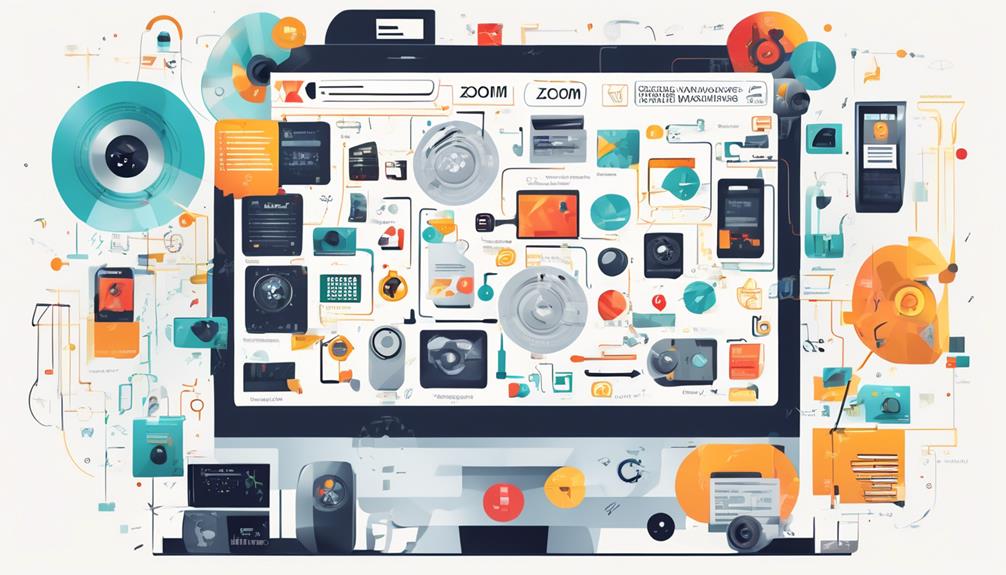
Understanding the distinction between cloud and local recordings is essential for effectively managing Zoom recordings. When navigating the Zoom platform, users can access their recordings through the 'Recordings' tab on the Zoom desktop app or the Zoom.us website.
To manage recordings, it's crucial to comprehend the differences between cloud and local recording options. Cloud recordings are stored on Zoom's cloud, providing convenient accessibility from any device with an internet connection. On the other hand, local recordings are saved directly to the user's device, offering more control over storage location and file management.
To effectively manage Zoom recordings, users should consider changing recording settings to meet their specific needs. This includes adjusting automatic recording preferences, selecting the storage location for local recordings, and organizing files based on meeting ID or other relevant criteria.
Additionally, users can explore third-party tools like Grain for enhanced recording access, transcription services, and streamlined storage organization.
Changing Zoom Recording Storage Locations
When managing Zoom recordings, it's essential to consider changing the storage location for recordings to meet specific storage and accessibility needs.
Here are the steps to change Zoom recording storage locations:
- Log in to your Zoom account and click the Recording tab in the settings.
- Toggle on Automatic Recording and choose either Record on the local computer or Record in the cloud.
- To access local recordings, open Finder on Mac or File Explorer on Windows and navigate to the default recording folder, which is /Users/[Username]/Documents/Zoom on Mac and C:\Users\[Username]\Documents\Zoom on Windows.
Changing the storage location for Zoom recordings allows for flexibility in managing storage space and accessibility. This is particularly useful for users who need to record every meeting and want to choose a new location for storing recordings.
Additionally, licensed users can take advantage of the Zoom Cloud to store recordings, while free users have the option to save recordings locally or upgrade to a subscription with cloud recording capabilities.
Frequently Asked Questions
Where Does Zoom Recording Get Saved?
Zoom recordings get saved in different locations based on the chosen settings. They can be stored on the local computer or in the Zoom cloud. Playback options and sharing settings are customizable.
Security measures include access restrictions and privacy concerns. Storage space, backup solutions, and file management are vital considerations for efficient recording storage.
Accessing recordings is convenient, either through local folders or the Zoom cloud, depending on the selected storage option.
Why Can't I Find My Recording on Zoom?
We troubleshoot recording issues by checking our recording settings and ensuring proper storage permissions.
If we can't find a recording, we retrieve it by logging into our Zoom account and accessing the Recording tab.
If a recording is missing, we check our local recording folder or the Zoom cloud.
Additionally, we ensure proper recording access and backups, and troubleshoot any playback or storage issues to ensure our recordings are securely stored.
How Do I Save a Zoom Recording to My Computer?
When saving a Zoom recording to your computer, we can access the recording options within Zoom. We select the desired file format and storage location. Then, we initiate the export process to save the recording on our computer.
After saving, we have playback options and can share the recording using various methods.
It's important to consider security concerns, editing capabilities, retention policy, and backup solutions for the saved recordings.
How Do I Download a Recorded Zoom Meeting?
To download a recorded Zoom meeting, we go to our Zoom account on the web and navigate to the Recordings tab.
From there, we find the meeting we want, click the More button, and choose Download.
If it's in the cloud, we sign in and select the desired file format.
After that, we can access the recording on our device.
This process offers us playback, sharing, and editing options, with considerations for storage limits, privacy, access, audio quality, and video format.
Conclusion
In conclusion, choosing between Zoom Cloud and local recordings depends on individual needs and preferences. Just like deciding between digital and physical photo albums, it's about finding the right balance of convenience and storage space.
Whether it's the ease of sharing with others or the security of keeping recordings on your own computer, Zoom offers options to suit different recording needs.
So, choose what works best for you and keep capturing those memorable moments!