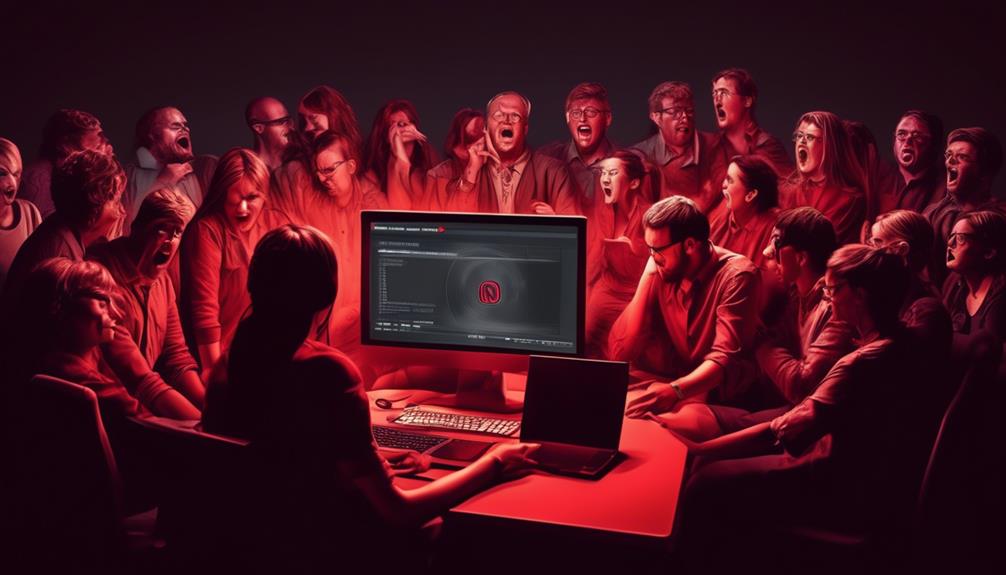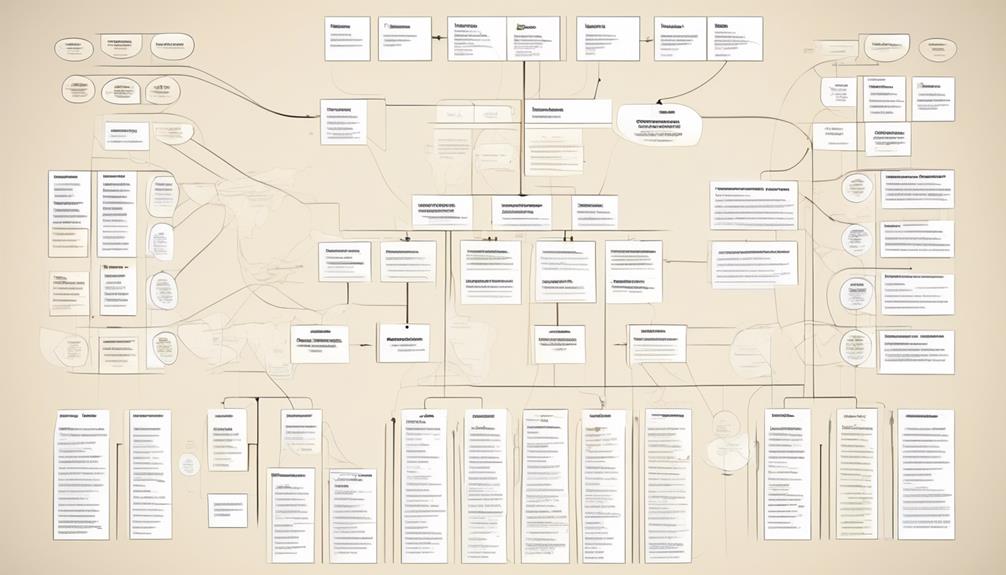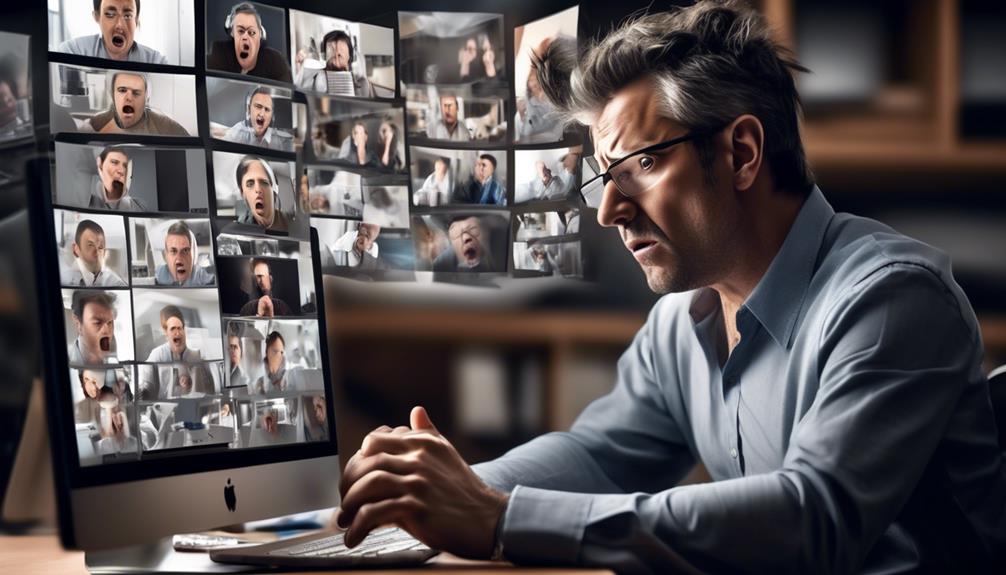As you prepare for an important meeting with your team, be sure to take detailed notes for future reference or for team members who are unable to attend.
But wait, why won't Teams let us record the meeting? It's frustrating when the recording option is mysteriously unavailable, leaving us wondering what's causing this roadblock.
Is it a technical glitch, a security concern, or something else entirely? Let's unravel the reasons behind this perplexing issue and explore effective solutions to ensure we can document these important discussions.
Key Takeaways
- Recording restrictions and limitations in Microsoft Teams are in place to ensure privacy, security, and compliance.
- Meeting participants must meet specific licensing and organizational criteria for recording permissions.
- Troubleshooting steps, such as checking for updates, confirming meeting type, and checking storage space, can help resolve recording errors.
- Teams app updates, utilizing diagnostic tools, seeking expert guidance, and using alternative options can help address recording issues.
Common Reasons for Recording Restrictions
Why do organizations impose restrictions on recording meetings, and what are the common reasons behind these limitations?
When using Microsoft Teams Meeting Recording, it can be frustrating when we encounter restrictions on recording. However, these restrictions are often in place for important reasons.
Firstly, organizations may have specific policies or guidelines that restrict recording for privacy and security concerns. This is crucial for safeguarding sensitive information and ensuring compliance with data protection regulations.
Additionally, certain meetings may involve confidential data or discussions that can't be recorded due to legal or regulatory requirements.
Moreover, recording restrictions help prevent unauthorized distribution or sharing of meeting content, maintaining the integrity and confidentiality of the discussions.
Furthermore, obtaining participants' consent before recording is essential to respect privacy and data protection regulations.
Lastly, for meetings involving external parties or guests, recording restrictions may be in place to align with organizational policies and protect sensitive information from unauthorized access.
Understanding these common reasons for recording restrictions can help us navigate Microsoft Teams Meeting Recording with awareness and compliance.
Technical Limitations in Teams

In addressing the technical limitations in Teams, we must first understand the implications of missing the recording button and the invisible recording link in the chat window.
When encountering these issues, it's essential to ensure that the user attempting to start a meeting or record a meeting has the correct license, meeting policies, and supported storage location. Additionally, running the Meeting Recording Support Diagnostic can help in checking account requirements and identifying potential issues that need attention.
It's crucial to keep Teams updated and consider using alternative options if the recording feature isn't available. Setting meeting policies for saving recordings outside the local region can also help mitigate technical limitations.
For the specific issue of the missing meeting recording button, leaving and rejoining the meeting, using the Teams web client, and running the 1:1 Call Recording Diagnostic for the impacted user can potentially address the problem.
Security Concerns and Permissions
Understanding the technical limitations in Teams allows us to pivot to the critical aspect of security concerns and permissions in meeting recordings. When we encounter issues like 'Why can't I record the meeting in Teams?' it's essential to delve into the security and permission factors at play.
Firstly, the storage location of the recorded meeting is a primary consideration. Microsoft Teams requires a secure and compliant storage location to ensure that sensitive information is protected.
Additionally, security concerns and permissions come into play to regulate who can initiate, access, and store meeting recordings. Meeting participants must meet specific licensing and organizational criteria to have the necessary permissions for recording meetings in Teams.
It's crucial to understand that the inability to record a meeting may stem from security measures in place to prevent inappropriate content and behavior, maintaining the integrity of the platform.
Therefore, if we're faced with the question of 'Why can't I record the meeting in Teams?' it's important to consider these security concerns and permissions as integral factors in the recording process.
Troubleshooting Meeting Recording Errors
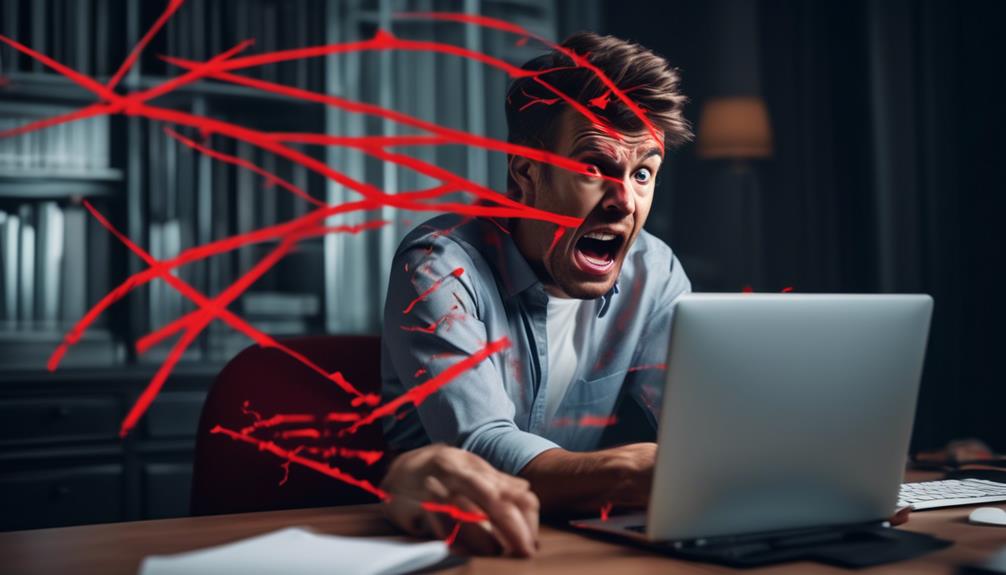
We encountered several issues with meeting recordings, including a missing recording button and an invisible recording link, prompting us to troubleshoot potential errors.
When troubleshooting meeting recording errors in Microsoft Teams, we first ensure that we've the latest updates installed. If the recording button is missing, we use the web client to check if it appears there.
Additionally, confirming the meeting type (e.g., video call, group chat) is essential, as certain meeting types may not support recording. Another troubleshooting step involves scrolling through the chat window to find the recording link, as it may not always be visible at first glance.
Checking the storage location for available space is also crucial, as insufficient storage can prevent the recording from being saved. If the issue persists, it's advisable to contact Microsoft support for further assistance.
Effective Solutions for Recording Meetings
To ensure seamless recording experiences in Microsoft Teams meetings, we implement effective solutions to address common recording issues.
Here are four effective solutions to resolve meeting recording problems:
- Update Teams and Check Permissions: Ensure that your Microsoft Teams app is updated to the latest version. Additionally, verify that you have the necessary permissions to record meetings. If the issue persists, contact the Microsoft Teams support team for further assistance.
- Run Teams Meeting Recording Test: Utilize the Teams Meeting Recording Test feature to check the functionality of the recording option. This test can help diagnose any underlying issues and provide insights into resolving the problem.
- Seek Expert Guidance: Consider reaching out to experts like Chris Menard, who offer valuable insights and tutorials on navigating through Teams meeting recording challenges. Their expertise can provide step-by-step guidance on troubleshooting and finding recording solutions.
- Utilize Teams Web Interface: If the recording button or meeting link isn't visible in the desktop app, try accessing the meeting through the Teams web interface. Sometimes, using alternative platforms can help overcome certain limitations encountered in the desktop application.
Frequently Asked Questions
How Do I Get Permission to Record a Team Meeting?
To get permission to record a team meeting, we ensure meeting etiquette, address privacy concerns, and consider legal implications.
We communicate clearly about the consent process and recording policies. Additionally, we explore technology solutions for meeting recording.
How Do I Record a Microsoft Team Meeting?
We've got your back for recording a Microsoft Teams meeting.
First, check your recording settings and ensure that privacy concerns and legal implications are addressed.
Then, focus on audio quality, screen sharing, and storage options for your recordings.
Lastly, explore meeting transcripts for added value.
What Happened to My Teams Meeting Recording?
We can troubleshoot recording issues by checking meeting settings and ensuring recording access.
It's essential to communicate with the team about meeting etiquette and virtual collaboration.
Data privacy is paramount, so we must adhere to policies and regulations when recording meetings.
Keeping an eye on the latest updates and using workarounds when necessary can help resolve any issues with meeting recordings.
How Do You Record a Teams Meeting When You Are Not the Host?
When not hosting a Teams meeting, recording can be tricky. It's important to consider recording etiquette, legalities, and privacy.
Technical hurdles might hinder recording. Alternatives include collaboration tools and facilitation.
It's crucial to respect everyone's rights and ensure a seamless meeting experience.
Conclusion
Just like a locked treasure chest, recording a meeting in Microsoft Teams may be restricted due to technical limitations, security concerns, or permissions.
But fear not! By running the Teams Meeting Recording Test, checking your account requirements, and troubleshooting any errors, you can unlock the treasure of meeting recordings.
Remember, with the right tools and persistence, you can overcome any obstacles and capture the valuable insights from your meetings.