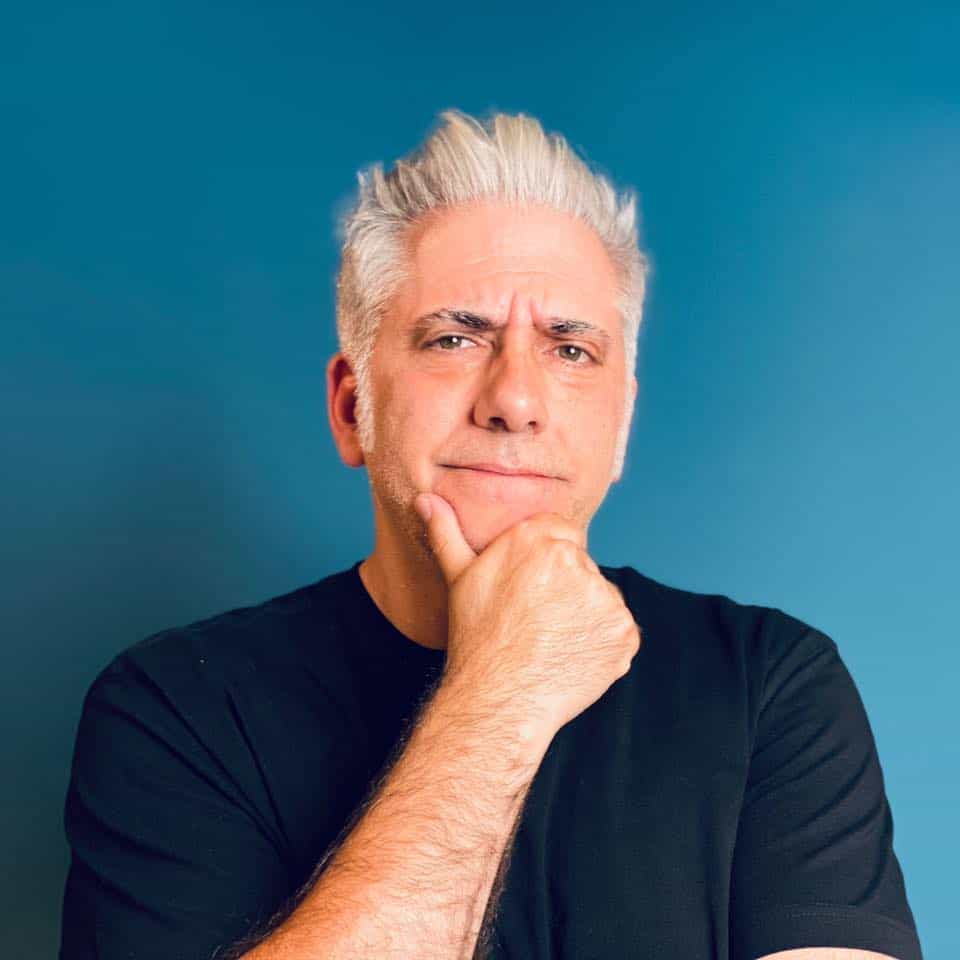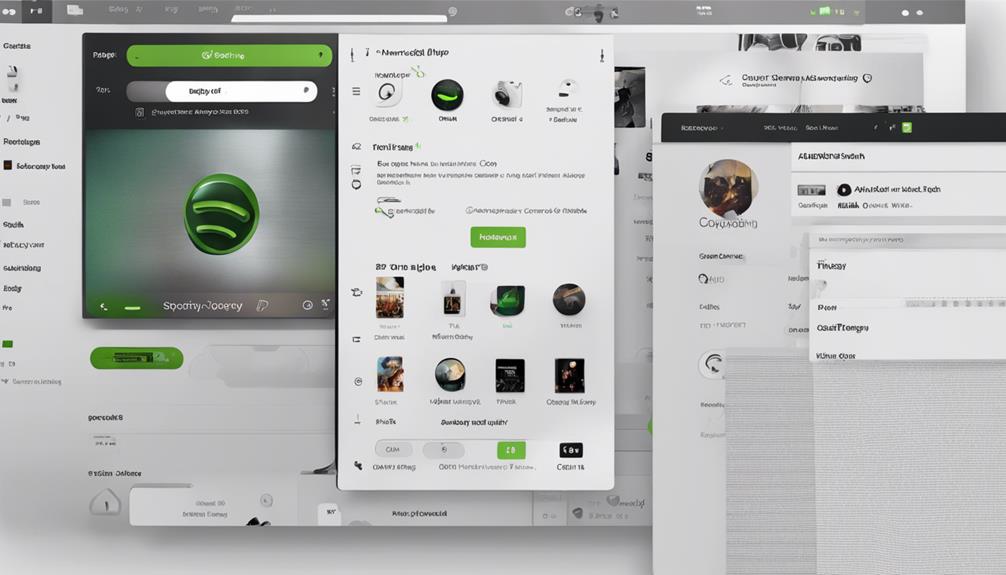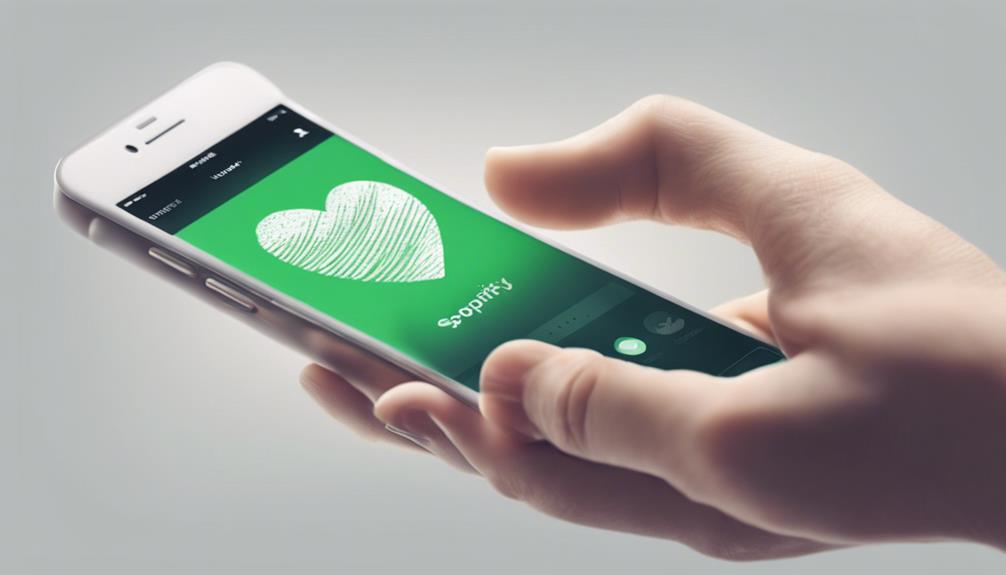To add custom songs to your Beat Saber game in 7 simple steps, you should first download Beat Saber on Oculus Quest. Make sure that it is updated to version 1.16.4. Then, install ‘Bmbf’ through SideQuest for mod support. Remove Beat Saber within ‘Bmbf’ to prepare for mods. Use the BMBF modding tool to patch the game for a seamless experience. Install modded Beat Saber through ‘Bmbf’. Finally, download your desired songs through ‘Bmbf’ to personalize your gameplay. By following these steps, you can easily improve your Beat Saber experience with custom tracks. Explore more ways to enhance your gameplay with unique content.
Key Takeaways
- Download and install Beat Saber on Oculus Quest.
- Update Beat Saber to version 1.16.4 for custom songs.
- Install 'Bmbf' through SideQuest for custom songs and mods.
- Patch the game using BMBF modding tool for smooth operation.
- Customize your Beat Saber experience by downloading and playing custom songs.
Download Beat Saber on Oculus Quest
To download Beat Saber on the Oculus Quest, navigate to the Oculus Store on your device and search for the game. Once you find Beat Saber, simply click on it, and then select the option to download and install the game. This process is quick and easy, allowing you to start playing Beat Saber in no time.
After you have successfully downloaded and installed Beat Saber on your Oculus Quest, you can explore the exciting world of custom songs. Custom songs offer a unique gameplay experience by allowing you to slash blocks to your favorite tunes beyond the game's original soundtrack.
To access custom songs, you can utilize mods like BMBF to enhance your Beat Saber adventure. These mods enable you to add a wide variety of music to your game, ensuring endless entertainment possibilities. Stay tuned for the next steps on how to install and enjoy custom songs in Beat Saber on your Oculus Quest!
Ensure Beat Saber Is Updated

After downloading Beat Saber on your Oculus Quest, ensuring that the game is updated to the required version is essential for accessing custom songs. One thing to keep in mind is that the latest version needed for custom songs is 1.16.4.
To check if your Beat Saber is up to date, simply look at the current version displayed on the main menu. Updating Beat Saber is really easy and is vital for the smooth operation of custom songs. Custom songs may not work properly if your Beat Saber isn't updated to the necessary version.
Verifying the version of Beat Saber before proceeding with adding custom songs is an easy step to follow, ensuring compatibility with the custom song modding process. By making sure your game is updated, you pave the way for an innovative and enjoyable experience with custom songs in Beat Saber.
Install 'Bmbf' Through Sidequest

Exploring SideQuest for 'Bmbf' opens up the avenue to enhance your Beat Saber experience with custom songs and mods. SideQuest serves as a third-party platform that facilitates the sideloading of applications like Bmbf onto your Oculus Quest, allowing for extensive modding capabilities.
Installing Bmbf through SideQuest is a simple process; just search for 'bmbf' within SideQuest and click 'Install to headset'. This method guarantees proper integration of Bmbf with Beat Saber on your Oculus Quest, enabling the seamless addition of custom songs and mods to your gameplay.
SideQuest's user-friendly interface streamlines the management of applications on your Oculus Quest, making it effortless to install and update tools like Bmbf. By utilizing SideQuest to install Bmbf, you're taking a key step towards unleashing the full potential of Beat Saber through customization and innovation.
Uninstall Beat Saber Within 'Bmbf'

When removing Beat Saber within 'Bmbf', we guarantee a clean uninstallation process. This step paves the way for a fresh start, setting the stage for seamless modding.
Remove Beat Saber
To remove Beat Saber within 'Bmbf,' access the 'bmbf' app on your Oculus Quest and locate the uninstall option within the interface. Follow the on-screen instructions to complete the process. Confirm the successful uninstallation before proceeding with any modifications.
| Step | Action |
|---|---|
| 1 | Open the 'bmbf' app |
| 2 | Find the uninstall option |
| 3 | Follow on-screen instructions |
| 4 | Confirm successful removal |
| 5 | Proceed with further mods |
Removing Beat Saber paves the way for reinstalling with mods, enhancing your Beat Saber experience with custom songs and features.
Use Bmbf App
Let's begin by utilizing the Bmbf app to uninstall Beat Saber and prepare for modding.
Uninstalling Beat Saber within Bmbf is an important step in ensuring a smooth shift to a modded version with custom songs. By removing Beat Saber through Bmbf, we pave the way for a clean installation of the modded game, reducing the likelihood of conflicts and issues during the process.
This action allows Bmbf to patch the game correctly, enabling the addition of custom songs without complications. Ensuring that Beat Saber is uninstalled within the Bmbf app sets the stage for a successful modding experience, where custom songs can be synced effortlessly, providing an innovative and personalized gameplay experience for all Beat Saber enthusiasts.
Patch the Game

Patching the game with bmbf is essential to enable custom songs in Beat Saber. This process involves using specific tools and software to modify game files.
If issues arise, troubleshooting common problems can help guarantee a smooth experience with custom content integration.
Game Patching Process
When altering Beat Saber to support custom songs, we utilize a modding tool such as BMBF to establish a connection between the game and user-created content. This step is essential in enabling the potential for adding a vast library of custom songs to your Beat Saber experience. Here is a table outlining the game patching process:
| Game Patching Process |
|---|
| 1. Download BMBF modding tool |
| 2. Install BMBF on your device |
| 3. Connect BMBF to Beat Saber |
Required Tools and Software
To patch the game and enable custom songs, we require specific tools and software. This includes SideQuest for installing the 'bmbf' modding tool on the Oculus Quest. The 'bmbf' tool is essential for accessing custom songs within Beat Saber.
Before patching the game, it's important to uninstall the original version through 'bmbf'. Once patched, you can install the modded Beat Saber and sync it with 'bmbf' to enable custom song downloads seamlessly.
Troubleshooting Common Issues
Let's address common issues that may arise during the game patching process for Beat Saber customization. Patching the game with bmbf is vital for adding custom songs and mods to enhance your Beat Saber experience.
If you encounter problems such as custom songs not appearing after patching, consider re-patching the game using bmbf to potentially resolve the issue. It's important to follow the on-screen instructions provided by bmbf to guarantee a successful patching process.
Before patching, make sure to uninstall Beat Saber within bmbf to avoid conflicts.
Install Modded Beat Saber via 'Bmbf'

We can easily enhance our Beat Saber experience on Oculus Quest by installing modded Beat Saber using the Bmbf tool. Here are the steps to install modded Beat Saber via Bmbf:
- Prepare Your Oculus Quest: Make sure your Oculus Quest is connected to your computer and in developer mode.
- Download Bmbf: Get the Bmbf tool on your computer from the appropriate source.
- Install Bmbf on Oculus Quest: Use SideQuest to install Bmbf on your Oculus Quest headset.
- Patch Beat Saber: Open Bmbf on your Quest, patch Beat Saber, and follow the on-screen instructions to complete the process.
With Bmbf successfully installed, you can now enjoy a whole new world of custom songs and content in Beat Saber. This tool allows for a personalized experience, giving you the freedom to tailor your gameplay to your preferences. Get ready to immerse yourself in a diverse library of music and challenges, taking your Beat Saber sessions to the next level.
Download Desired Songs Through 'Bmbf

Begin by selecting your favorite custom songs within the 'Bmbf' interface for downloading. To get started, click on the 'Sync Beat Saber' button in 'Bmbf' to prepare for downloading your desired tunes.
Whether you prefer browsing through the vast selection or using the search function to find specific songs, 'Bmbf' offers a seamless experience for song discovery. Once you've found the songs you can't wait to play, simply tick the checkboxes next to them to select for download.
Hit the 'Download' button in 'Bmbf' to kick off the download process. After a successful download, confirm your new additions by checking the 'Downloaded Songs' section in 'Bmbf'.
With this user-friendly process, customizing your Beat Saber experience with your favorite tunes has never been easier. Embrace the innovation and elevate your gameplay with personalized tracks in just a few simple steps.
Frequently Asked Questions
How Do I Add Custom Songs to Beat Saber?
To add custom songs to Beat Saber, we utilize SideQuest to install BMBF, a modding tool. By patching Beat Saber through BMBF, we activate custom song support.
Directly download and sync custom songs within BMBF. Access these custom tracks via Beat Saber's menu post-sync. Enjoy a diverse library of custom songs on your Oculus Quest through this process.
Follow these steps to enhance your Beat Saber experience with personalized tracks.
How Do I Install Custom Beat Saber Maps?
Installing custom Beat Saber maps involves using a mod like BMBF for Oculus Quest. After patching the game, you can add custom songs via BMBF's interface.
For example, we recently installed 'Epic Beat' map, enhancing our gameplay. Remember to uninstall the original game within BMBF first.
Then, download and sync custom songs effortlessly. Enjoy a personalized Beat Saber experience with your favorite tunes and challenges.
How Do You Get Custom Sabers on Beat Saber?
To get custom sabers on Beat Saber, we can enhance our game experience by changing the saber designs through mods like 'Custom Sabers' in BMBF. Custom sabers are purely cosmetic, adding flair without affecting gameplay.
Websites such as Beat Saber Modding Group offer a variety of custom sabers for download. Just like custom songs, installing custom sabers is a similar process through BMBF, allowing us to personalize our Beat Saber experience even further.
Is BMBF Safe to Use?
We've explored the safety of using BMBF with caution. While this tool offers exciting customization options for Beat Saber, it comes with potential risks. Users should be aware that using BMBF could impact game functionality, performance, and device security.
It's important to approach BMBF responsibly, knowing the consequences of modifying your game. Proceed with care and understanding of the risks involved.
Conclusion
To sum up, adding custom songs to Beat Saber on Oculus Quest can be a fun and rewarding process. By following the simple steps outlined above, you can enhance your gameplay experience and enjoy a whole new world of music.
Think of it like adding sprinkles to an already delicious ice cream cone – it just makes everything better. So, grab your headset, follow the steps, and start slicing and dicing to your favorite tunes in no time!