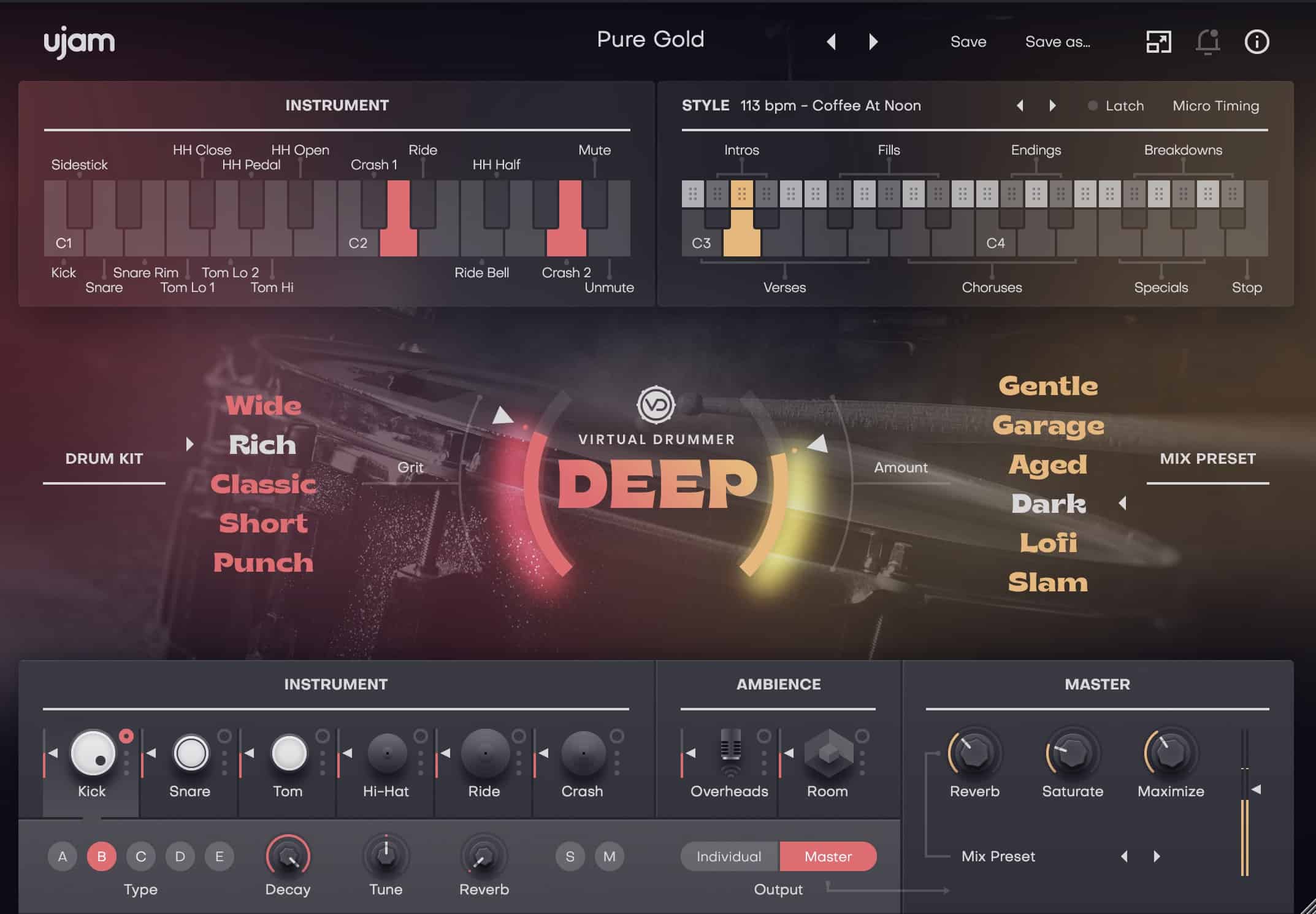In order to stop Spotify’s recommended songs, you should first disable Autoplay to take back control of your playlists. Next, turn off Smart Shuffle for a more personalized experience. Make use of Offline Mode for uninterrupted listening. Create longer playlists to minimize suggested tracks. Stay away from Spotify Radio for fewer recommendations. Turn on Private Session Mode to keep your listening history private. Customize your preferences with over 15 songs per playlist. Premium users can disable Enhance for greater control. By following these steps, you can enjoy your music without any unwanted interruptions.
Key Takeaways
- Disable Autoplay feature in Spotify settings to prevent recommended songs after playlist ends.
- Turn off Smart Shuffle for more control over next songs and tailored listening experience.
- Utilize Offline Mode to download playlists and enjoy uninterrupted music without recommendations.
- Build longer playlists to reduce frequency of recommended tracks and enhance listening experience.
- Avoid Spotify Radio to minimize influx of suggested tracks and enjoy curated playlists.
Disable Autoplay Feature
To prevent Spotify from playing recommended songs after your playlist ends, disable the Autoplay feature in the app settings under the Playback section. By turning off Autoplay, you regain control over your listening experience and eliminate unwanted song suggestions. This simple adjustment guarantees that your music ends when your playlist does, giving you the power to decide what to listen to next.
Disabling Autoplay is a straightforward process that can be done on both desktop and mobile devices. In the app settings, navigate to the Playback section and toggle off the Autoplay feature. This action prevents Spotify from automatically playing similar content once your selected playlist concludes, offering a more customized listening session tailored to your preferences.
For premium users, there's an additional option to toggle off Autoplay similar content, providing even more control over the music playback. By taking advantage of these settings, you can fine-tune your Spotify experience and enjoy uninterrupted music without the intrusion of recommended songs.
Turn Off Smart Shuffle
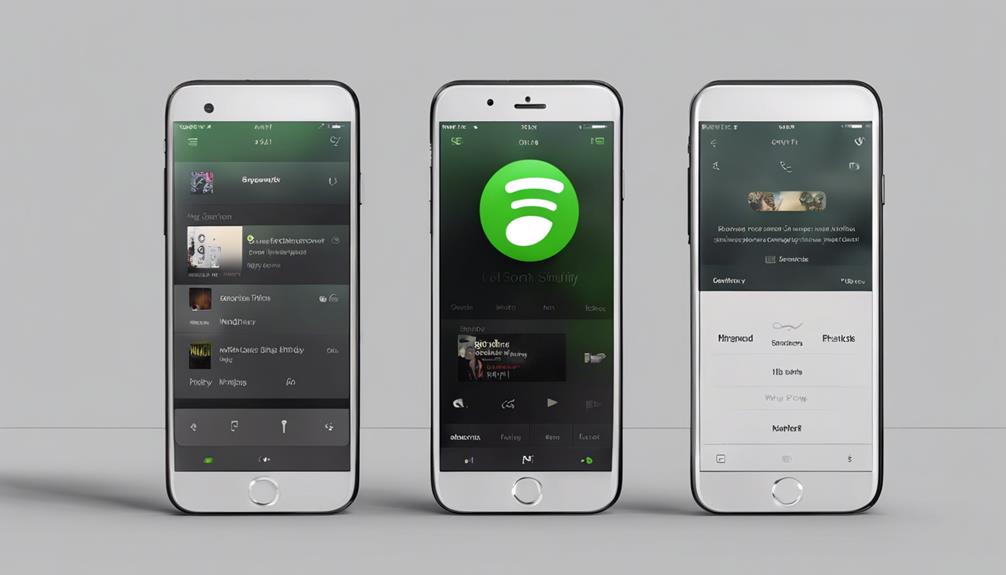
To enhance your Spotify experience, consider turning off the Smart Shuffle feature.
By disabling this function, you can have more control over the songs that play next.
This action can help tailor your listening experience to your preferences.
Disable Auto Play
In our Spotify settings, we can easily disable the Auto Play feature, also known as Smart Shuffle, by toggling off Enhanced Mode for a more personalized listening experience. By deactivating Smart Shuffle, we regain control over our playlists and prevent Spotify from automatically adding recommended songs. This adjustment allows for a curated listening session without interruptions from unwanted recommendations. For a smoother music experience, follow these steps to turn off Smart Shuffle:
| Steps to Disable Auto Play |
|---|
| 1. Open Spotify Settings |
| 2. Locate Enhanced Mode |
| 3. Toggle Off for Control |
Turn Off Radio
Disabling the Radio feature on Spotify allows users to have more control over their listening experience by turning off the Smart Shuffle feature. To disable Smart Shuffle, navigate to the Spotify app's settings and turn off Enhanced Mode. This action helps deactivate Smart Shuffle, reducing interruptions from recommended songs every 3 tracks for playlists exceeding 15 songs.
Opting for longer playlists can further diminish algorithmic recommendations in Smart Shuffle, providing a smoother listening journey. Additionally, sticking to curated playlists can help avoid unwanted suggestions in Spotify Radio. By taking charge of these settings, users can tailor their listening experience to their preferences, enhancing their enjoyment of music on the platform.
Utilize Offline Mode
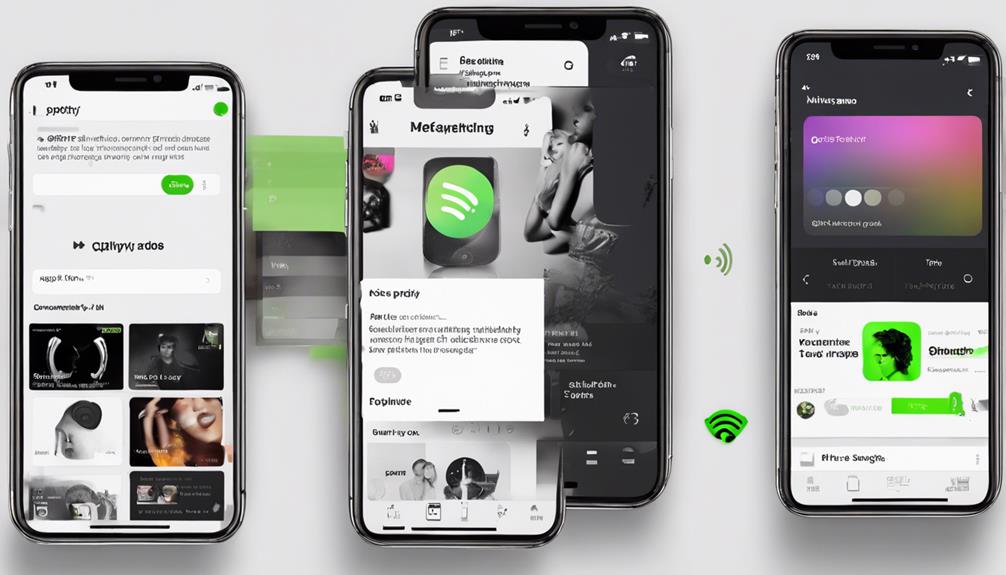
Offline Mode on Spotify is a valuable feature that allows us to download playlists for offline listening, ensuring uninterrupted music enjoyment.
By enabling Offline Mode, we can access our downloaded playlists without the interference of recommended songs, providing a seamless and personalized listening experience.
Utilizing Offline Mode is a practical way to have control over our music choices and avoid distractions while enjoying our favorite tunes.
Offline Mode Benefits
By using Spotify's Offline Mode, we can conveniently download playlists to enjoy our favorite tunes without needing an internet connection. Here are some benefits of utilizing Offline Mode:
- Create a playlist tailored to your preferences and mood.
- Save data by listening to downloaded songs offline.
- Guarantee uninterrupted music playback in areas with poor network coverage.
- Customize your listening experience by mixing downloaded and streaming songs.
- Extend your device's battery life while enjoying music on the go.
Offline Mode on Spotify offers a range of advantages, from personalizing your playlists to saving data and enhancing your listening experience without the need for a continuous internet connection.
Enabling Offline Downloads
To download playlists for offline listening on Spotify, Premium users can access the 'Download' option within the app. This feature allows users to enjoy their favorite music without needing an internet connection. By utilizing offline mode, listeners can reduce interruptions from recommended songs and have more control over their listening experience.
Premium users on the Spotify desktop app can easily download playlists, albums, or podcasts for offline playback. This feature is especially beneficial for users who want to enjoy their music without being influenced by Spotify's recommendations. By enabling offline downloads, listeners can create a personalized listening experience based on their preferences and listening history.
Build Longer Playlists
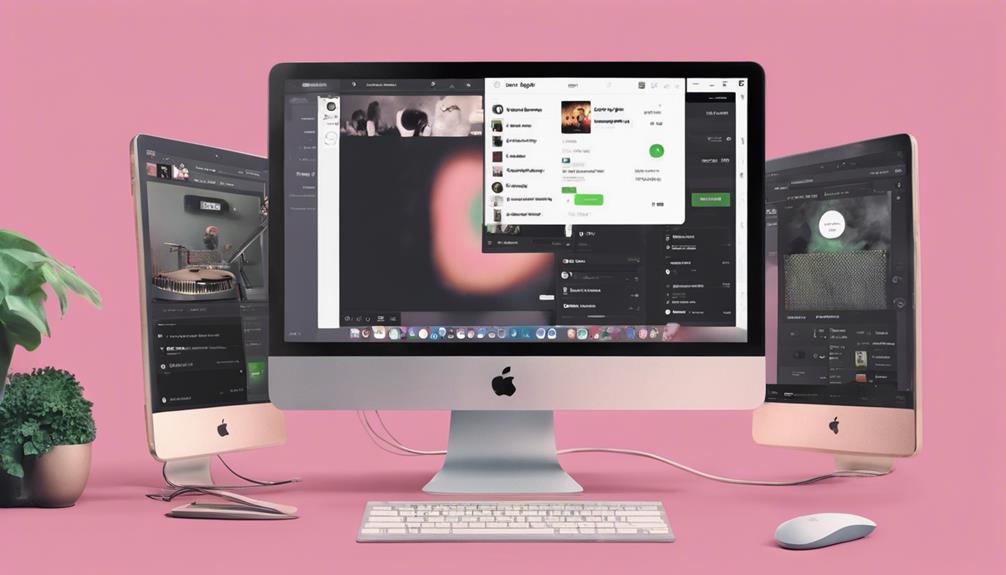
When creating playlists on Spotify, opting for a larger selection of songs can effectively reduce the frequency of recommended tracks. By making playlists with more than 15 songs, you can enhance your listening experience and minimize interruptions from suggested tracks.
Here are some tips to help you build longer playlists:
- Add more songs: Increasing the number of songs in your playlist can decrease the frequency of Spotify's recommended tracks.
- Utilize the Shuffle feature: Spotify's Smart Shuffle recommends new tracks every 3 songs in playlists with over 15 songs, offering a seamless listening experience.
- Diversify your playlist: Including a variety of genres and artists in your playlist can keep your listening experience fresh and engaging.
- Curate with intention: Thoughtfully selecting each song for your playlist can enhance its overall flow and reduce the impact of recommended tracks.
- Stay open to new music: While building longer playlists, remain open to discovering new music that Spotify suggests, enriching your listening library.
Avoid Spotify Radio
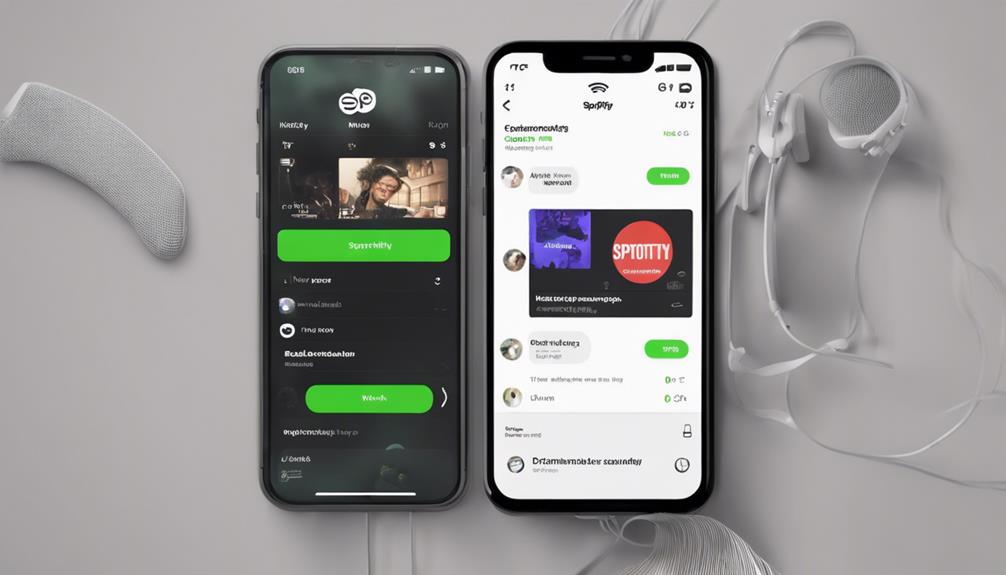
Let's steer clear of Spotify Radio to reduce the influx of suggested tracks. While Spotify has a rich history of using algorithms to personalize music recommendations, the Radio feature can sometimes overwhelm users with an abundance of suggested songs. By avoiding Spotify Radio and opting for curated playlists instead, we can have more control over the music we listen to and minimize the number of unwanted suggestions.
Removing songs from Radio playlists can help tailor the recommendations to our preferences. The shuffle feature in Spotify Radio playlists may trigger more suggestions, leading to a continuous stream of tracks that may not align with our music taste. By actively selecting curated playlists that align with our preferences, we can enjoy a more customized listening experience without the interference of excessive recommendations.
Deactivate Shuffle in Playlists
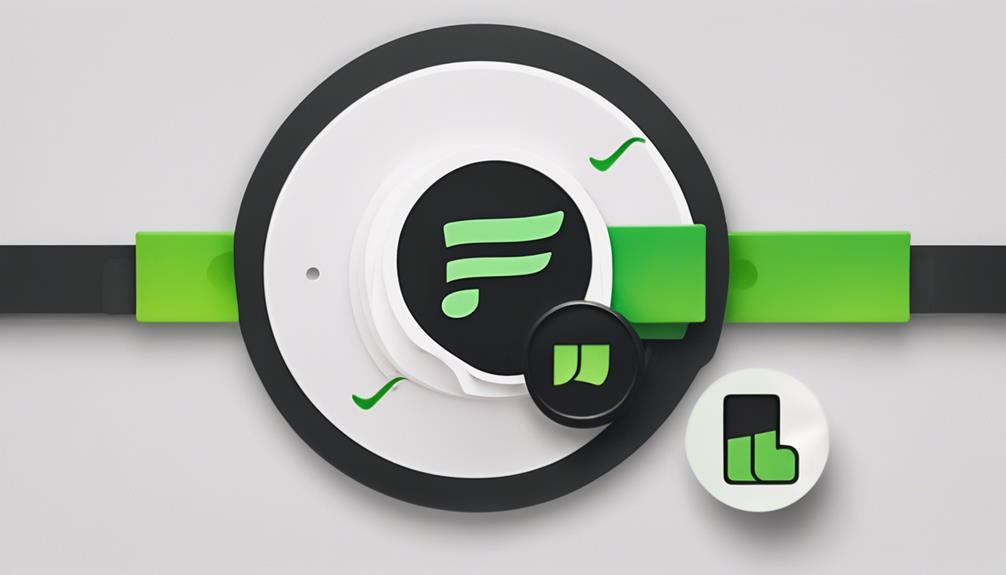
To improve control over music suggestions, contemplate deactivating shuffle mode in playlists on Spotify. Disabling shuffle mode in playlists can prevent Spotify from inserting recommended songs.
Here are five items to contemplate when deactivating shuffle:
- Prevent Spotify from adding recommended tracks: Turning off shuffle guarantees that songs play in the order you've arranged them.
- Enjoy uninterrupted playlists: Shuffle mode increases the likelihood of recommended tracks being inserted into your playlist, but deactivating it gives you more control over the songs played.
- Maintain the history of your playlist: By deactivating shuffle, you can keep the sequence of songs intact without unexpected interruptions from recommendations.
- Focus on Liked songs: Deactivating shuffle allows you to listen to your Liked songs in the order you prefer, without any interference.
- Enhance your listening experience: Following these steps can help you enjoy your playlist without unwanted suggested songs, providing a more tailored music experience.
Enable Private Session Mode
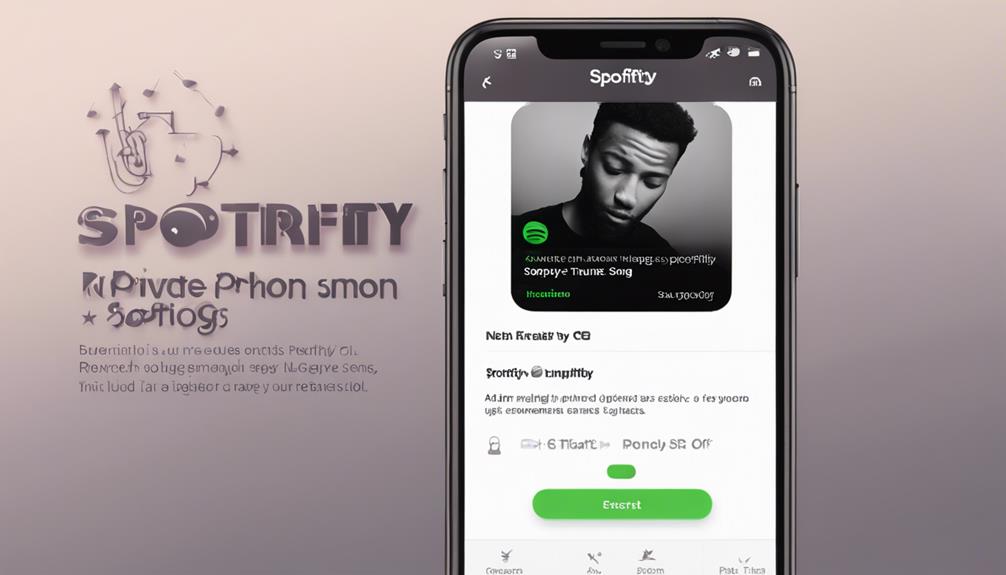
Enabling Private Session mode on Spotify guarantees that our listening history is concealed for up to 6 hours, providing a shield against unwanted song recommendations and enhancing our privacy. By activating this feature, we can prevent Spotify from influencing our song suggestions based on recent listening activity. This mode is particularly useful when we want to explore new music without worrying about it affecting our personalized recommendations.
To activate Private Session on desktop, simply click your profile picture and select Private Session. On mobile, access it by tapping Home, then your profile picture, and turning on Private Session in Settings. Once activated, Private Session ensures that the songs we listen to during this period won't impact the suggestions we receive. This way, we've the freedom to add new songs to our library or enjoy music without the worry of it playing in recommended songs.
Customize Listening Preferences
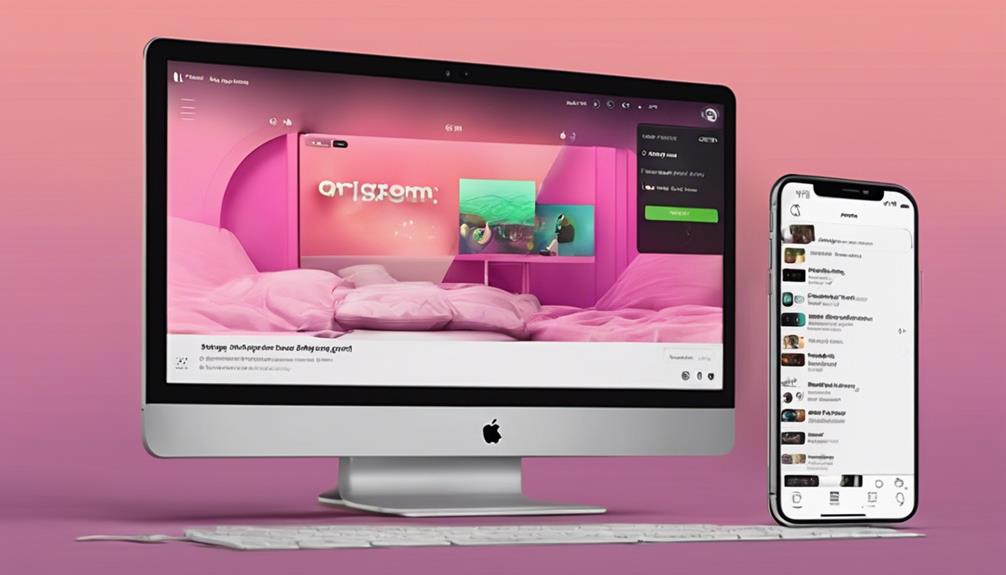
Customizing our listening preferences on Spotify can greatly enhance our music streaming experience. When it comes to optimizing our music journey, here are some tips to help fine-tune our Spotify experience:
- Create playlists with more than 15 songs to reduce the frequency of recommended songs.
- Premium account holders can disable the Enhance feature for more control over playlist additions.
- Turn off the Auto Play feature in settings to prevent Spotify from adding unwanted songs.
- Make a new playlist with 15+ songs and disable both Enhance and Auto Play to avoid recommendations.
- Manage playlist settings and preferences to take charge of the songs Spotify recommends.
Frequently Asked Questions
How Do I Stop Spotify From Recommending Songs?
To stop Spotify from recommending songs, we can adjust our playlist strategy. By creating longer playlists with over 15 songs, we can diversify our listening experience and reduce the frequency of recommendations.
Upgrading to Spotify Premium also allows us to disable ads and recommendations altogether. Additionally, disabling the Enhance feature and turning off Auto Play can prevent automatic song suggestions, giving us more control over our music choices.
Why Is My Spotify Playing Recommended Songs?
We hear recommended songs on Spotify due to personalized algorithms analyzing our listening habits. These suggestions aim to introduce us to new music and artists, enhancing our listening experience.
If our tastes align with other users, we might hear similar recommendations. Disabling recommended songs offers more control over playlist content, allowing us to curate our listening experience.
This feature keeps us engaged and helps us discover fresh tracks aligned with our preferences.
How Do I Turn off Smart Recommendations on Spotify?
To disable smart recommendations on Spotify, we can turn off Autoplay in the settings. By deactivating Autoplay, we prevent Spotify from playing suggested tracks after a playlist ends.
This action also stops the Smart Shuffle feature from recommending songs based on our listening habits. Taking control of our listening experience allows us to avoid unwanted recommendations and enjoy our music uninterrupted.
How Do I Stop Spotify From Adding Suggested Songs to My Playlist?
To stop Spotify from adding suggested songs to our playlist, we should create playlists with 15 or more tracks. This prevents the platform from automatically adding recommendations.
By managing playlists this way, we've more control over our music choices. Upgrading to Spotify Premium also stops ads and suggestions, giving us a more tailored listening experience.
Conclusion
To sum up, by following these steps to disable recommended songs on Spotify, you can take control of your listening experience. Remember, music is like a painting – each song carefully chosen can create a masterpiece of emotions.
So take the time to curate your playlists and enjoy the music that truly speaks to your soul.
Happy listening!