To use parental controls on smartphones and tablets, start by exploring the device’s built-in features like Screen Time on iOS or Digital Wellbeing on Android, or consider third-party apps such as Qustodio or Bark. Install and set up the app or features on both your device and your child’s, customizing settings like screen time limits, app restrictions, and content filtering. Enable location tracking and emergency features if available. For detailed steps and tips, continue exploring how to best manage and protect your child’s online experience.
Key Takeaways
- Determine device OS (iOS or Android) to choose the appropriate built-in or third-party parental control apps.
- Install and set up parental control apps on both parent and child’s devices, creating tailored user profiles.
- Configure screen time limits, app restrictions, and website filters to manage device usage and content access.
- Enable location tracking and emergency features like panic buttons for safety and real-time monitoring.
- Regularly update apps, review activity logs, and adjust settings to ensure responsible and secure device use.
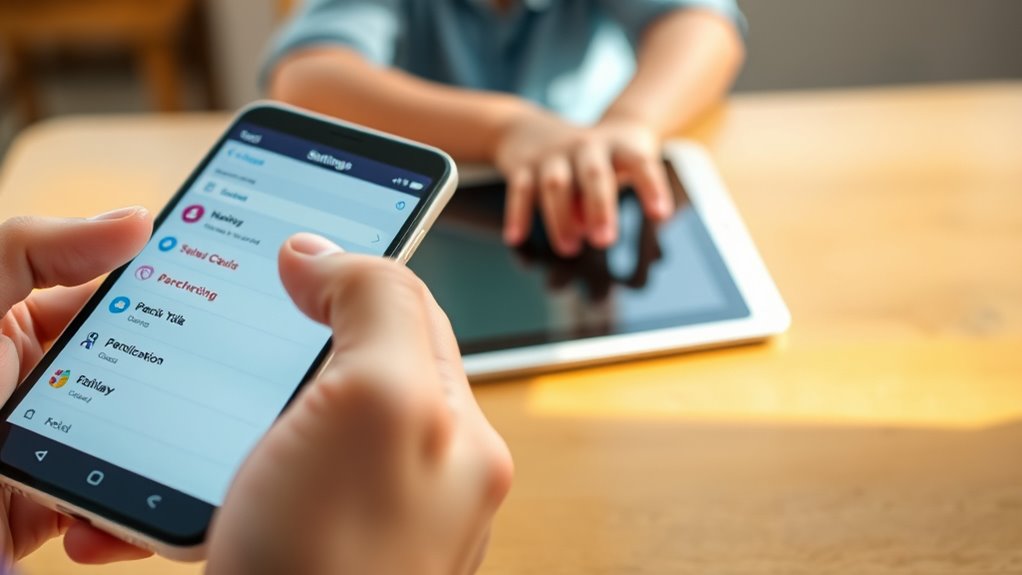
In today’s digital age, controlling your child’s smartphone or tablet usage is essential for their safety and well-being. Parental controls help you set boundaries, monitor activity, and ensure your child’s online experience remains safe and appropriate. To start, choose a parental control app that fits your needs, considering whether your child’s device runs on iOS or Android. iOS devices come with built-in features that allow basic monitoring, but Android offers more flexibility with third-party apps like Qustodio, MMGuardian, or Bark, which provide extensive monitoring options. Most apps are compatible across both platforms, so you can select one that best suits your requirements.
Once you’ve picked an app, the setup process involves installing it on both your device and your child’s. Create user profiles to customize restrictions based on age and maturity. You can then adjust settings such as screen time limits, scheduling device use, and blocking specific websites or apps. For example, you might restrict social media during homework hours or block mature content. Many apps also feature web and app filtering, which prevents access to inappropriate sites and applications. Screen time management tools allow you to set daily limits, helping your child develop healthy device habits.
Location tracking is another crucial feature. Many parental control apps offer real-time GPS tracking, giving you peace of mind by knowing where your child is at all times. Some apps even provide emergency alert systems, such as panic buttons, so your child can quickly contact you or emergency contacts if needed. Content monitoring functions enable you to view your child’s web searches and YouTube history, giving you insight into their online interests and potential risks.
Monitoring activity logs keeps you informed about device usage, including app activity and browsing history. Regularly reviewing these logs helps you identify any suspicious or unsafe behavior. Many apps send alert notifications if they detect risky activities, like inappropriate searches or messaging. Additionally, real-time location tracking helps you stay updated on your child’s whereabouts, especially during outings or trips.
Furthermore, understanding Pimple Patches and their proper use can be beneficial for managing skin health, especially if your child is dealing with acne. When setting up parental controls, ensure your software and apps are up to date to benefit from the latest security features. Pay attention to data protection and app permissions, understanding what information the control app accesses. Implementing these measures creates a safer digital environment for your child, giving you control without infringing excessively on their independence. By actively managing and reviewing settings and activity reports, you can foster responsible device use and safeguard your child’s online experience effectively.
Frequently Asked Questions
Can Parental Controls Be Bypassed by Tech-Savvy Kids?
Yes, tech-savvy kids can often bypass parental controls. They use VPNs, proxy servers, or hidden accounts to hide activity. Resetting devices, exploiting software bugs, or accessing alternative devices like gaming consoles also help them evade restrictions. To keep up, you need to stay vigilant, update controls regularly, and consider extensive monitoring across all devices. Open communication and education are key to helping children understand online safety.
Are Parental Controls Available on All Smartphone Brands and Tablets?
You’ll find parental controls available on most smartphone brands and tablets. Android devices support apps like Google Family Link, while iOS devices have built-in tools like Screen Time. Some brands, like Gabb and Bark, offer kid-specific devices with integrated controls. These options work across various platforms, so you can set restrictions no matter what device your child uses. Just choose the right solution for your child’s age and your monitoring needs.
How Often Should I Update Parental Control Settings?
Wondering when to update your parental controls? You should update them regularly—think once a month or whenever your child’s habits change. Frequent fixes keep controls functioning flawlessly, reflecting new apps, updates, or concerns. Stay savvy by syncing settings and monitoring usage patterns. Consistent updates prevent problems and promote safe, supervised screen time, ensuring your safeguards stay strong and your child’s digital development stays on track.
Do Parental Controls Affect Device Performance or Battery Life?
You wonder if parental controls impact device performance or battery life. They can slightly slow down your device because they use system resources and run background processes. While they consume minimal battery, continuous activity or frequent updates can increase power drain. Regularly updating and optimizing these controls helps minimize performance and battery effects, ensuring your device runs smoothly while keeping your child safe.
Can Parental Controls Restrict In-App Purchases and Subscriptions?
You might be surprised to find out that parental controls can indeed restrict in-app purchases and subscriptions. When you set up these controls, you enable features like requiring authentication, setting age restrictions, or approving purchases remotely. This way, you stay in control, preventing unauthorized spending. Whether on iOS or Android, activating these settings guarantees your kids can’t make unapproved purchases or subscribe to services without your approval.
Conclusion
By setting up parental controls, you protect your kids from online dangers and create a safer digital world for them. Think of it as building an impenetrable fortress around their devices—nothing harmful can get through. With these tools, you’re not just managing screen time; you’re shaping responsible digital habits that last a lifetime. Take control today, and watch your child’s online experience become safer and more enriching than you ever imagined possible.










