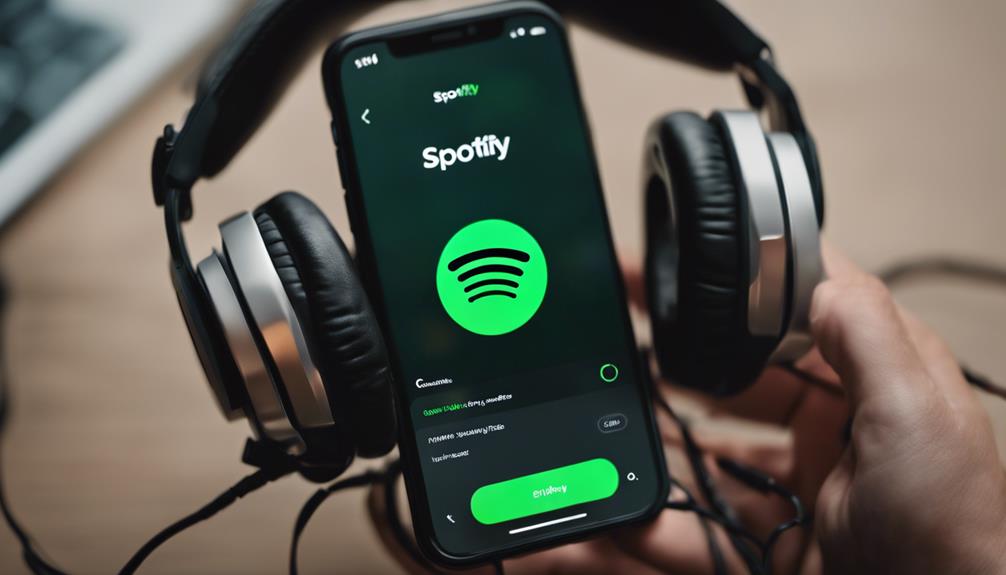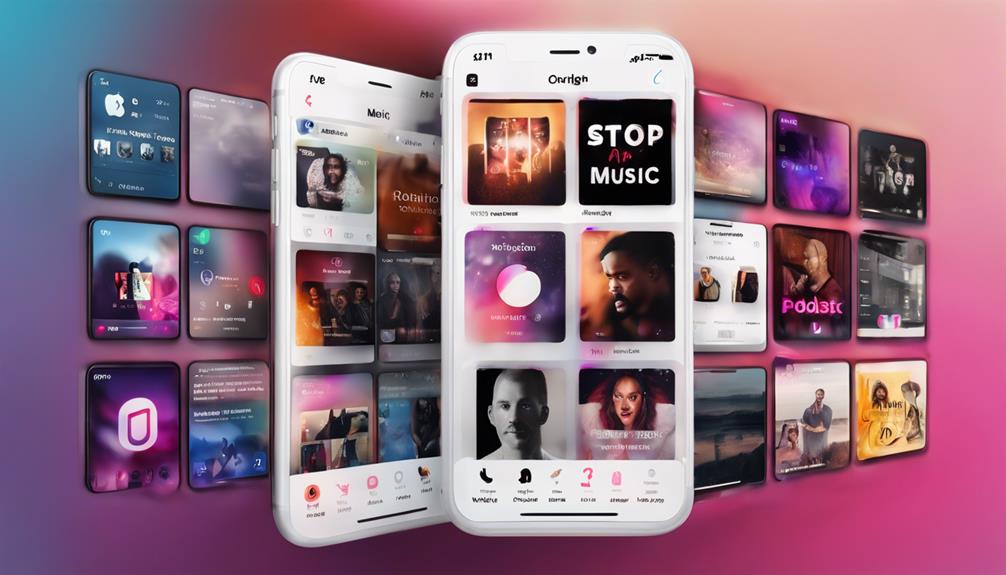Discovering, accessing, and enjoying video podcasts on Spotify is simple. Use the search bar or Explore tab to find shows like The Joe Rogan Experience. Watch videos alongside audio by tapping the camera icon's play button. Customize settings on mobile for a personalized experience. Save shows for easy access and enjoy offline viewing within Downloads. Meet your entertainment needs with Spotify's extensive podcast selection. Optional tools like MiniTool MovieMaker enhance enjoyment. Stay updated on new releases and immerse yourself in diverse genres. Find specific interests catered to in trending podcasts. Gain more insights into watching podcasts on Spotify through our detailed guide.
Key Takeaways
- Discover video podcasts in Spotify's search bar or Explore tab.
- Enjoy popular shows like The Joe Rogan Experience with video.
- Customize video podcast settings in the mobile app.
- Save and access video podcasts easily on mobile and desktop.
- Download episodes for offline viewing on mobile with Premium subscription.
Finding Video Podcasts on Spotify
When exploring Spotify, we can easily discover engaging video podcasts by searching using the search bar or browsing the Explore tab.
Spotify's video podcast feature allows us to immerse ourselves in a variety of content, from popular shows like The Joe Rogan Experience to Higher Learning with Van Lathan and Rachel Lindsay.
This innovative addition by Spotify enables us to watch video podcasts alongside their audio versions, enhancing our podcast experience with visual elements. By simply tapping on the play button with a camera icon, we can smoothly switch into the video mode and enjoy a more captivating podcast session.
The ability to find video podcasts on Spotify offers us a diverse range of categories and recommendations, ensuring that there's always something enthralling to watch. Whether we're looking for educational content, interviews, or entertainment, Spotify's video podcast feature opens up a world of possibilities for us to explore and enjoy.
Playing Video Podcasts on Mobile
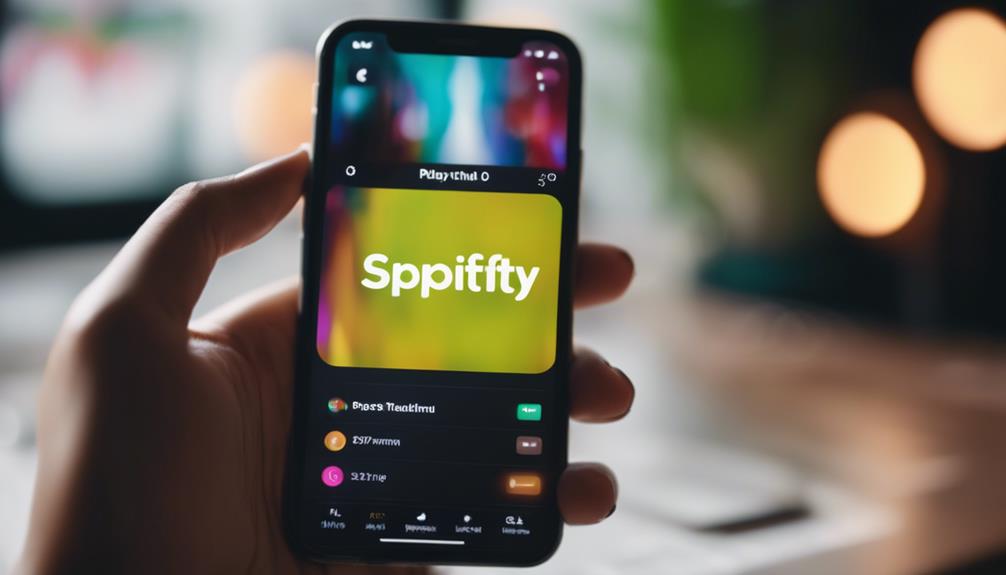
To play video podcasts on mobile, open the Spotify app on your device.
- Click the Settings icon in the app to customize your video podcast settings.
- Search for a specific video podcast like The Joe Rogan Experience within the app.
- Turn off Audio Quality and Download audio settings to focus on video playback.
Playing video podcasts on Spotify is a breeze once you navigate to the right settings. By customizing your preferences, you can enhance your viewing experience and immerse yourself in the world of video podcasts.
Whether you're into informative discussions or entertaining content, Spotify offers a wide range of video podcasts to watch on the go. Don't let audio settings distract you; focus on the visuals by adjusting your settings accordingly.
With just a few taps, you can enjoy high-quality video podcasts right from your mobile device, making your listening and viewing experience seamless and enjoyable.
Playing Video Podcasts on Desktop

Switching from mobile to desktop, viewing video podcasts on Spotify requires logging in to the website and choosing a podcast episode to start enjoying the visually engaging content.
When on the Spotify website, simply search for the desired podcast, select an episode, and click the 'Show video' button to begin watching. If subtitles are helpful, you can easily enable them to enrich your viewing experience.
To guarantee a smooth playback, adjust your audio quality and download settings accordingly for video podcasts. In case you encounter issues with video playback, try restarting your device, logging out, then back into Spotify, and reviewing your settings for any discrepancies.
Saving Video Podcasts on Mobile
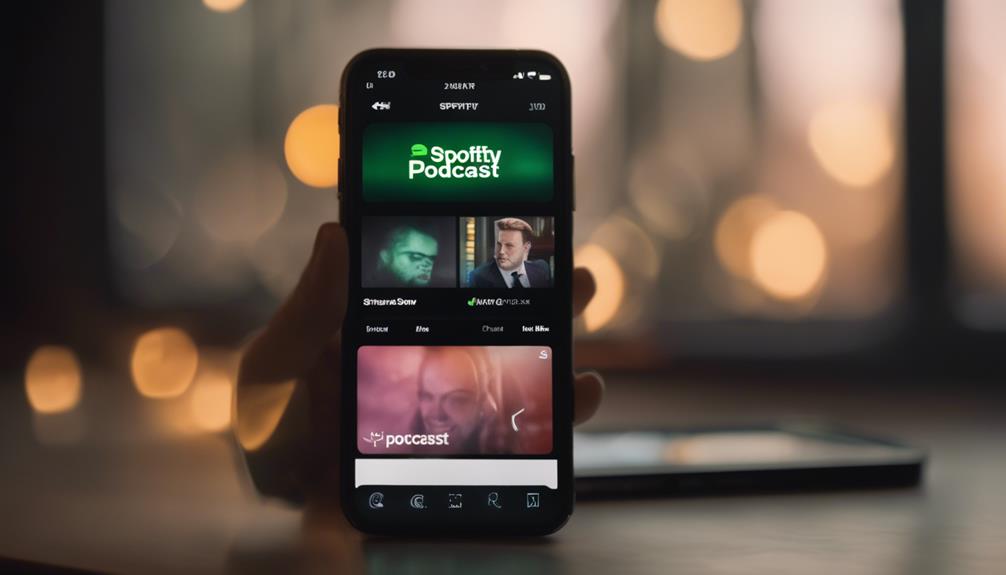
Let's explore how you can save video podcasts on your mobile device for convenient access later.
- Tap on the podcast or show episode you want to save.
- Some shows may require Spotify Premium for download on mobile devices.
- Access saved podcasts and shows by tapping Home, then selecting Podcasts & Shows.
When saving video podcasts on your mobile, consider utilizing a video editor to enhance your viewing experience. By using the right tools and techniques, you can personalize your saved content and make it more engaging.
Remember to explore various tips and tricks available for saving and organizing your Spotify Podcasts efficiently on your mobile device. By staying informed and utilizing these features effectively, you can optimize your podcast listening experience and make the most out of the content available to you.
Saving Video Podcasts on Desktop

When shifting to saving video podcasts on desktop from mobile devices, simply click on the show or episode title to save it to your library on Spotify. This feature enhances the way we interact with podcast content, especially video content, offering a smooth change between devices.
By looking for the 'Save' or 'Follow' button on the podcast's page, you can efficiently organize and access your favorite video podcasts. Spotify's history of catering to diverse content preferences is evident in this convenient feature.
Once saved, these video podcasts are easily retrievable from the 'Podcasts & Shows' section in your Spotify account, allowing for quick and organized playback. With this functionality, you can enjoy a personalized and streamlined podcast experience, ensuring that your preferred video content is always at your fingertips.
Saving video podcasts on desktop not only optimizes accessibility but also reflects Spotify's commitment to enhancing the user experience for podcast enthusiasts.
Accessing Latest Episodes of Saved Podcasts
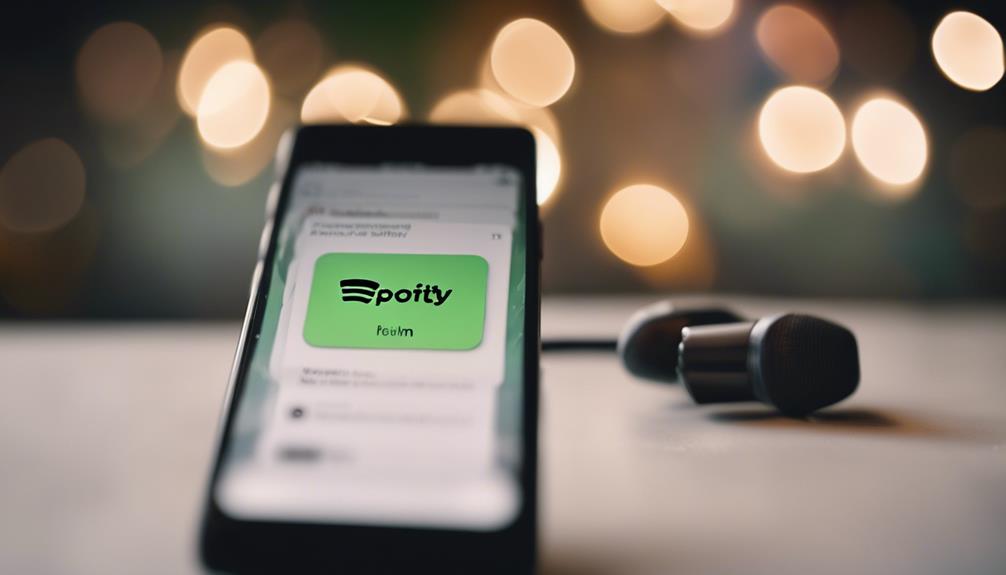
To explore the most recent episodes of your saved podcasts on Spotify, navigate to the 'What's New' section by tapping on Home and then selecting Podcasts & Shows on your mobile device. Once there, you can access a plethora of exciting content from your favorite podcasts. Here are some key features to enhance your listening experience:
- The 'What's New' section displays up to 100 of the most recent episodes from your saved podcasts, ensuring you stay up-to-date with the latest releases.
- Episodes can remain in the list for up to 60 days from their release date, giving you ample time to catch up on any episodes you might've missed.
- Select a podcast or show episode to download it for offline listening on mobile, perfect for when you're on the go and don't have access to the internet.
With these features, staying connected to the latest episodes of your saved Spotify podcasts has never been more convenient.
Downloading Video Podcasts for Offline Viewing
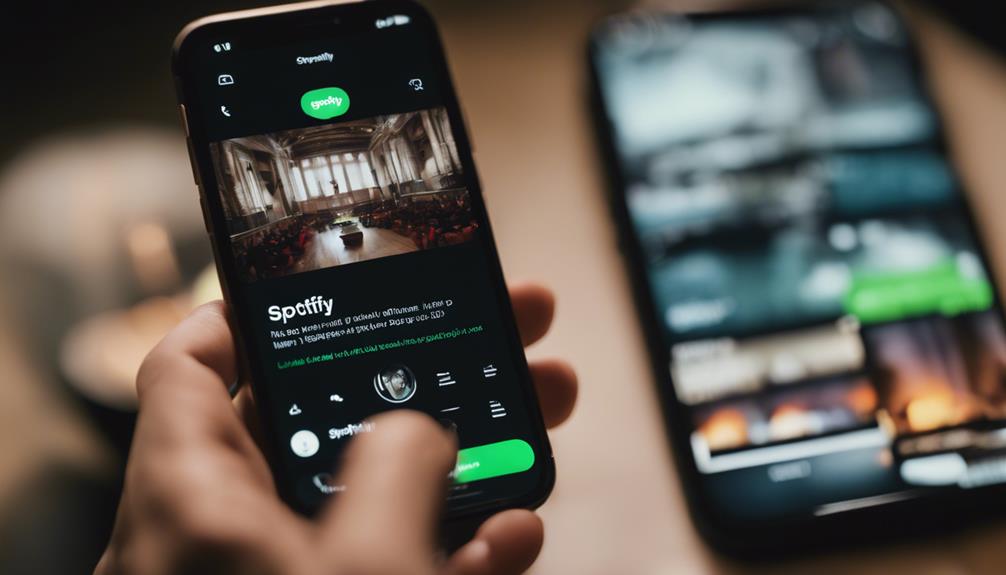
Downloading video podcasts on Spotify allows us to enjoy our favorite shows without needing an internet connection.
Some podcasts may require a Premium subscription for offline downloads, ensuring uninterrupted viewing pleasure.
Accessing downloaded video podcasts is simple through the Downloads section on the Spotify app.
Offline Video Podcast
We can conveniently save video podcasts on Spotify for offline viewing on our mobile and tablet devices.
Some shows on Spotify may require a Premium subscription for downloading video podcasts.
Offline video podcasts can be accessed in the 'Downloads' section of the Spotify app.
Downloaded video podcasts can be enjoyed without an internet connection, making them convenient for on-the-go viewing.
Downloading Podcast Episodes
Users with a Premium subscription can easily save video podcasts on Spotify for offline viewing on their mobile and tablet devices. This feature allows us to guarantee uninterrupted entertainment on the go or in areas with limited connectivity.
By downloading video podcasts, we secure continuous access to our favorite content even without an internet connection. It's a convenient way to access and enjoy our preferred podcasts at our convenience.
Remember that some video podcasts may require a Premium subscription for offline viewing, so make sure to check before downloading. Once downloaded, these video podcasts can be accessed within the Spotify app for a specified period, providing flexibility and freedom to watch them whenever and wherever we want.
Viewing Without Internet
When offline, accessing downloaded video podcasts on Spotify provides uninterrupted entertainment on mobile devices.
- Downloaded video podcasts offer a seamless viewing experience without the need for an internet connection.
- Offline viewing allows flexibility for users to enjoy podcast videos on the go.
- Some video podcasts may require a Premium subscription for downloading.
Adding a Video Podcast to Your Library
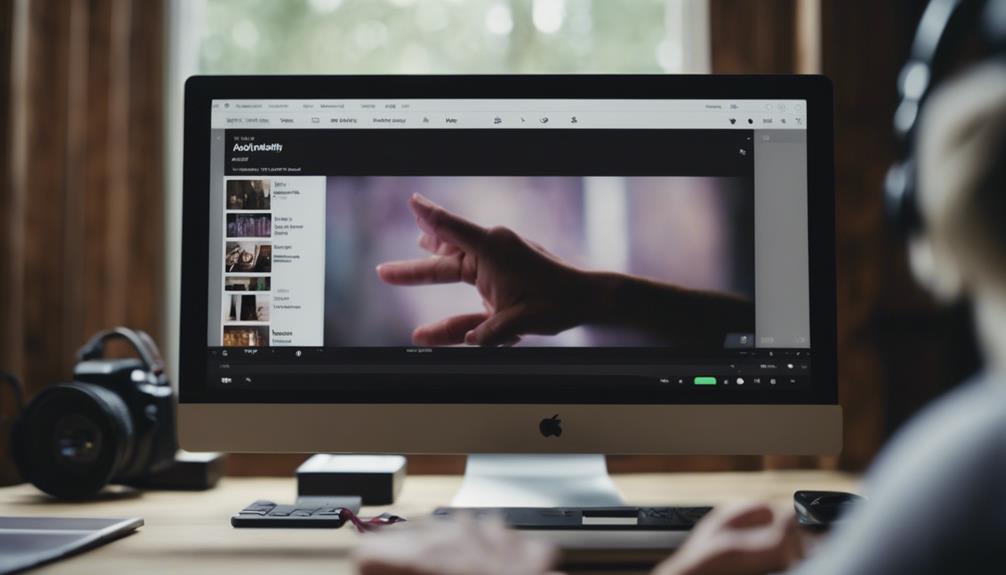
When adding a video podcast to your library on Spotify, you can easily search for the podcast and select the desired video episode for viewing.
Once added, video podcasts will seamlessly integrate into your library, making it convenient to access alongside audio podcasts.
Managing video podcasts in your library allows for a personalized viewing experience, catering to your preferences and interests.
Library Video Podcasts
Adding a video podcast to your library on Spotify is a simple process that allows you to easily access and enjoy a variety of visual content at your convenience. Here are some key points to keep in mind:
- Find the video podcast you wish to save.
- Click on the podcast to access the 'Follow' or 'Save' option.
- Once saved, the video podcast will be readily available in your library for future viewing.
Having video podcasts in your library enhances your Spotify experience, providing a diverse range of visual content for your enjoyment. Whether it's catching up on the latest Joe Rogan Experience episode or exploring other engaging video podcasts, your library offers easy access to a world of visual entertainment.
Managing Video Podcasts
To include a video podcast in your Spotify library, simply search for the desired podcast or show and click on the episode to save it for easy access. Once you've added it, the saved video podcasts will be conveniently located in the 'What's New' section on your Home tab for up to 60 days from the release date.
Some video podcasts may require a Premium subscription for download, while others can be streamed directly on Spotify. This feature allows you to stay up to date with new episodes and enjoy a variety of content.
If you're looking to edit your video podcasts, tools like MiniTool MovieMaker can help enhance your viewing experience. Explore these podcast features to make the most of your video podcast library on Spotify.
Exploring More Video Podcast Options
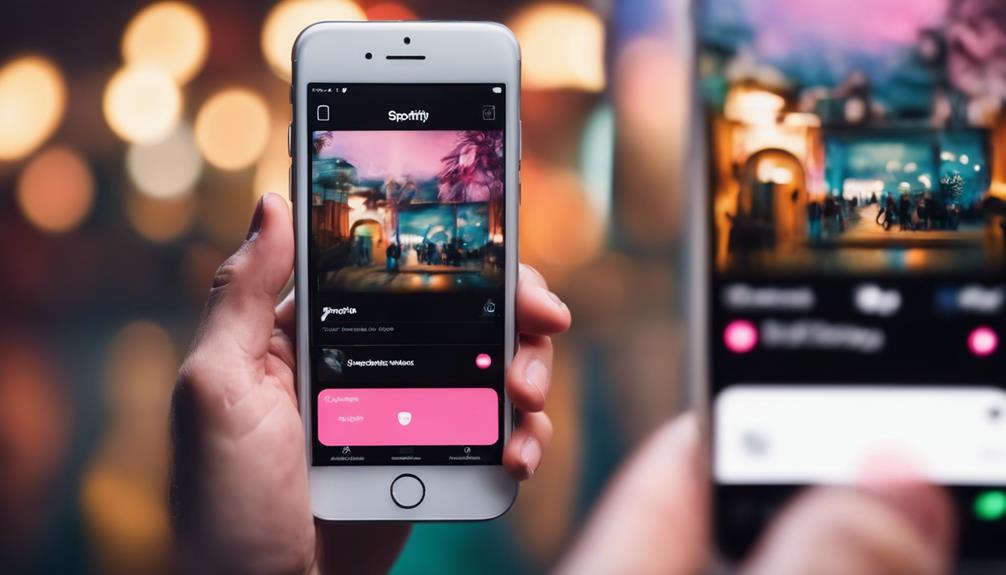
Let's explore discovering additional video podcast choices available on Spotify.
- Learning with Van Lathan: Engage in insightful discussions and gain knowledge on a wide range of topics with this enriching podcast video.
- Make sure to explore new releases: Stay updated with the latest video podcasts on Spotify to discover fresh content and trending discussions.
- Immerse yourself in diverse genres: Immerse yourself in a variety of genres and topics to find video podcasts that cater to your specific interests and preferences.
Frequently Asked Questions
How Do You Watch Podcasts on Spotify?
Here's how we watch podcasts on Spotify:
Navigate to Podcasts & Shows, choose an episode, and hit play. For video episodes, look for the camera icon. Some podcasts offer video content along with audio. Enjoy a personalized experience by toggling between audio and video modes on Spotify.
Follow your favorite podcasts for the latest updates and a seamless viewing experience.
Happy podcast watching!
Why Can't I Watch Video Podcast on Spotify?
We can't watch video podcasts on Spotify if the Canvas toggle isn't enabled in settings.
If issues persist, try restarting your device or logging out and back into Spotify.
Make sure your device supports video playback on Spotify.
For further assistance, contact Spotify support.
Do You Have to Have Spotify Premium to Watch Video Podcasts?
You don't need Spotify Premium to enjoy video podcasts on Spotify. Both free and paid users can access video podcasts, no subscription required.
Spotify offers video podcasts with select creators for all users, regardless of their subscription status.
How Do I See All Podcasts on Spotify?
We simply navigate to the Home tab on Spotify's mobile app, tap on Podcasts & Shows, and voilà! A plethora of podcasts awaits us.
By browsing different categories and genres or using the search bar, we easily find specific podcasts by title, genre, or creator. Following our favorites guarantees updates and quick access in the future.
Spotify makes exploring podcasts a breeze for all of us!
Conclusion
To sum up, watching podcasts on Spotify is as simple as can be. With a few easy steps, you can immerse yourself in a world of endless entertainment right at your fingertips.
So sit back, relax, and let the podcasts transport you to another dimension of knowledge and fun. Happy listening!