6 Essential Trailer Music Tips
What would be the best advice for creating good music for a film? The trailer music industry can seem quite small and intimidating to some people. And if you do it well by producing music for the trailers, it can have huge rewards. Also for those who like to get your songs locked into one of those big movie trailers, you can read this article.
The first thing you need to understand is that if you want to go about it as a career, this industry is extremely competitive and requires a lot of time and patience.
Income for Trailer Composer
You may be looking at trying to get your music in some trailers for an accumulation of around $1500-$3000 per track, depending on the popularity of your work and whether or not a company has a music budget of a few hundred dollars or not.
A lot of people I know who have had success in this area have been involved in the industry for many years already and have built up good contacts from sending out multiple rounds every so often to companies that represent film, games, TV commercial spots, and so on.

Tip #1. in Trailer Music, Quantity Matters
If you think you could earn some money from releasing a platinum-track soundtrack with a major music publisher, you have a wrong assumption. What is important here is the quantity with excellent quality rather than the subjective perfection in every detail of the piece.
I wanted to be very specific. Is there an effective method for improving the quality? Yes. Don’t rush it, instead take your time to analyze the scene and then compose your track. This is an excellent idea for composers that are interested in Trailer Music or Film Scoring.

A connected tip is that you should always try to be as flexible as possible with what you offer music-wise. If they need a piece of music that is 1 minute and 50 seconds long, then you should try to offer a 10-second one, a 30-second one, and a 60-second one.
If they need an orchestral piece without any drums or percussion, then have something to the effect of the just orchestra with drums/percussion as well. You can never be too versatile in this industry.
If you are a studio owner, with a music library of your own, you can offer these as 60 seconds long with and without drums/percussion. Thus increasing your volume of production for the same amount of time spent on each piece. No one is going to know that they have been used before if everything sounds unique sounding.
Tip #2. Rip Off – Yes, Rip Off – Trailer Music Structures
If you’ve never used any successful trailer structure, using the structure is no more plagiaristic than the originals. If you begin making a movie, it will be a good idea. Using existing structures that thousands of composers have already used profitably, you apply them to your own music using your own melody and ideas.

Put whatever you like on the track, try to make it sensible in a context where the actual trailer is organized (analytically analyze the structure of actual trailer songs also). In the case of trailer music, always have a moment where there is a big buildup to something epic.
In general, movie songs should have this kind of structure:
– Introduction → Verse 1 → Chorus 1 → Verse 2 → Bridge (or pre-chorus)
– Pre-Chorus/Bridge two or more times → Outro → Fade-out
Tip #3. Use Powerful Source Sounds
Trailer music is Steroid music. Trailer music, while helpful to utilize a clean and accurate sound, must always be remembered for its vital and exciting purpose. When you pick your music, keep in mind that the most powerful sound is always the best choice.
It’s much easier to reuse content from trustworthy sources than it is to create your own. Start with reputable ones and you’ll be able to do your job a lot more quickly. It covers every part of your song: brass, hits, percussion, string, synth, etc.
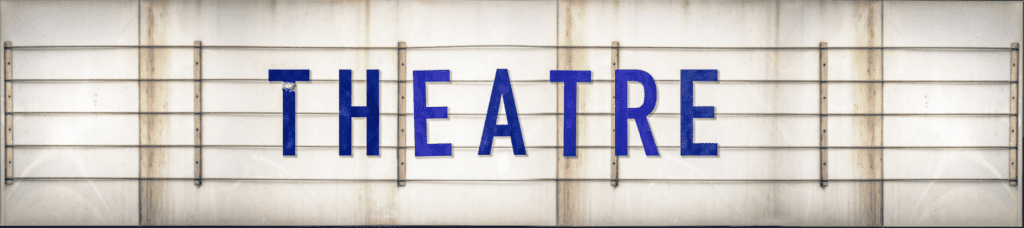
Tip #4. when Out of Ideas – Simply Listen
If I’ve never thought about what to write but when I’m having trouble it takes me stepping down and stopping writing and listening. Taking this action will help refresh you and give you a little rest. When you listen to innovative music, a new idea is instantly generated and a wave of creativity erupts.
Tip #5. Listen to Proper Feedback – Not Any Feedback
The right kind of feedback can be essential to the successful development of the business. Sure there’s a way you could make music, put them out on a public platform if you had those connections, and hope for better.
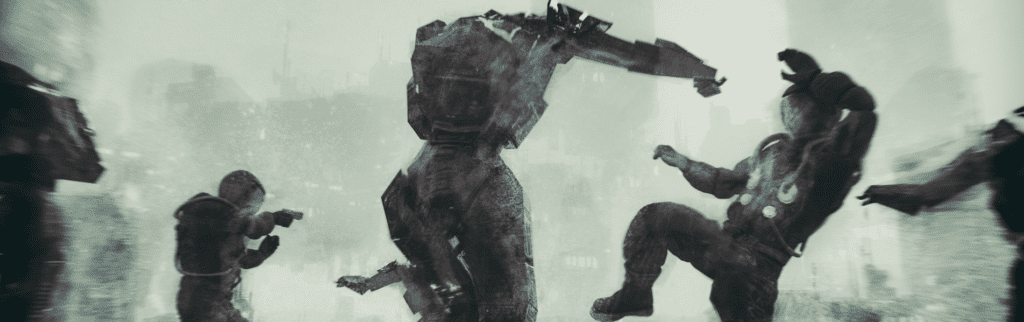
However, you may only use music from the list if it falls under one or more of the specified categories. A trailer music producer is a person who creates and sells trailer music for advertisements on television. The creator and the production are also known as producers.
Tip #6. Write Trailer Music – Not Soundtrack Music
A frequent issue that film and game composers have with trailer music is a lack of anticipation, urgency, or variety. This music is particularly beneficial for trailers since it lacks these elements. The trailer and the epic soundtrack have several characteristics in common, but they have a few distinctions as well.
One of the major differences between trailer music and the soundtrack is that they are not supposed to be associated with each other. The best example is how you will never hear an orchestra-based score in a movie trailer, even if it’s epic. This is because the film industry has specific rules about what kind of music they want for trailers.
In order to write good trailer music, it is important that you know what your goals are as a composer. If you want to be a composer who just wants to compose epic soundtracks for movies and games, then writing great movie trailer music should not necessarily be on your list of goals.

Conclusion
In order to write good trailer music, it is important that you know what your goals are as a composer. If you want to be a composer who just wants to compose epic soundtracks for movies and games, then writing great movie trailer music should not necessarily be on your list of goals. However, if you want to create music that is specifically designed for movie trailers, then it is important to keep the following tips in mind:

- Use existing structures that have been proven to be successful
- Make sure your music has a big buildup to something epic
- Use powerful source sounds
- Rest and listen to innovative music regularly
- Only use feedback from qualified sources
- Write trailer music, not soundtrack music
Writing great trailer music is a challenging process, but it will also help you to have a successful career in the industry. Keep these tips in mind when creating your next trailer!
Trailer Score FAQ
What Do You Mean by Composing?
When I say “composing,” I mean writing music specifically for trailers. This can be a great way to make a name for yourself in the industry, as trailer music is becoming increasingly more popular.
What Is an Example of Composing?
When I say “composing,” I mean writing music specifically for trailers. This can be a great way to make a name for yourself in the industry, as trailer music is becoming increasingly more popular.
An example of composing would be taking an existing structure that has been successful and using power source sounds to create a buildup to something epic.
What Does the Word Composed?
When I say “composing,” I mean writing music specifically for trailers. This can be a great way to make a name for yourself in the industry, as trailer music is becoming increasingly more popular.
How Is a Film Score Composed?
A film score is typically composed by a film music composer. This composer will work with the director and producers of the film to come up with a score that will fit the mood and tone of the movie. The composer may also be responsible for writing the trailer music for the movie.
What Does a Film Score Composer Do?
A film score composer is responsible for writing the score for a movie. This can include the music that is played during the movie, as well as the music for the trailer. The composer will work with the director and producers of the film to come up with a score that will fit the mood and tone of the movie.
How Do You Start Writing Film Scores?
There is no one-size-fits-all answer to this question, as the process of writing a film score will vary depending on the composer’s experience and style. However, there are a few tips that can help you get started:
Start by studying the work of other composers. This will give you a better understanding of the elements that make up a good film score.
Create a sketchbook specifically for your film scores. This will allow you to track your progress and come up with new ideas.
Experiment with different genres and styles. This will help you find a sound that is unique to your film scores.
Work with a director or producer early on in the process. This will help you get a better understanding of what they are looking for.
Write film scores on a regular basis. This will help you build an audience and get your name out there in the industry.
Ask yourself if it is something that you would like to do long-term. This is an important question, as writing film scores can take up a lot of time and energy.
How Often Do You Create Film Scores?
Creating film scores can be a time-consuming process, and it will vary based on the composer’s style and experience. It is recommended to create new film scores several times a month – or even weekly if possible!
What Is a Film Score in Film?
A film score is music that is played during a movie. This can include the music that is played during the scenes, as well as the music for the trailer. The composer will work with the director and producers of the film to come up with a score that will fit the mood and tone of the movie.
What Are Examples of Trailers?

Some examples of trailers that use music specifically composed for trailers are the Marvel movies. For example, the trailer for Avengers: Age of Ultron uses a piece called ” Heroes ” by artist Henry Jackman. This song was specifically written for the trailer and does not appear in the movie itself.
What Is a Trailer Concept?
A trailer concept is an idea or a plan for a trailer. This can include the mood and tone of the trailer, as well as the story that it tells. A trailer concept is important for giving the composer a clear idea of what they need to write music for.
What Is a Trailer Score?
A trailer score is a music that is played during a movie trailer. This can include the music that is played during the scenes, as well as the music for the end credits. The composer will work with the director and producers of the film to come up with a score that will fit the mood and tone of the movie.
What Are Trailers for Movies?
Trailers are short previews for movies that are typically shown before the feature presentation at a movie theater. They are designed to give audiences a taste of what the movie is about and to create excitement for the upcoming film.
How Do You Score a Movie Trailer? / How Do You Write a Trailer Track?

There is no one-size-fits-all answer to this question, as the process of writing a film score will vary depending on the composer’s experience and style. However, there are a few tips that can help you get started:
Start by studying the work of other composers. This will give you a better understanding of the elements that make up a good film score.
Create a sketchbook specifically for your film scores. This will allow you to track your progress and come up with new ideas.
Experiment with different genres and styles. This will help you find a sound that is unique to your film scores.
Work with a director or producer early on in the process. This will help you get a better understanding
How Do You Structure a Movie Trailer?
There is no one-size-fits-all answer to this question, as the structure of a movie trailer will vary depending on the filmmaker’s preference and style. However, there are a few general tips that can help you get started:
Start by introducing the main character or characters. This will give viewers a sense of who they are and what they are fighting for.
Create a sense of anticipation by hinting at the plot without giving away too many details. This will keep viewers engaged and wanting to know more.
Use music and visuals to create a mood and atmosphere that corresponds with the tone of the movie.
End with a strong call to action that encourages viewers to see the film.










