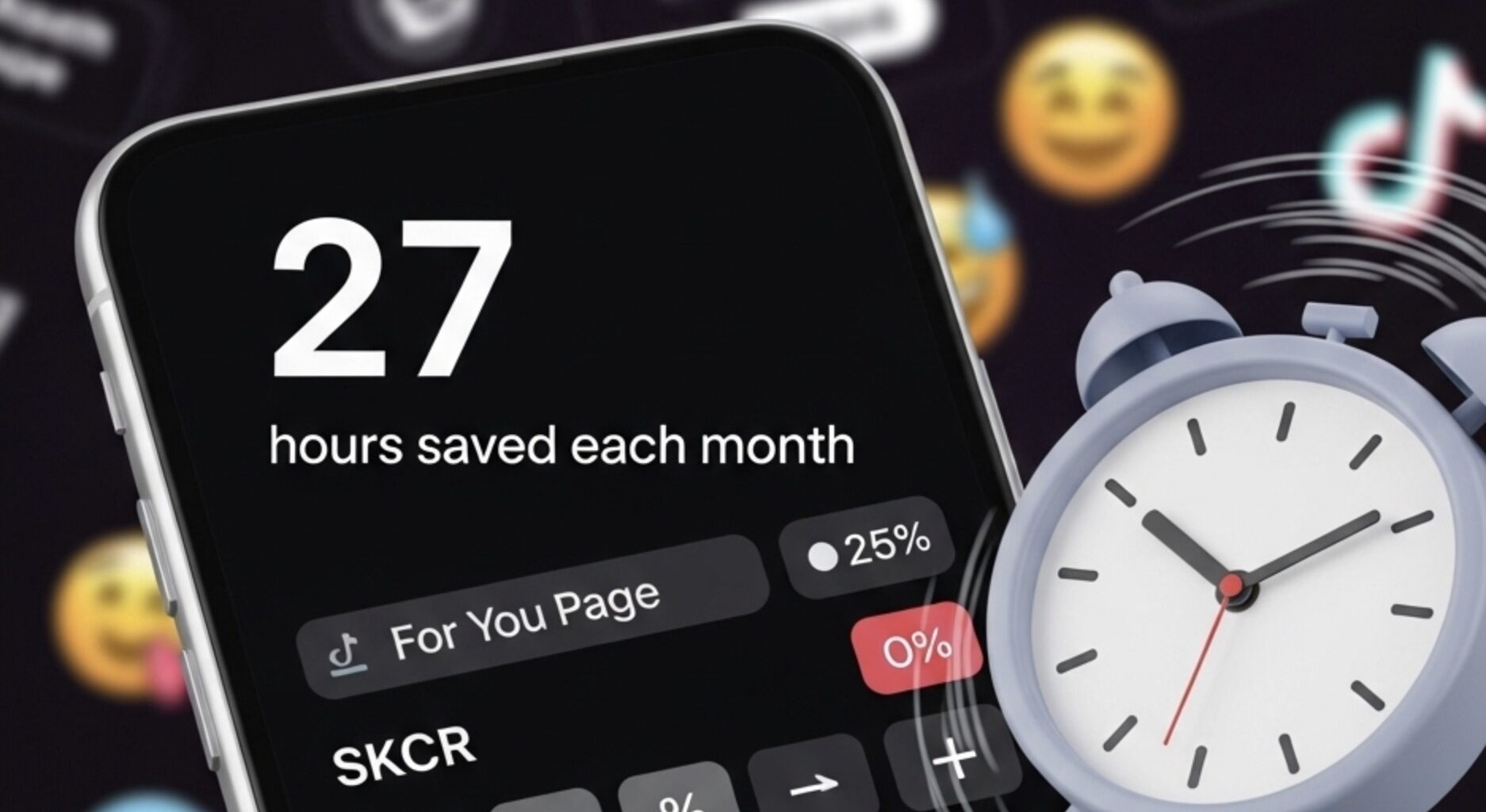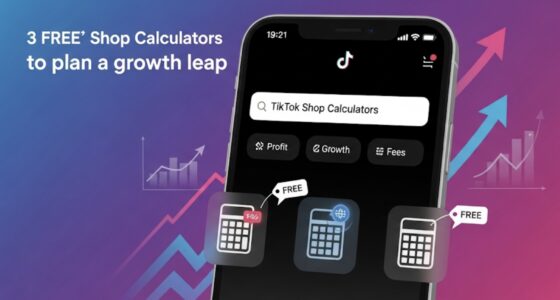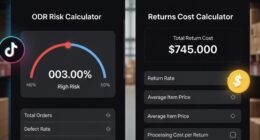Scaling on TikTok Shop is exciting—until the admin hits. When orders jump from 50 to 500 a day, creators and small teams get buried in rate shopping, label printing, tracking updates, and inventory tweaks. That’s time you could spend launching the next live, not wrestling spreadsheets.
This page gives you a free calculator to estimate your monthly hours saved, dollar savings, ROI, and payback period if you automate order operations. It’s simple, transparent, and runs entirely in your browser.
Try the Calculator
Estimate how many hours and dollars you save each month by automating order ops for TikTok Shop.
Advanced: manual workflow minutes (optional)
Time saved / order
— minutes
Hours saved / month
—
Value of time saved / month
—
Recommended plan
— • —
Estimated ROI
—
Payback period
—
Why this matters (and what the calculator shows)
When you’re fulfilling manually, each order typically takes a few minutes across four tasks:
- Rate selection
- Label purchase
- Tracking push back to TikTok
- Inventory update so you don’t oversell
The calculator compares your current minutes per order with an automated flow (often 0.5–1.0 min/order) and outputs:
- Time saved per order
- Hours saved per month
- Dollar value of time saved (based on your hourly cost)
- Recommended plan for your order volume
- ROI (%) and payback in days
All assumptions are editable so you can match your real workflow.
How to use it (60 seconds)
- Enter orders per month and your team’s hourly cost.
- Keep the default manual minutes per order, or open Advanced to adjust them.
- Review hours saved, $ saved, recommended plan, and ROI.
- Hit Copy settings link to save or share your scenario.
That’s it—instant numbers you can use to budget and plan your ops.
Example scenarios (so you can benchmark)
The table below uses these conservative defaults:
Manual = 4.5 min/order (1.0 + 1.5 + 1.0 + 1.0) • Automated = 0.7 min/order → 3.8 min saved per order <table> <thead> <tr> <th>Scenario</th> <th>Orders / mo</th> <th>Hourly cost</th> <th>Hours saved / mo</th> <th>Value saved / mo</th> <th>Recommended plan</th> <th>ROI</th> <th>Payback</th> </tr> </thead> <tbody> <tr> <td>Creator getting serious</td> <td>200</td> <td>$25</td> <td>≈12.7 h</td> <td>≈$317</td> <td>Starter ($49)</td> <td>≈547%</td> <td>≈4.6 days</td> </tr> <tr> <td>Steady growth</td> <td>500</td> <td>$25</td> <td>≈31.7 h</td> <td>≈$792</td> <td>Growth ($99)</td> <td>≈700%</td> <td>≈3.8 days</td> </tr> <tr> <td>Live‑sale regular</td> <td>1,200</td> <td>$20</td> <td>≈76.0 h</td> <td>≈$1,520</td> <td>Scale ($199)</td> <td>≈664%</td> <td>≈3.9 days</td> </tr> </tbody> </table>
The calculator recalculates these values instantly if your workflow is faster/slower, or if your labor cost differs.
What’s included vs. not included
Included in the calculator
- Time spent on shipping rates, label purchase, tracking updates, and basic inventory updates
- Savings from reducing those minutes with automation
Not included (but important in real ops)
- Carrier label costs and surcharges
- Warehousing / storage fees
- Program incentives (e.g., FBT vs. Seller Shipping)
- Returns processing and chargebacks
We keep the model simple for clarity. Use it as a decision helper, not a full P&L.
Tips to unlock more savings
- Batch prints after the 1‑hour hold: queue labels so they buy and print the moment orders clear.
- Automate carrier rules: pick the cheapest on‑time service based on weight/zone.
- Sync inventory from your primary catalog to prevent oversells (and the time sink that follows).
- Live‑sale prep: create picklists and packing waves by SKU to speed the surge.
Frequently Asked Questions
Does this send my data anywhere?
No. The calculator runs entirely in your browser. Nothing is transmitted.
How accurate are the defaults?
They’re conservative industry baselines. Adjust them to match your process—your savings will update instantly.
What if my volume spikes during lives?
Plug your live‑week order count into the calculator to see the temporary ROI. Many teams run a higher‑tier plan only during launch weeks.
Can I share my results?
Yes—use the Copy settings link button to save or share your exact inputs and outputs.